How to Find a Standard Error in Microsoft Excel
Microsoft Excel is a powerful tool for data analysis. Understanding how to find the standard error is essential for accurate statistical analysis. In this article, we’ll show you a simple step-by-step guide to calculate the standard error effectively.
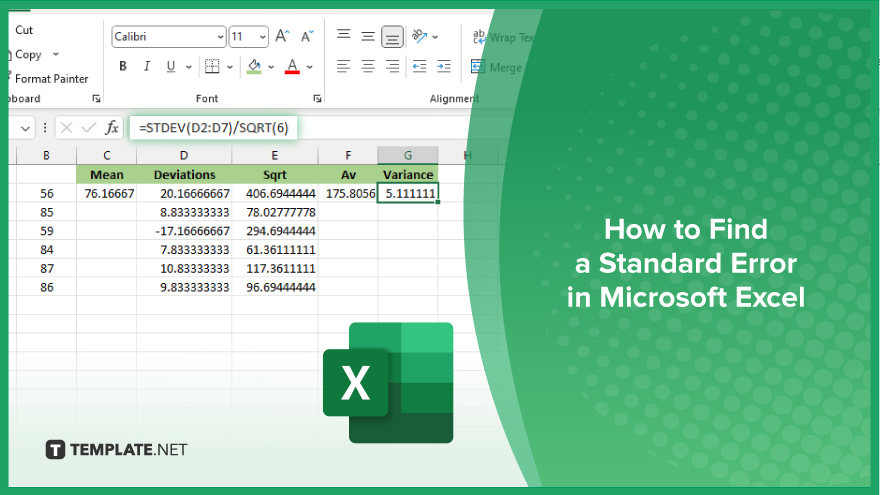
How to Find a Standard Error in Microsoft Excel
In Microsoft Excel, calculating the standard error is easy, making it an invaluable tool for researchers, analysts, and students alike. Here’s how:
-
Step 1. Enter Your Data
Input your dataset into an Excel sheet, with each data point occupying a separate cell within a single column.
-
Step 2. Calculate the Mean
In an empty cell, use the formula “=AVERAGE(range)” to find the mean of your data, replacing “range” with the range of cells containing your data.
-
Step 3. Determine Individual Deviations
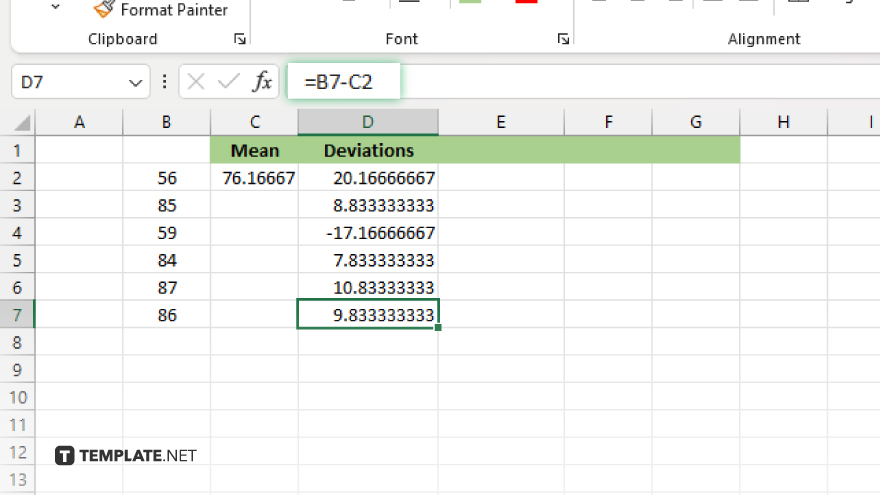
In an adjacent column, subtract the mean from each data point to obtain individual deviations from the mean.
-
Step 4. Square the Deviations
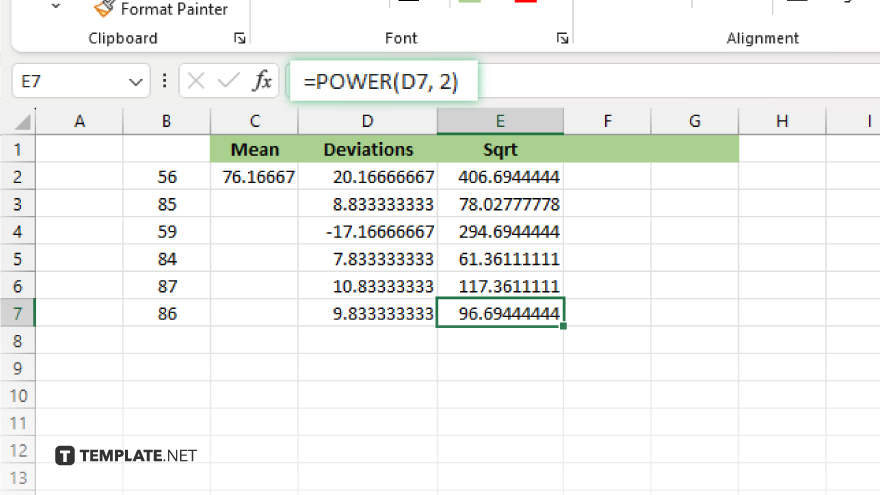
Square each deviation to eliminate negative values, using the formula “=POWER(cell, 2)” or simply “^2”.
-
Step 5. Find the Variance
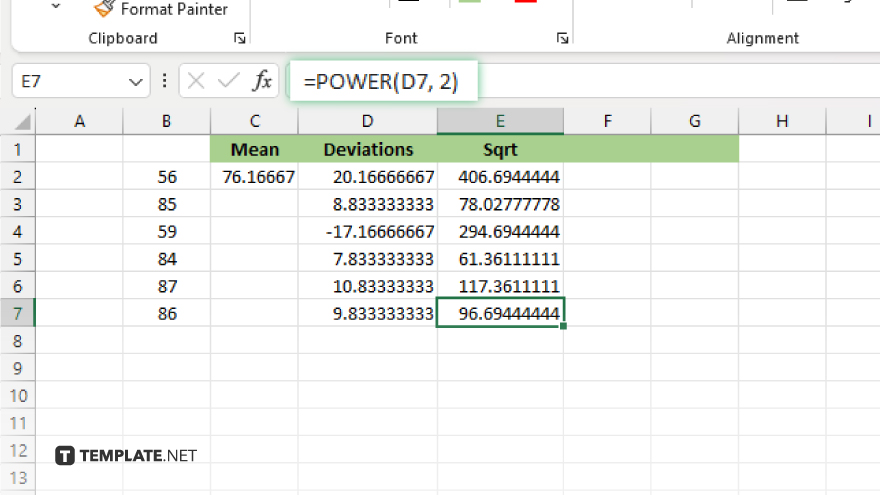
Calculate the variance by averaging the squared deviations, using the formula: “=AVERAGE(range)”. Finally, determine the standard error by dividing the standard deviation by the square root of the number of data points. Use the formula “=STDEV(range)/SQRT(number of data points)”.
You may also find valuable insights in the following articles offering tips for Microsoft Excel:
FAQs
What is the standard error in Excel?
Standard error in Excel measures the variability or dispersion of data points around the mean.
How do I input my data for standard error calculation?
Enter your dataset into a single column of Excel cells.
Can I find the standard error without knowing the mean?
No, calculating the standard error in Excel requires knowing the mean of the dataset.
What if I have missing or incomplete data?
Exclude missing or incomplete data points when calculating the standard error.
Is there a built-in function for standard error in Excel?
While Excel doesn’t have a direct standard error function, it can be calculated using formulas involving mean and standard deviation.






