How to Make a Formula in Microsoft Excel
Microsoft Excel simplifies crafting formulas to automate calculations, transforming how you manage and analyze data. Whether for professional tasks, academic projects, or personal budgeting, learning to create your own formulas is key to leveraging Excel’s full potential.
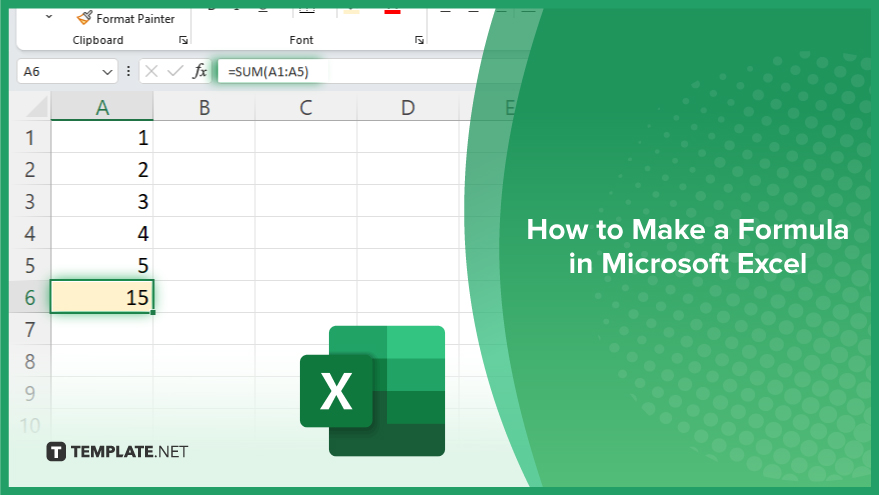
How to Make a Formula in Microsoft Excel
Creating custom formulas in Microsoft Excel is a cornerstone skill for enhancing data analysis and management. By following these straightforward steps, you can unlock the potential of Excel to perform complex calculations, tailor your data analysis, and significantly improve your productivity.
-
Step 1. Select the Target Cell
Start by clicking on the cell where you want the result of the formula to appear. This cell will become the home for your custom calculation.
-
Step 2. Enter Formula Mode
Type an equals sign (=) into the selected cell to signal Excel that you are beginning a formula. This sign is the precursor to any formula you intend to write.
-
Step 3. Construct Your Formula
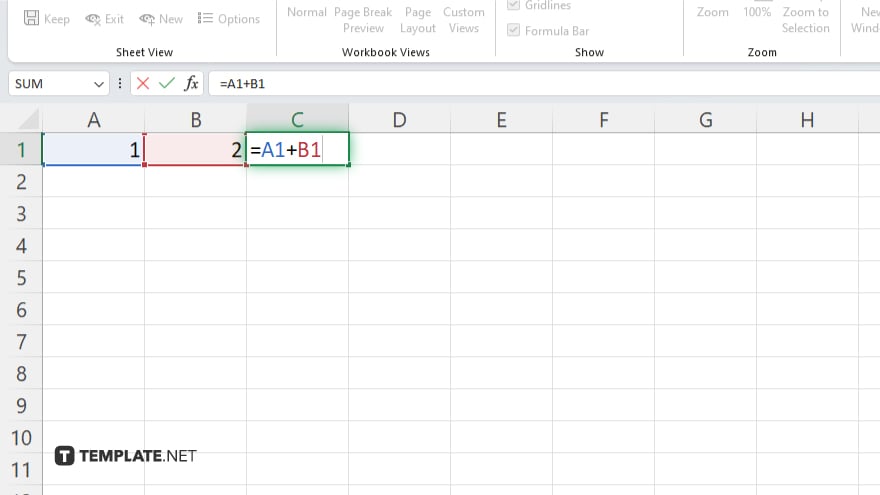
After the equals sign, enter the components of your formula. This can include numbers, cell references, operators (like +, -, *, /), and functions. For instance, to add two cells together, you could type “=A1+B1.”
-
Step 4. Use Functions for Complex Calculations
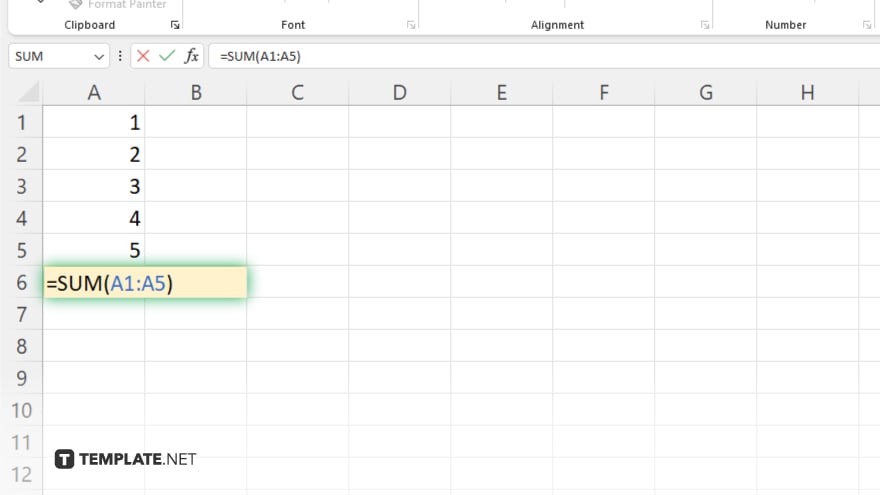
For more complex operations, incorporate Excel’s built-in functions into your formula. For example, “=SUM(A1:A5)” will sum the values from cells A1 through A10. You can find a list of functions in the “Formulas” tab.
-
Step 5. Finalize and Execute Your Formula
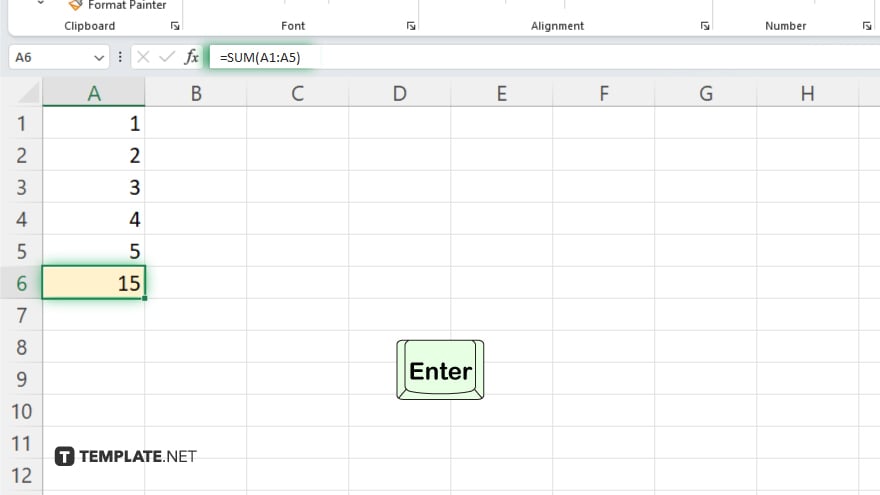
Press Enter to complete and run your formula. Excel will execute the calculation and display the result in the cell you selected in Step 1. If you need to adjust your formula, simply click back into the cell, make your edits in the formula bar, and press Enter again to update the result.
You may also find valuable insights in the following articles offering tips for Microsoft Excel:
FAQs
How do I start writing a formula in Excel?
Begin with an equals sign (=) followed by the formula’s components.
Can I use cell references in my Excel formula?
Yes, cell references can and should be used for dynamic calculations.
How do I add two cells together in Excel?
Use the formula “=A1+B1,” replacing A1 and B1 with your specific cell references.
What’s the difference between a formula and a function in Excel?
A formula is an expression that calculates the value of a cell, while a function is a predefined formula that performs specific calculations using values in a particular order.
How can I copy a formula to multiple cells in Excel?
Drag the fill handle (a small square at the bottom right of the cell) across the cells you want to copy the formula to.






