How To Highlight Columns in Microsoft Excel
Microsoft Excel makes highlighting columns a breeze, empowering you to visually organize and analyze data with ease. In this guide, we’ll walk you through simple steps to highlight columns in Excel.
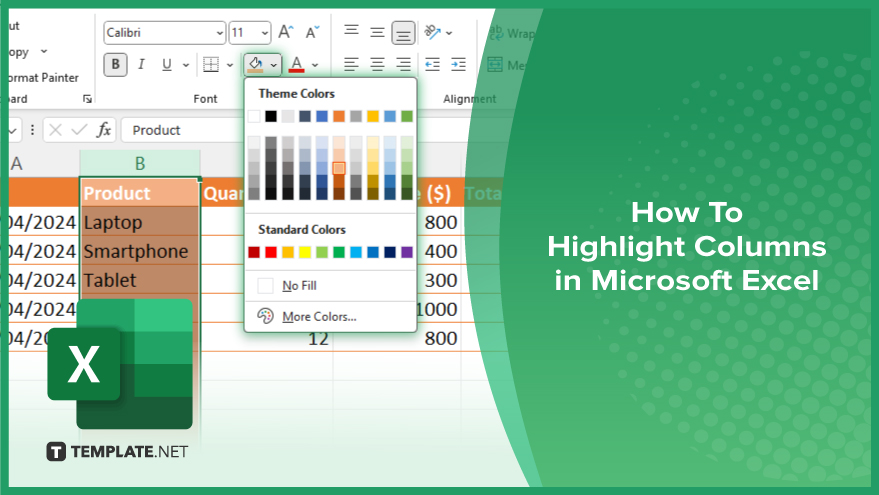
How To Highlight Columns in Microsoft Excel
Highlighting columns in Microsoft Excel can significantly enhance the readability and analysis of your data. Here’s the process of learning how to do it effectively.
-
Step 1. Select the Column
Click on the letter at the top of the column you want to highlight. This action will select the entire column.
-
Step 2. Choose a Highlighting Option
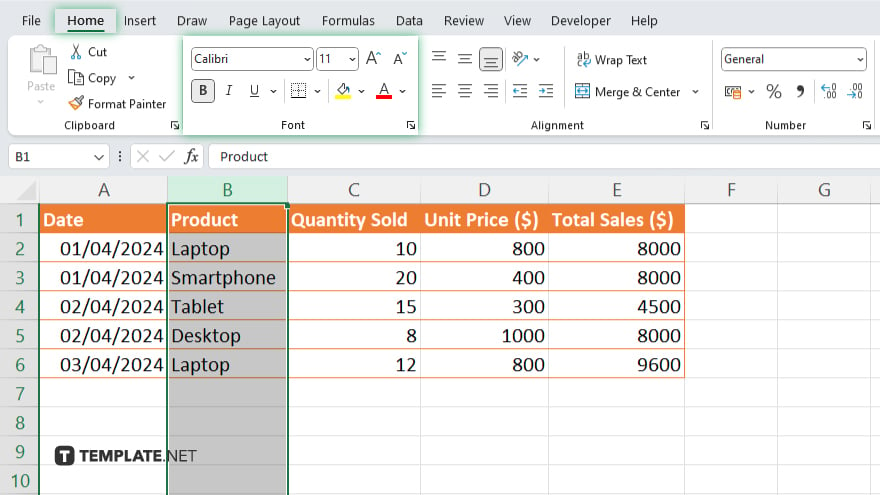
Navigate to the “Home” tab on the Excel ribbon. Then, select your preferred highlighting option from the “Font” or “Fill” group. You can choose a background color or apply bold formatting to emphasize the column.
-
Step 3. Apply the Highlight
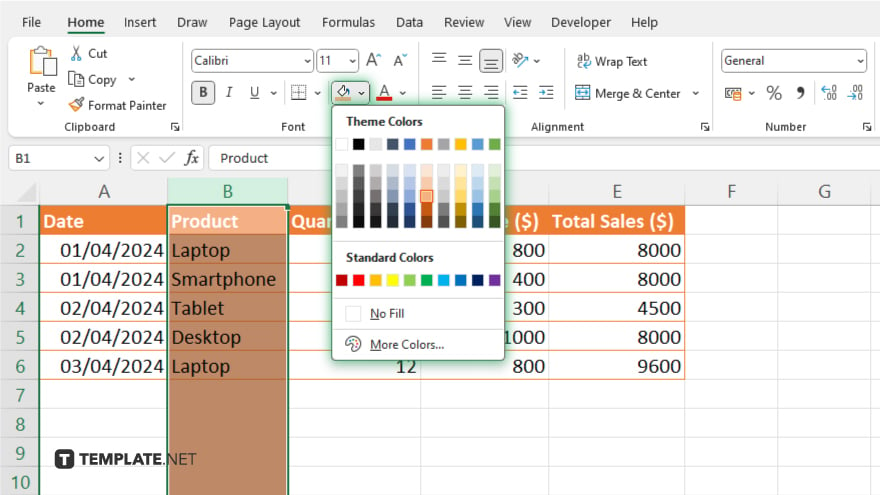
Once you’ve chosen your highlighting option, click on it to apply it to the selected column. The column will now be highlighted according to your selection.
-
Step 4. Adjust Formatting
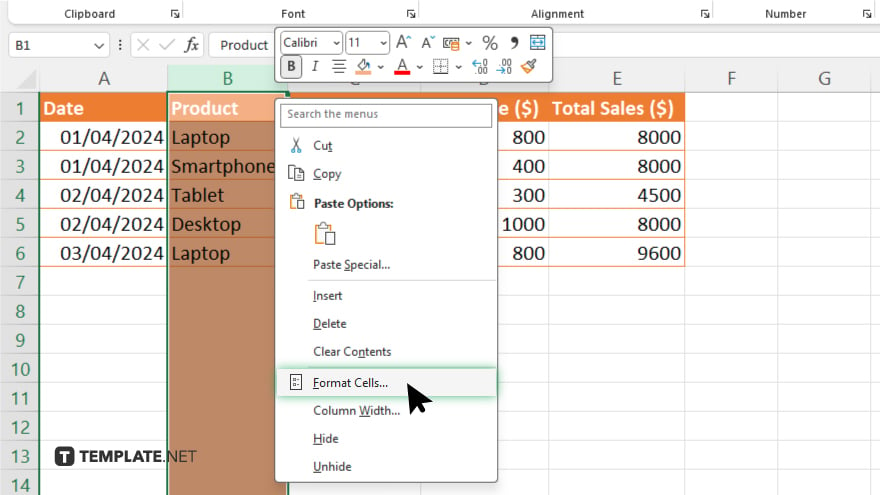
If necessary, you can further adjust the formatting of the highlighted column by right-clicking on the column and selecting “Format Cells.” Here, you can fine-tune the font, border, and fill options to suit your preferences.
You may also find valuable insights in the following articles offering tips for Microsoft Excel:
FAQs
How do I select a column to highlight in Excel?
Click on the letter at the top of the column you want to highlight.
Can I highlight multiple columns at once?
Yes, select multiple column letters at the same time.
Where can I find the highlighting options in Excel?
You can find highlighting options in the “Home” tab on the Excel ribbon.
Can I customize the color of the highlight?
You can choose from a variety of colors or even apply bold formatting.
Is it possible to remove the highlight from a column?
Yes, select the column and choose the “No Fill” option in the highlighting menu.






