How to Remove a Space Before Text in Microsoft Excel
In Microsoft Excel, removing extra spaces before text is essential for tidy data. This simple task can streamline your spreadsheets and enhance data accuracy. In this guide, we’ll walk you through the quick steps to eliminate those pesky spaces, making your Excel experience smoother and more efficient.

How to Remove a Space Before Text in Microsoft Excel
Ensuring clean data is crucial for accurate analysis and presentation. Follow these simple steps to tidy up your spreadsheet effortlessly.
-
Step 1. Select the Column
Open your Excel spreadsheet and navigate to the column containing the text with spaces before it. Click on the column header to select the entire column.
-
Step 2. Open the Find and Replace Dialogue Box
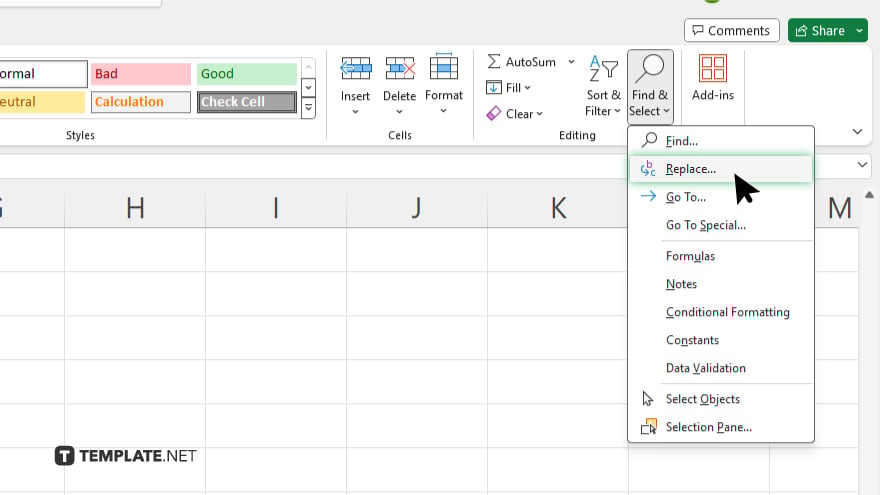
Next, navigate to the “Home” tab on the Excel ribbon. Locate the “Editing” group, then click “Find & Select.” From the dropdown menu, select “Replace” to open the “Find and Replace” dialogue box.
-
Step 3. Enter the Space Character
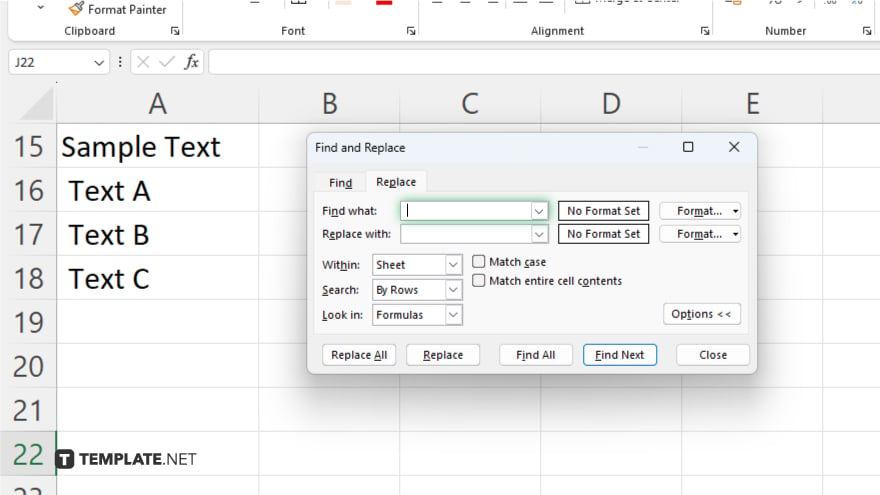
In the “Find what” field of the dialogue box, type a single space character using your keyboard. Ensure there are no additional characters or spaces entered.
-
Step 4. Leave the ‘Replace’ with Field Blank
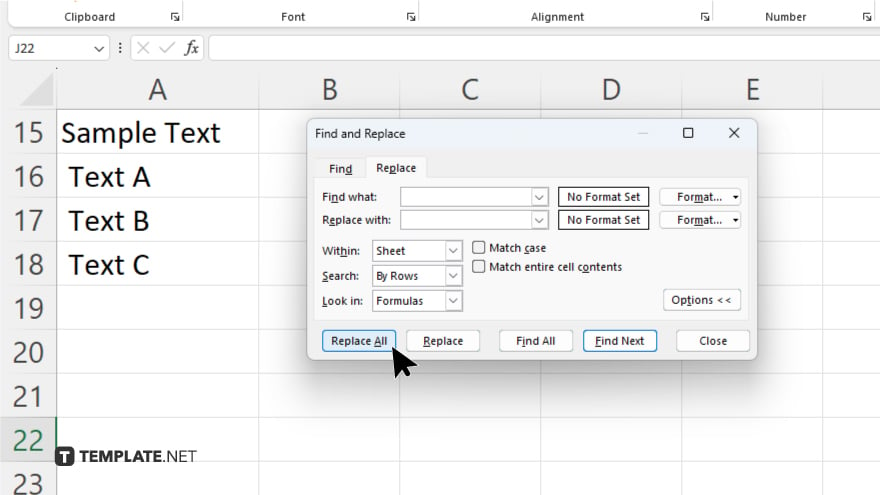
Leave the “Replace with” field blank. This tells Excel to replace any instances of the space character with nothing, effectively removing it.
-
Step 5. Execute the Replacement
Once you’ve set up the “Find what and Replace” fields, click the “Replace All” button. Excel will then process the selected column and remove any spaces before text entries. After completing the replacement process, review your spreadsheet to ensure the spaces have been removed accurately. Once confirmed, you can proceed with your data analysis or further formatting as needed.
You may also find valuable insights in the following articles offering tips for Microsoft Excel:
FAQs
Why are there spaces before my text in Excel?
Extra spaces can occur due to formatting inconsistencies or data import issues.
Can I remove spaces before text in specific cells only?
Yes, you can select specific cells or columns before executing the removal process.
Does removing spaces affect other formatting in my Excel sheet?
No, removing spaces only affects the selected text and doesn’t alter other formatting.
What if I accidentally remove spaces I want to keep?
Excel’s undo function (Ctrl + Z) allows you to revert changes immediately.
Can I automate the removal of spaces in Excel?
Yes, you can create macros or use Excel functions to automate space removal tasks.






