How to Round Down in Microsoft Excel
Microsoft Excel makes it easy to round down numbers with precision, a handy skill for any spreadsheet user. In this guide, we’ll show you how to round down in Microsoft Excel.
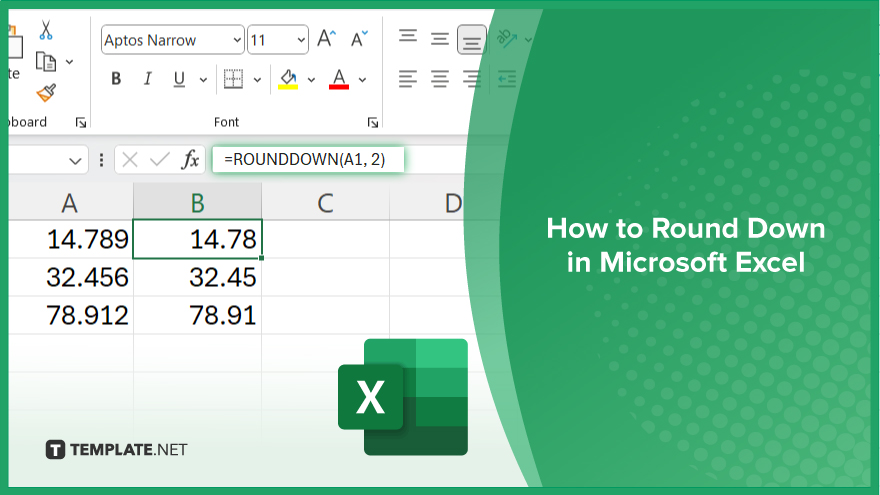
How to Round Down in Microsoft Excel
Rounding down numbers in Microsoft Excel is a fundamental skill for precise data analysis and presentation. Follow these simple steps to ensure your spreadsheet calculations maintain accuracy and clarity.
-
Step 1. Select the Cell
Choose the cell containing the number you want to round down.
-
Step 2. Use the ROUNDDOWN Function
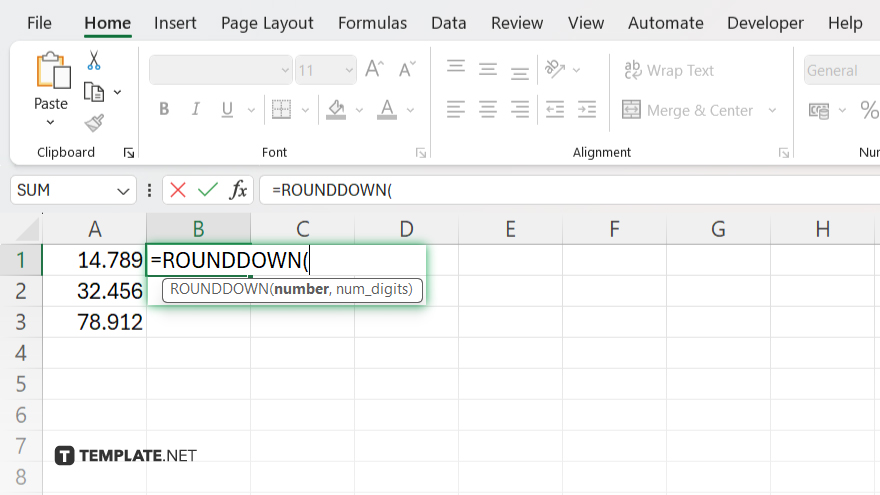
In the formula bar, type “=ROUNDDOWN(” and then select the cell containing the number you want to round down. Close the parenthesis.
-
Step 3. Specify the Number of Decimal Places
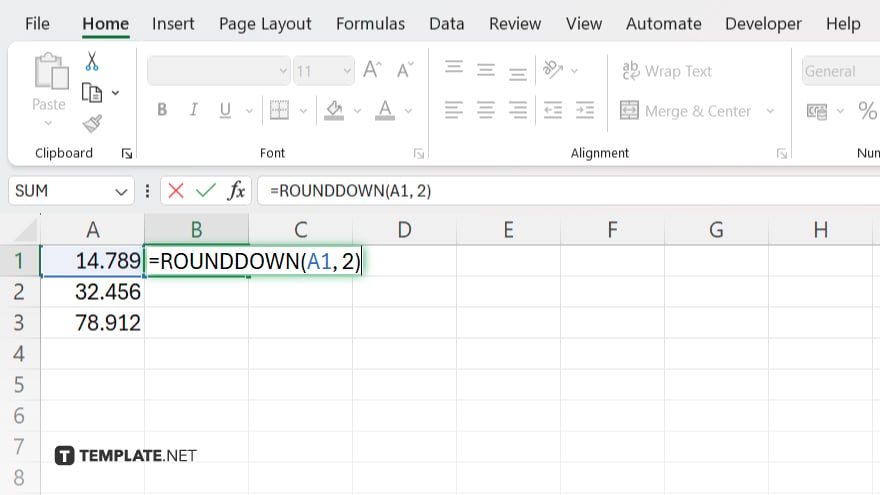
If you want to round down to a specific number of decimal places, include the desired number after the comma in the ROUNDDOWN function.
-
Step 4. Press Enter
Press Enter to apply the rounding down function and see the rounded down result in the selected cell.
-
Step 5. Check the Result
Verify that the rounded down number accurately reflects your desired precision level.
You may also find valuable insights in the following articles offering tips for Microsoft Excel:
- How to Unprotect an Excel Workbook Without Password
- How to Subtract Multiple Cells in Microsoft Excel
FAQs
How do I round down a number to the nearest whole number in Excel?
Use the ROUND.DOWN function to round down to the nearest whole number.
Can I round down a number to a specific decimal place?
Yes, simply specify the desired decimal place in the ROUND.DOWN function.
What if I want to round down negative numbers?
Excel’s ROUND.DOWN function handles negative numbers by rounding them towards negative infinity.
Is there a shortcut key for rounding down in Excel?
Unfortunately, there isn’t a built-in shortcut key specifically for rounding down, but you can create custom shortcuts using macros.
Can I round down numbers in a range of cells simultaneously?
Yes, you can apply the ROUND.DOWN function to an entire range of cells by selecting the range and entering the function once.






