How to Do Subscript or Superscript in Google Docs
Got questions on how to format the subscript or superscript in Google Docs or how to distinguish the difference between a subscript and a superscript? This article has got you covered on everything you need to know about Google Docs superscripts and subscripts.
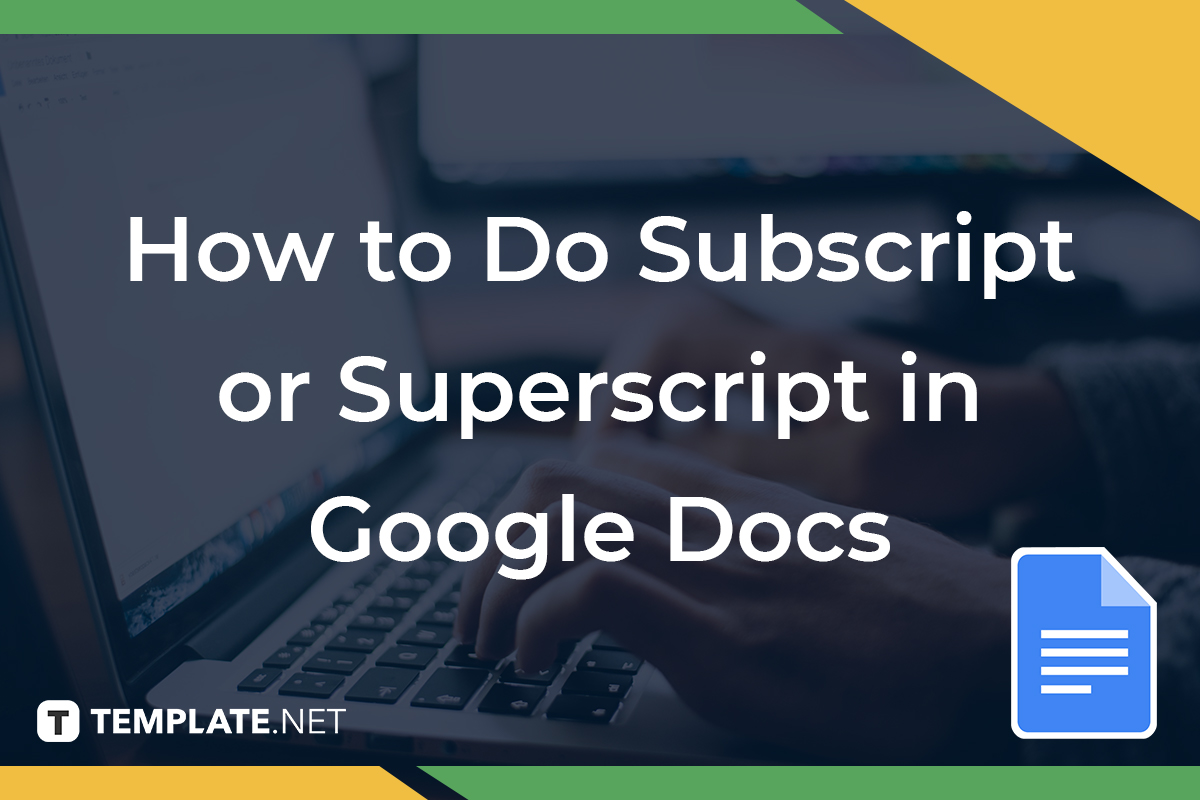
How to Do Subscript or Superscript in Google Docs
-
Step 1: Visit the Official Google Docs Site or App
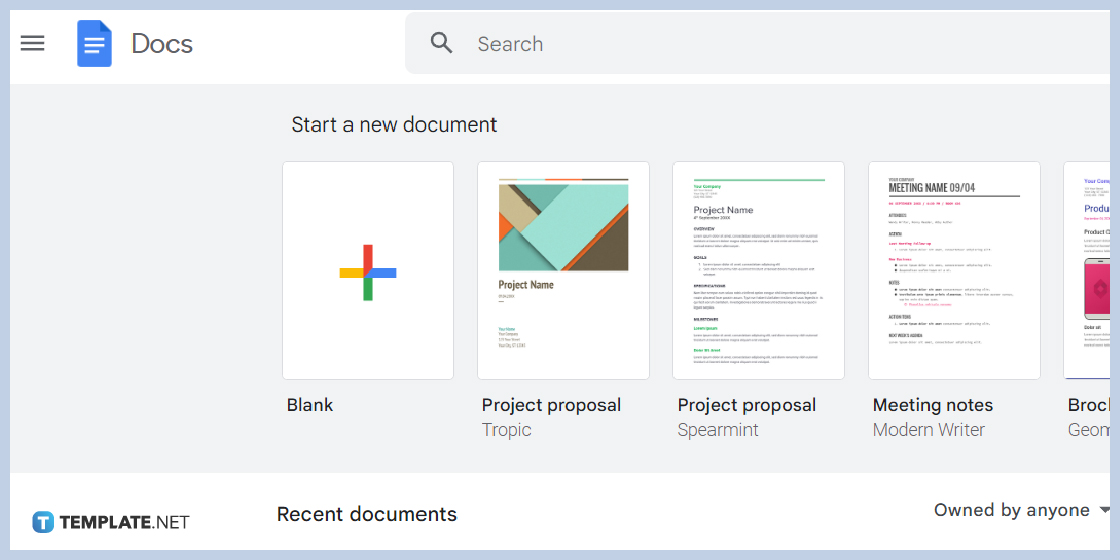
Head to docs.google.com and make sure you are signed in to your Google account. Mobile users need to install the official Google Docs app first and sign in as well. Then, you get to create a new blank document or open a file from the recent documents section.
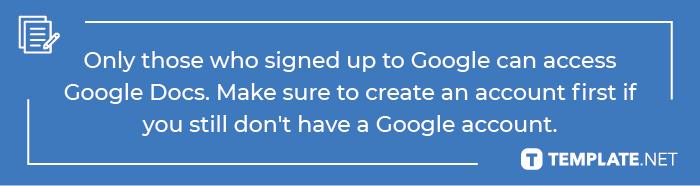
-
Step 2: Write a Text and Highlight It
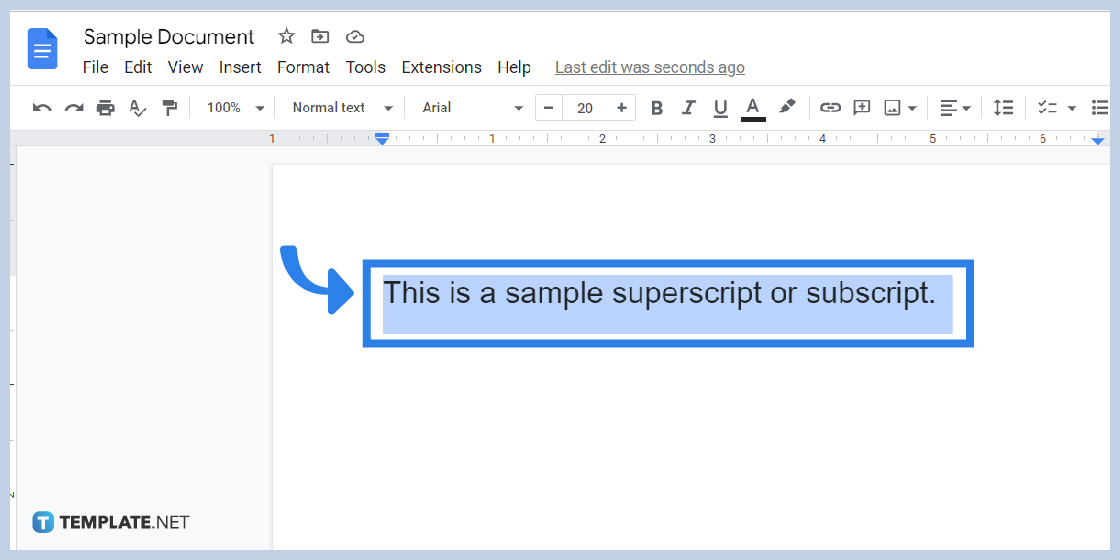
Now that you can create a Google Docs or open a file, write down the text you want to use as a superscript or subscript. After writing everything, highlight your text. To do that, just click and drag your mouse to cover the entire text with a highlight. If there are specific texts you want to omit for the subscript or superscript, don’t include them in the highlighting process.
-
Step 3: Insert a Superscript or Subscript
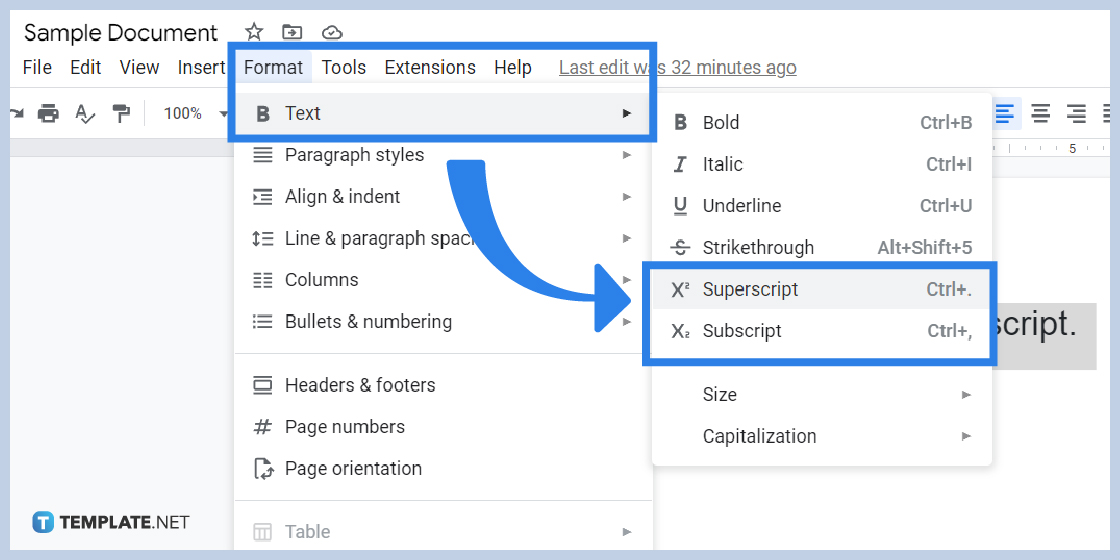
After writing and highlighting, time to insert superscript or subscript. Just hover your mouse to the upper menu of your screen and press “Format.” The first option you see as you scroll down the format menu is “Text.” Click it followed by either a “Superscript” or “Subscript.” Try seeing the difference of each example for actual results.
-
Step 4: Add Special Characters
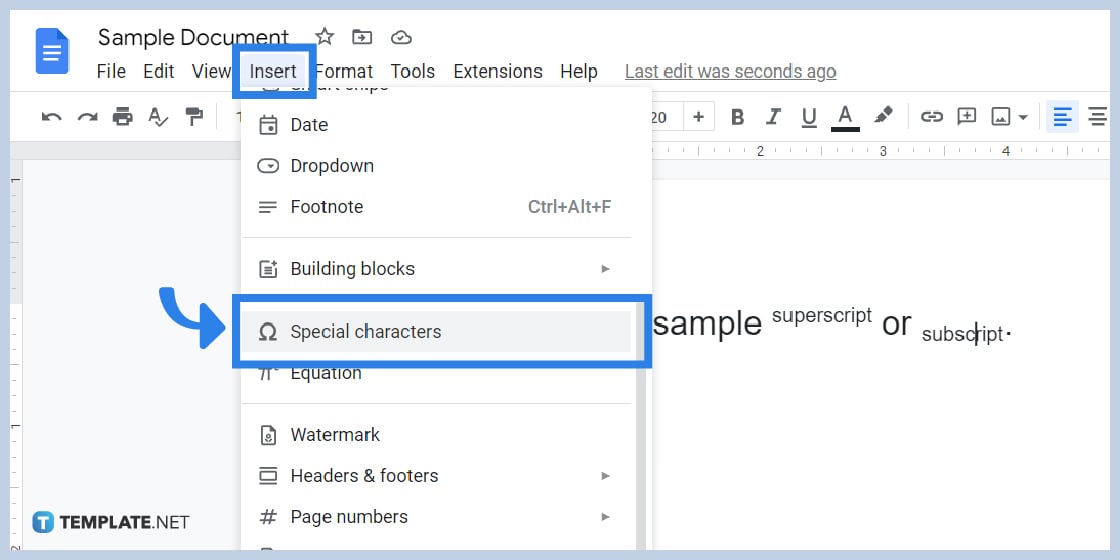
Besides how to create subscript text or superscript text and how to format superscript or subscript, you can also use special characters in the superscript or subscript section of your document in Google Docs. Just head to the upper menu and click “Insert.” Then, hit “Special characters.”
-
Step 5: Look for the Specific Symbol to Insert
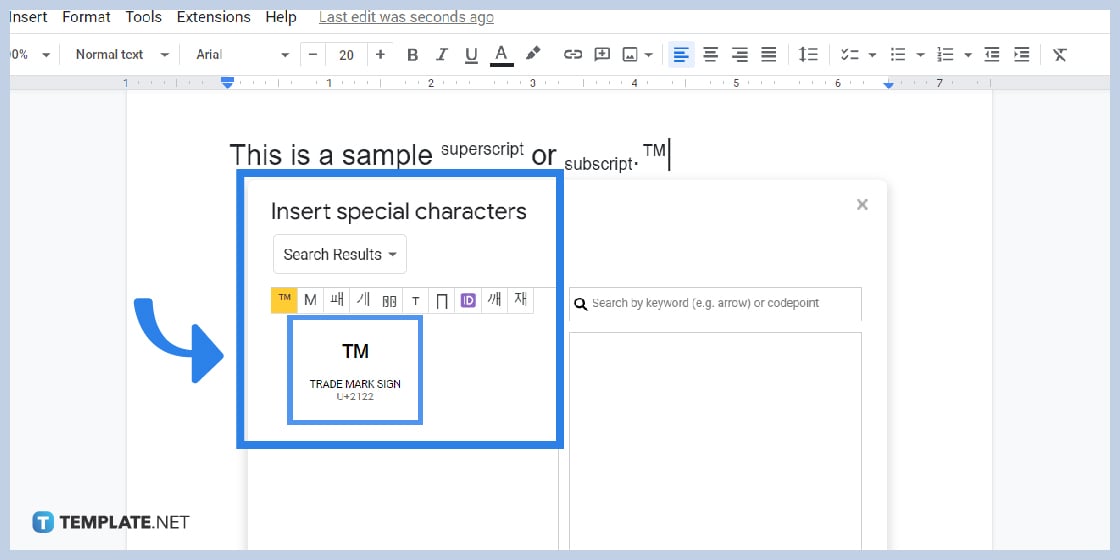
Clicking “Special characters” will lead you to a popup window that displays the special characters chart. Look for whichever symbol you need such as a trademark, for example. Type it in the search bar provided and click it. The results will appear right on your document afterward. And the best part is these special characters can be superscripted automatically.
What is the difference between a superscript and a subscript?
Although both superscripts and subscripts have a smaller text than the ones used in the usual paragraph line. The easiest way to determine the difference between these two is according to their placement. A superscript is found above the text baseline while the subscript is found below.
What are the keyboard shortcuts of superscripts and subscripts in Google Docs?
In Google Docs, the keyboard shortcuts of superscripts and subscripts are: Ctrl + . (superscript) and Ctrl + , (subscript).
What other text formats can I use besides superscript and subscript?
Besides the superscript or subscript, you can also alter the text format into bold, italic, underline, and strikethrough. Or, you format according to text capitalization and size.
How do I turn off superscript or subscript?
Just repeat the process of changing the text format on the menu or pressing the keyboard shortcuts you used in adding superscripts and subscripts. But, keyboard shortcuts don’t apply when you use Google Docs on mobile.
Where do I access free templates that work in Google Docs?
Go to Template.net to get free editable Google Docs templates that you can work on.






