How to Make a Budget in Google Sheets
Google Sheets offers a flexible and accessible platform for creating a personal or business budget. Suitable for budgeting beginners and seasoned financiers alike, budgeting will empower you to take charge of your finances and make informed decisions with the convenience of Google Sheets.
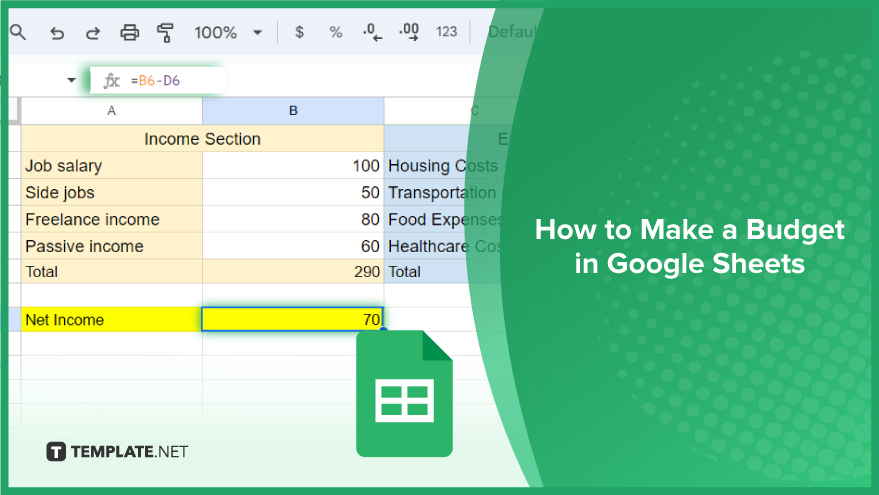
How to Make a Budget in Google Sheets
By systematically organizing your income and expenses, you can gain control over your financial health. Here’s how to set up a comprehensive budget in Google Sheets.
-
Step 1. Setting Up Your Budget
Start by gathering all your financial details, including income sources, fixed expenses (like rent or mortgage), and variable expenses (such as groceries or entertainment). With this information at hand, open Google Sheets and create a new spreadsheet. Name it something relevant, like “Budget” or “Personal Finance,” to easily locate it later.
-
Step 2. Creating Your Income Section
Your budget’s first section should focus on income. In the first column, list all income sources, including your salary, any side jobs, freelance income, and passive income streams like rental earnings or dividends. In the adjacent column, note down the monthly amount you receive from each source. To calculate your total monthly income, use the SUM function. Type “=SUM(” in a cell, select all cells containing your income figures, and hit enter. Google Sheets will automatically compute the total for you.
-
Step 3. Creating Your Expenses Section
Next, create a section for your expenses. Similar to the income section, list each expense in the first column and its corresponding amount in the second column, including both fixed and variable costs. Use the SUM function again to calculate your total monthly expenses. This process will provide a transparent view of your monthly expenditure and help you identify where your money is going.
-
Step 4. Calculating Your Net Income
With your income and expenses detailed, it’s time to calculate your net income. This figure is your total income minus your total expenses. A positive number indicates that you are spending less than you earn – a sign of good financial management. However, a negative number suggests you’re spending more than your income, signaling a need to adjust your budget for better financial stability.
You might also gain useful advice from these articles that offer tips for Google Sheets:
FAQs
How do I start creating a budget in Google Sheets?
Gather all your financial information, then open a new Google Sheets document and name it for easy reference.
What should I include in the income section of my budget?
List all income sources and their monthly amounts, including salary, side jobs, and any passive income.
How can I calculate total income or expenses in my budget?
Use the SUM function in Google Sheets by typing “=SUM(” and selecting the cells with your income or expense amounts.
Should I separate fixed and variable expenses in my budget?
Yes, it’s beneficial to categorize expenses as fixed and variable for a clearer understanding of spending patterns.
How do I determine my net income in the budget?
Subtract your total expenses from your total income to calculate your net income.






