How to Make Charts in Google Sheets
Google Sheets transforms complex data into understandable visuals. Perfect for students and professionals alike, learn to visually communicate data with ease through clear and engaging charts in spreadsheets.
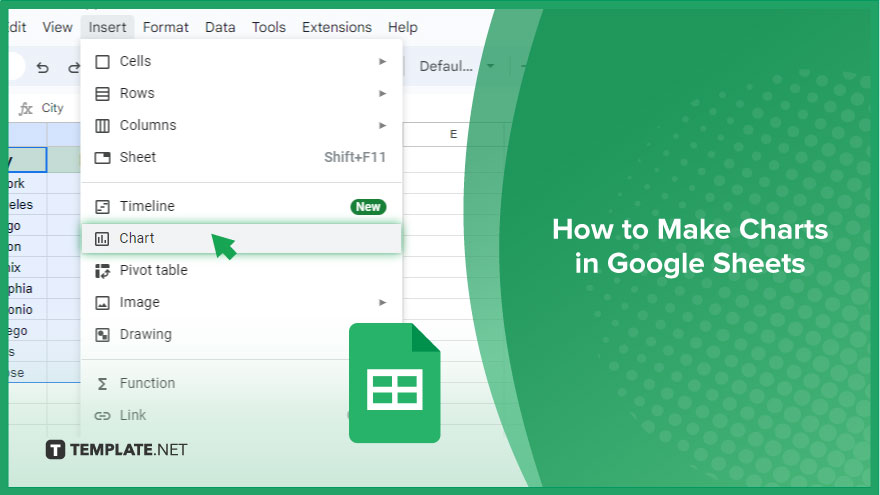
How to Make Charts in Google Sheets
Embarking on the journey of creating a chart in Google Sheets is a straightforward process. This guide walks you through each step, ensuring you can transform your data into visually appealing and informative charts.
-
Step 1. Starting with Your Data
The foundation of any great chart is well-organized data. Begin by entering your data into Google Sheets, paying attention to how it’s arranged. The structure of your data should align with the chart type you intend to create. For instance, in a bar chart, you would typically have one column for categories and another for values. It’s crucial to select only the relevant cells for your chart. Any unnecessary data in the selection should be excluded to maintain clarity in your final chart.
-
Step 2. Selecting Your Data
After your data is inputted, the next step is selection. Click and drag over the cells containing your data and headers to select them. Including headers in your selection is important as they will serve as labels for your chart’s axes. If your data is scattered across different areas of your spreadsheet, you can still select non-adjacent cells by holding down the Ctrl key (or Command key on Mac) and clicking on the individual cells. This ensures that all pertinent data, regardless of its location, is included in your chart.
-
Step 3. Crafting Your Chart
With your data selected, you’re ready to create your chart. Navigate to the “Insert” menu and choose “Chart.” This action brings up the Chart Editor, offering various customization options. Google Sheets might suggest a chart type based on your data, but you have the freedom to change it.
Simply click on the “Chart type” dropdown in the Chart Editor and select from a range of options, including bar charts, line charts, pie charts, and scatter plots. This flexibility allows you to pick the chart that best represents your data and conveys your intended message.
You might also gain useful advice from these articles that offer tips for Google Sheets:
FAQs
How do I start making a chart in Google Sheets?
Begin by inputting and organizing your data in the spreadsheet.
Can I create a chart from data in non-adjacent cells?
Yes, use Ctrl (or Command on Mac) while clicking to select non-adjacent cells.
How do I choose a different chart type in Google Sheets?
Click on the “Chart type” dropdown in the Chart Editor to select a new type.
Do I need to include headers when selecting data for a chart?
Yes, include headers as they label the chart’s axes.
How can I customize my chart in Google Sheets?
Use the Chart Editor for customization options like changing colors and fonts.






