How to Set Print Area in Google Sheets
Google Sheets simplifies the process of setting a specific print area, making it effortless to print exactly what you need. Whether for business reports or academic projects, ensure your printouts are always precise and tailored to your requirements.
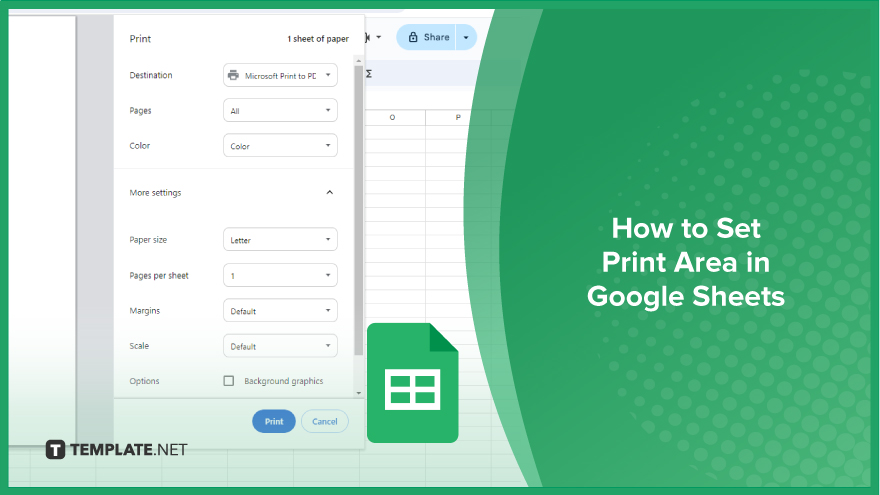
How to Set Print Area in Google Sheets
Whether you’re preparing a report, a data sheet, or any document that requires a specific section to be printed, setting the print area correctly is key. Here’s a step-by-step guide to ensure you print exactly what you need in Google Sheets.
-
Step 1. Open Your Document and Select Cells
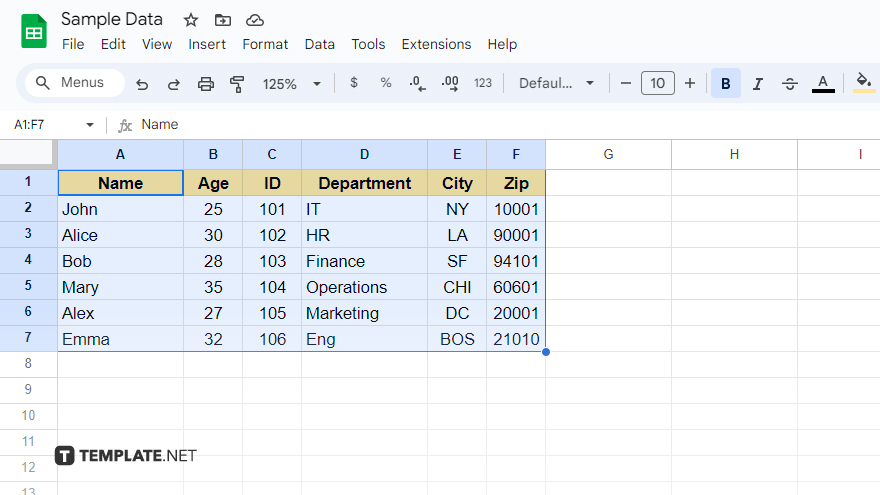
First, open your Google Sheets document. Once it’s open, select the cells that you want to include in the print area. Be precise in your selection, as this will define the content of your printout.
-
Step 2. Access Print Settings
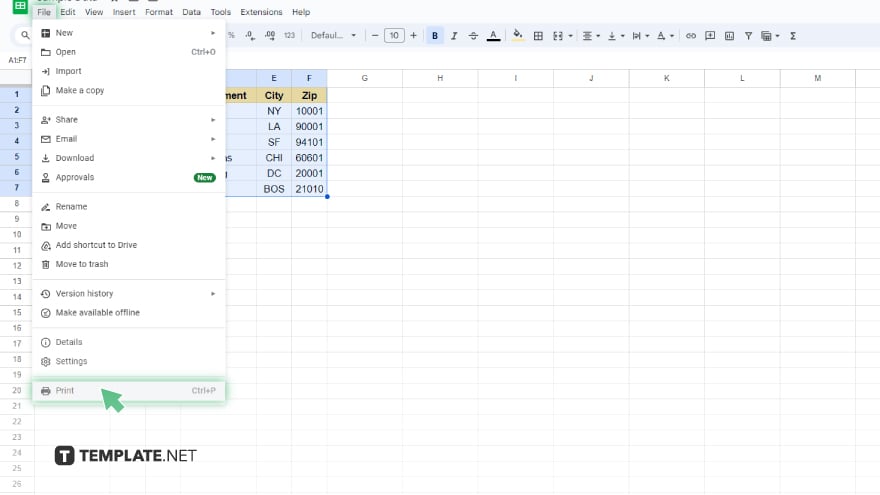
After selecting the desired cells, click on the ‘File’ menu at the top of the screen. From the dropdown menu that appears, choose ‘Print.’ This action will direct you to the print settings window.
-
Step 3. Set the Print Area
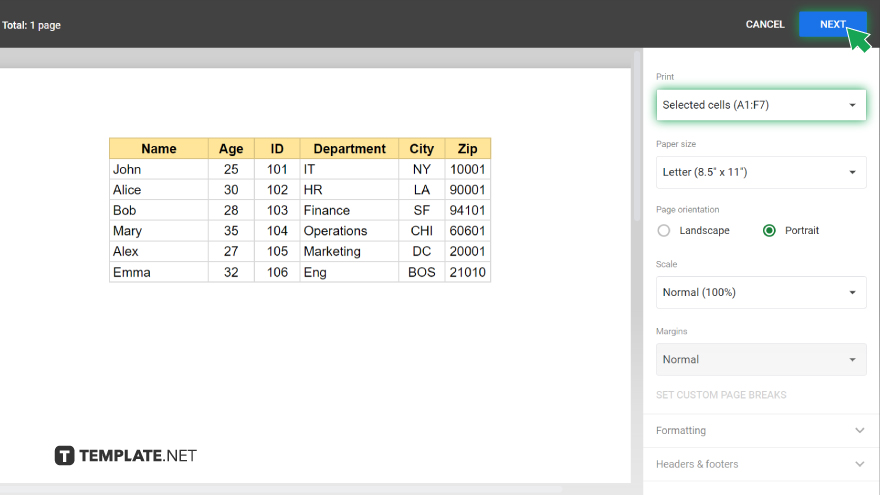
In the print settings window, look for the ‘Print’ option. Under this, select ‘Selected cells.’ This action ensures that only your highlighted cells will be considered for printing. After this, click on ‘Next’ to proceed to the next stage.
-
Step 4. Review and Print
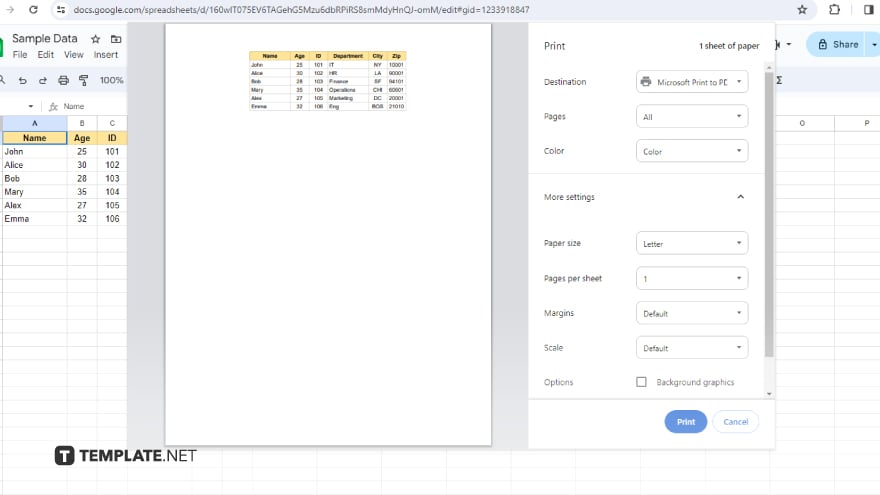
You will now see a print preview. This step is vital to ensure that the correct cells have been selected for printing. Review the preview carefully. If everything looks as expected, click on ‘Print’ to print the selected area.
You might also gain useful advice from these articles that offer tips for Google Sheets:
FAQs
How do I print only a selected area in Google Sheets?
To print a selected area, choose the cells you want to print, go to ‘File’ > ‘Print,’ then select ‘Selected cells’ in the print settings.
Can I save my print settings in Google Sheets for future use?
Google Sheets doesn’t save specific print settings, so you’ll need to set your print area each time you print.
Is it possible to preview the print area before printing in Google Sheets?
Yes, you can preview the print area in the print settings window by clicking on ‘Next’ after selecting ‘Selected cells.’
What happens if I accidentally print the wrong area in Google Sheets?
If you print the wrong area, you’ll need to reselect the correct cells and go through the print settings again.
Can I set multiple print areas in a single Google Sheets document?
Google Sheets currently doesn’t support setting multiple print areas in a single document; you need to set and print each area separately.






