How to Make a Scatter Plot in Google Sheets
Google Sheets simplifies data visualization by enabling users to create scatter plots easily. From students to professionals, get ready to make your data tell a story through clear, insightful scatter plots.
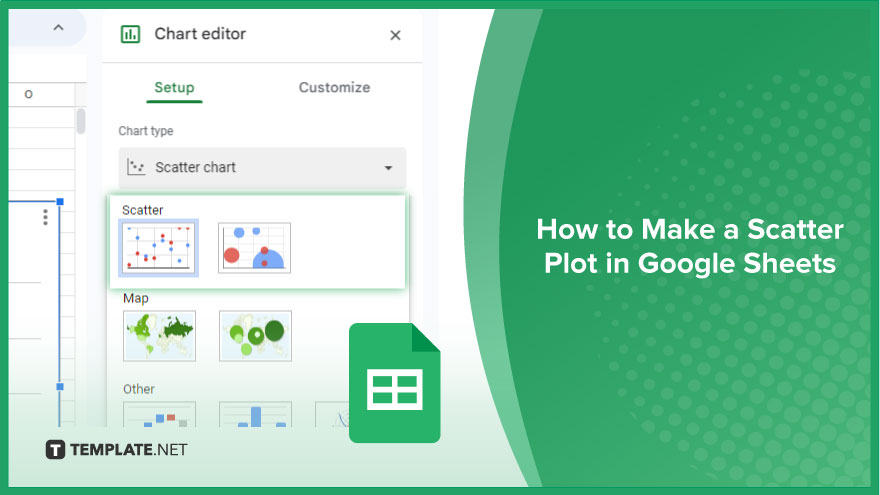
How to Make a Scatter Plot in Google Sheets
A scatter plot is an excellent tool for identifying trends, correlations, or outliers in your data. Let’s walk through the process of creating a scatter plot in Google Sheets step by step.
-
Step 1. Selecting Your Data
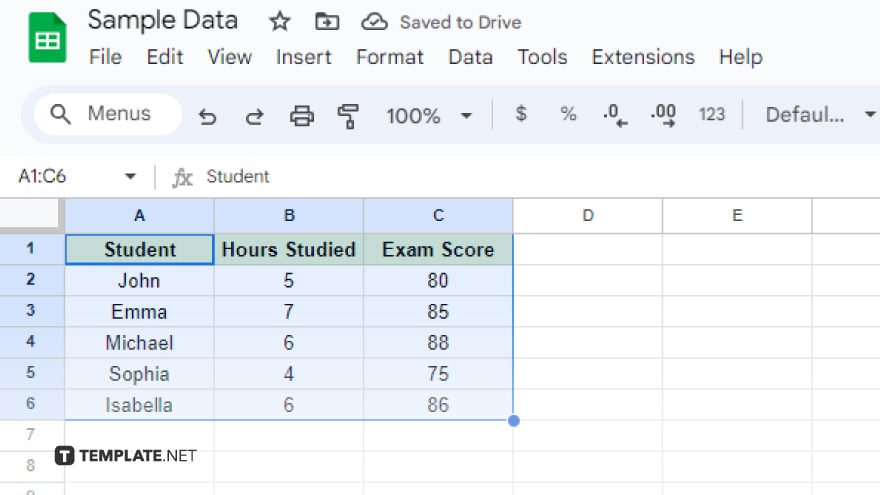
The journey to a compelling scatter plot begins with your data. Start by highlighting the relevant data in your spreadsheet. Click and drag your mouse across the cells containing the data points you wish to include in your scatter plot. Remember to select both the X and Y data columns. If your dataset includes headers, include them too. Google Sheets uses these headers to label the axes in your scatter plot, providing clarity and context to your visualization.
-
Step 2. Inserting a Chart
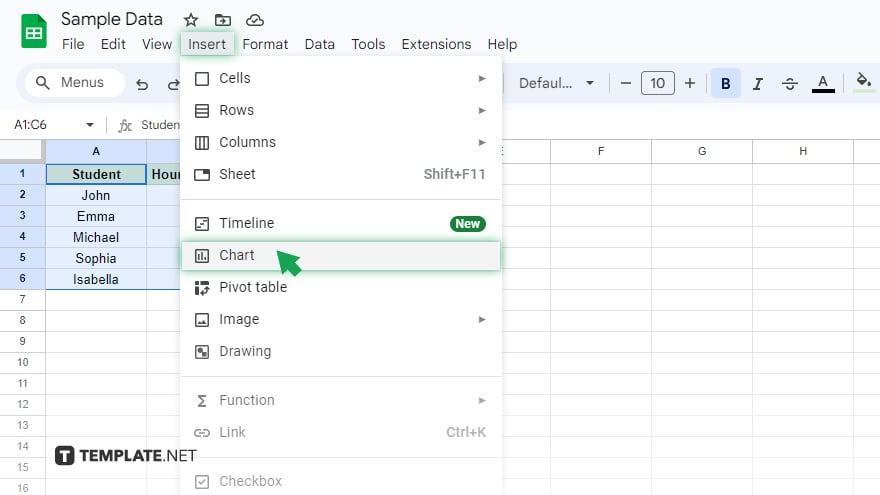
Once your data is selected, it’s time to transform it into a visual format. Go to the “Insert” menu located at the top of your screen and select “Chart.” This action brings up the Chart editor on the right-hand side, where the magic of turning numbers into visuals happens.
-
Step 3. Choosing Scatter Plot
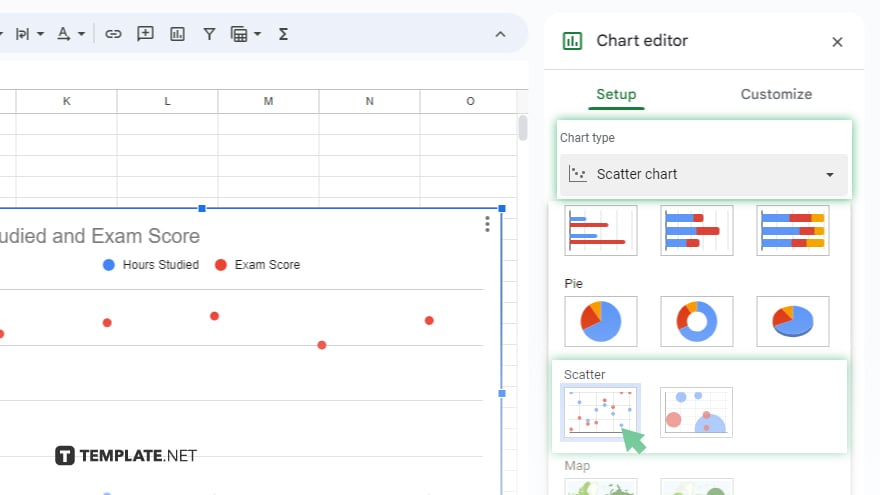
In the Chart editor, look for the “Chart type” dropdown menu. Scroll through the options until you find “Scatter chart,” and then select it. Upon selection, you’ll get a preview of your scatter plot in the Chart editor. This visual representation is the first glimpse of your data’s story.
-
Step 4. Customizing Your Scatter Plot
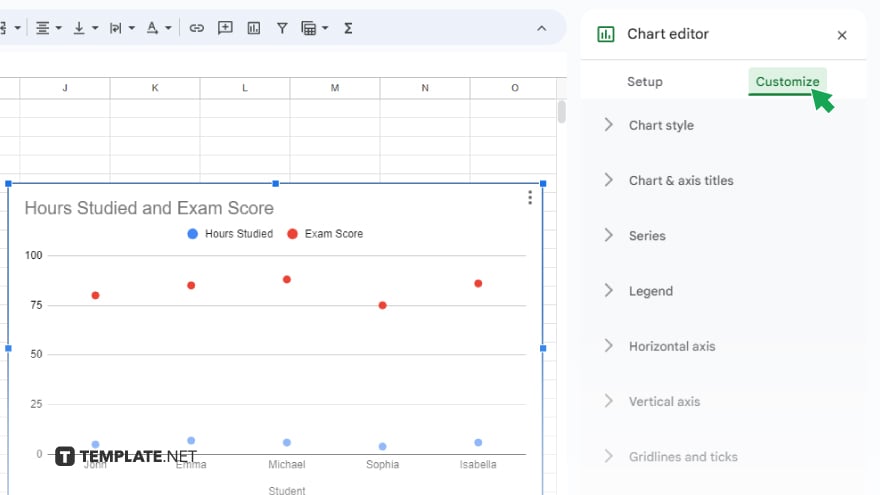
Your scatter plot is more than just dots on a graph; it’s a narrative of your data. Google Sheets offers a variety of customization options to enhance this narrative. Click on the “Customize” tab within the Chart editor to access these tools. Here, you can adjust the title, axis labels, legend, and much more. Spend some time experimenting with these options to tailor your scatter plot to best fit your data’s narrative.
You might also gain useful advice from these articles that offer tips for Google Sheets:
FAQs
Can I add trend lines to my scatter plot in Google Sheets?
Yes, you can easily add trend lines by using the customization options in the Chart editor.
How do I change the color of the data points in my scatter plot?
Change the color of data points through the ‘Series’ section in the ‘Customize’ tab of the Chart editor.
Is it possible to create a 3D scatter plot in Google Sheets?
Google Sheets currently supports only 2D scatter plots.
How can I label individual data points in a scatter plot?
You can label data points by enabling the ‘Data labels’ option in the ‘Customize’ tab.
Can I use data from multiple sheets for a scatter plot in Google Sheets?
Yes, you can reference data from multiple sheets by adjusting the data range in the chart setup.






