How to Pin Columns in Google Sheets
Google Sheets makes it incredibly simple to pin columns, ensuring your crucial data remains visible as you navigate through large datasets. This feature is a game-changer for both students and professionals looking to maintain easy access to specific information.
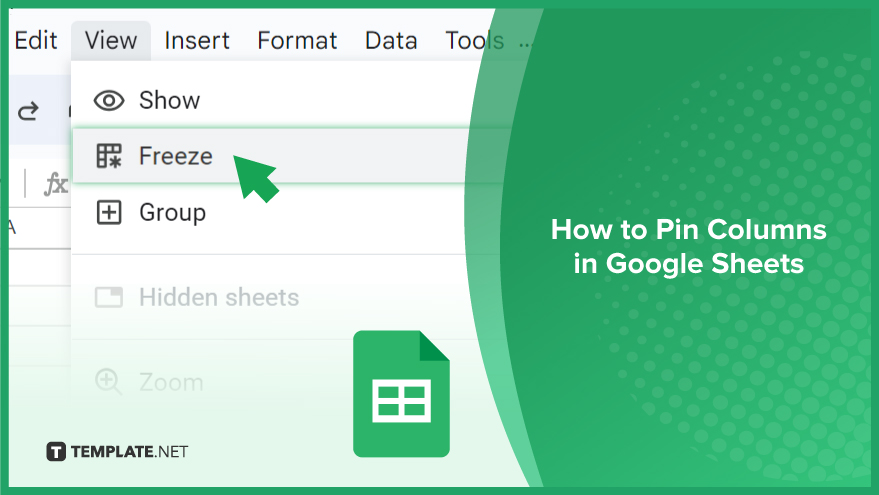
How to Pin Columns in Google Sheets
Pinning columns in Google Sheets is a straightforward process that can significantly enhance your spreadsheet management by keeping vital data always in view. Let’s dive into the steps to achieve this.
-
Step 1. Open Your Google Sheets Document
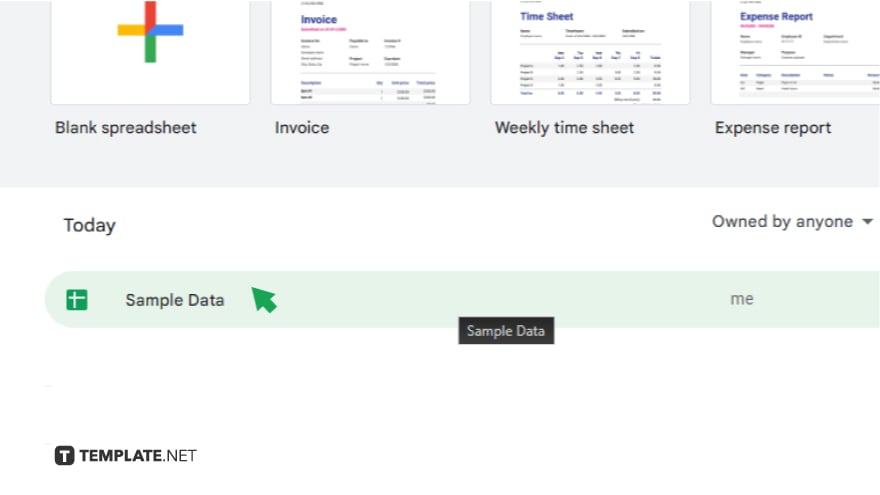
Begin by opening the Google Sheets document where you intend to pin a column. This initial step sets the stage for the modifications you are about to make.
-
Step 2. Select and Insert Column
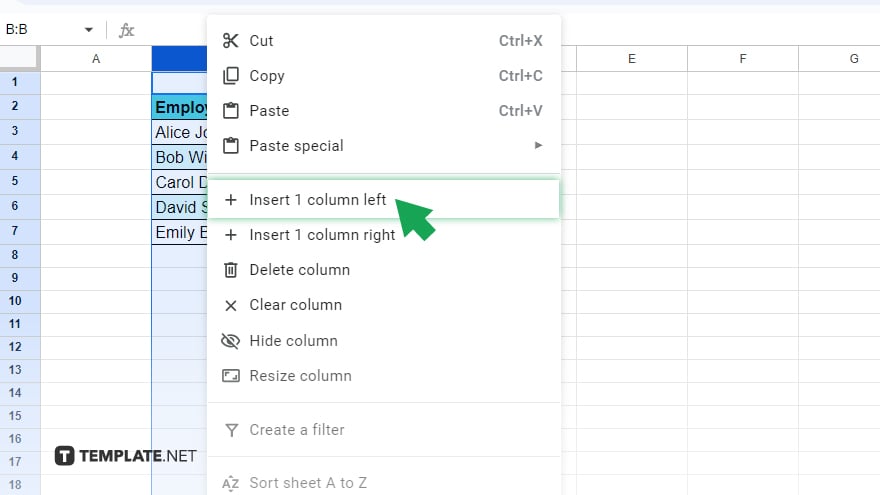
After opening your document, identify the column you wish to pin. Right-click on the letter at the top of this column to bring up a context menu, then choose ‘Insert 1 left’ from the options. This action inserts a new, blank column to the left of your chosen column.
-
Step 3. Copy Data to New Column
Next, copy the data from your original column into the newly inserted blank column. This step ensures that your important data is positioned correctly for pinning.
-
Step 4. Access View Menu
Once you have transferred the data, scroll to the top of your Google Sheets document. Click on ‘View’ in the main menu to access various display options.
-
Step 5. Freeze the Column
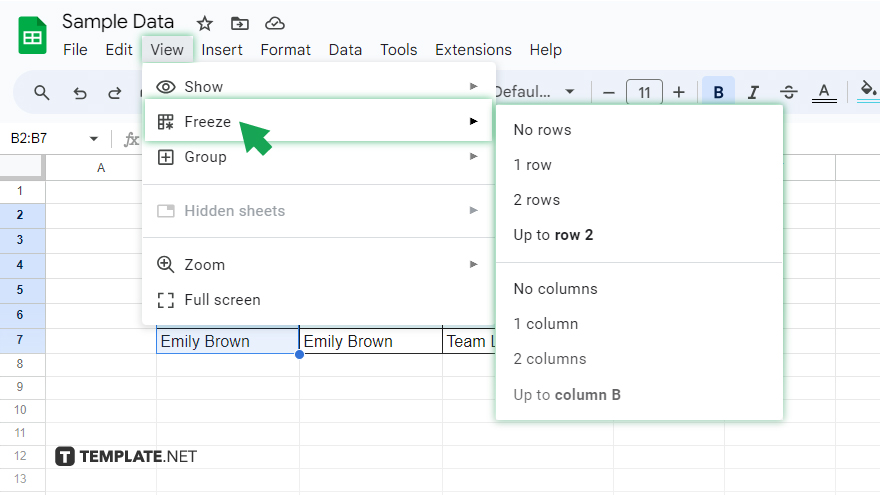
In the ‘View’ menu, move your cursor over ‘Freeze’ to reveal additional options. From here, select ‘1 column.’ This action pins the leftmost column of your sheet, effectively keeping it in view as you navigate through the rest of your data.
You may also find valuable insights in the following articles offering tips for Microsoft Excel:
FAQs
Can I pin more than one column in Google Sheets?
Yes, you can pin multiple columns by selecting a higher number of columns to freeze under the ‘Freeze’ option.
Will pinning columns affect how my data is sorted or filtered?
Pinning columns does not affect sorting or filtering; it only changes how columns are displayed as you scroll.
How do I unpin a column in Google Sheets?
To unpin a column, go to ‘View’ > ‘Freeze,’ then select ‘No columns’ to revert the changes.
Can I pin columns on the Google Sheets mobile app?
Yes, you can pin columns in the Google Sheets mobile app by using the freeze column feature in the app settings.
Does pinning columns in Google Sheets affect all users viewing the sheet?
Yes, when you pin columns in a shared Google Sheets document, the changes are visible to all users with access to the document.






