How to Move Rows in Google Sheets
Google Sheets makes organizing your data more intuitive by allowing seamless movement of rows. Mastering this skill will aid in structuring your data for better clarity and more impactful analysis, saving time and enhancing your spreadsheet management.
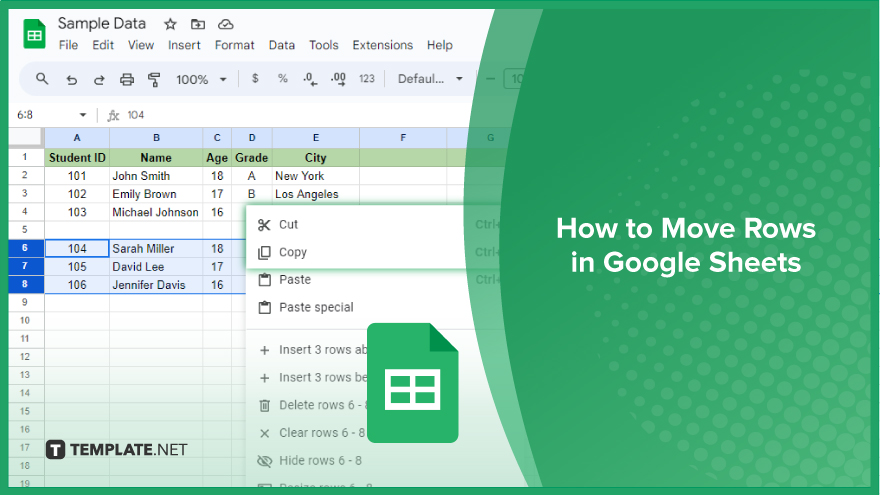
How to Move Rows in Google Sheets
Whether you’re a student compiling data for a project or a professional organizing business information, the ability to move rows efficiently can significantly streamline your workflow. This guide will walk you through the process of moving rows in Google Sheets, ensuring your data is always well-organized.
-
Step 1. Selecting the Row
The initial step involves selecting the row you wish to move. Simply click on the row number located on the left-hand side of your screen. This action will highlight the entire row, signaling it’s ready for movement. If you need to move multiple rows, you can select them by clicking and dragging over their numbers or by holding down the ‘Shift’ key while clicking on the row numbers.
-
Step 2. Cutting or Copying the Row
After selecting the row, decide whether to cut or copy it. Right-click on the highlighted row and select “Cut” or “Copy” from the context menu. You can also use the keyboard shortcuts Ctrl+X for cutting and Ctrl+C for copying. Cutting a row removes it from its original location when pasted elsewhere, whereas copying creates a duplicate of the row in the new location, leaving the original row intact.
-
Step 3. Pasting the Row
The final step is pasting the row in its new position. Click on the row number where you want the data to be placed, then right-click and choose “Paste.” The keyboard shortcut Ctrl+V also works for pasting. Remember, when pasting a row, it will insert above the selected row. Therefore, if you’re moving a row to the bottom of the spreadsheet, you’ll need to select the last row before pasting.
You might also gain useful advice from these articles that offer tips for Google Sheets:
FAQs
Can I move multiple rows at the same time in Google Sheets?
Yes, by clicking and dragging over the row numbers, you can select and move multiple rows simultaneously.
Is it possible to move a row to a different sheet within the same workbook?
No, you can only move rows within the same sheet in Google Sheets.
Does moving rows in Google Sheets affect the formulas in other cells?
Yes, when you move rows, Google Sheets automatically updates the references in formulas.
Can I use keyboard shortcuts to move rows in Google Sheets?
You can use keyboard shortcuts to cut (Ctrl+X) and paste (Ctrl+V) rows, but selecting rows for movement requires the mouse.
What happens if I paste a row in a location that already has data in Google Sheets?
Pasting a row will shift existing rows down, not overwrite them.






