How to Dedupe in Google Sheets
Google Sheets offers a reliable feature to deduplicate your data, ensuring that your spreadsheets remain clean and efficient. Simplify the deduplication process to enhance your data’s accuracy and reliability.
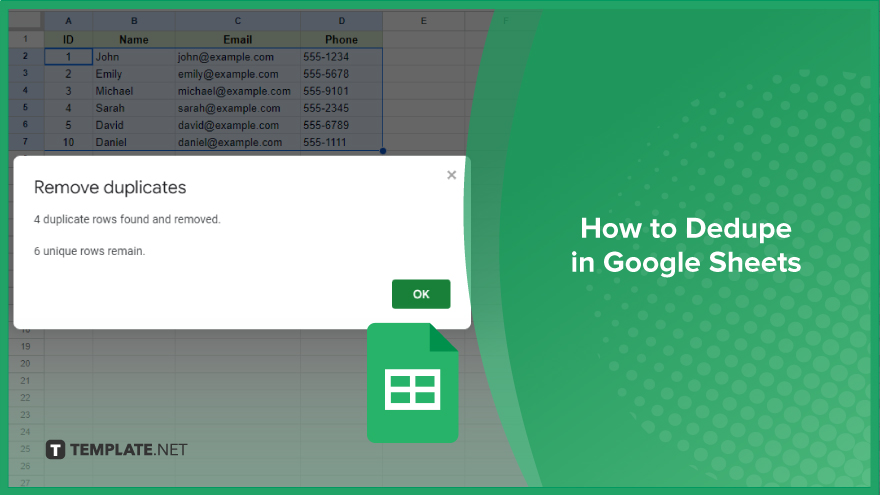
How to Dedupe in Google Sheets
The deduplication feature is a game-changer for anyone looking to maintain clean and accurate spreadsheets in Google Sheets. This guide will walk you through the simple steps to eliminate duplicates from your data, ensuring your analysis is as precise as possible.
-
Step 1. Starting with Your Data
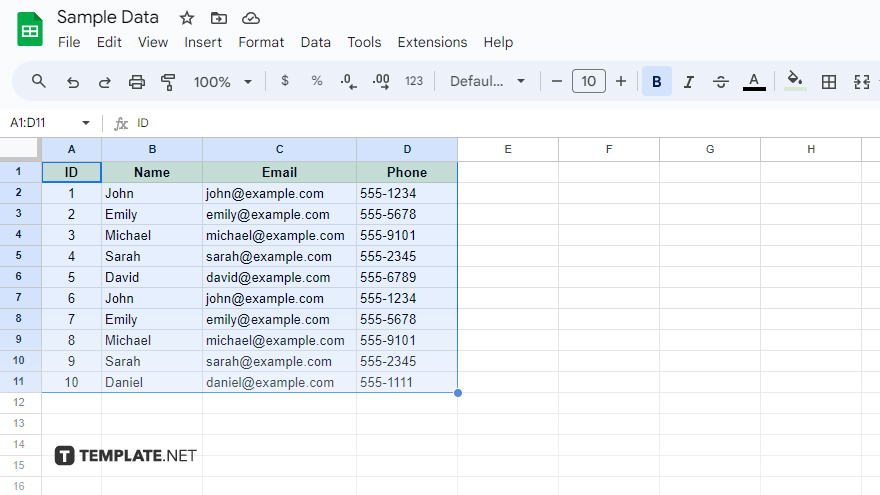
The journey to a duplicate-free spreadsheet begins with selecting your data. Place your cursor on the top left cell of your desired range, then click and drag toward the bottom right to encompass all relevant cells. For a quicker selection, the Ctrl+A shortcut (Command+A for Mac users) selects everything in your sheet. Remember, including the column headers in your selection is crucial. They guide Google Sheets on which columns to focus on during deduplication. Neglecting the headers might lead to their accidental removal as Google Sheets could interpret them as regular data rows.
-
Step 2. Accessing the ‘Remove Duplicates’ Tool
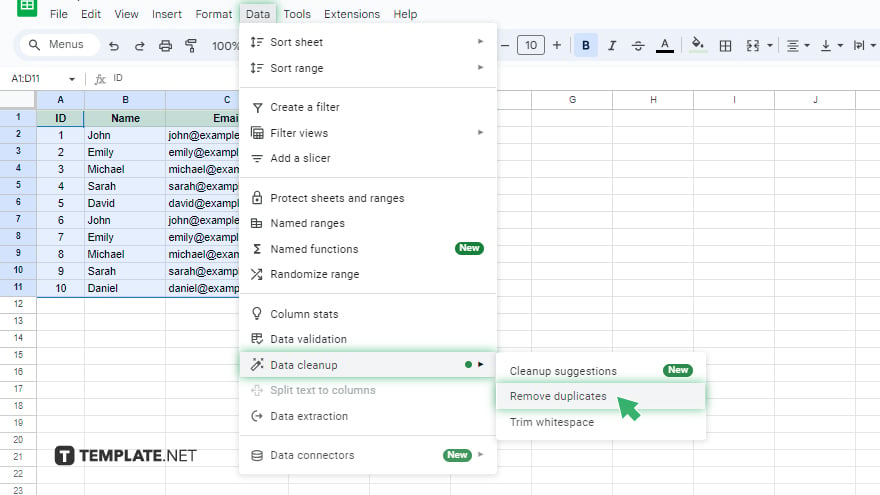
With your data highlighted, the next step is to initiate the ‘Remove Duplicates’ function. Navigate through the ‘Data’ menu, find ‘Data cleanup,’ and select ‘Remove duplicates.’ This action opens a dialog box dedicated to fine-tuning your deduplication efforts. Here, you’re empowered to select specific columns for deduplication, with the default option to retain the first occurrence of any duplicate entries.
-
Step 3. Configuring Deduplication Preferences
In the deduplication dialog box, you’re presented with a list of your data’s columns. By default, Google Sheets is set to remove a row only if it matches another in every selected column, ensuring thoroughness in cleaning. If your deduplication needs are more specific, such as focusing solely on ‘Email Address,’ simply deselect the unrelated columns. After adjusting these settings to your preference, clicking ‘Remove duplicates’ will prompt Google Sheets to start the clean-up, eliminating redundant rows based on your criteria. Upon completion, Google Sheets will report the number of duplicates removed and the quantity of unique rows that remain, providing a clear overview of your now streamlined data.
You might also gain useful advice from these articles that offer tips for Google Sheets:
FAQs
How do I select data for deduplication in Google Sheets?
Click and drag over the cells you want to dedupe, or press Ctrl+A (Command+A on Mac) to select all data.
Where can I find the ‘Remove Duplicates’ tool in Google Sheets?
It’s located under the ‘Data’ menu, within the ‘Data cleanup’ submenu.
Can I choose specific columns for deduplication in Google Sheets?
Yes, in the ‘Remove duplicates’ dialog, you can select or deselect columns based on your needs.
Will the ‘Remove Duplicates’ feature in Google Sheets delete all copies of a duplicate?
It removes all but the first occurrence of duplicates by default, keeping one instance intact.
How will I know how many duplicates were removed in Google Sheets?
Google Sheets provides a summary showing the number of duplicates removed and the remaining unique rows.






