How to Split First and Last Names in Google Sheets
Google Sheets offers an efficient solution for separating first and last names, simplifying data organization and management. By mastering this method, you’ll be able to streamline your data for better accessibility and analysis, regardless of your experience level.
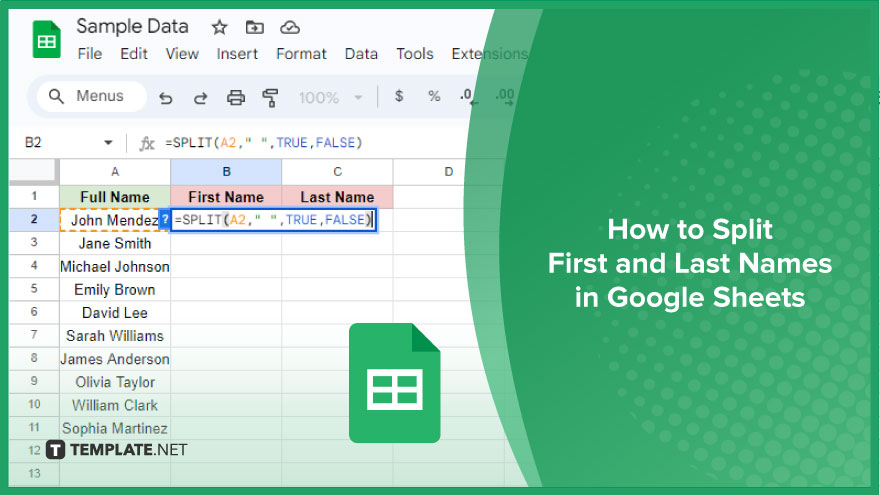
How to Split First and Last Names in Google Sheets
Google Sheets, with its versatile functions, makes managing and organizing data surprisingly simple. In this guide, we’ll walk you through the process of splitting full names into first and last names.
-
Step 1. Prepare the Data
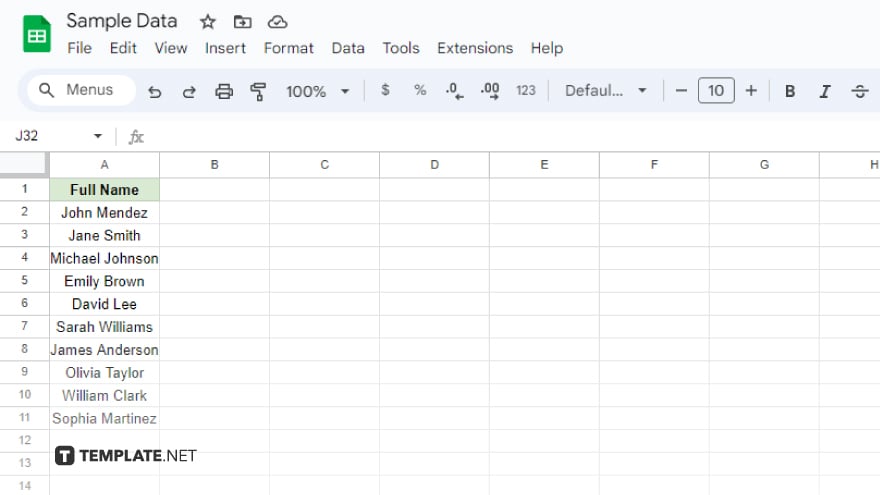
The first step in this process involves getting your data ready for the split. Ideally, you should have a list of full names stored in one column, typically column A for convenience. To make the transition smooth, create two additional columns adjacent to your names column, intended for the first and last names. Label these new columns “First Name” and “Last Name” to avoid any confusion. This preparatory step is crucial as it sets the foundation for a seamless split of the names.
-
Step 2. Use the SPLIT Function
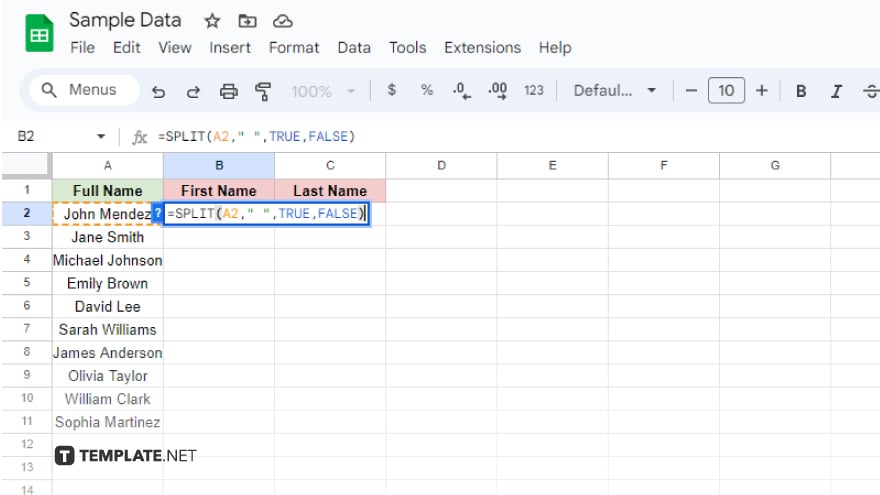
With your data neatly arranged, it’s time to put Google Sheets‘ SPLIT function to work. Navigate to the cell where you wish the first name from your list to appear. Begin by typing an equal sign (=), followed by the SPLIT function. This function requires you to input two pieces of information: the text you wish to split, which in this case is the full name located in column A, and the delimiter. A delimiter is a character that indicates where the split should occur; for splitting full names, we use a space (” “) as the delimiter. Your formula will look something like this: =SPLIT(A2, ” “).
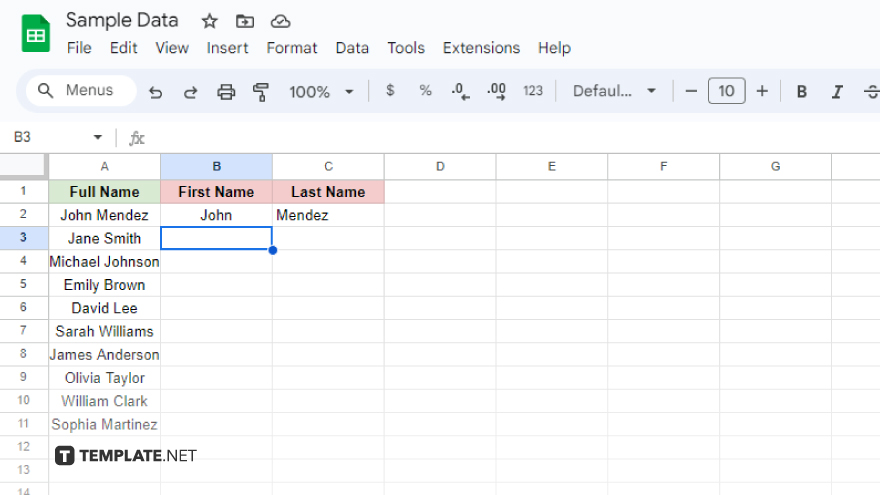
This simple yet powerful formula is your key to dividing full names into separate columns for first and last names.
-
Step 3. Drag the Formula Down
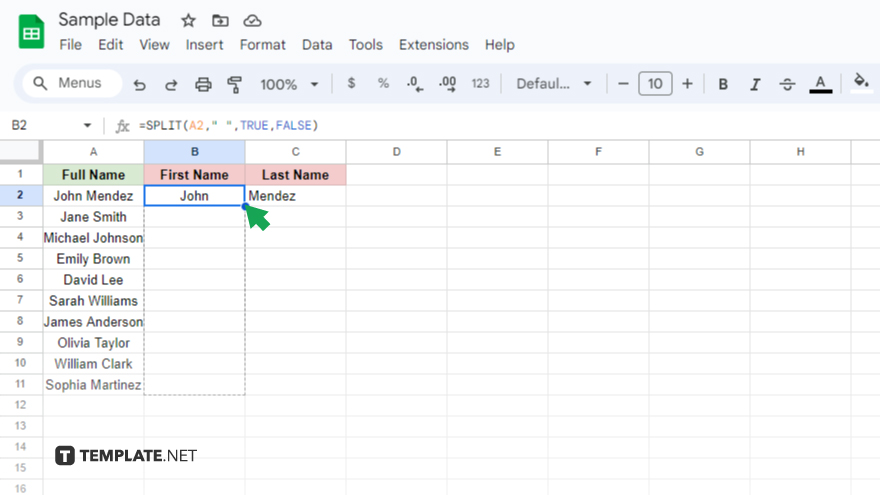
Once you’ve input the formula, the next step is to apply it across your entire list. This is done by dragging the formula down to the remaining cells. Click on the cell that contains your newly entered formula. Then, hover over the bottom-right corner of this cell until you see the cursor change into a crosshair. Click and hold, then drag down along the column to extend the formula to the other cells.
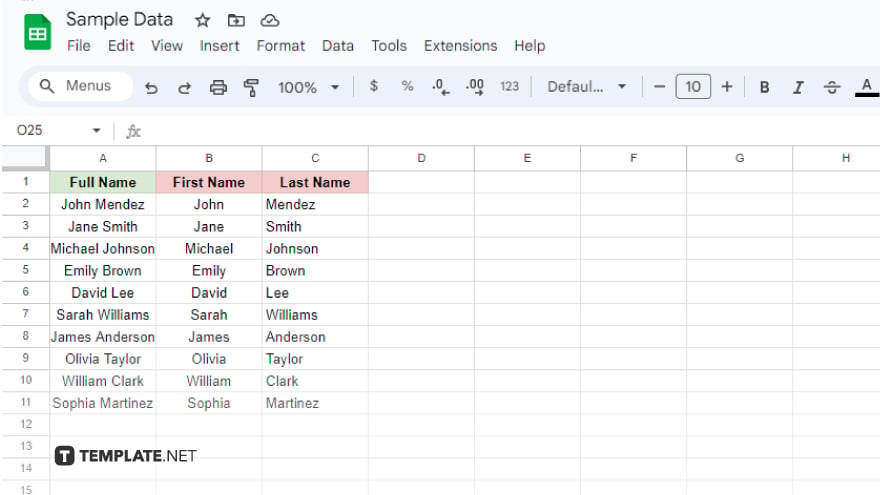
Releasing the mouse button activates the magic of Google Sheets, as it automatically processes and splits each full name into separate first and last names based on your initial formula.
You might also gain useful advice from these articles that offer tips for Google Sheets:
FAQs
How do I start splitting names in Google Sheets?
Begin by ensuring your full names are in one column, ready for separation.
What formula do I use to split first and last names in Google Sheets?
Use the formula =SPLIT(A2, ” “), substituting A2 with the cell containing the full name.
Can I split names into different columns automatically?
Yes, the SPLIT function automatically divides the names into separate columns.
What do I do if there’s a middle name or initial included?
The SPLIT function will separate each space-separated value into its own column, including middle names or initials.
How can I apply the split function to an entire column of names?
After entering the formula in the first cell, drag the formula down from the bottom-right corner of the cell to apply it to the rest of the names in the column.






