How to Separate First and Last Name in Google Sheets
Google Sheets provides a smart way to separate first and last names, simplifying data organization for users of all levels. Effectively manage and distinguish your data with this feature to create clear and efficient spreadsheets.
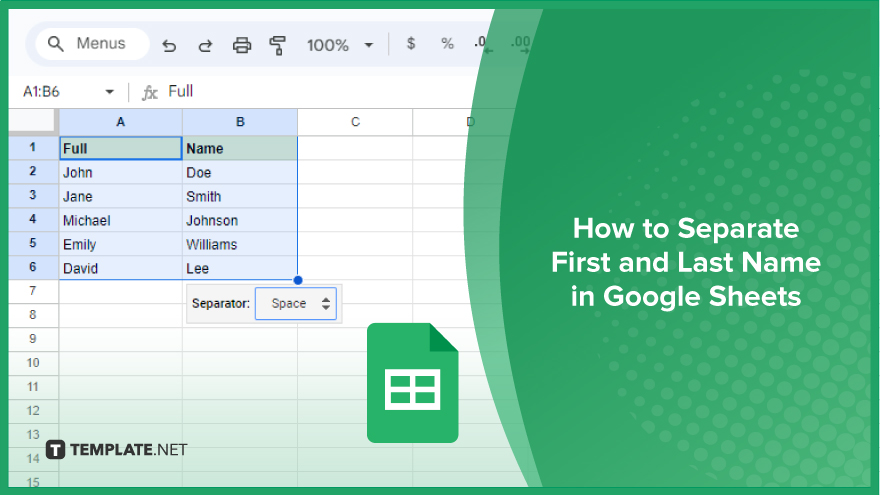
How to Separate First and Last Name in Google Sheets
The ability to separate first and last names in a spreadsheet is particularly useful for a wide range of applications, from business to education. Here, we’ll guide you through two simple methods to achieve this in Google Sheets.
-
Using ‘Split Text to Columns’ Feature
The ‘Split text to columns’ feature in Google Sheets is a quick and effective way to separate first and last names. This method is ideal when you have a list of names that only consist of first and last names, without middle names or additional elements.

First, click on the column that contains the full names you want to separate. After selecting the column, navigate to the ‘Data’ menu and choose ‘Split text to columns.’
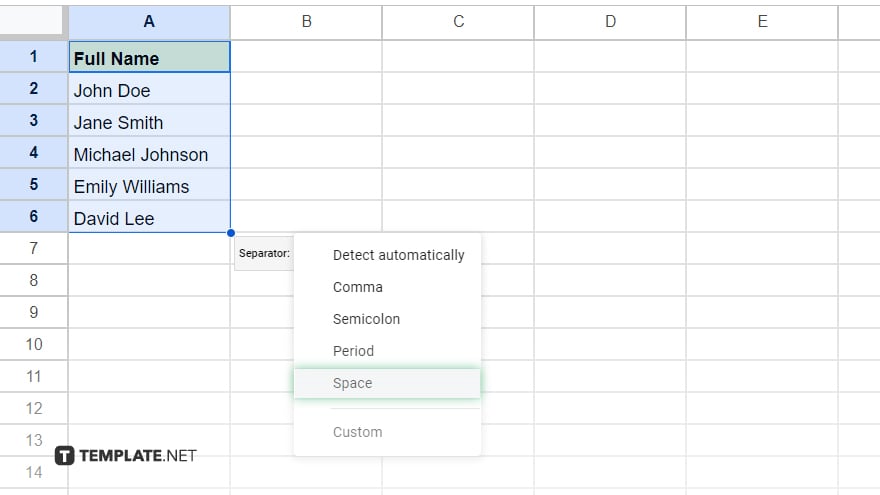
A small menu will appear at the bottom of your screen, prompting you to select a separator. For most name lists, choose ‘Space’ as your separator. Once selected, Google Sheets will automatically divide the first and last names into two separate columns. This method works best when the names in your column strictly follow the first and last name format. If there are middle names, initials, or multiple parts to the last name, they will be split into additional columns.
-
Using Google Sheets Functions
For a more controlled and repeatable approach, especially when dealing with names that might have middle names or multiple parts, using Google Sheets functions is more effective. This method involves a combination of four functions: LEFT, RIGHT, LEN, and FIND.
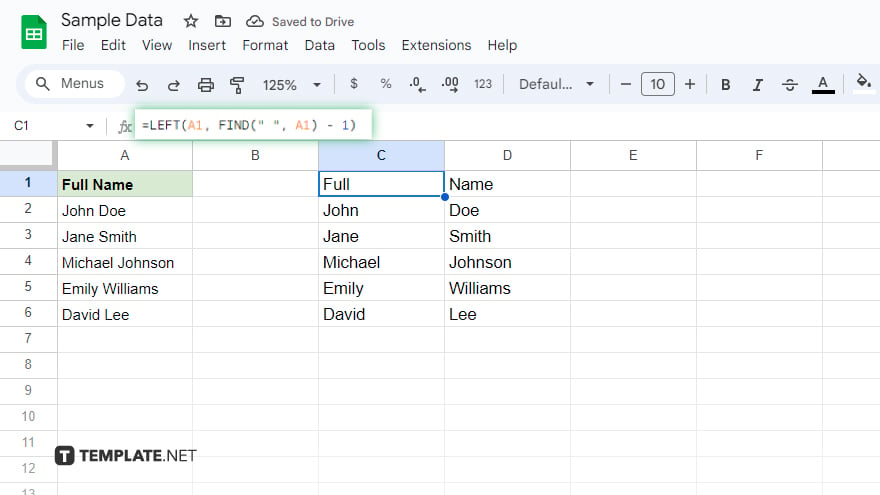
To extract the first name, you can use the formula: =LEFT(A1, FIND(” “, A1) – 1). This formula works by locating the space character in the name and then returning the text to the left of the space, which is typically the first name. For the last name, the formula is slightly different: =RIGHT(A1, LEN(A1) – FIND(” “, A1)). This formula calculates the length of the entire name string, identifies the position of the space, and then returns the text to the right of the space, typically the last name. These formulas are versatile and can handle names with multiple components more effectively than the ‘Split text to columns’ feature.
You might also gain useful advice from these articles that offer tips for Google Sheets:
FAQs
Can I separate first and last names in Google Sheets without using formulas?
Yes, you can use the ‘Split text to columns’ feature under the ‘Data’ menu for a formula-free approach.
Is there a way to separate names that include middle names using Google Sheets functions?
Yes, but it requires more complex formulas and careful handling of the additional text segments.
Will the ‘Split text to columns’ feature work for names with more than two words?
It will split all words into separate columns, which may not be ideal for names with middle names or double surnames.
Can I automatically separate a list of names with varying formats (some with middle names, some without)?
Automation is possible but requires more advanced formulas or scripts to accommodate varying name formats.
How do I revert the changes if I accidentally split names incorrectly?
Use the ‘Undo’ function (Ctrl + Z or Cmd + Z) to revert the spreadsheet to its previous state before the split.






