How to Save in Google Sheets
Google Sheets is a powerful tool that allows users to create, edit, and collaborate on spreadsheets online. One of the most important aspects of working with Google Sheets is understanding how to save your work.
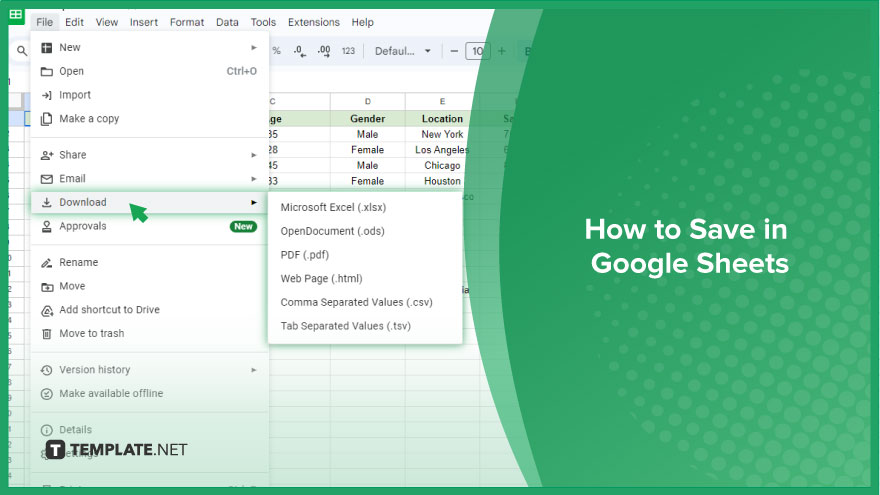
How to Save in Google Sheets
In the realm of Google Sheets, optimizing your saving process is pivotal, especially when working offline or dealing with diverse document formats. This comprehensive guide unveils the ins and outs of saving in Google Sheets, ensuring a seamless and secure experience.
-
Saving While Working Offline
When working offline in the Google Sheets app, preserving your progress requires a simple tap. Locate the checkmark icon in the top left corner of the screen and tap it to save your work. For the web version, navigate to the “File” menu and select “Save” to manually save your edits. Keep in mind that any modifications made offline won’t be visible to collaborators until you reconnect to the internet and sync your changes.
-
Saving a Copy of Your Google Sheets Document
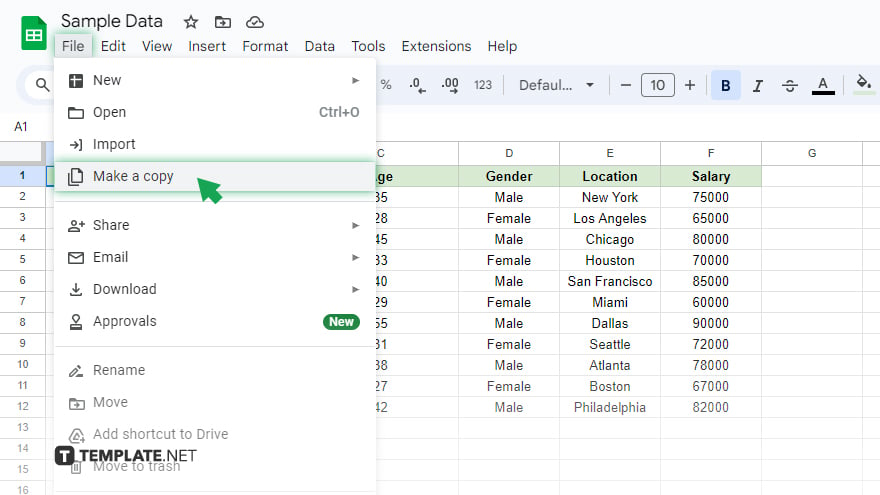
Creating a duplicate of your Google Sheets document proves beneficial for backup purposes or when initiating a new project based on an existing one. To make a copy, access the “File” menu, then choose “Make a copy.” You’ll be prompted to name the new document and select a save location. After making your choices, click “OK” to finalize the process. It’s essential to note that the new document operates independently of the original, ensuring changes made in one don’t impact the other.
-
Saving in Different Formats – Excel or PDF
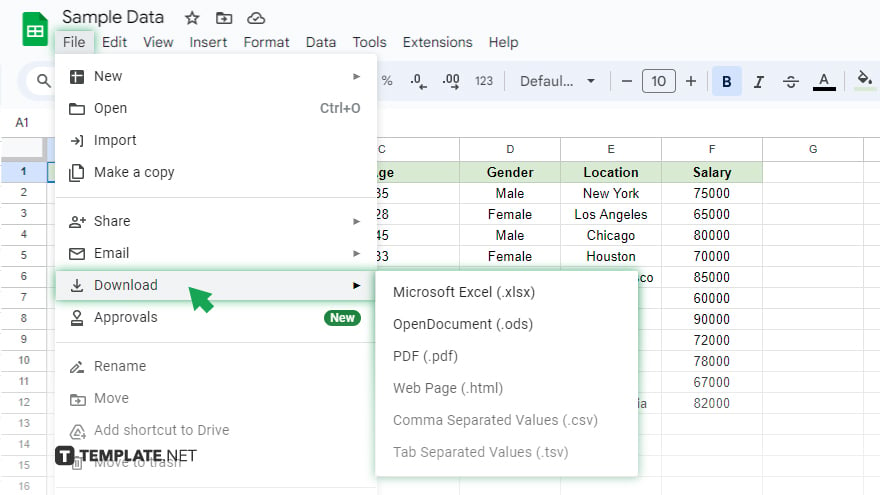
Google Sheets empowers users to save their documents in alternative formats like Excel or PDF, a handy functionality for sharing with non-Google Sheets users or preparing documents for print. To save a Google Sheets document as an Excel file, navigate to the “File” menu, select “Download”, and then opt for “Microsoft Excel”. This initiates the download of your document in Excel format, allowing for seamless editing in Microsoft Excel. For those preferring a PDF version, access the “File” menu, choose “Download”, and then opt for “PDF Document”. Customize the PDF format by selecting layout, margins, and gridline inclusion. Once satisfied with your choices, click “Download” to save the document as a PDF, ready for sharing or printing.
You might also gain useful advice from these articles that offer tips for Google Sheets:
FAQs
How do I manually save my work in Google Sheets when working offline?
Tap the checkmark icon in the top left corner of the screen in the Google Sheets app, or click “File” and select “Save” in the web version.
What’s the process for creating a copy of a Google Sheets document?
Navigate to the “File” menu, select “Make a copy,” provide a name, choose a save location, and click “OK” to finalize.
Can I link changes made in a copied document back to the original in Google Sheets?
No, the new document operates independently, ensuring changes in one do not affect the other.
How can I save a Google Sheets document as an Excel file?
Click “File,” select “Download,” and choose “Microsoft Excel” to download your document in Excel format.
What steps do I follow to save a Google Sheets document as a PDF?
Access the “File” menu, choose “Download,” select “PDF Document,” customize formatting options, and click “Download” to save as a PDF.






