How to Select Multiple Cells in Google Sheets
Google Sheets offers a variety of features that make data management and analysis easier. One such feature is the ability to select multiple cells, which can significantly enhance your productivity and efficiency when working with large datasets. In this guide, we will explore various methods of selecting multiple cells in Google Sheets.
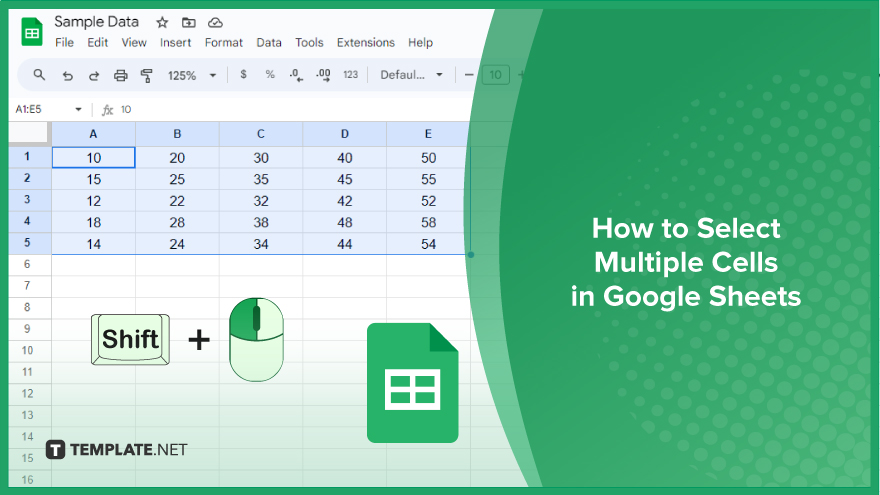
How to Select Multiple Cells in Google Sheets
Selecting multiple cells in Google Sheets is a fundamental skill that can significantly enhance your productivity. With various methods at your disposal, you can tailor your approach to suit the task at hand.
-
Using the Mouse
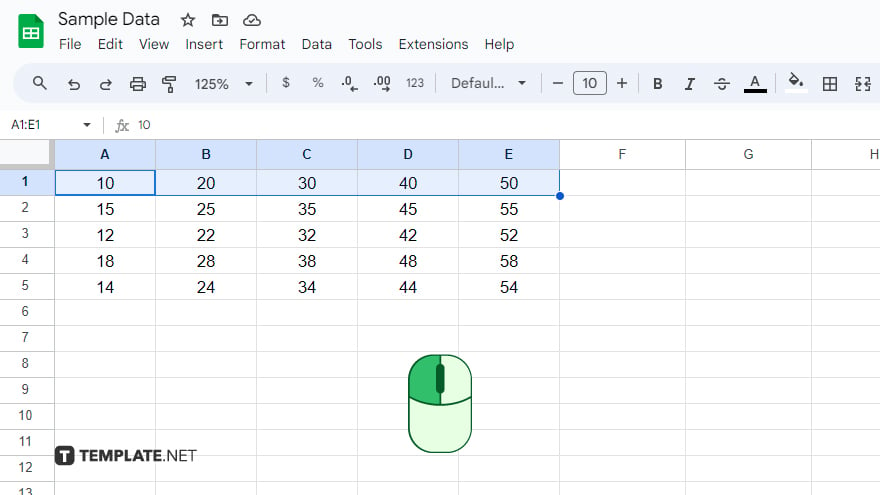
When speed is of the essence, the mouse method shines. Start by clicking and holding the left mouse button on the first cell you wish to select. While keeping the button depressed, effortlessly drag the mouse to the last cell in your desired range. Upon releasing the mouse button, voilà – all cells within the selected area are highlighted. This method is ideal for swiftly choosing a large range of cells. However, keep in mind that it may lack precision, especially when working with extensive datasets.
-
Using the Keyboard
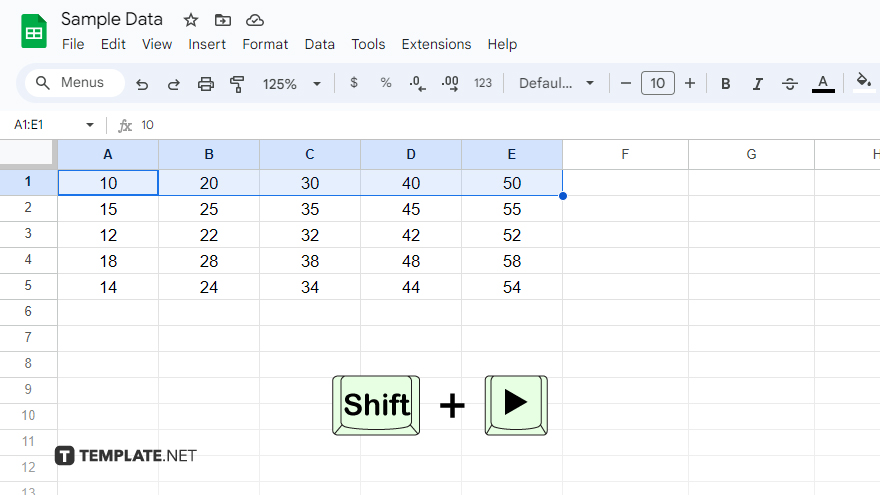
For those who prefer a keyboard-centric approach, selecting multiple cells is equally straightforward. Begin by clicking on the first cell you want to include in your selection. Hold down the Shift key and navigate using the arrow keys to extend the selection. As you move over cells with the Shift key held down, they seamlessly join the selected group. This method provides greater precision compared to the mouse, allowing you to select individual cells with ease. However, it may be slightly slower, particularly when dealing with extensive cell ranges.
-
Using a Combination of Mouse and Keyboard
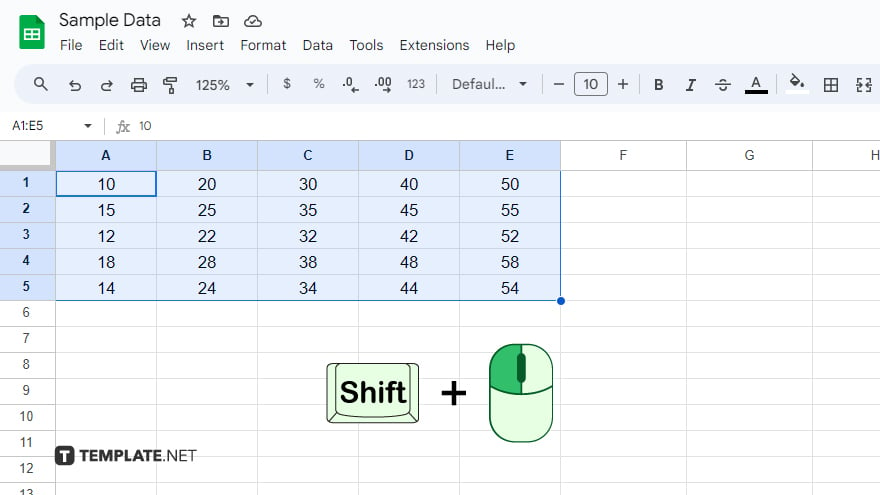
For the optimal blend of speed and precision, consider the combination method. Start by clicking on the first cell you wish to select. Hold down the Shift key and then click on the last cell in the range. This action efficiently selects all cells between the first and last cell, inclusive.
You might also gain useful advice from these articles that offer tips for Google Sheets:
FAQs
How do I select a large range of cells quickly in Google Sheets?
Use the mouse by clicking and dragging from the first to the last cell in the desired range.
Can I select individual cells precisely without using the mouse in Google Sheets?
Yes, use the keyboard by clicking on the first cell, holding down Shift, and navigating with arrow keys.
Is there a method combining both mouse and keyboard for selecting cells in Google Sheets?
Yes, click on the first cell, hold Shift, and click on the last cell for a swift and precise selection.
Are there keyboard shortcuts for selecting multiple cells efficiently?
Certainly, click the first cell, hold Shift, and use the arrow keys to expand the selection as needed.
What’s the advantage of using a combination of mouse and keyboard in Google Sheets?
It offers a balance of speed and precision, making it versatile for various tasks and cell ranges.






