How to Sort Multiple Columns in Google Sheets
Google Sheets offers a robust feature to sort data across multiple columns, essential for managing detailed and complex datasets. Sorting multiple columns is a vital skill for anyone looking to bring order and clarity to their spreadsheets.
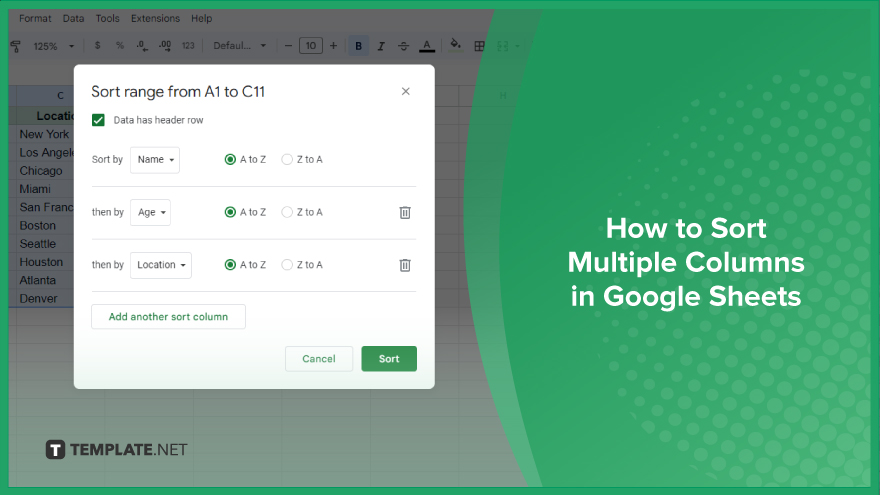
How to Sort Multiple Columns in Google Sheets
Multi-column sorting is crucial for in-depth data analysis and ensuring that your spreadsheets are both functional and easy to understand. Let’s walk through the process of how to sort multiple columns in Google Sheets.
-
Step 1. Select Your Data
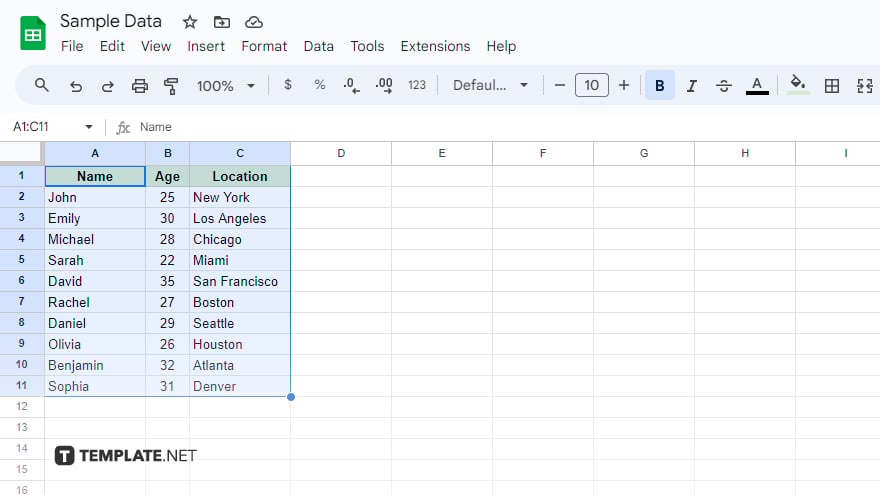
The first thing you need to do is select the data you wish to sort. Click and drag your mouse over the cells that contain the data. If you want to sort all the data in your sheet, an alternative and quick way is to click on a single cell and then press Ctrl+A (or Command+A on a Mac). Remember, Google Sheets will only sort the data you have selected, so any unselected data will remain unsorted.
-
Step 2. Open the Sort Range Dialog Box
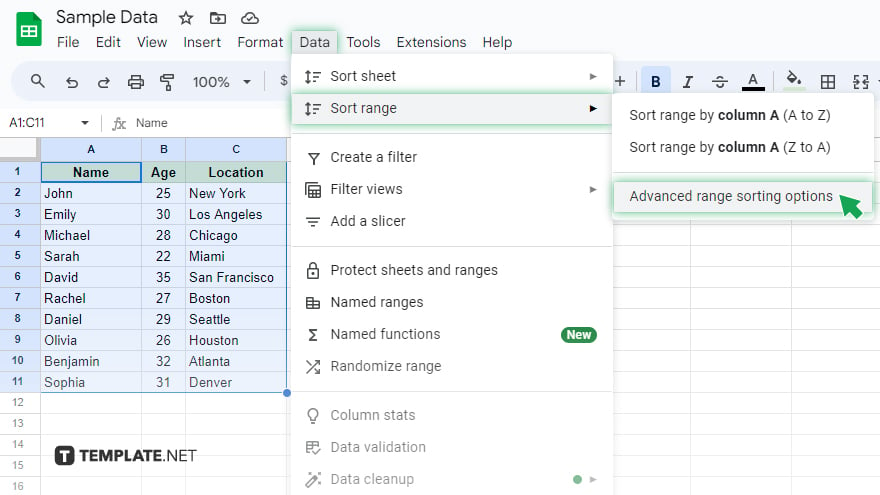
After selecting your data, the next step is to access the Sort Range dialog box. To do this, head to the “Data” menu located at the top of the screen and select “Sort range.” This action will open a dialog box. If your selection includes a header row, be sure to check the “Data has header row” box. This ensures that Google Sheets recognizes and preserves your header row separately from the data you’re sorting.
-
Step 3. Specify Your Sort Criteria
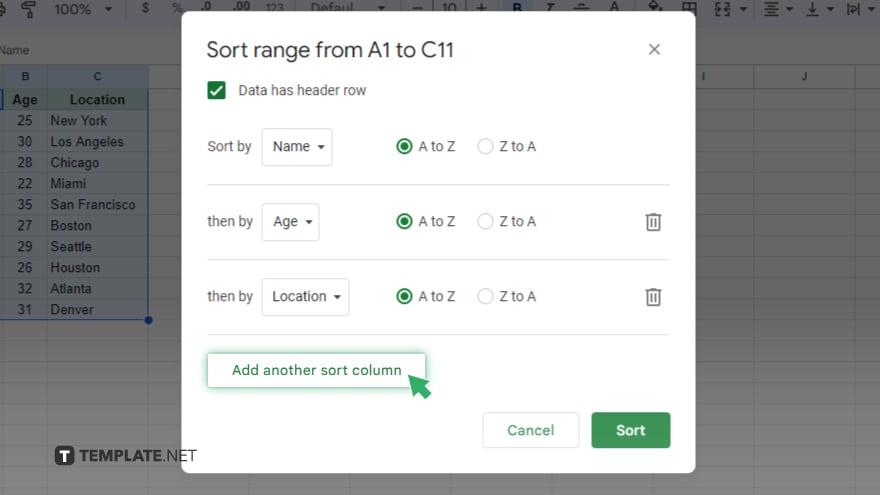
Within the Sort Range dialog box, you can specify exactly how you want to sort your data. When sorting multiple columns, you need to set multiple sort criteria. Click on “Add another sort column” to add a new criterion. For each criterion, select the column and define whether you want to sort it in ascending (A-Z) or descending (Z-A) order. You can add as many criteria as needed. Google Sheets will then sort your data based on these criteria in the sequence you set. For example, if you sort by Column A in ascending order and then by Column B in descending order, Google Sheets will first organize your data by Column A, then further sort each subset within Column A by Column B.
-
Step 4. Apply Your Sort
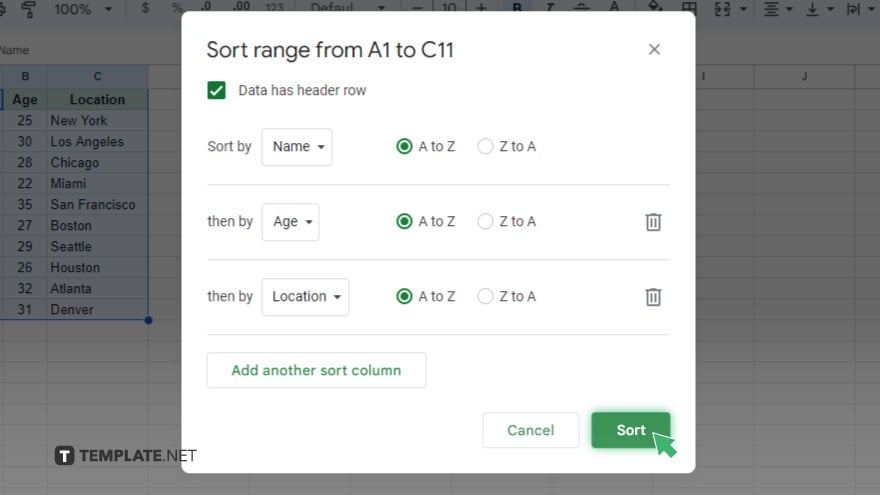
After setting your sort criteria, click the “Sort” button to apply the sorting to your data. Google Sheets will rearrange your data according to your specified criteria. If you need to revert this action, simply use the ‘Undo’ function either from the ‘Edit’ menu or by pressing Ctrl+Z (or Command+Z on a Mac).
You might also gain useful advice from these articles that offer tips for Google Sheets:
FAQs
Can I sort by more than two columns in Google Sheets?
Yes, you can sort by multiple columns in Google Sheets by adding additional sort criteria in the ‘Sort range’ dialog box.
Will sorting multiple columns in Google Sheets keep my rows aligned?
Yes, sorting multiple columns will maintain row alignment, ensuring related data across different columns stays together.
How do I revert to the original data order after sorting multiple columns?
You can revert to the original order by using the ‘Undo’ function, either from the ‘Edit’ menu or by pressing Ctrl+Z (or Command+Z on a Mac).
Is it possible to save the sorting criteria for future use in Google Sheets?
Google Sheets does not save specific sort criteria, so you’ll need to reapply the criteria each time you want to sort.
Can I sort one column in ascending and another in descending order at the same time?
Yes, you can specify different sorting orders (ascending or descending) for each column in the ‘Sort range’ dialog box.






