How to Remove Empty Rows in Google Sheets
Google Sheets makes it easy to streamline your data by removing unnecessary empty rows. Ideal for users at all levels, these techniques are crucial for managing and presenting your data effectively, whether for personal use or professional analysis.
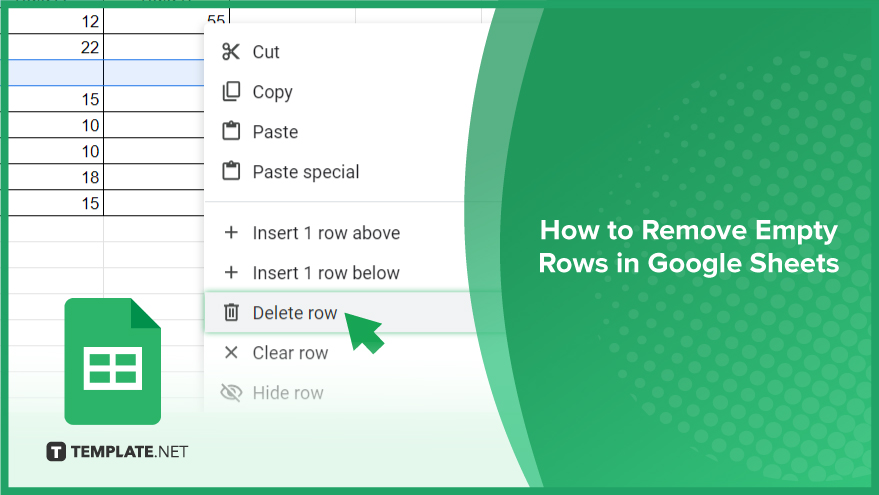
How to Remove Empty Rows in Google Sheets
Whether your dataset is small or large, there are several methods to effectively remove empty rows in Google Sheets. Let’s go through these methods to find the best approach for your needs.
-
Manual Deletion of Empty Rows
For smaller datasets, the easiest method to remove empty rows is manual deletion. Simply right-click on the row number of the empty row and select ‘Delete row’ from the dropdown menu. This method is direct; however, it becomes less efficient when dealing with larger datasets. Manually deleting hundreds or thousands of empty rows can be time-consuming and labor-intensive.
-
Using the ‘Sort Range’ Feature
In cases of larger datasets, the ‘Sort Range’ feature in Google Sheets offers a more efficient solution. This tool allows you to sort your data by a specific column, which effectively groups all the empty rows. To use this feature, select your data range and then navigate to ‘Data’ > ‘Sort range.’ In the dialog box, choose the column to sort by and select either ‘A → Z’ or ‘Z → A.’ Sorting will group the empty rows, making it easier to delete them in bulk. However, be aware that this method rearranges your data, which may not be suitable for all types of datasets.
-
Using Google Sheets Scripts
For those who are comfortable with coding, Google Sheets scripts present the most efficient method, especially for large datasets. Scripts in Google Sheets use JavaScript, so a basic understanding of this programming language is necessary. You can access the script editor by going to ‘Extensions’ > ‘Apps Script.’ In the editor, a custom script can be written to automatically delete all empty rows. While this approach is powerful and can handle large amounts of data with ease, it can be complex for those not familiar with JavaScript. However, numerous online resources are available to help learn and effectively use Google Sheets scripts for tasks like removing empty rows.
You might also gain useful advice from these articles that offer tips for Google Sheets:
FAQs
What is the simplest way to remove an empty row in Google Sheets manually?
Right-click on the row number of the empty row and select ‘Delete row’ to remove it.
Can I efficiently remove multiple empty rows in a large dataset in Google Sheets?
Yes, use the ‘Sort Range’ feature to group empty rows, making them easier to delete in bulk.
Is the manual method of removing empty rows practical for large datasets?
No, manual removal is time-consuming and impractical for large datasets with many empty rows.
Does using the ‘Sort Range’ feature to remove empty rows change the order of my data?
Yes, sorting will rearrange your data, which might not be suitable for all datasets.
Can I use Google Sheets scripts to remove empty rows without manual intervention?
Yes, Google Sheets scripts can automate the process of removing empty rows, especially useful for large datasets.






