How to Make a Line Chart in Google Sheets
Google Sheets is a powerful tool that offers a wide range of features to help you manage and analyze data. One of these features is the ability to create line charts. Line charts are useful for visualizing data trends over time. In this guide, we will walk you through the process of creating a line chart in Google Sheets.
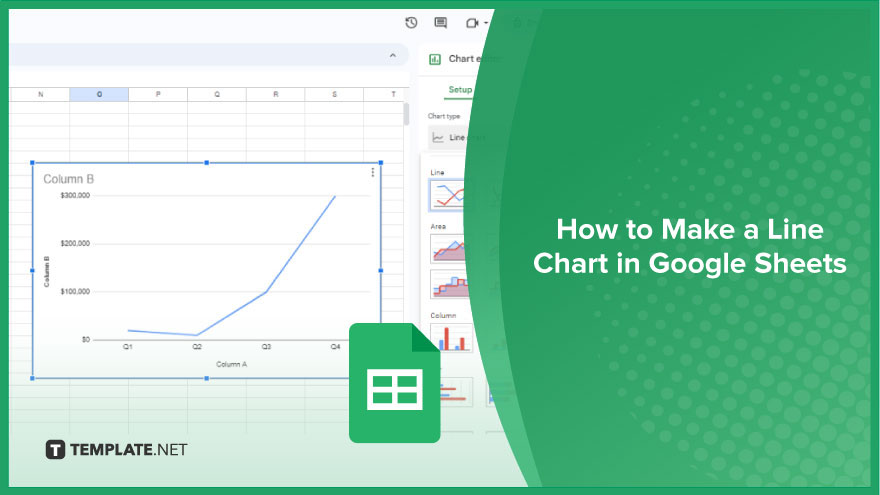
How to Make a Line Chart in Google Sheets
When it comes to visually representing data, a line chart can be a powerful tool. Let’s learn the process of creating a line chart in Google Sheets, offering instructions to ensure clarity and precision in your data visualization.
-
Step 1. Prepare Your Data
Begin by organizing your data within the Google Sheets spreadsheet. Input your data into columns or rows, dedicating one for each data series you plan to include in the chart. It’s advisable to incorporate a header row or column to clearly label and describe the data. For instance, if tracking sales over time, designate columns for dates and sales figures, with labels like “Date” and “Sales” in the header row.
-
Step 2. Select Your Data
Once your data is organized, proceed to select the specific data you want to incorporate into your line chart. Click and drag your mouse over the cells containing the data, ensuring it encompasses the header row or column. Google Sheets utilizes this information to generate the chart’s legend.
-
Step 3. Create the Chart
With your data selected, head to the “Insert” menu at the top of the screen and choose “Chart.”
This action opens the Chart Editor on the right side of the screen. Inside the Chart Editor, navigate to the “Chart type” dropdown menu and opt for “Line chart.” A preview of your line chart will be displayed. Confirm everything looks accurate, then click “Insert” to add the chart to your spreadsheet.
-
Step 4. Customize Your Chart
Following the chart insertion, you may want to tailor it to better suit your requirements. Google Sheets provides a range of customization options, including adjusting the chart title, axis labels, line colors, and more. Select the chart, click on the three dots in the top right corner, and choose “Edit chart” to access these options within the Chart Editor.
You might also gain useful advice from these articles that offer tips for Google Sheets:
FAQs
How do I create a line chart in Google Sheets?
Input and organize your data, select it, go to “Insert,” choose “Chart,” and select “Line chart.”
Can I include multiple data series in a single-line chart?
Yes, organize your data with each series in a separate column or row, and select all relevant data during the chart creation.
How can I customize the appearance of my line chart?
Click on the chart, select “Edit chart,” and use the Chart Editor to adjust titles, labels, colors, and other visual elements.
Can I change the type of chart after creating it?
Yes, click on the chart, select “Chart,” and then choose “Change chart type” from the Chart Editor options.
Is it possible to add a trendline to my line chart?
Select your chart, click on the three dots, choose “Edit chart,” go to “Series,” and add a trendline under “Trendline options.”






