How to Make a Checkmark in Google Sheets
Google Sheets provides an intuitive way to include checkmarks in your spreadsheets, a handy tool for various tasks like tracking to-do lists or managing inventories. Whether you’re a beginner or a seasoned user, practice how to efficiently incorporate checkmarks into your spreadsheets to streamline your data management and organization tasks.
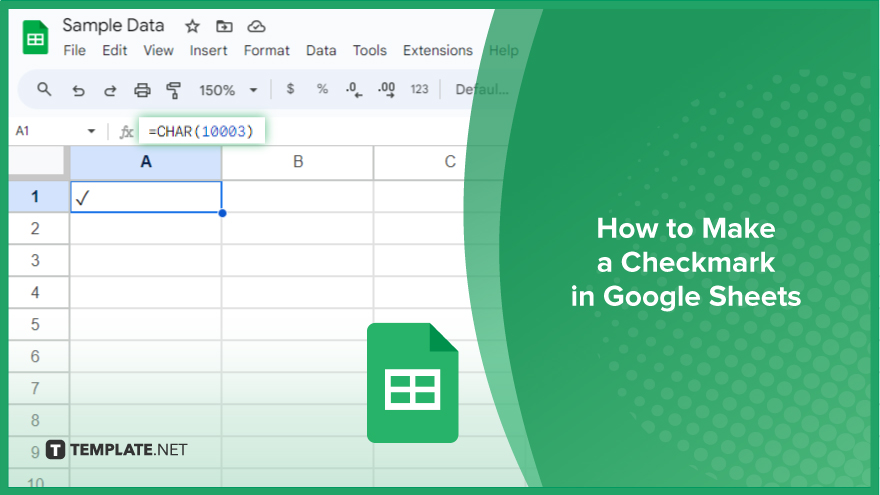
How to Make a Checkmark in Google Sheets
Google Sheets offers several methods to insert checkmarks, catering to different needs and preferences. Here’s a guide to four effective ways to add checkmarks to your spreadsheet.
-
Using the CHAR Function
A simple and efficient way to insert a checkmark is by using the CHAR function. This function returns a character for a specified Unicode value, and the Unicode for a checkmark is 10003. To insert a checkmark using this method, select the cell where you want the checkmark and type =CHAR(10003). Press Enter, and a checkmark will appear in your cell. This approach is particularly useful for inserting checkmarks across multiple cells with a formula.
-
Using the Insert Special Characters Option
For those less comfortable with formulas, Google Sheets offers a user-friendly way to insert special characters, including checkmarks. To use this method, click on the cell where you want a checkmark, go to Insert > Special characters, type “check mark” in the search box, and hit Enter. Choose your preferred checkmark symbol to insert it into your cell. This method is ideal for one-time insertions.
-
Using the Copy-Paste Method
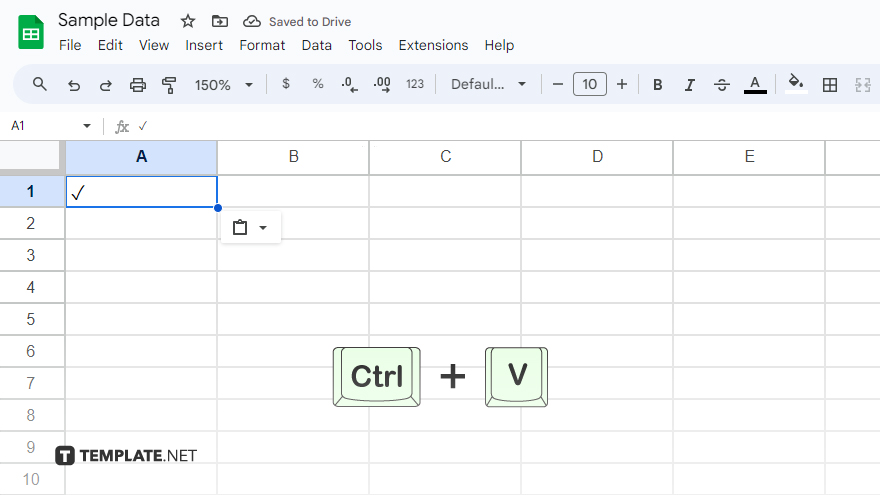
Another quick method is copying a checkmark from an external source and pasting it into your sheet. Find a checkmark from any source, such as a web page, document, or another cell in Google Sheets, copy it, and paste it into your selected cell. This is a convenient approach for sporadic insertions in different cells.
-
Using Custom Cell Formatting
For an automated approach, Google Sheets allows custom formatting to display checkmarks based on cell data. Select the cells you want to format, go to Format > Number > More Formats > Custom number format, and enter [✓]General;General in the dialog box. Click Apply. Now, typing 1 in these cells will automatically display a checkmark. This method is efficient for showing checkmarks corresponding to specific cell values.
You might also gain useful advice from these articles that offer tips for Google Sheets:
FAQs
How can I quickly insert a checkmark in Google Sheets using a formula?
Use the CHAR function by typing =CHAR(10003) in a cell.
Is there an easy way to insert a checkmark without using formulas?
Yes, go to Insert > Special characters, search for “check mark,” and select your preferred symbol.
Can I copy and paste a checkmark into Google Sheets?
Yes, copy a checkmark from any source and paste it directly into your Google Sheets cell.
How do I automatically display a checkmark based on cell value?
Use custom cell formatting by setting it to [✓]General;General in Format > Number > More Formats > Custom number format.
Does typing certain values automatically produce a checkmark with custom formatting?
Yes, with custom formatting applied, typing the number 1 in a cell will automatically convert it to a checkmark.






