How to Print Selected Cells in Google Sheets
Google Sheets is a powerful tool within the Google Suite, boasting various features to boost productivity. Among these capabilities is the invaluable skill of printing selected cells, which is crucial when handling extensive datasets.
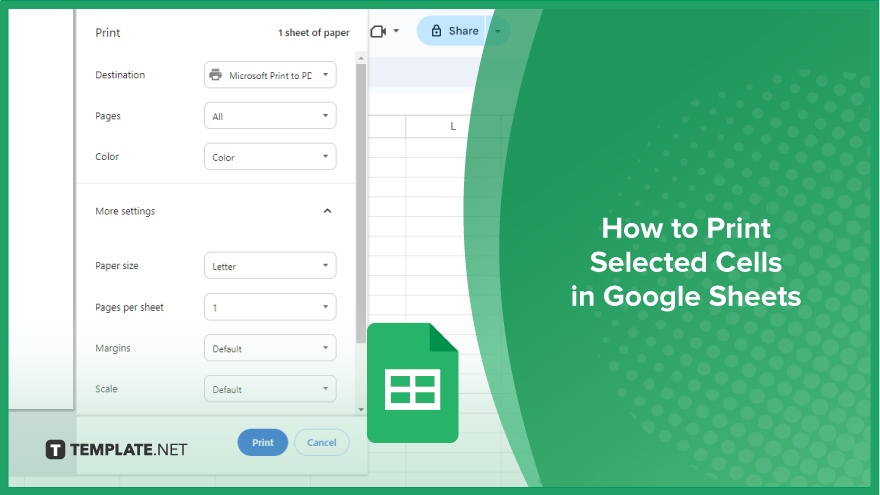
How to Print Selected Cells in Google Sheets
Knowing how to print selected cells in Google Sheets is valuable in presenting data efficiently. Follow these steps to ensure your document is not just comprehensive but visually appealing as well.
-
Step 1. Access the File Menu
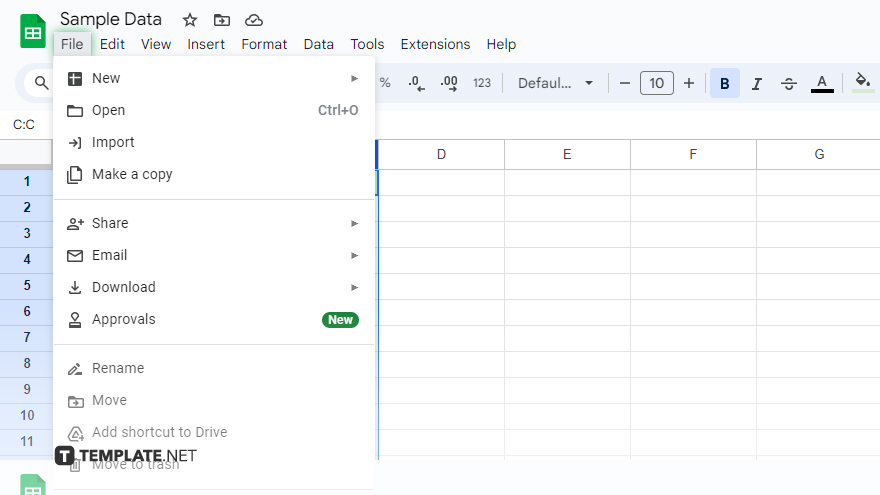
Navigate to the ‘File’ menu in the top left corner of your Google Sheets interface. This is the starting point for initiating the printing process.
-
Step 2. Choose the Print Option
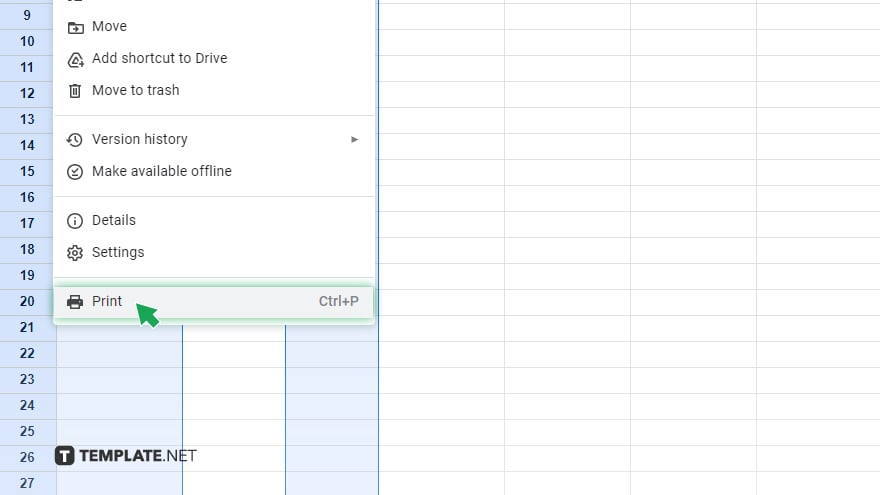
From the dropdown menu after clicking ‘File,’ locate and select ‘Print.’ This action will open up a new window with various printing settings.
-
Step 3. Specify ‘Selected Cells’
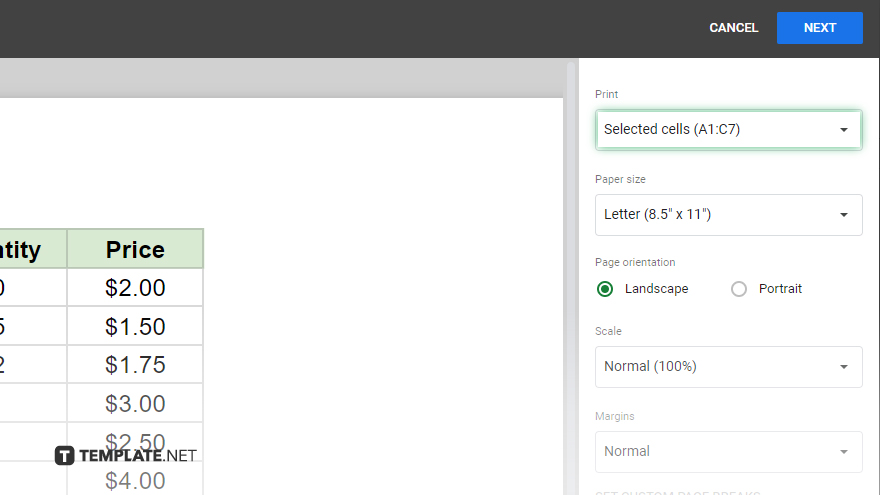
Identify the ‘Print’ dropdown menu within the print settings window and opt for ‘Selected cells.’ This crucial step ensures that only the specific cells you’ve highlighted will be included in the printout.
-
Step 4. Adjust Print Settings
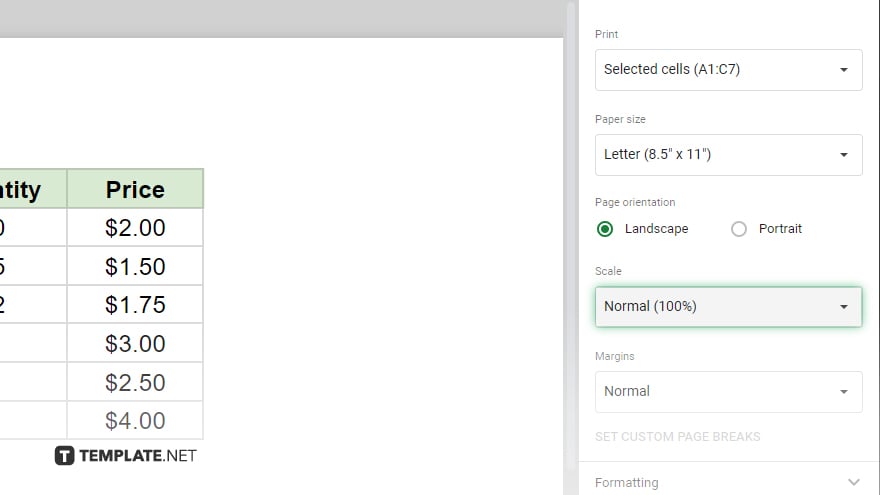
Tailor your print settings according to your preferences. This might involve modifying the document’s orientation, adjusting the scale for better visibility, or deciding whether to incorporate gridlines in the printout.
-
Step 5. Navigate to Print Preview
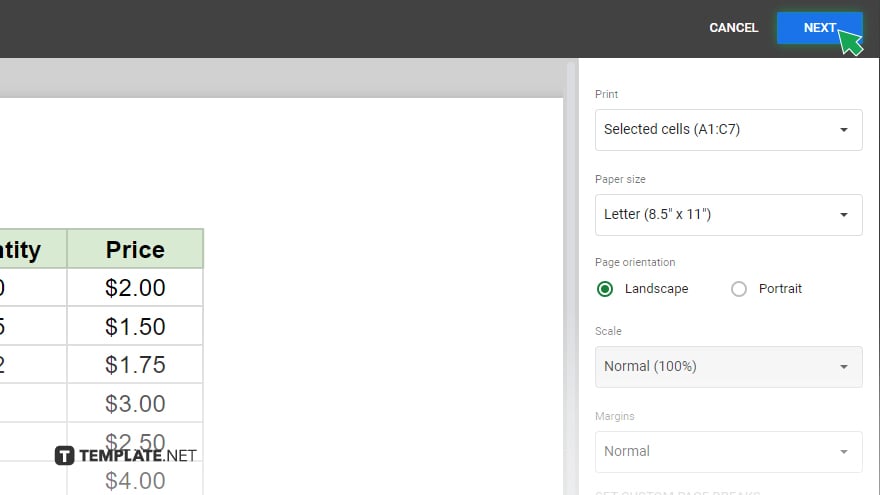
Once satisfied with your settings, click ‘Next’ to transition to the print preview screen. Here, you can review how your selected cells will appear on paper.
-
Step 6. Review and Confirm
Take a moment to scrutinize your document on the print preview screen. Ensure that everything looks accurate and is formatted as desired. If satisfied, click ‘Print’ to bring your selected cells to life on paper.
You might also gain useful advice from these articles that offer tips for Google Sheets:
FAQs
How can I print only specific cells in Google Sheets?
Navigate to the ‘File’ menu, select ‘Print,’ and choose ‘Selected cells’ in the print settings.
Can I customize the print layout for my selected cells?
Adjust settings like orientation, scale, and gridlines to tailor the printout to your preferences.
Is there a preview option before printing selected cells?
Yes, click ‘Next’ after configuring settings to review and ensure the accuracy of your selected cells in the print preview screen.
Can I print non-contiguous cells in Google Sheets?
Certainly, hold down the ‘Ctrl’ key (Windows) or ‘Command’ key (Mac) while selecting the desired cells for a non-contiguous print.
How do I avoid unnecessary data when printing selected cells?
Before printing, carefully review the document in the print preview screen to confirm and make any necessary adjustments.






