How to Save Google Sheets
Google Sheets is a powerful web-based application that allows you to create and format spreadsheets and simultaneously work with other people. One of the most important aspects of working with any kind of document is knowing how to save it. This guide will walk you through the process of saving Google Sheets.
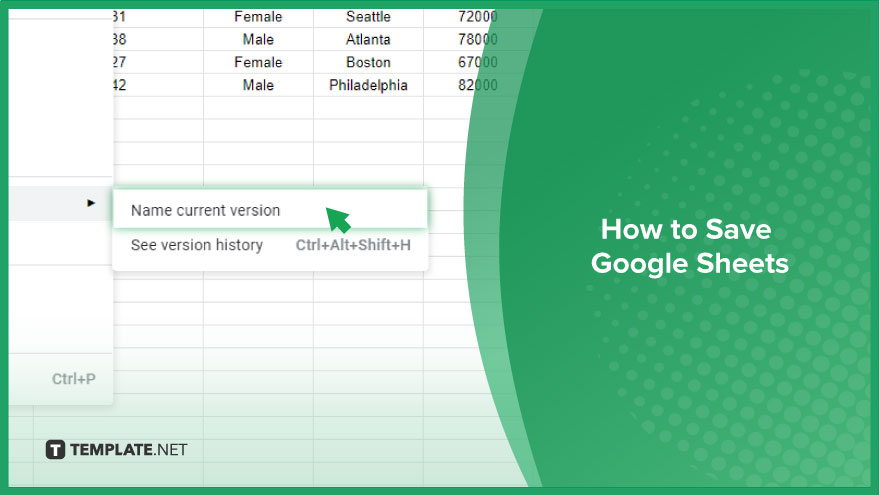
How to Save Google Sheets
In the dynamic realm of Google Sheets, automatic saving is a constant ally, ensuring your data is safeguarded. Yet, there are occasions when the strategic creation of specific versions becomes paramount. Whether it’s for future reference or safeguarding a snapshot of your work, here’s how:
-
Step 1. Navigate to the ‘File’ Menu
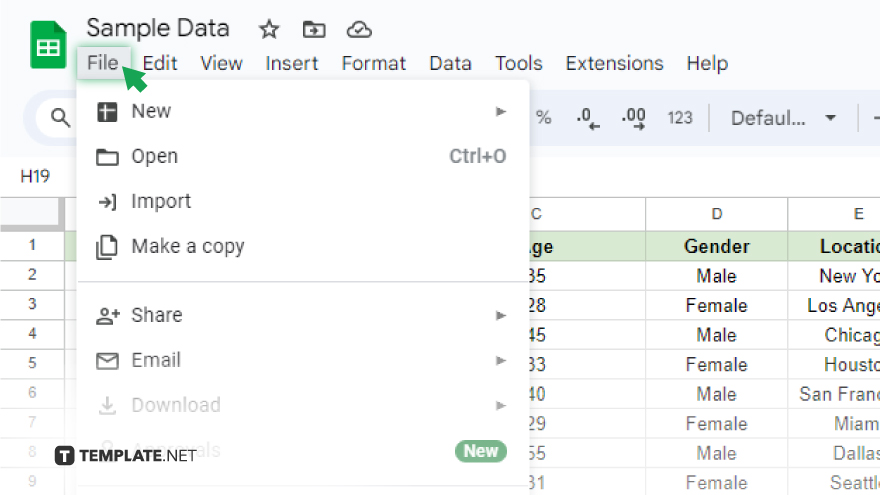
Open your Google Sheet and direct your attention to the top menu. Locate and click on ‘File’ to unveil a dropdown menu housing various options.
-
Step 2. Access ‘Version History’
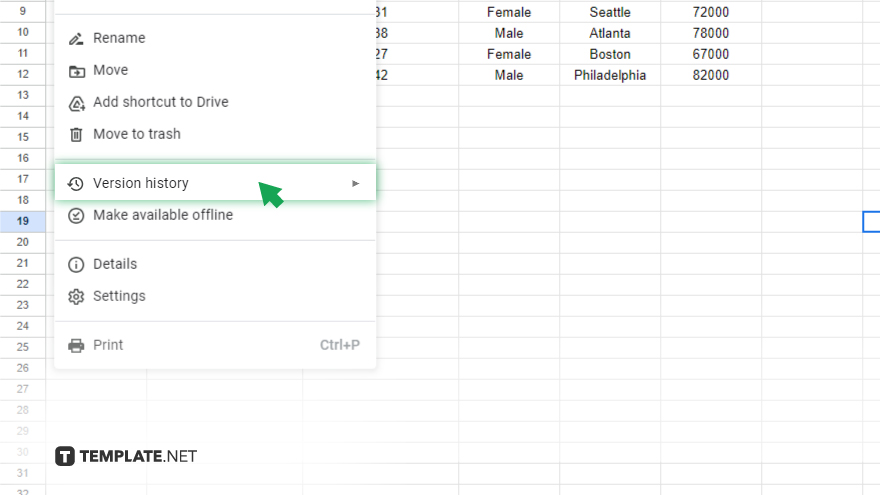
Within the ‘File’ menu, find and select ‘Version history.’ This crucial feature allows you to delve into the historical journey of your spreadsheet, making it a valuable resource for tracking changes.
-
Step 3. Name the Current Version
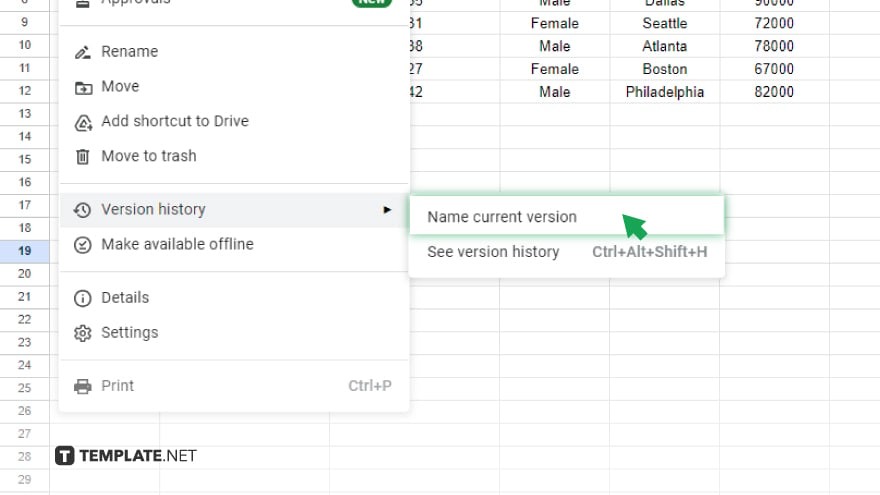
Once inside the ‘Version history,’ click on the option that says ‘Name current version.’ This step is pivotal as it empowers you to assign a distinctive name to the current state of your document, making it easily identifiable in the future.
-
Step 4. Type in a Descriptive Name

A dialog box will prompt you to provide a name for the version. Opt for a descriptive and relevant title that encapsulates the essence of this particular snapshot. After typing, click ‘Save’ to solidify the association between the name and the current version.
You might also gain useful advice from these articles that offer tips for Google Sheets:
FAQs
How do I manually save a version in Google Sheets?
Click on ‘File,’ select ‘Version history,’ click ‘Name current version,’ and save with a descriptive title.
Can I enable auto-save in Google Sheets?
Yes, Google Sheets automatically saves your work at regular intervals, ensuring data integrity.
Is it possible to recover a deleted sheet in Google Sheets?
Yes, go to ‘File,’ choose ‘Version history,’ and explore previous versions to restore deleted content.
What is the difference between ‘Save’ and ‘Save As’ in Google Sheets?
‘Save’ updates the current version, while ‘Save As’ allows you to create a duplicate with a new name or location.
How can I download a Google Sheet for offline use?
Open the sheet, click on ‘File,’ select ‘Download,’ and choose the desired format for offline accessibility.






