How to Include/Exclude Comments When Printing in Google Docs
Comments and suggestions are very much welcome in a Google Docs document, you can opt to include or exclude them when printing. Learn the simple process by going over the easy-to-follow steps below.
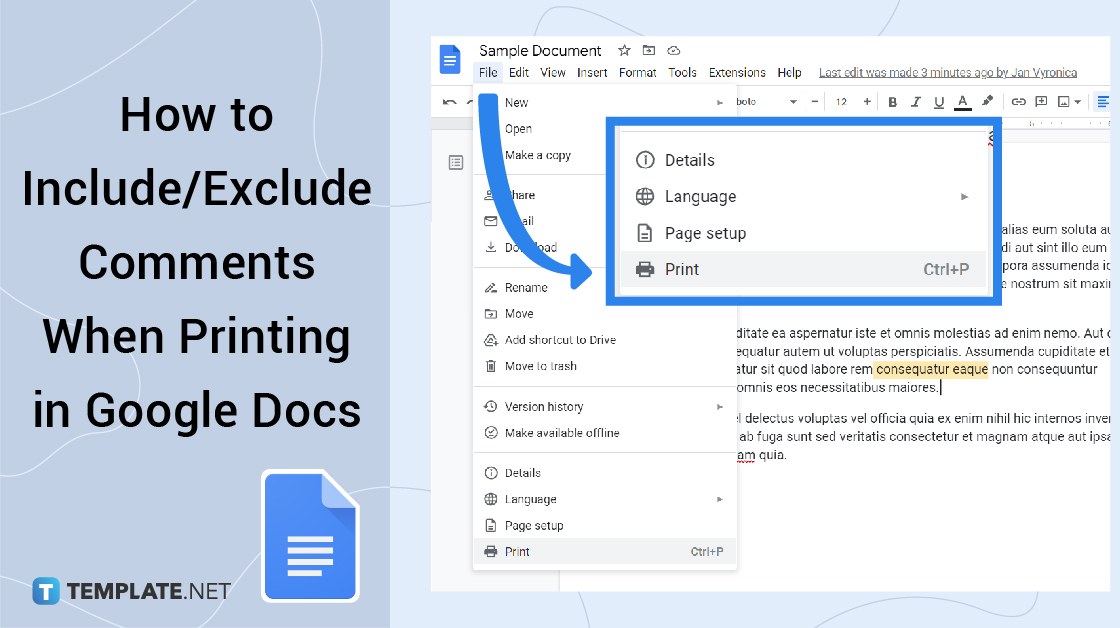
How to Include/Exclude Comments When Printing in Google Docs
-
Step 1: Create a New Document or Open an Existing One
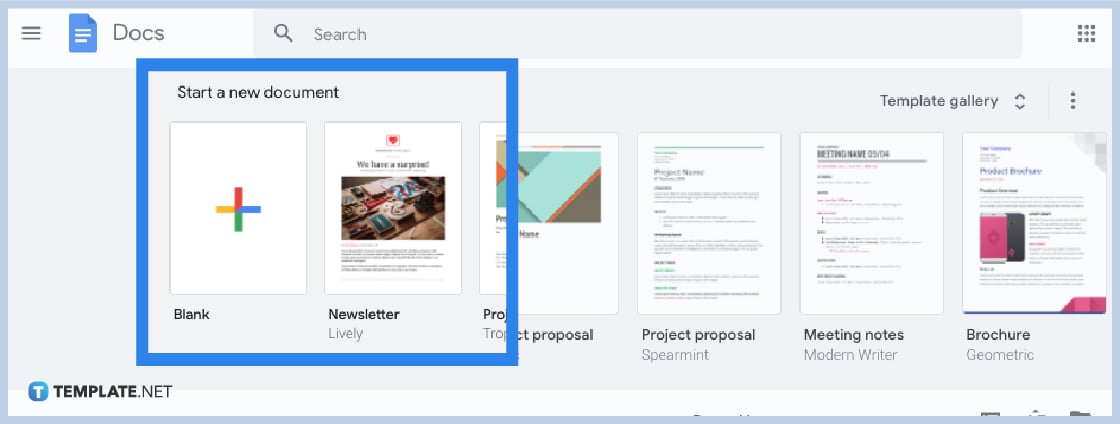
Open your preferred web browser and go to docs.google.com. Once you’re in, create a new Google Docs document or open an existing document in your folders that you want to print. You may also download and open any Google Docs templates to get started.
-
Step 2: Go to File and Click Print (Exclude Comments)
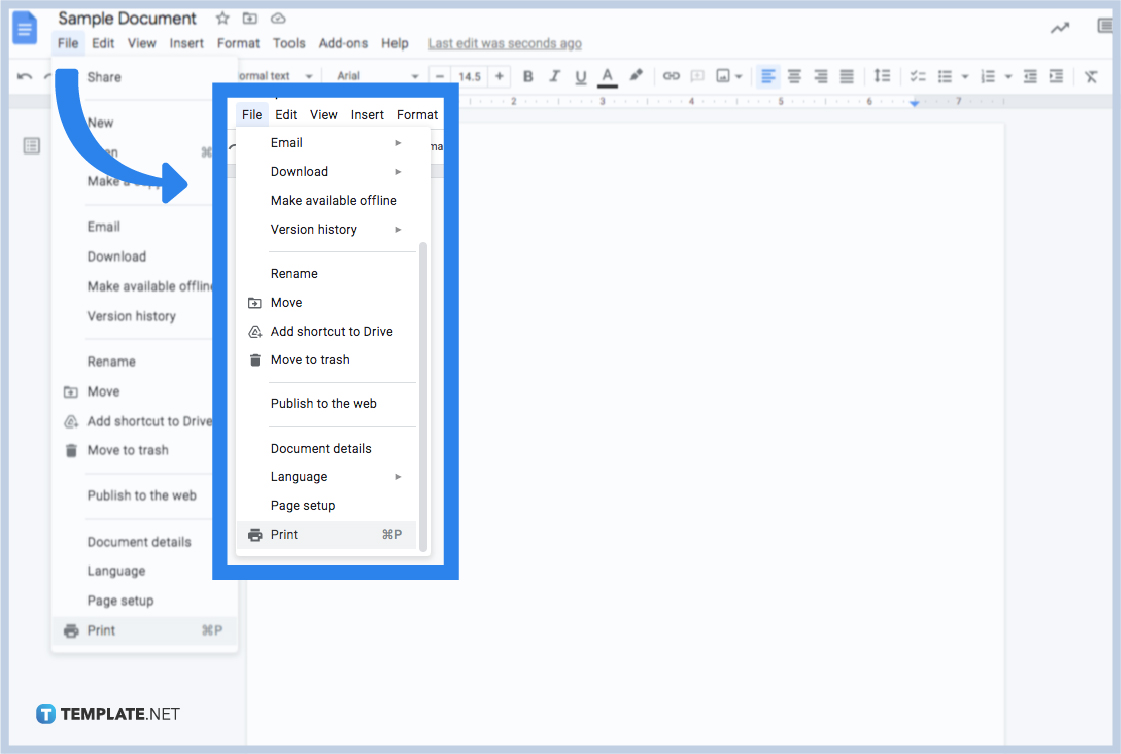
Once you’ve opened your document, simply go to File and click Print or type Ctrl+P on your keyboard. By default, Google Docs prints documents without the comments. So if you want to exclude comments when printing your documents, just apply this simple step. You practically won’t have to do anything to hide or remove comments.
-
Step 3: Download Your File as a Microsoft Word Document (Include Comments)
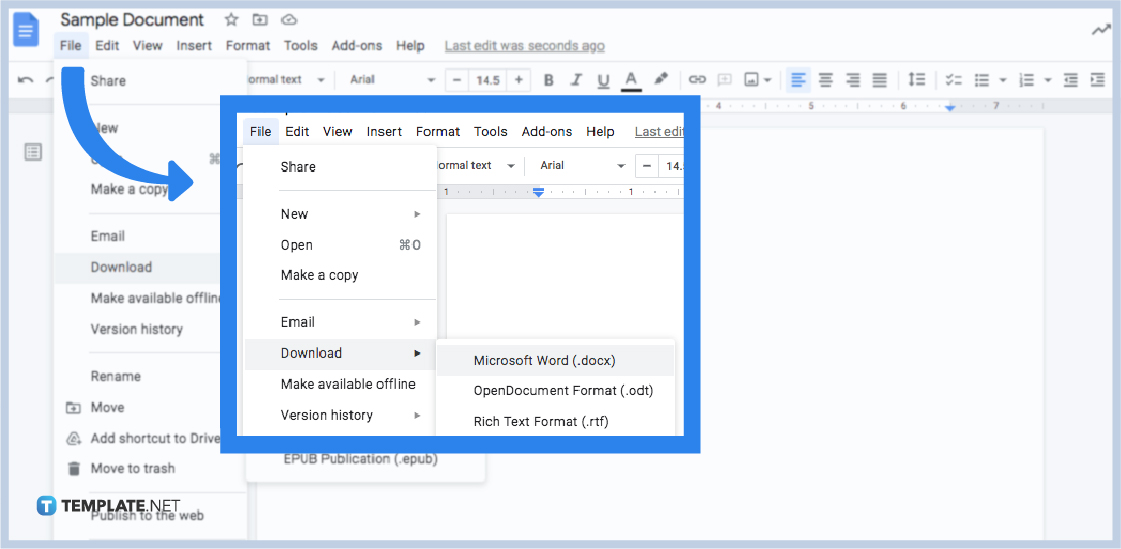
If you want to print your documents with comments, you have to export them to Microsoft Word. In other words, you have to download them as Microsoft Word documents. After downloading, open them in Microsoft Word that’s likely already installed on your desktop computer or laptop.
-
Step 4: Go to File and Click Print in Microsoft Word
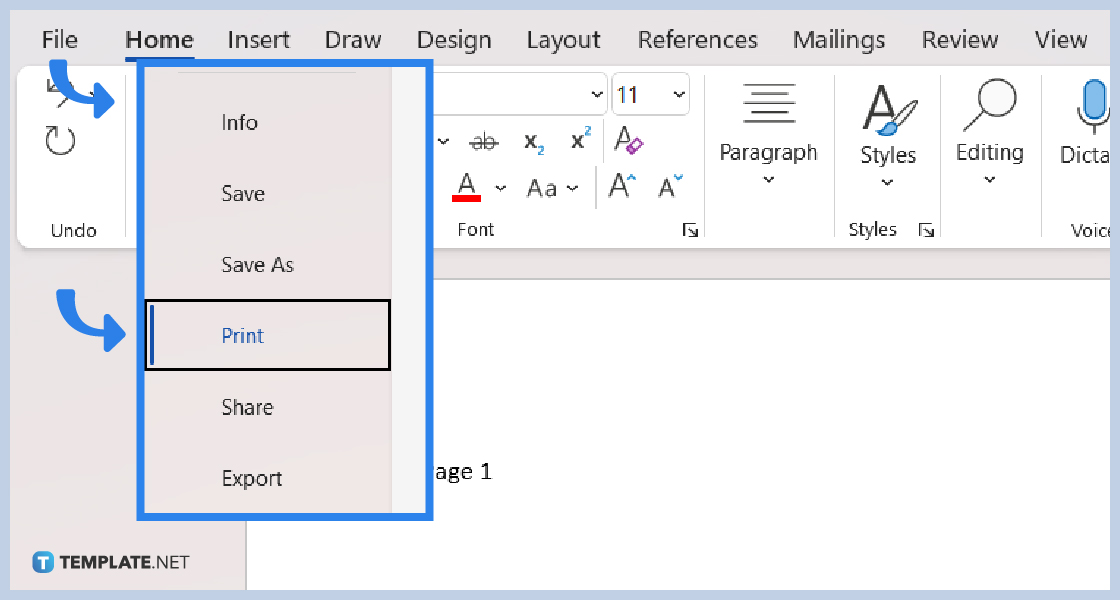
Go to File and click Print in Microsoft Word. It’s the same step as printing in Google Docs. And also, same as in Google Docs, you can simply type Ctrl+P on your keyboard.
-
Step 5: Configure and Finalize Everything
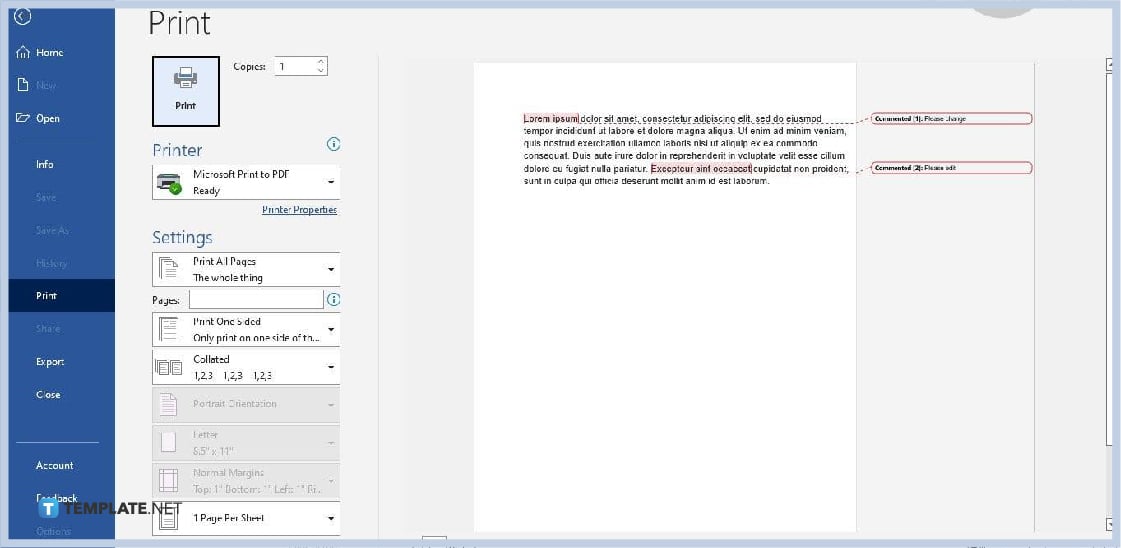
Once you’ve executed the previous step, your screen will look like the image shown above. This is when you’ll have to configure and finalize everything before printing tangible copies of your document. You can use the time for accepting comments or suggestions and removing comments or suggestions from your peers, classmates, colleagues, or superiors. You can also add a signature in Google Docs before printing if needed. When everything is polished, you can then print your document.
How to Include/Exclude Comments When Printing in Google Docs FAQs
Can I print directly from Google Docs?
Yes, you can directly print your documents from Google Docs, all you have to do is go to File and click Print or simply type Ctrl+P on your keyboard.
In what file formats can I download Google Docs documents?
You can download the documents you’ve created on Google Docs in the following file formats:
- Microsoft Word (.d0cx)
- OpenDocument Format (.odt)
- Rich Text Format (.rtf)
- PDF Document (.pdf)
- Plain Text (.txt)
- Web Page (.html, zipped)
- EPUB Publication (.epub)
Is Google Docs free?
Yes, Google Docs is completely a free online word processor tool, it won’t charge you for every document that you create in Google Docs, and you can even save them to the cloud via Google Drive.
What online apps are related to Google Docs?
Here are some online applications that are closely related to Google Docs:
- Google Drive
- Google Sheets
- Google Slides
- Google Forms
- Google Drawings
- Google Keep






