How to Insert / Add Picture in Google Doc without Background
Adding a picture on Google Docs is one thing but what if you don’t want a background? Check out this quick yet informative article on how to insert pictures in Google Docs without background.
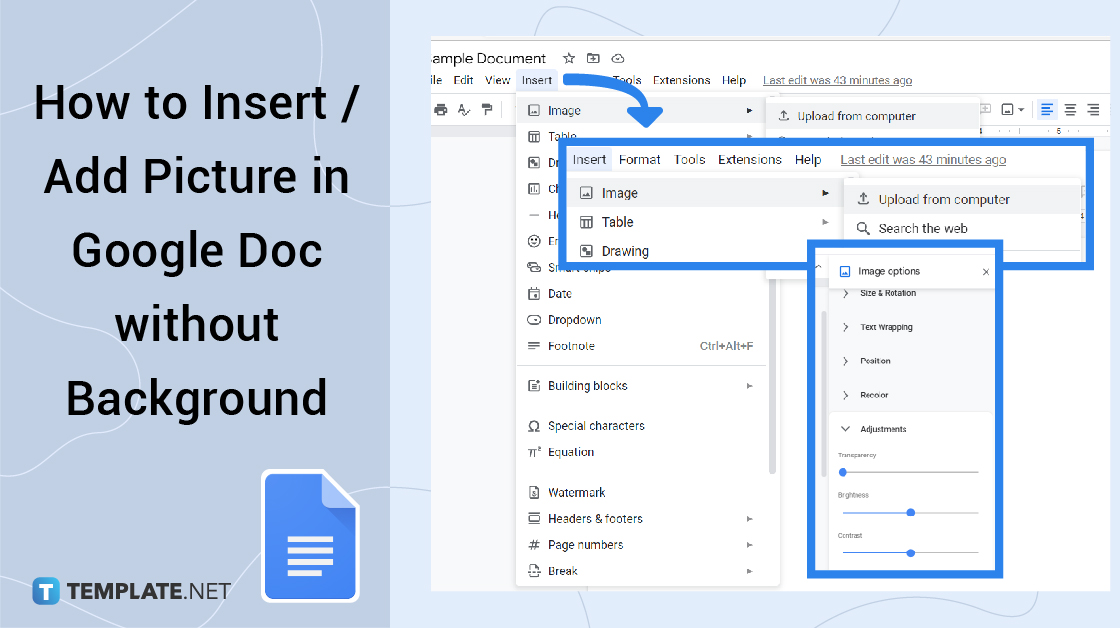
How to Insert / Add Picture in Google Doc without Background
-
Step 1: Visit Google Docs and Start a Document
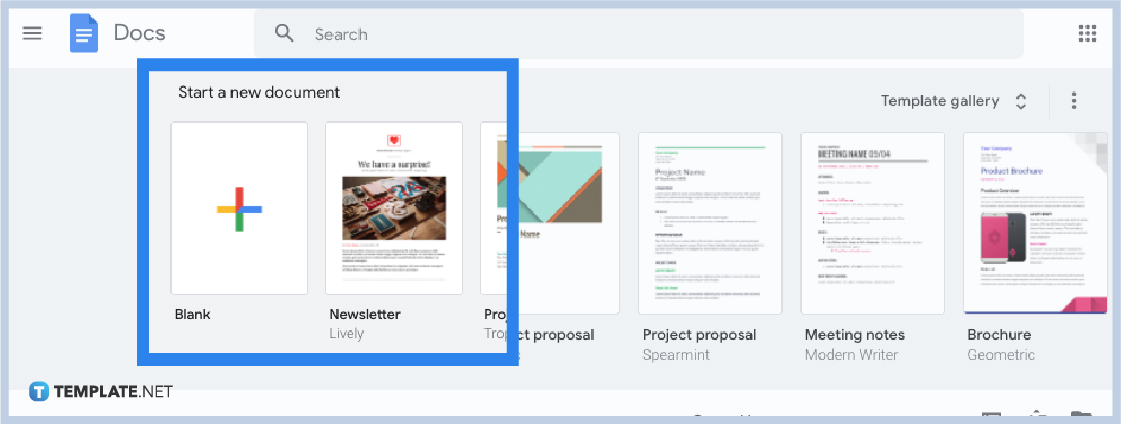 Do you already have a Google account? It is very important to sign up to Google first to access Google Docs and its tools. After securing a Google account, sign in and head to docs.google.com. Then, you can either make a new document or open an existing document to which you like to add a picture.
Do you already have a Google account? It is very important to sign up to Google first to access Google Docs and its tools. After securing a Google account, sign in and head to docs.google.com. Then, you can either make a new document or open an existing document to which you like to add a picture.

-
Step 2: Insert an Image
 As you create a Google Docs, you must have already saved a picture in your computer’s files to make it easier in adding an image to your document. Then, click “Insert” found at the upper menu of your screen. Go to “Image” and you will receive different options for inserting images. Select “Upload from computer” if the picture you want to insert is saved on your computer. Or, you may opt to search the web, go to Google Drive, access the camera, and other options. Look for the image from your files and click “Open.”
As you create a Google Docs, you must have already saved a picture in your computer’s files to make it easier in adding an image to your document. Then, click “Insert” found at the upper menu of your screen. Go to “Image” and you will receive different options for inserting images. Select “Upload from computer” if the picture you want to insert is saved on your computer. Or, you may opt to search the web, go to Google Drive, access the camera, and other options. Look for the image from your files and click “Open.” -
Step 3: Adjust Your Image
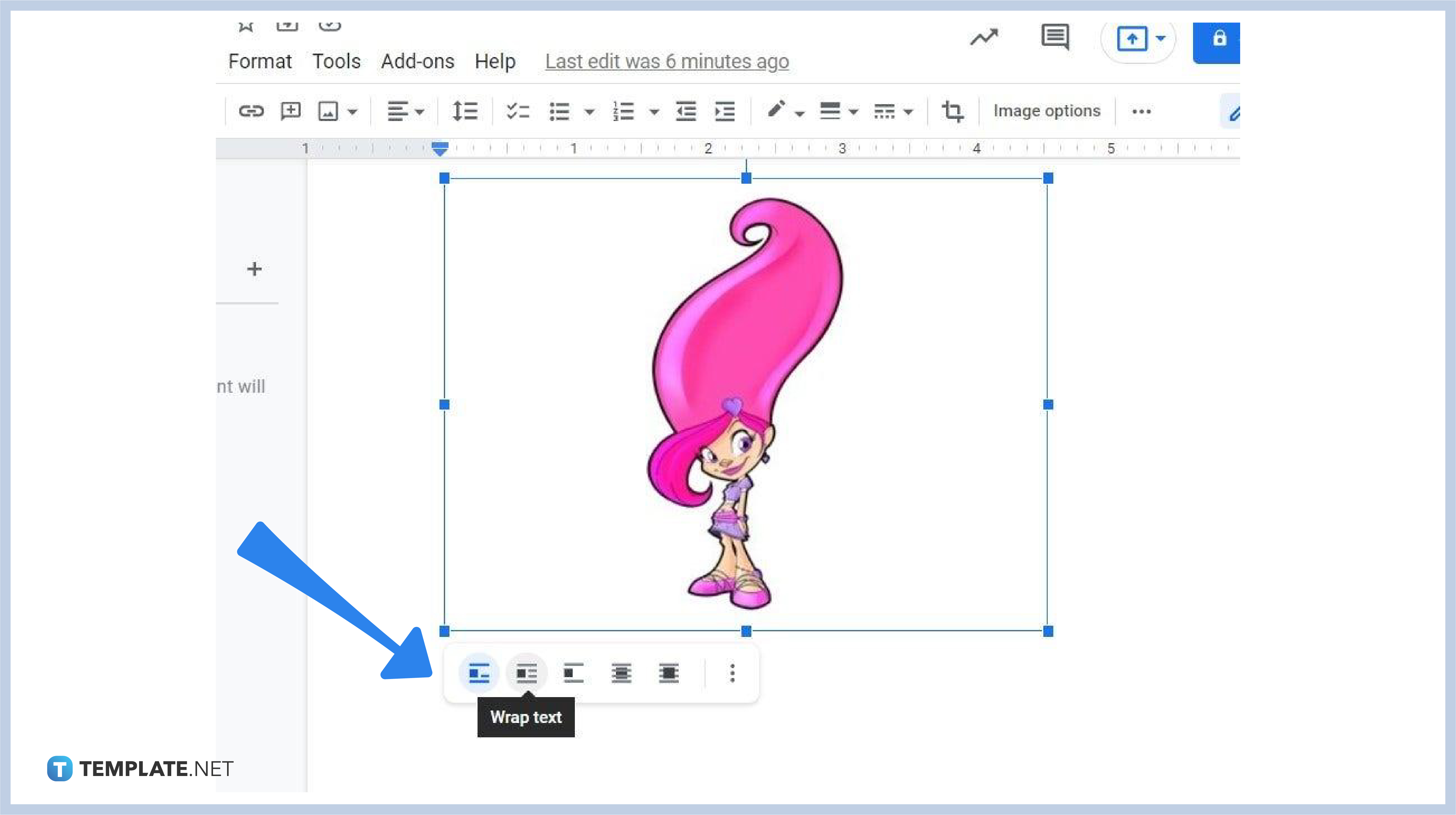 Now that you have added a picture to your document, adjust its position. A tip is to use pictures with transparent or no background so it looks natural on your document. Then, click on the image itself and you can decide its position from a range of image options. If your document both has texts and images, you get to choose if your image goes in line with the text, wrap text, break text, behind text, or in front of text. Click and drag the image to see the changes too.
Now that you have added a picture to your document, adjust its position. A tip is to use pictures with transparent or no background so it looks natural on your document. Then, click on the image itself and you can decide its position from a range of image options. If your document both has texts and images, you get to choose if your image goes in line with the text, wrap text, break text, behind text, or in front of text. Click and drag the image to see the changes too. -
Step 4: Browse for More Image Options
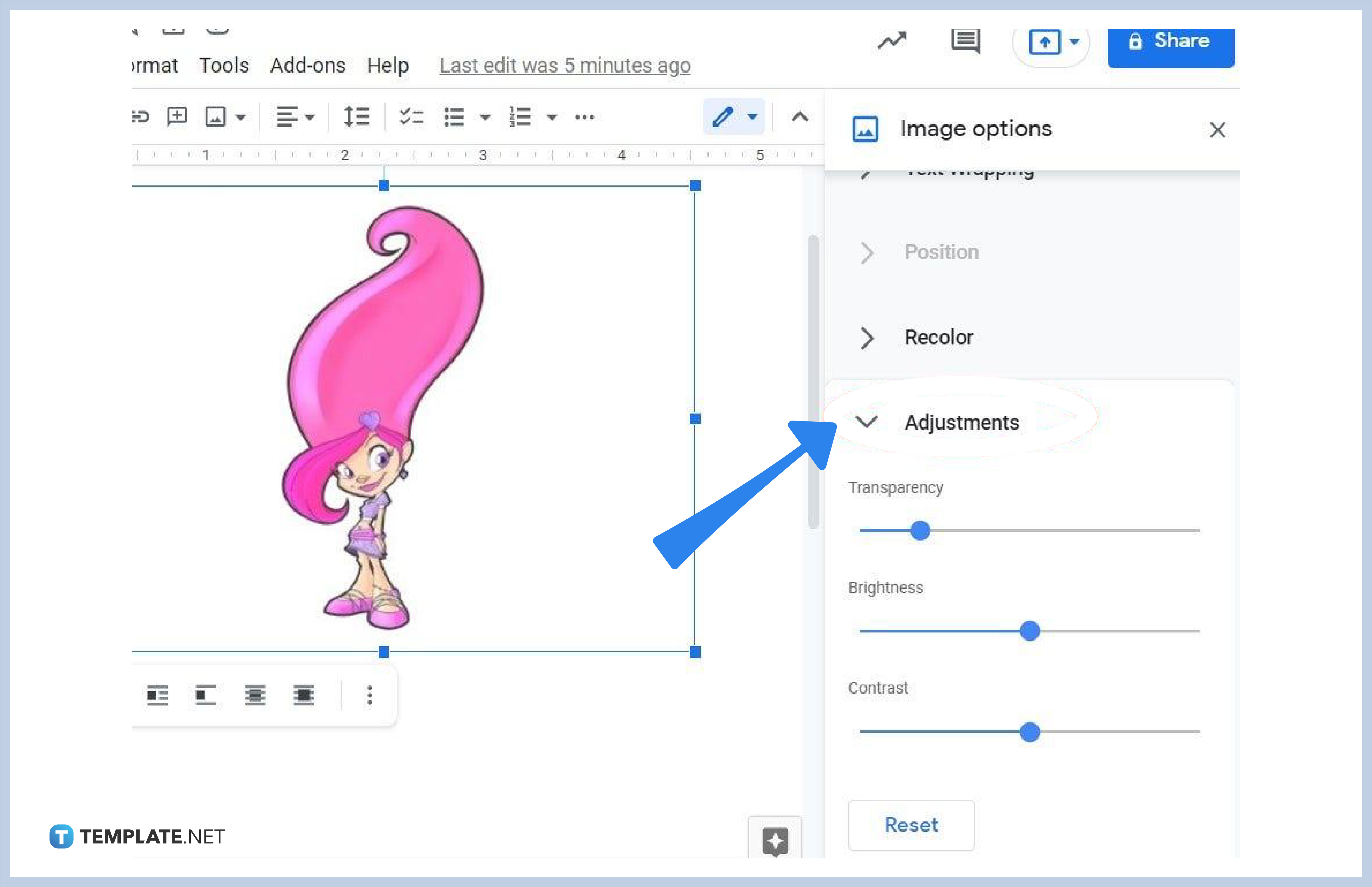 Click “Image options” from the menu or the three dots below the image you clicked as it will show you different image options meant for editing images. You can do so much for a picture such as change the background color, alter the image size, add text of images, insert drawings, recolor the image, and more. One common example is to adjust image transparency. Just select “Adjustments” under the image options menu. Then, adjust the transparency by clicking and dragging the slider from left to right. Select if you like it to be very visible or nearly faded. The same goes for adjusting the contrast and brightness of your picture. After tweaking the image, you have just added a picture to your document in Google Docs without background.
Click “Image options” from the menu or the three dots below the image you clicked as it will show you different image options meant for editing images. You can do so much for a picture such as change the background color, alter the image size, add text of images, insert drawings, recolor the image, and more. One common example is to adjust image transparency. Just select “Adjustments” under the image options menu. Then, adjust the transparency by clicking and dragging the slider from left to right. Select if you like it to be very visible or nearly faded. The same goes for adjusting the contrast and brightness of your picture. After tweaking the image, you have just added a picture to your document in Google Docs without background.
How do I make an image as my background in Google Docs?
You can add a background image to your document in Google Docs by putting your text into a text box. To do that, click “Insert” from the top menu and press “Drawing.” Then, you can set the image into higher transparency to make a more visible layer over the text.
What is the shortcut to applying normal text style in Google Docs?
The keyboard shortcut for applying normal text style in Google Docs is Ctrl + Alt + O. Don’t forget that this shortcut is invalid if you use Google Docs on mobile.
Where can I download and edit templates compatible with Google Docs?
Every Google Docs template you need that you can download and customize is available on Template.net. Check it out!






