How to Lock or Unlock a Column in Google Sheets
Wondering how you will lock or unlock a column in Google Sheets? Find out how with this article!

How to Lock or Unlock a Column in Google Sheets
-
Step 1: Open a New Google Sheet or Reopen a Recent Document.
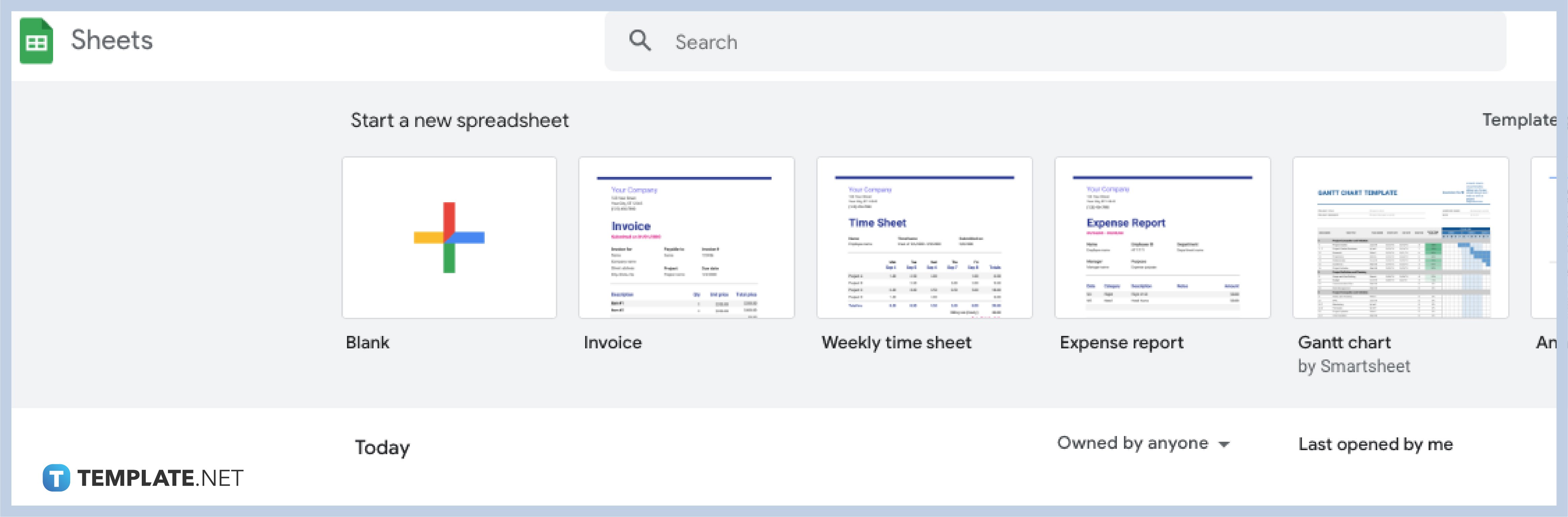
You can start from Google Drive, click the New button, and then choose the Spreadsheet option, or open any recent sheet save on your online storage. You can also skip the formatting stage by selecting your preferred Google Sheets Templates.
-
Step 2: Select the Column to Lock Specific Cells and Right Click to Open Menu.
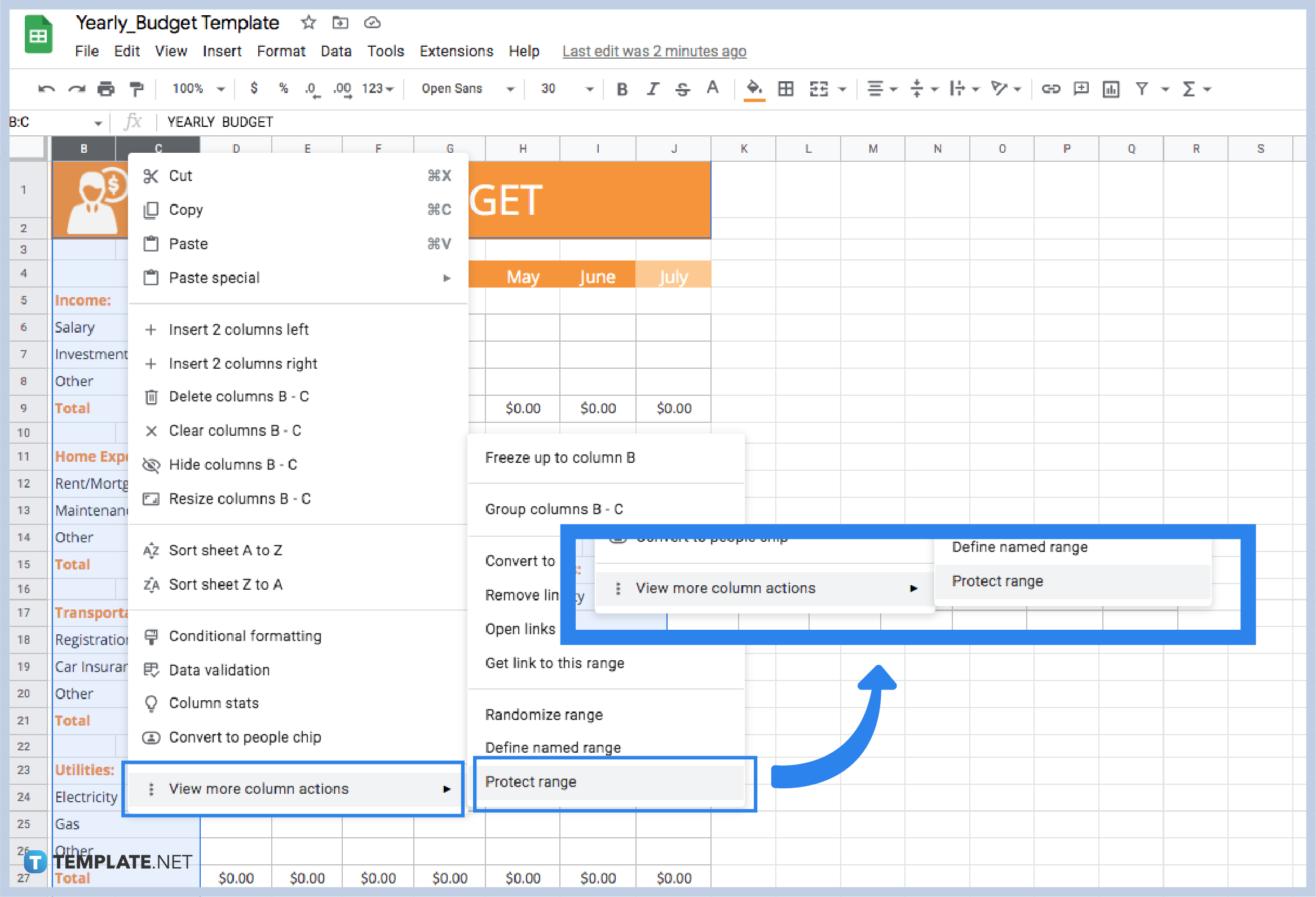
To lock columns and rows, you need to select the cells you want to protect. For columns, simply select any column headers on the sample Google Sheets. Simply find the letters on top of your sheets, select as many columns as you want, and right-click to open the menu.
-
Step 3: Choose View More Column Actions and Set Permissions.
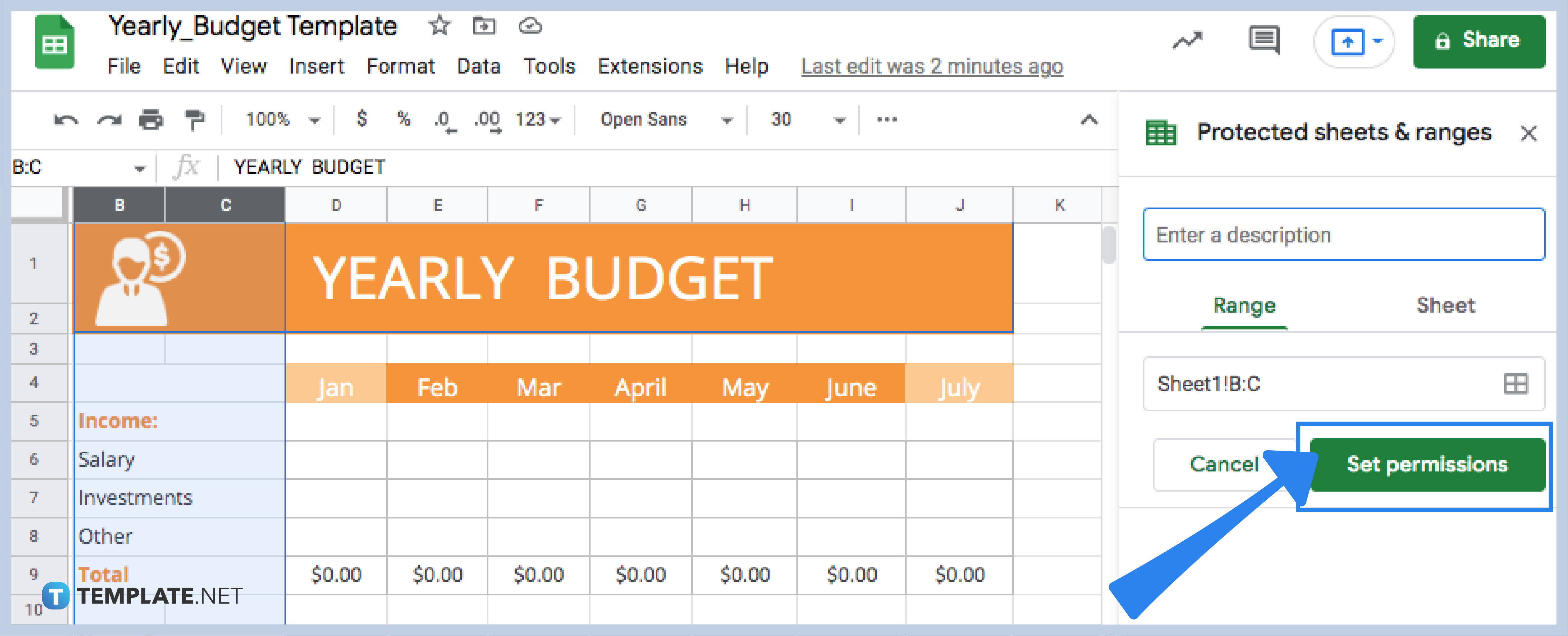
After opening the menu, go down to the last option that says View More Column Actions and click it. Then, choose Protect Range to open the Protected Sheets & Range Options window on the right side of the spreadsheet. You can edit the description, adjust the Range and Sheet, and hit the Set Permissions button.
-
Step 4: Customize Your Range Editing Permissions.
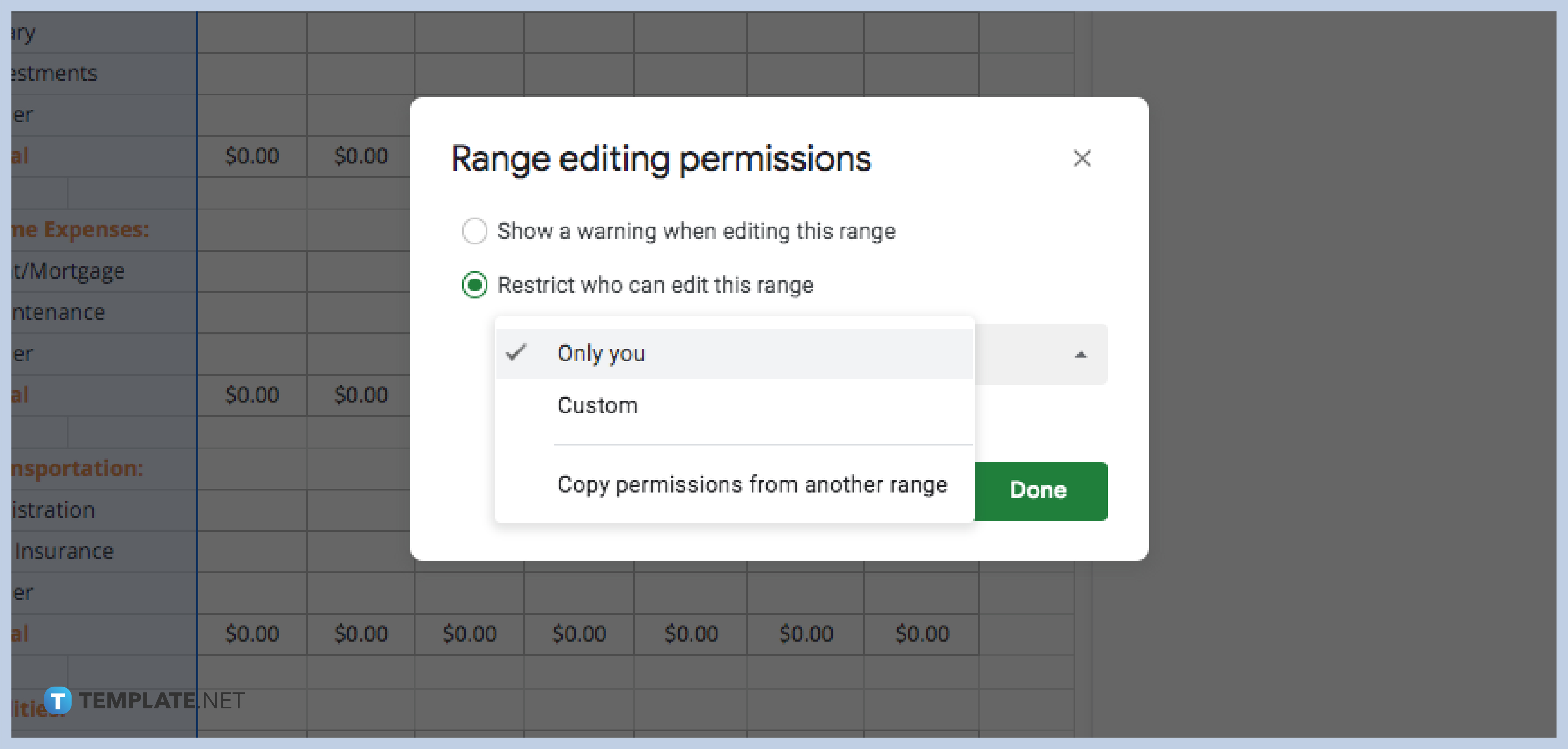
There are 3 options to choose from in the dropdown menu: Only You, Custom, and Copy Permissions from Another Range. Choose the first option to keep the column editable for you only or copy permission using the third option. For Custom, type the email addresses to allow authorization to selected people or simply show a warning message to all editors and click Done.
-
Step 5: Unlock the Columns on the Protected Sheets & Range Window.
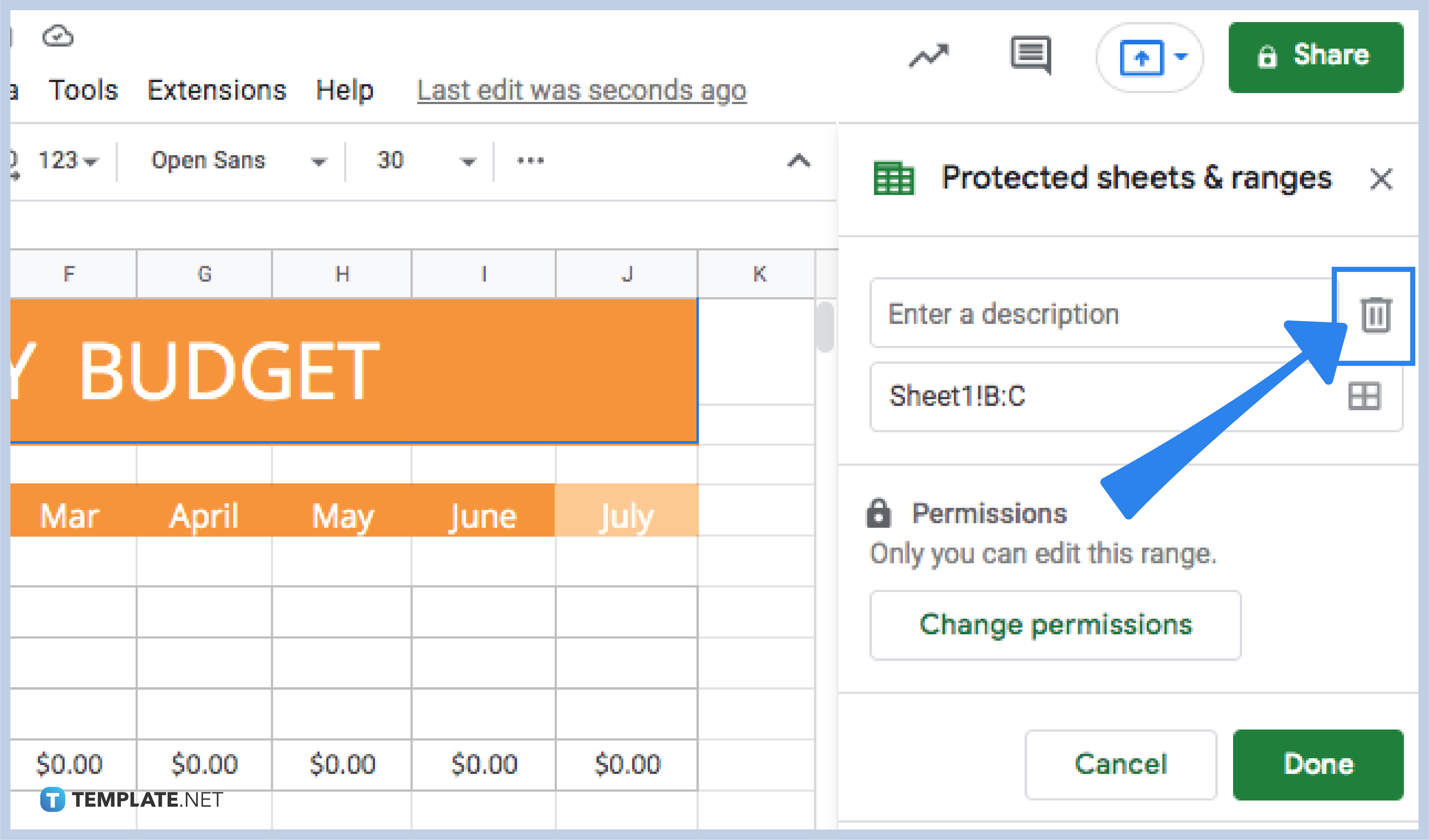
After locking your preferred columns, head to the Protected Sheets & Range window and click on the column you want to unlock. Click the trash icon beside the description text box. Then, a pop-up window shows up, and you choose the Remove button to allow editing to locked cells.
Can I Lock and Unlock Two or More Columns at the Same Time?
Absolutely! Besides editing the range on the Protected Sheets & Range window, you can highlight the columns you want to include and do the same steps to apply for permissions. You can also protect all sheets by selecting the blank header between column header A and row header 1 and then following Steps 3 to 5.
Can I Use the Column Protection Feature on Google Sheets Mobile App?
As much as we all love to work on our mobile phones and tabs, the Protect Range function is not yet available on the mobile app. You need to open your laptop or computer to do it, even on simple spreadsheet documents.
Can I Edit the Permissions on the Already Locked Sheet Column?
Yes. From Step 5, instead of hitting the trash icon, select Change Permissions and select Restrict Who Can Edit this Range option. Choose Custom from the dropdown menu to add another email address or either of the remaining two options.
Can I Use the Protect Function to Lock a Non-contiguous Range?
It is impossible to lock a non-contiguous range of cells in different columns. To do this, you will have to select your preferred cells one by one, and for multiple cells, you can only choose consecutive cells in one column. Then, follow instructions from Step 3 to Step 5.






