How to Make Questionnaire in Google Forms
Making a questionnaire can be a hideous task, but with Google Forms everything is a walk in the park. See the step-by-step process below to find out how!
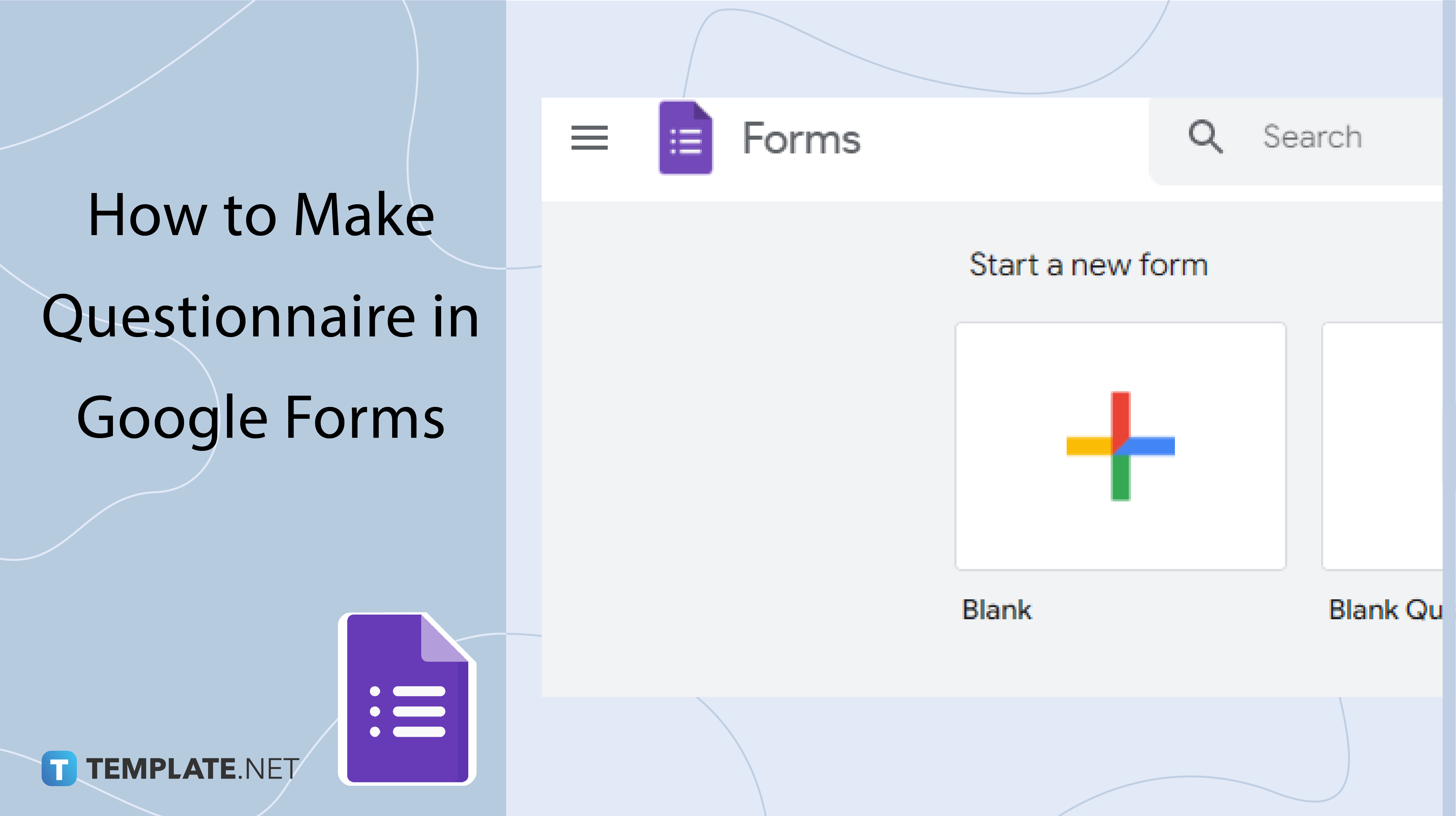
How to Make Questionnaire in Google Forms
-
Step 1: Go to Google Forms
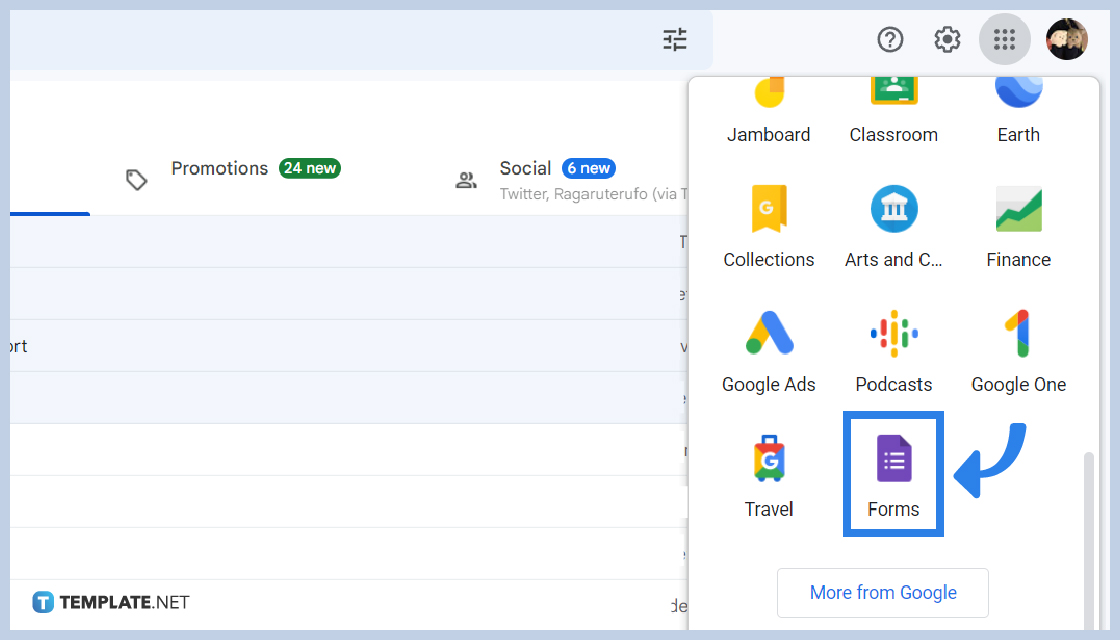
Google Forms can be accessed on the web and on mobile. There are two options to navigate to Google Forms, first is to click the Google apps icon at the top-right corner of your Google Homepage and click the Forms icon, the second is to search “Google Forms” on the search bar and click the most relevant search, and third is to download the app.
-
Step 2: Choose Your Form
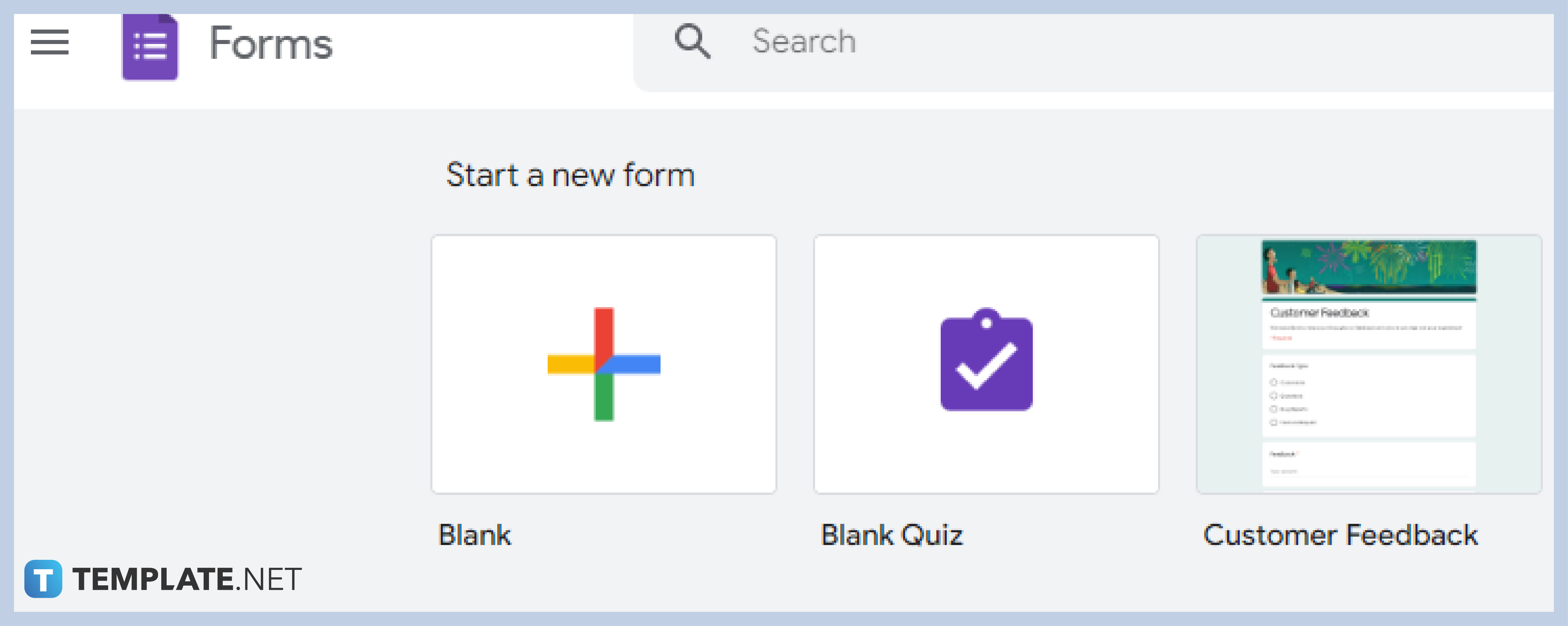
To get started, click on “Blank” to begin a new form, or choose from the wide variety of templates in the Templates Gallery. There are available templates for personal, work, business use, or educational use.
-
Step 3: Name Your Questionnaire
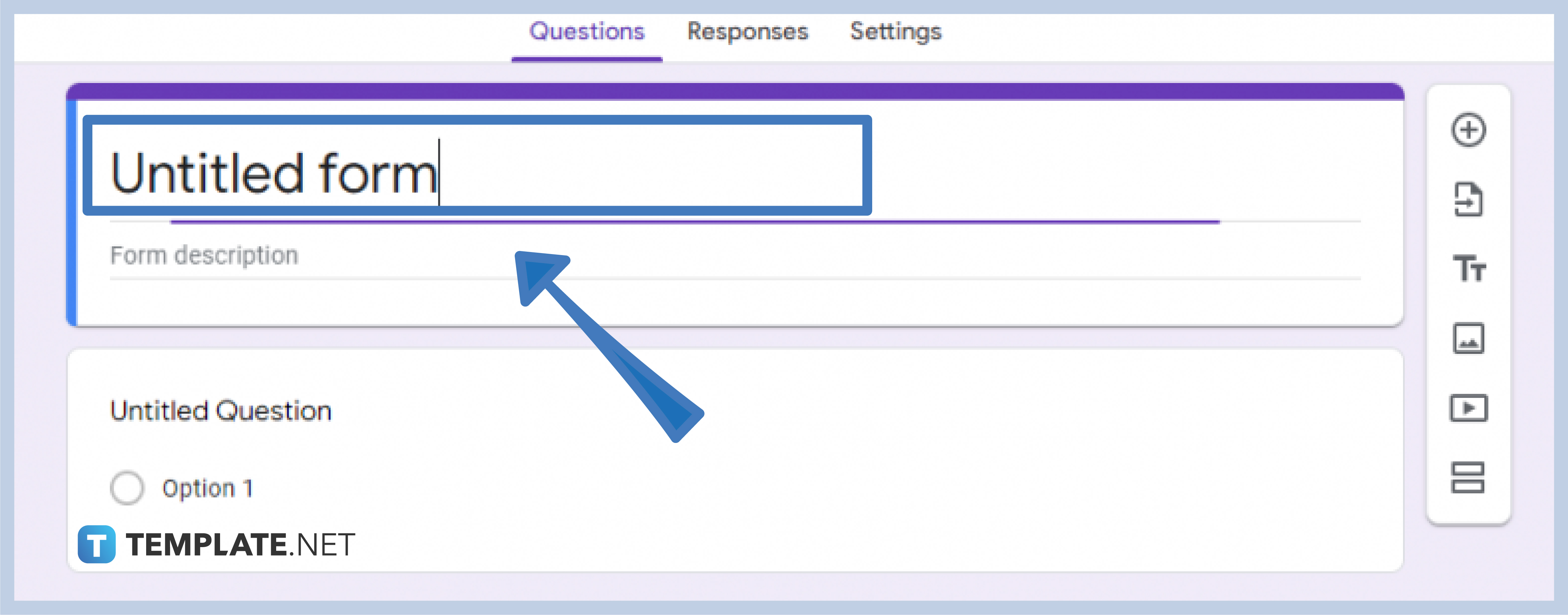
Tap on the “Untitled Form”, and change it to the name or topic of your survey questionnaire.
-
Step 4: Customize Form
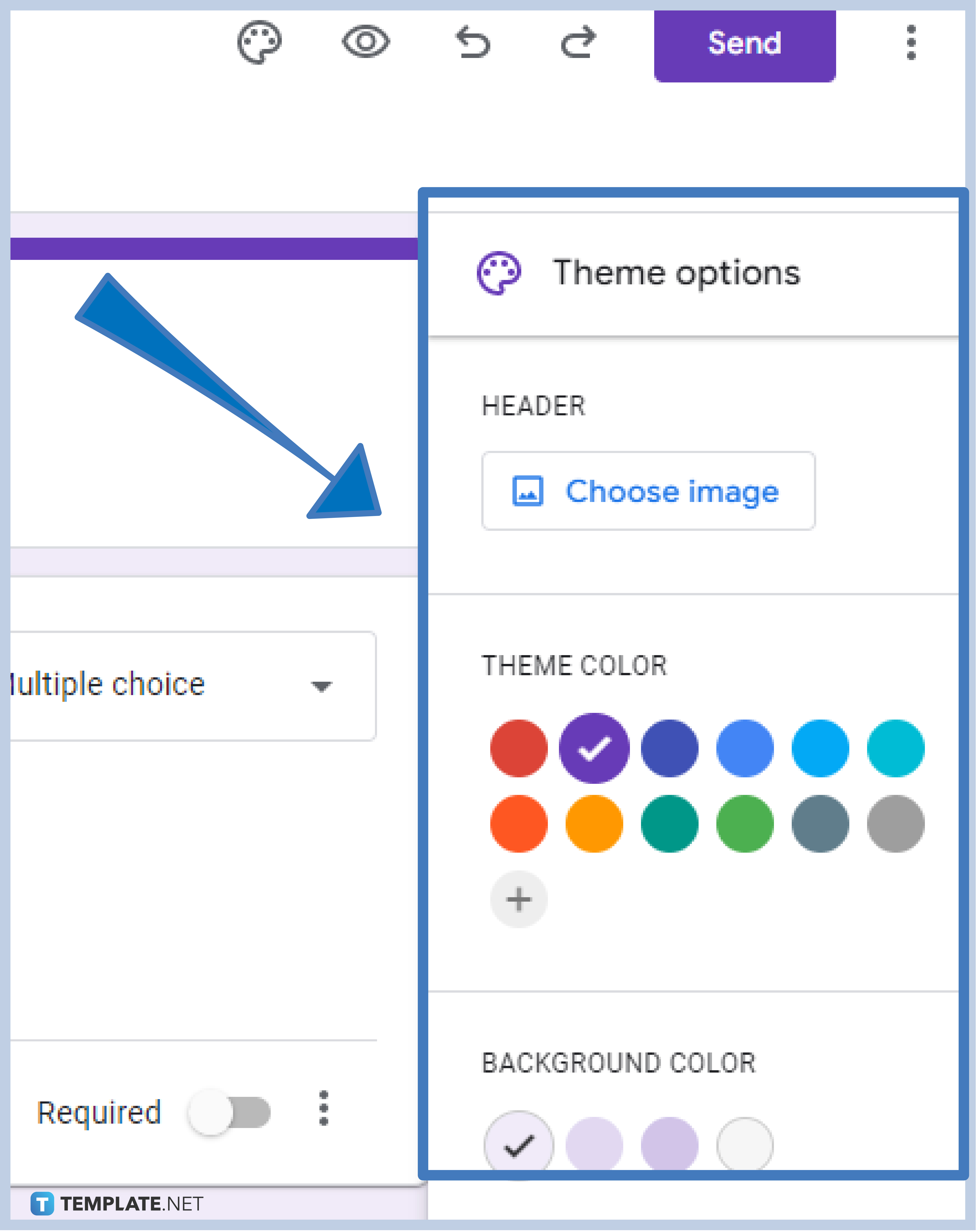
Click on the paint palette icon located in the upper-right corner to drop down customization options, such as choosing your preferred form color, uploading a header, choosing a background color, and the font style.
-
Step 5: Write Question
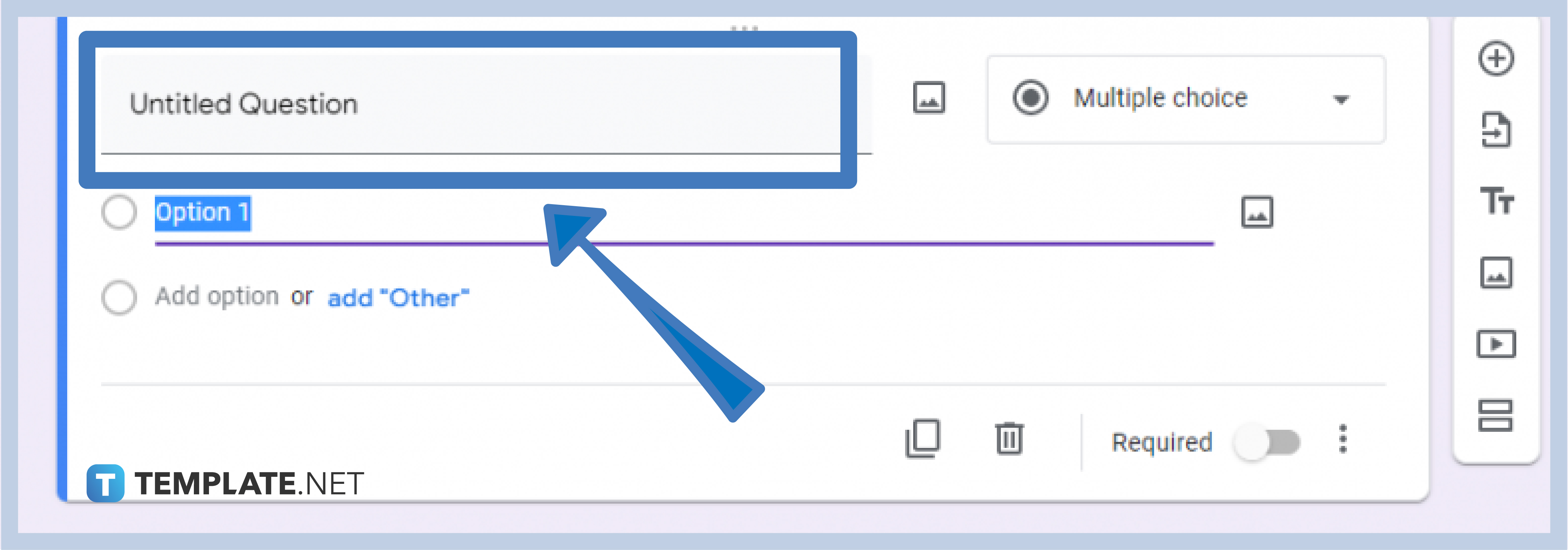
Tap on the “Untitled Question”, and start typing in your questions. Make use of the duplicate button, delete button, “Required” switch, and show button which allows the showing of descriptions, sections based on answers, and shuffling of option order.
-
Step 6: Click Multiple Choice
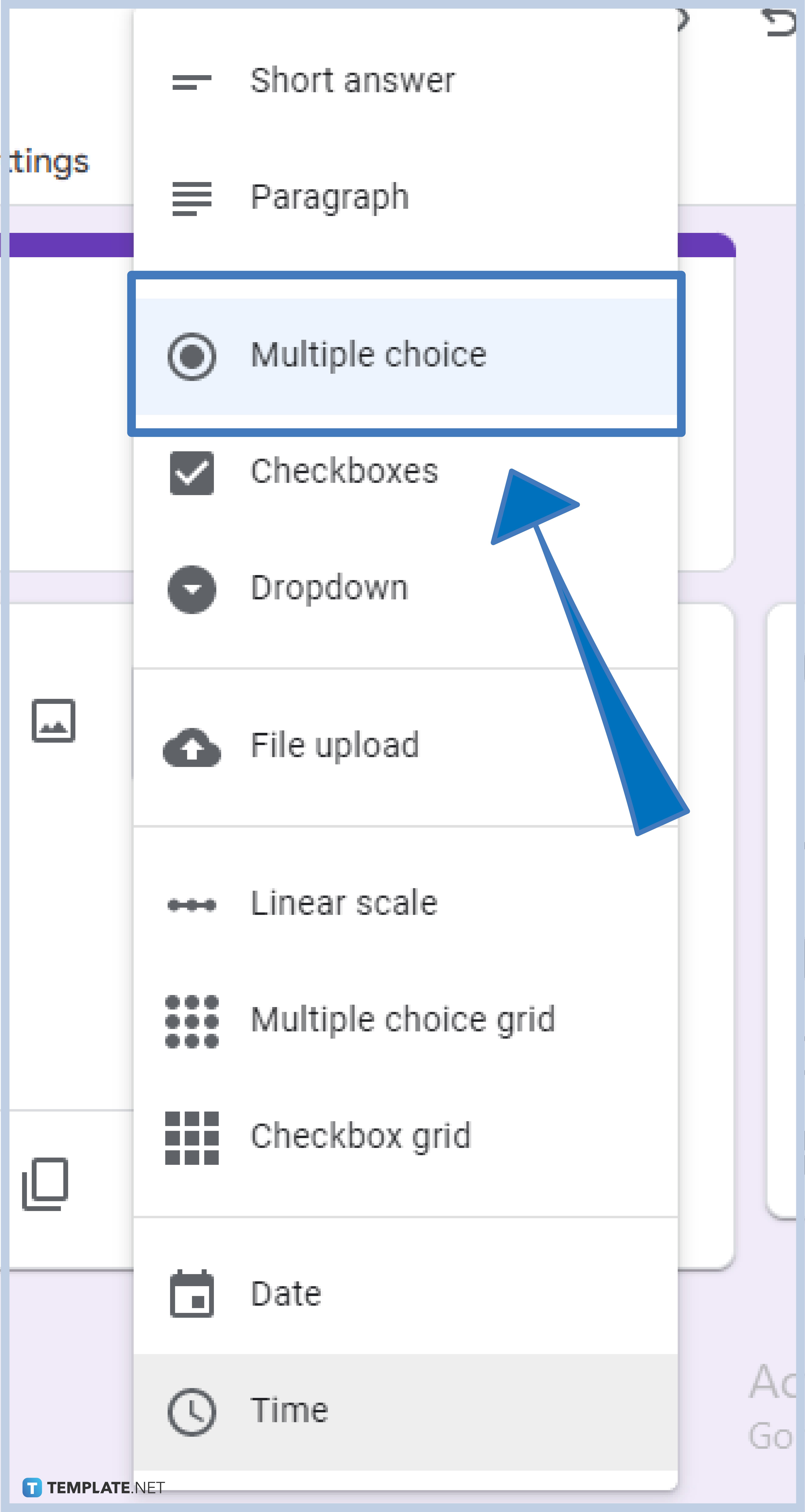
Choose the modes in answering the questions. Click multiple-choice to reveal all eleven options, including short answers, paragraphs, multiple-choice, checkboxes, drop-down, file upload, and more.
-
Step 7: Use Side Menu Icons
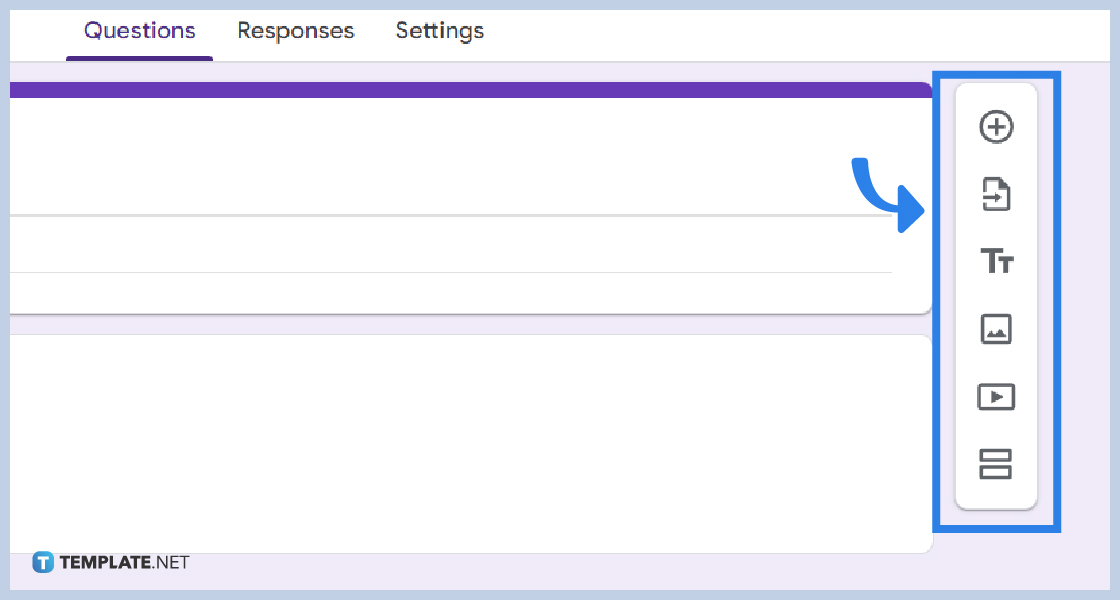
Google Forms is equipped with side menu icons that offer six features to add to your survey, such as adding image, video, title, description, etc.
-
Step 8: Preview
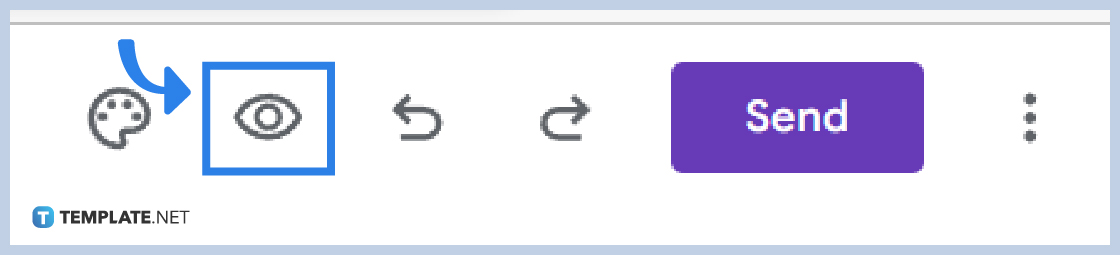
Click on the eye icon in the upper-right section of the form to preview your survey. The preview features reveal the overall look and interface of your questionnaire. This helps you adjust the necessary questions, highlight parts, beautify the form, and manage your questionnaire efficiently.
-
Step 9: Send Out Your Questionnaire
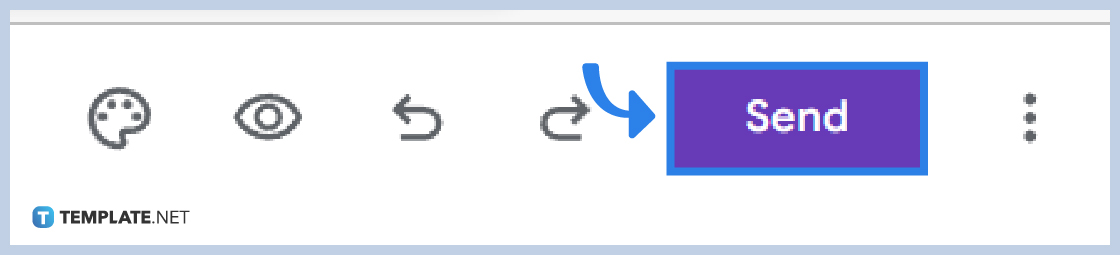
Google Forms automatically saves your form so you do not have to manually save it, hence after you are through, click the “Send” button located at the top-right corner of the form. Send via email, shareable link, or embed HTML.
Where do I view the responses to the questionnaire?
Simply click on “Responses” at the center part of the form centering on “Questions” and “Settings”.
How do I share the questionnaire with the respondents?
Google Forms offer you three easy way, send via email, generate a shareable link, or embed HTML.
Why make questionnaire in Google Forms?
Google Forms is a survey administrative platform that offers features and capabilities that make every use worth it. Creating a questionnaire using Google Forms is an efficient and effective option.
Can I create a questionnaire using Google Forms on my mobile phone?
Yes, you certainly can! One of the selling points of Google Forms is its availability anytime, anywhere, and across any device. Google Forms can be used easily on mobile as long as you have a Google account, the Google Form app, and an internet connection.






