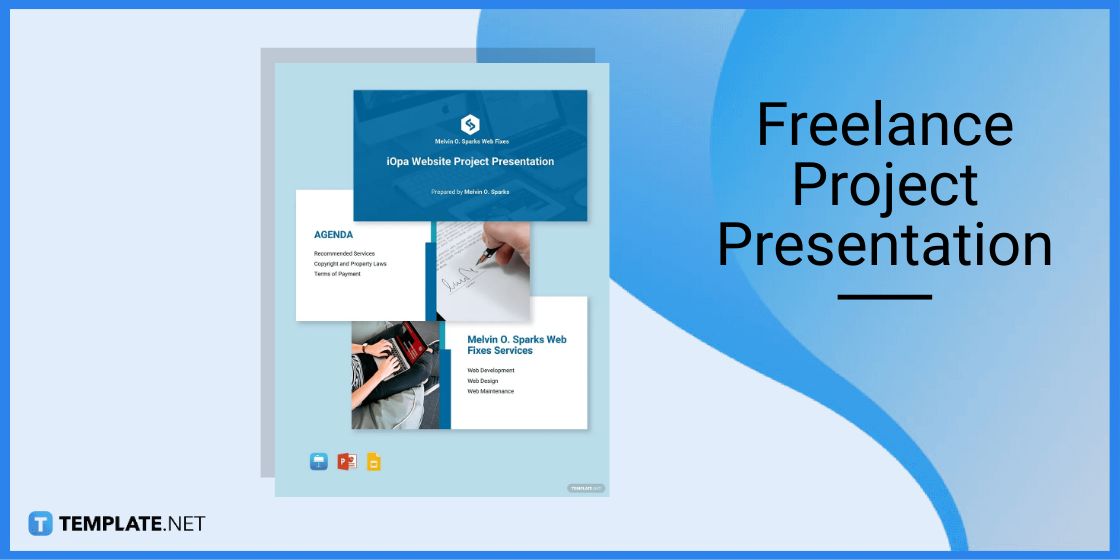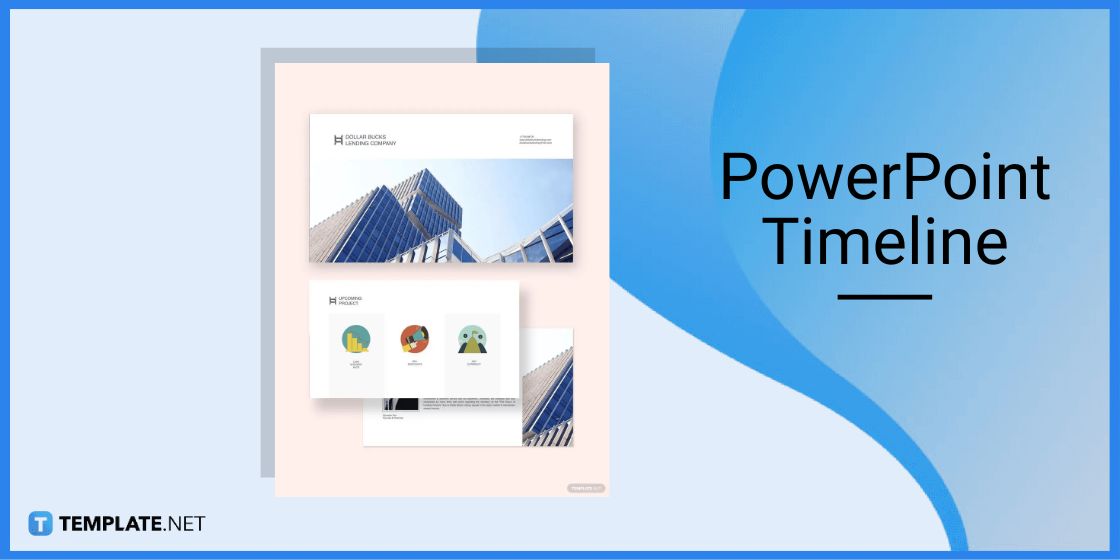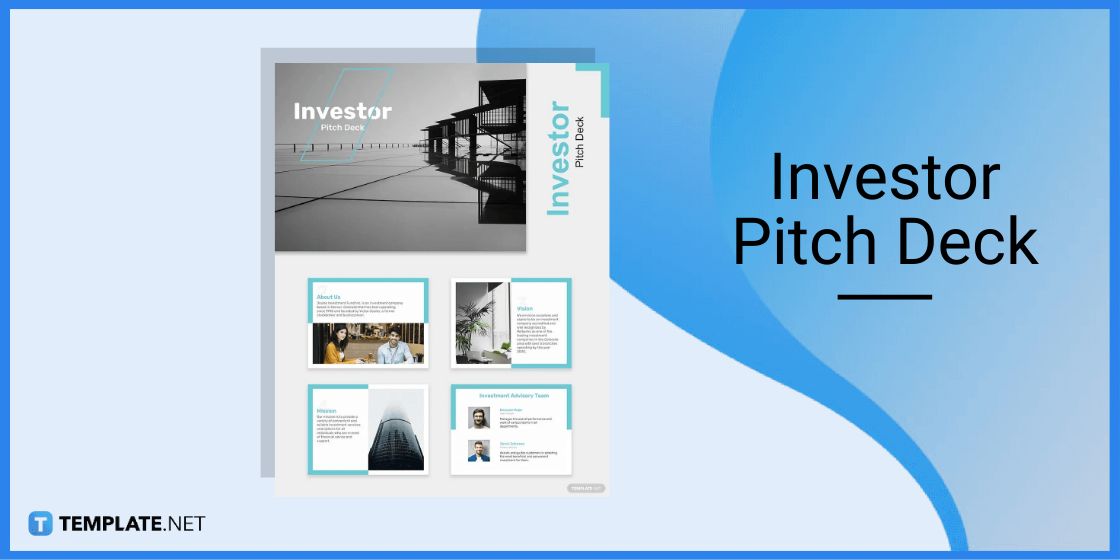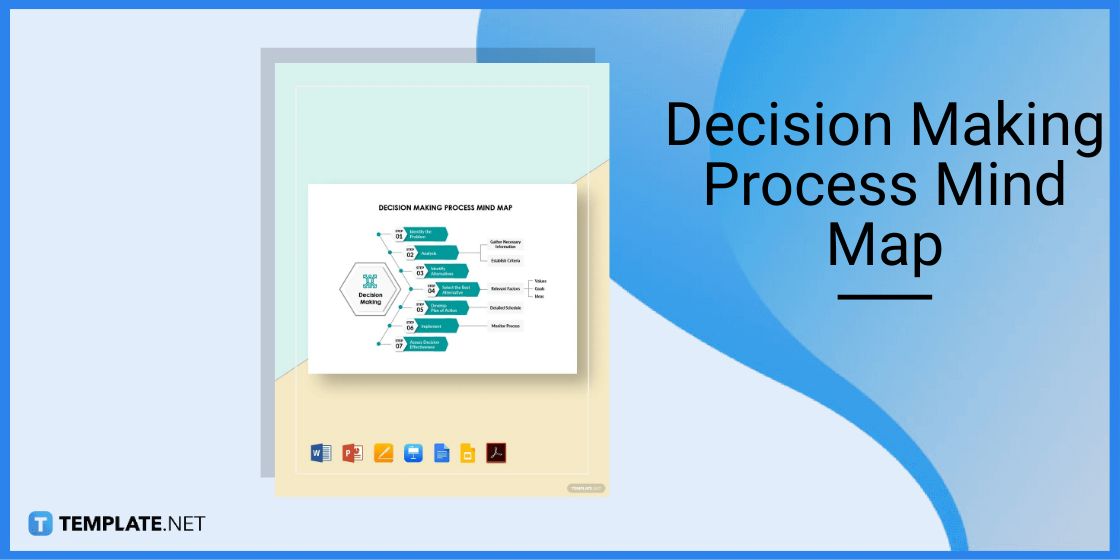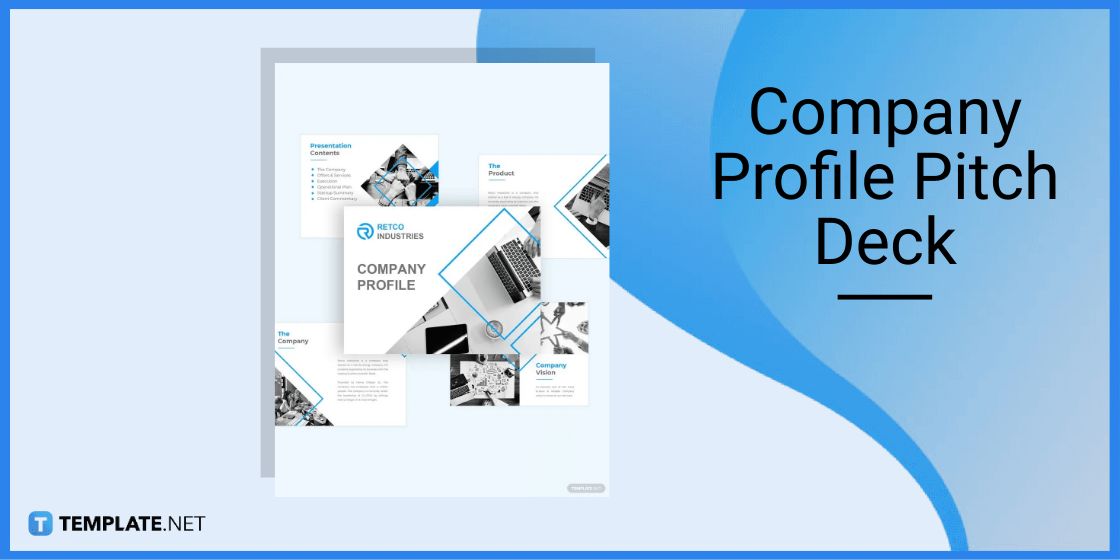Table of Contents
How To Make/Create an Image Fade Effect in Google Slides [Templates + Examples] 2023
Images enhance and improve different graphic presentations to make viewers and audiences pay attention to the content, adding these photos or illustrations to the presentation document. Making these photos stand out in different ways helps to enhance the delivery of project and business proposals or thesis and case studies to stakeholders.
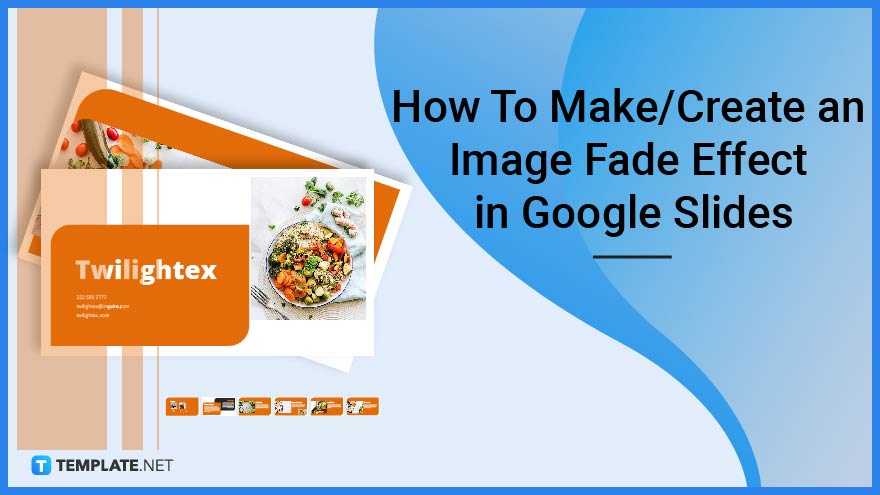
Create Image Fade Effect in Google Slides – Step-by-Step Instructions
Google Slides is an application that individuals, groups, and organizations use to develop their slideshows and presentations online to deliver or present content through a more visual and graphic means. Make different slides stand out by using different effects on specific elements on a slide, similar to making images fade on a particular slide to emphasize significant characters or text on the slide.
-
Step 1: Browse for a Google Slide Template
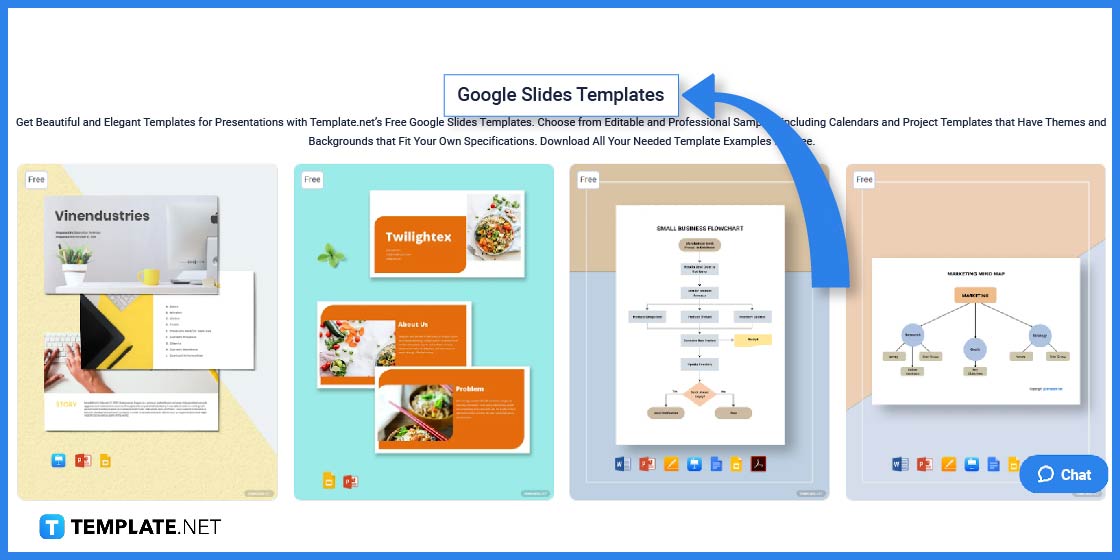
Visit the Template.net website using your web browser and browse different Google Slides templates by browsing the dedicated landing page for all Google Slides templates and downloading them to your device or through your Google Drive before accessing them on your browser.
-
Step 2: Select the Google Slide Template To Use
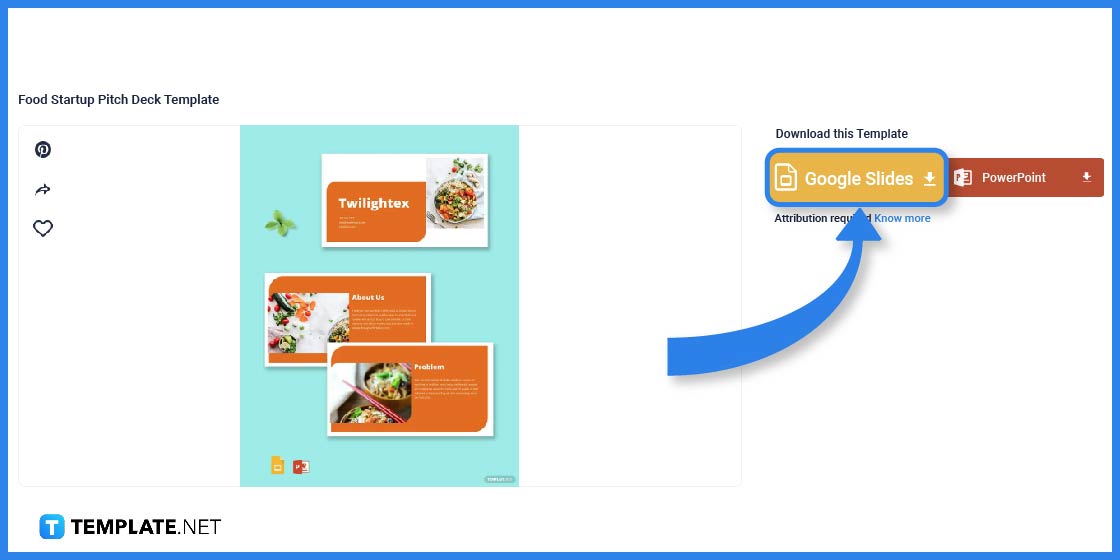
Click on the image of the Google Slides slideshow template you want to use; for this example, the food startup pitch deck template. Choose the Google Slides on the template page to download the file to your device by clicking the button and logging into a Template.net account.
-
Step 3: Open and Download the Google Slides Template
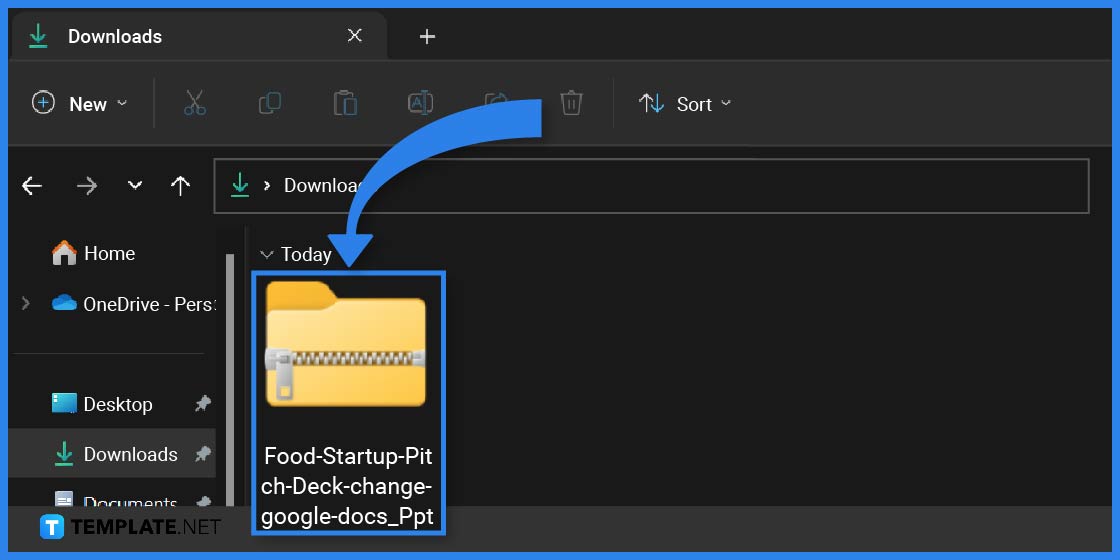
Look for the file name of the downloaded Google Slides document or look for the zip folder corresponding to your download on the device. If the file is a zip folder, transfer the specific file to your computer, accessing the template on your Google Slides application after logging in to your Google account.
-
Step 4: Click On the Selected Image
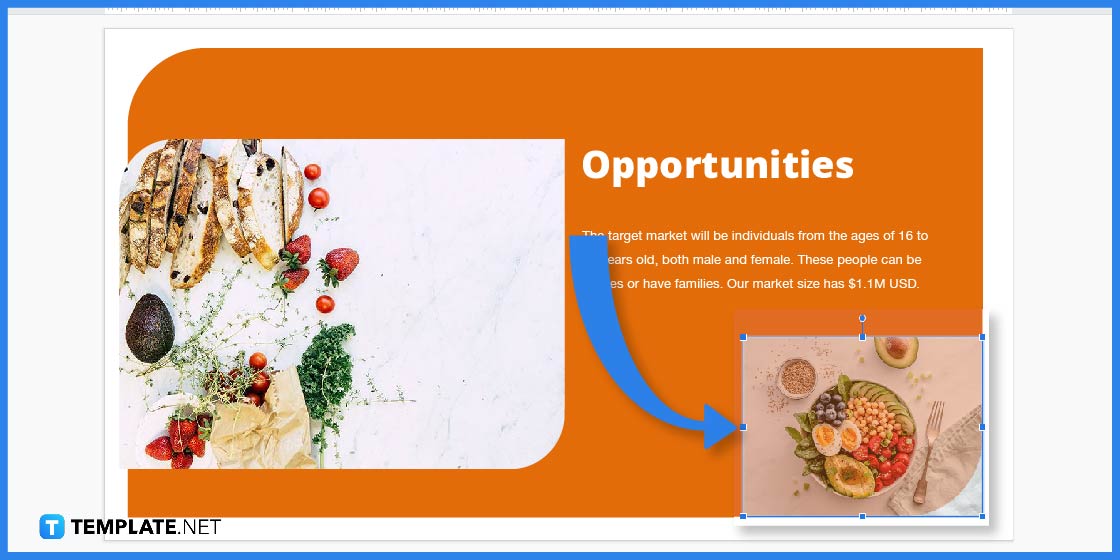
After opening the template, edit its contents to match your presentation, adjusting the text and graphic elements to complement the slideshow and emphasize ideas and subjects. Select an image by clicking on it after uploading it to a specific slide.
-
Step 5: Gauge the Transparency
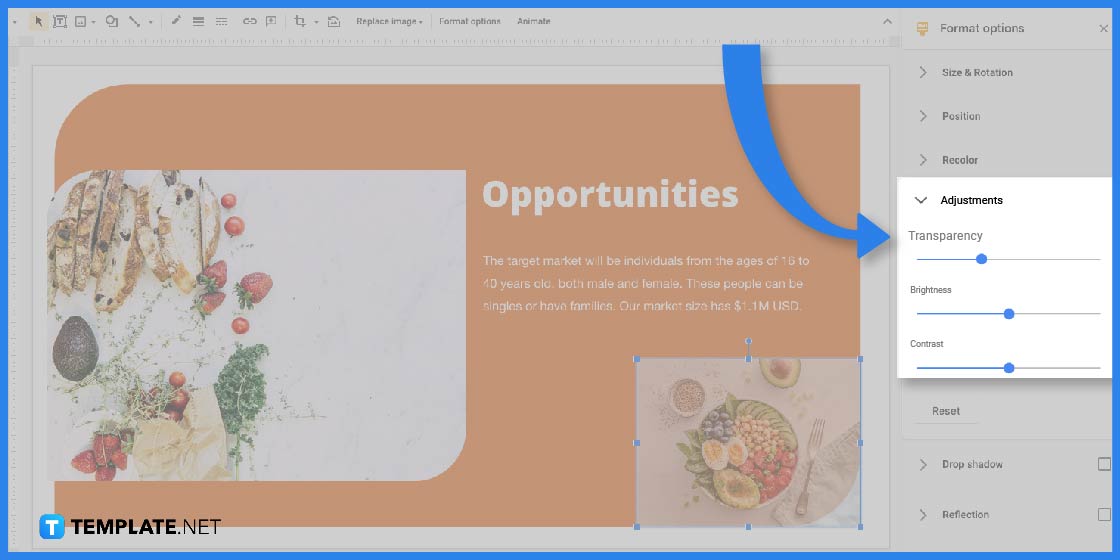
After selecting the image, go to the Format options on the toolbar to open a side window for different formatting options you can do with the file. To make the image have a fade effect, click on the Adjustments dropdown menu, and look for the Transparency slider to gauge the level of transparency you want to apply to the image.
-
Step 6: Save Changes to the Presentation
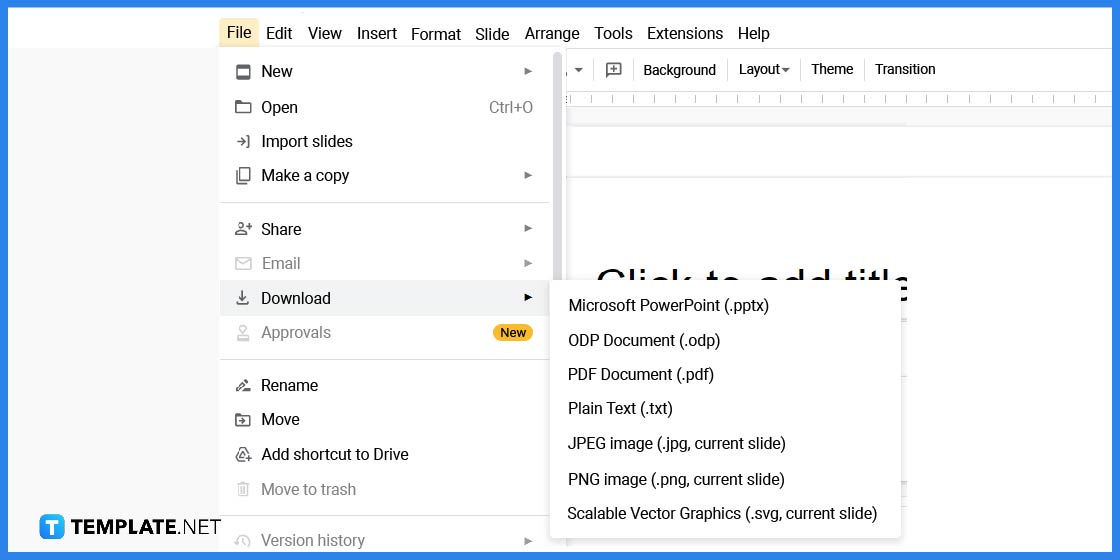
After making sure you want to apply the appropriate level of transparency to the image or images in your presentation, you can save the file in different file formats. To do this, go to the File menu, look for the Download option, and select the format you want to save the document as, including Microsoft PowerPoint, PDF, or PNG file.
Google Slides Templates & Examples
Google Slides slideshow presentations are helpful documents to help you relay messages to stakeholders or your clients aiming to partner up with projects, delivering why you are the best choice for the position. Several template options can help you develop and create a suitable presentation and output for your audience following several examples from the Template.net website.
Freelance Project Presentation Template
Use a freelance project presentation to place your offer and indicate how you stand out from other freelancers or competitors to gain partnership for a specific project.
PowerPoint Timeline Template
Powerpoint timelines help businesses, organizations, teams, and individuals to keep track of their projects, highlighting deadlines and milestones.
Investor Pitch Deck Template
Investor pitch decks are influential documents that include the business’s current market share, revenue models, and financial breakdowns and how it plans to use them.
Decision-Making Process Mind Map Template
The decision-making process mind map is a visual aid and representation of the critical thinking process using a graphical representation.
Company Profile Pitch Deck Template
Company profile pitch decks provide information about the business or institution, discussing the principal points of a business plan, business products and services, budget needs, and revenue projections.
FAQs
How do you gradient an image using Google Slides?
After clicking and selecting an image, choose the Background, Color option, and pick the Gradient option.
How do you fade in using Google Slides?
To make images fade in or out of a slide, select the image, click the Insert tab, and choose Animation, selecting the Fade In or Fade Out option.
How do you make things appear later in Google Slides?
For certain elements to appear much later in Google Slides, users can adjust the transitions using the Transition button and click on the dropdown menu for After Previous.