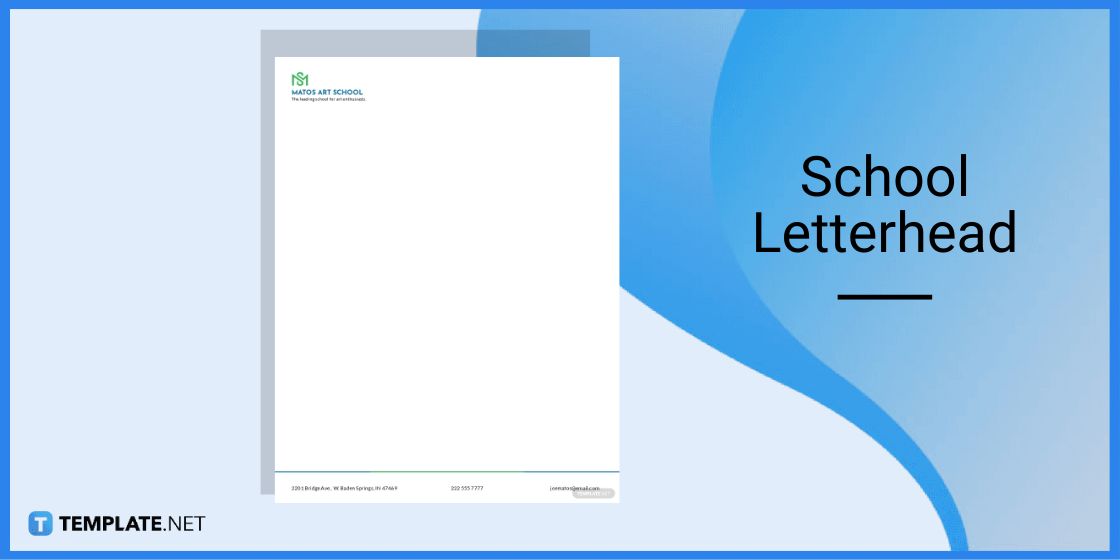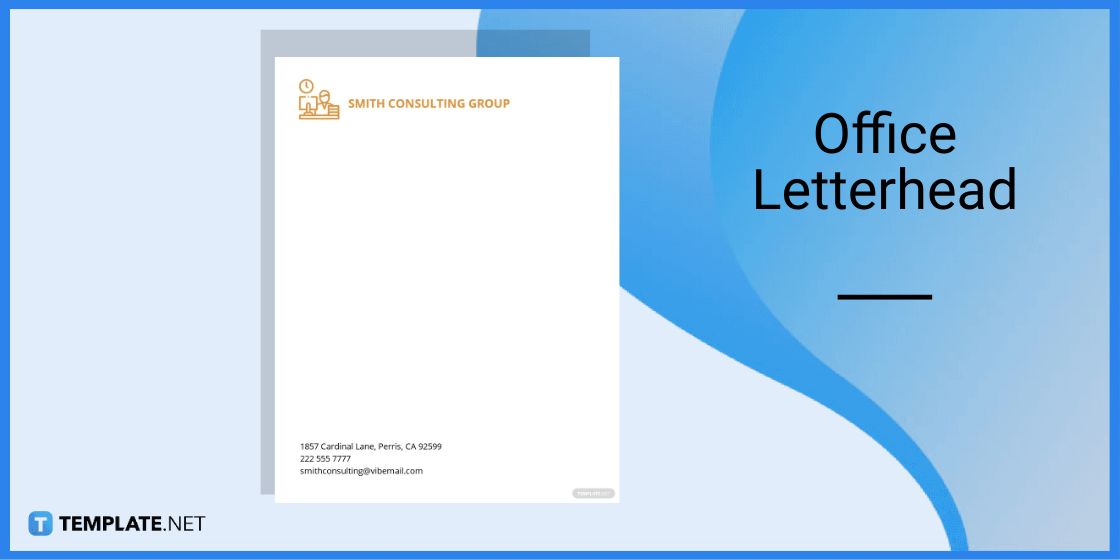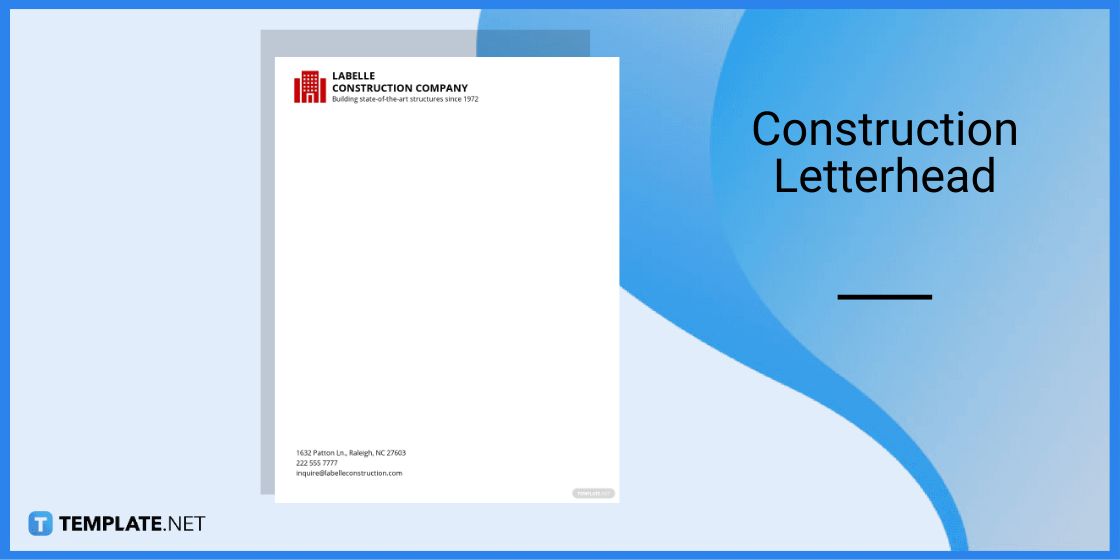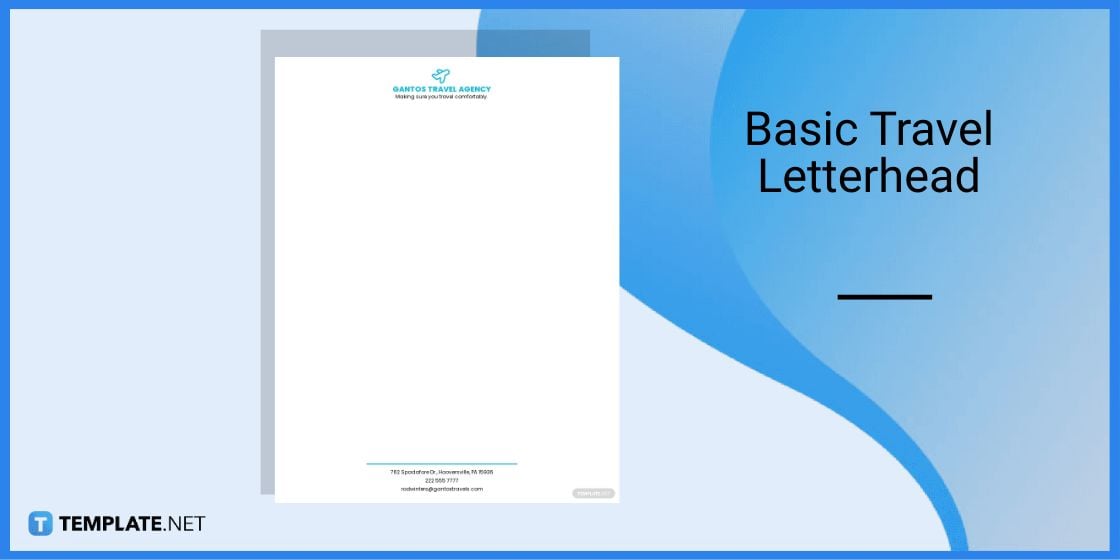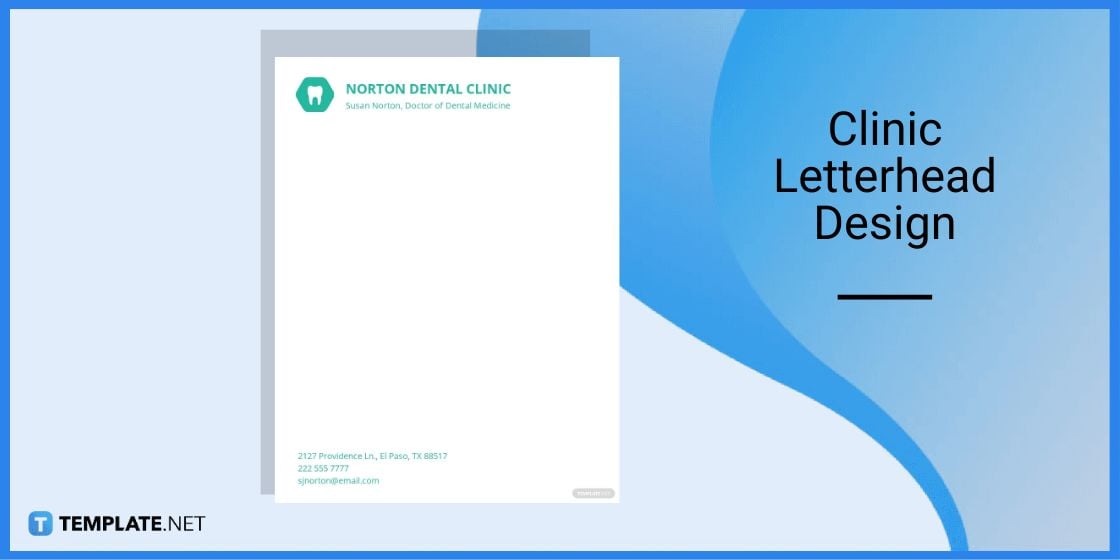How to Make/Create a Letterhead in Google Docs [Templates + Examples] 2024
Designing a letterhead in Google Docs can be both easy and effective. This complete guide, enriched with practical letterhead examples and formats, will walk you through the process of creating a professional letterhead using Google Docs. Whether you’re a small business owner, freelancer, or part of a larger organization, you’ll find valuable insights on how to make a letterhead that suits your branding needs. Learn the nuances of layout, design elements, and customization in Google Docs to craft your perfect letterhead.
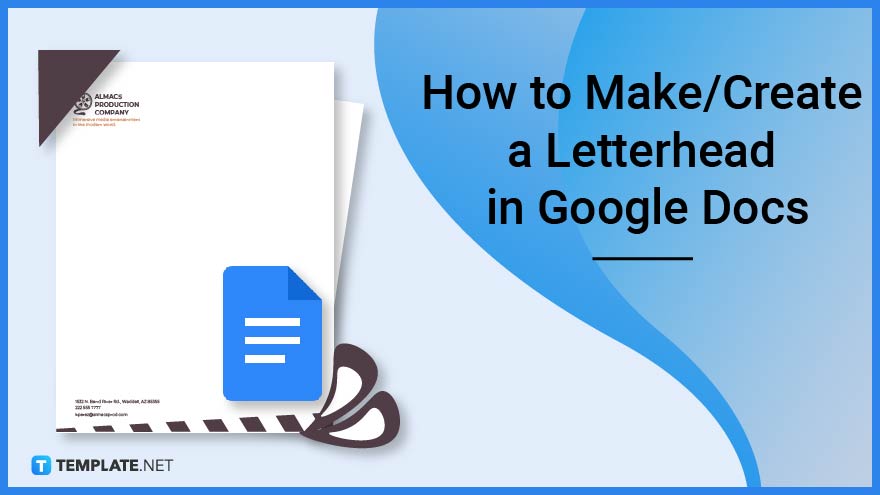
Letterheads are a necessary part of a business document, especially for legal matters. A business letterhead must have important information regarding a company, including its name, logo, contact numbers, address, email address, and website if applicable.
Build a Letterhead Template for Google Docs – Step-by-Step Instructions
Using Google Docs is a convenient way to create letterheads for your business, academics, and personal documents. This is because you do not need any built-in software to access this application, thus all you need is the right letterhead templates which you can edit in Google Docs.
Step 1: Log In to Your Gmail Account
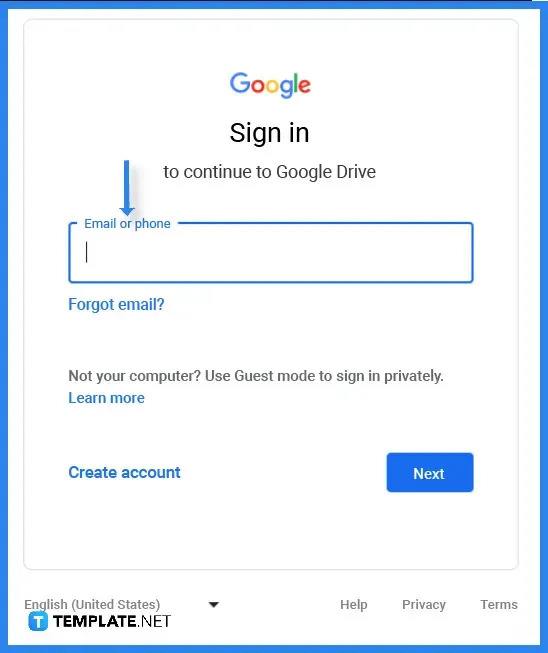
To access Google Docs, you need to log in to your Google account by writing down your email address or phone number in the text box.
Step 2: Choose a Letterhead Template (Option 1)
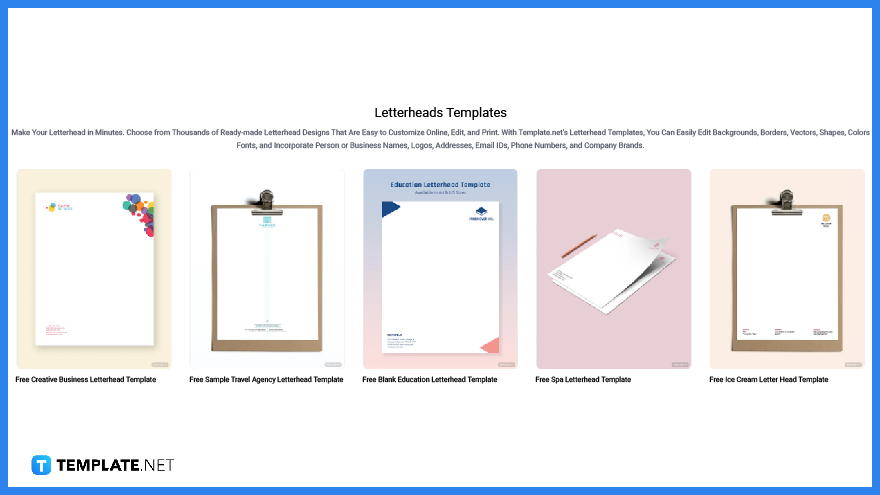
Head over to Template.net and select any letterhead template that you choose to customize in Google Docs. We’ve got a wide range of templates that you can use to create that perfect letterhead design.
Step 3: Make Use of the Search Text Box (Option 2)
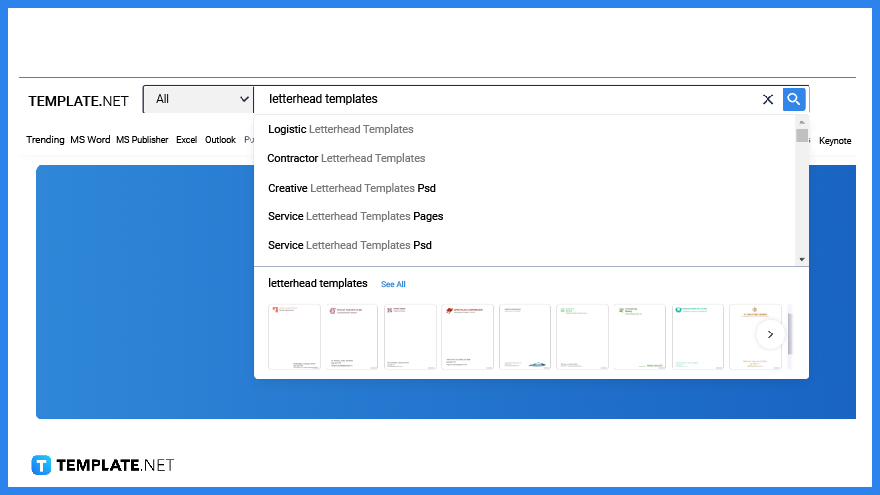
You also have the option to make use of the search text box to look for letterhead templates. After hitting the enter key, you will be redirected to a page filled with professional-looking templates that you can use to create a letterhead.
Step 4: Pick a Letterhead Template
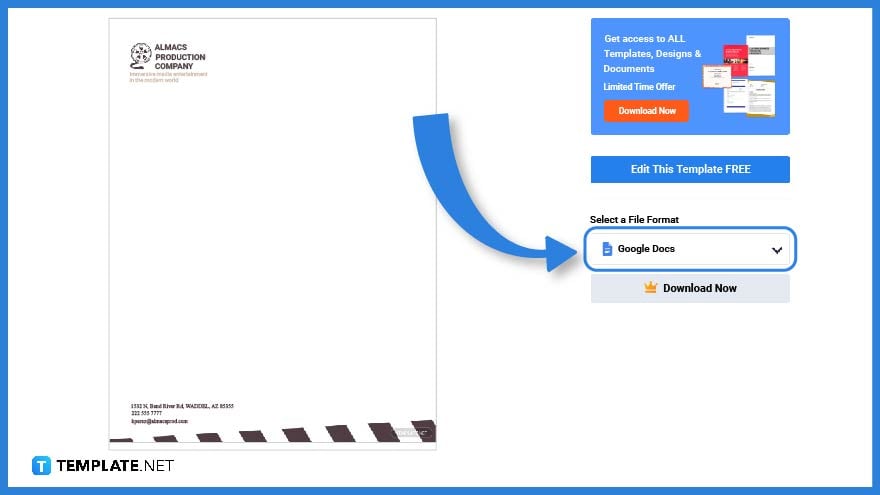
After searching for a free template, pick one that fits your requirements and then click on the image. On the right side of the screen, you will see an option to access the template.
Step 5: Download the Letterhead Template in Google Docs
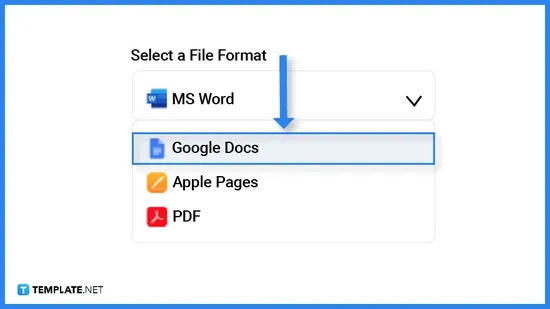
When selecting a file format, select Google Docs before downloading the template. After that, you can easily retrieve the template since you have already logged in to your account.
Step 6: Make a Copy of the Google Docs Letterhead Template
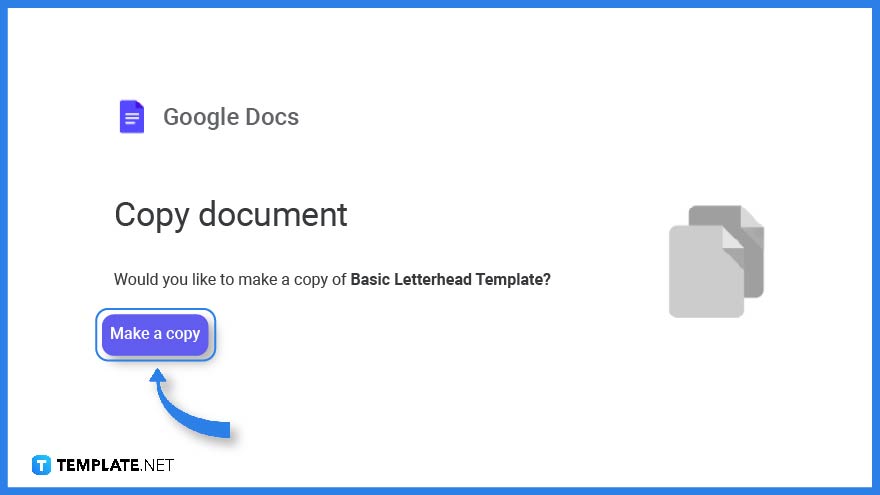
After downloading the template, a reminder will prompt you to make a copy of the document. Click on the button as this will be directly saved onto your Google Drive.
Step 7: Design a Logo
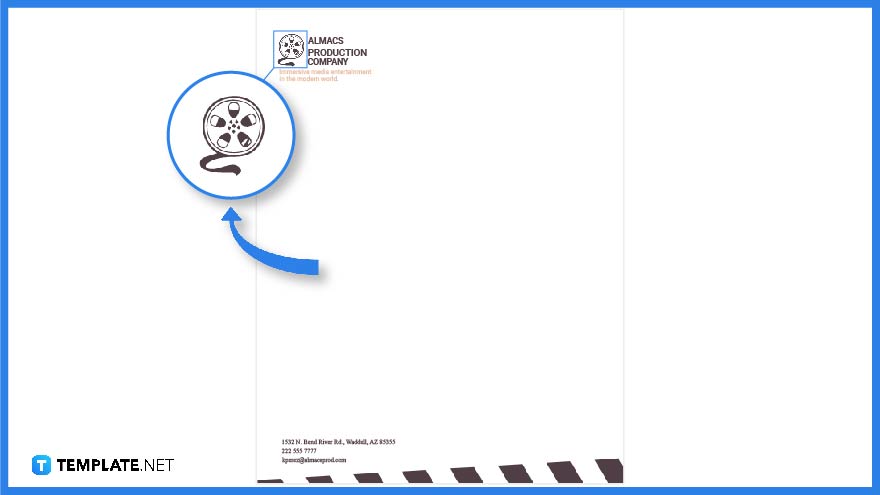
If you are creating a logo for a business, academics, or even for personal use, then you may want to add this feature. You can make use of vectors, silhouettes, and illustrations, or upload your own ready-made design to add to the letterhead.
Step 8: Add a Company/Organization or Personal Name
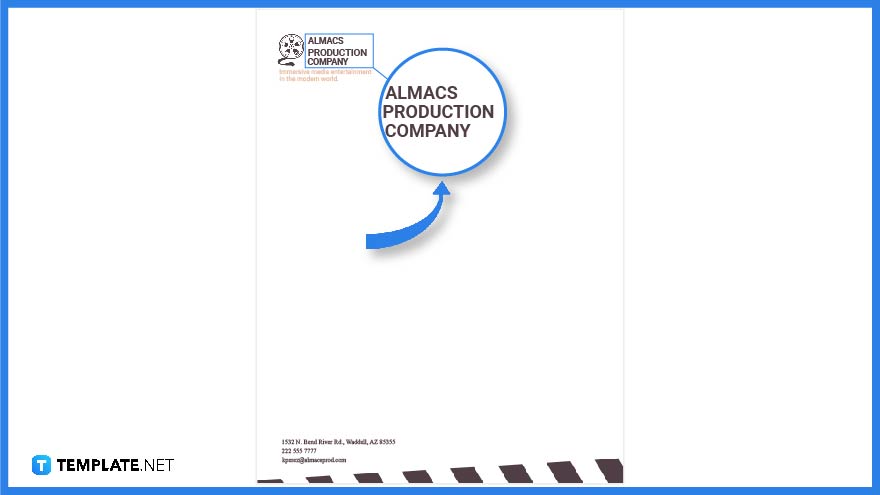
A company, organization, or personal name is one of the most important features of a letterhead. This helps readers distinguish one organization or individual from another.
Step 9: Contact Information
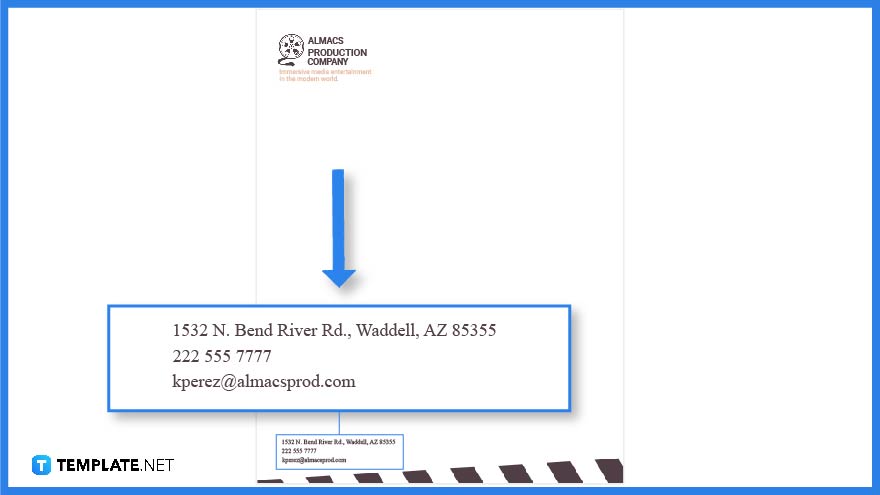
Another essential feature of a leatherhead is contact information which may be located on the upper portion of the document right below the company name or in the lower portion of the document. This should consist of the mailing address, telephone/mobile number, email address, and website if applicable.
Step 10: Add a Slogan
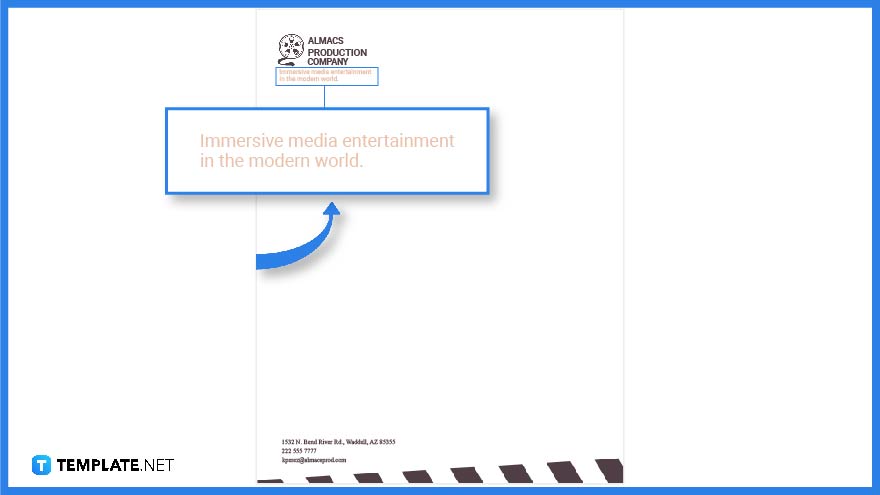
The addition of a slogan is not mandatory on letterheads. However, a number of letterheads have slogans that reflect the theme, mission, or vision of the organization.
Step 11: Letterhead Template Format

After customizing the template it’s time to choose how you want to format your file. You may either convert and save the in Google Docs in PDF or share Google Docs with others on the web.
Letterhead Templates & Examples in Google Docs
Letterheads add formality to a document and it also serves as an advertising tool since you have the name of the company and its contact details all printed on the front portion. That said, there are various letterhead templates and examples that can help address your personal and business needs since these documents can be used for proposals, memos, and itineraries.
Basic School Letterhead Template in Google Docs
This school letterhead will help anyone who is running a learning institution design their documents. Add all the necessary contact details on the upper or lower portion of the letterhead to complete its look.
Office Letterhead Template in Google Docs
An office letterhead as its name suggests is usually used to design stationaries and documents for office use. This kind of letterhead can be sent digitally or as a hard copy.
Construction Letterhead Template in Google Docs
Construction companies can make use of this construction letterhead to design their papers and documents. This is especially needed when they need to prepare proposals, reports, and other business documents.
Basic Travel Letterhead Template in Google Docs
Travel agents can use this basic travel letterhead template to write down travel itineraries for their clients. This would make the document more professional to look at.
Clinic Letterhead Design Template in Google Docs
This clinic letterhead design can be used by different kinds of healthcare companies. Its well-crafted design is can be easily customized to fit anyone’s business needs.
FAQs
What is the proper format for a letterhead?
A letterhead’s details are either featured in the upper or lower portion of the document or paper which includes the name, logo, and contact information.
How do I create my own letterhead in Google Docs?
Select a letterhead template in Template.net, download the file, open Google Docs, and you can customize the template from there.
Does Google Docs have a letterhead template?
Yes, they do, but you will have more letterhead template options on Template.net.