How to Center Excel Worksheet Horizontally
Microsoft Excel users often seek ways to enhance the appearance of their sheets. One simple yet impactful formatting technique is centering the worksheet horizontally. In this guide, we’ll walk you through the steps to achieve this polished presentation in your Excel documents.
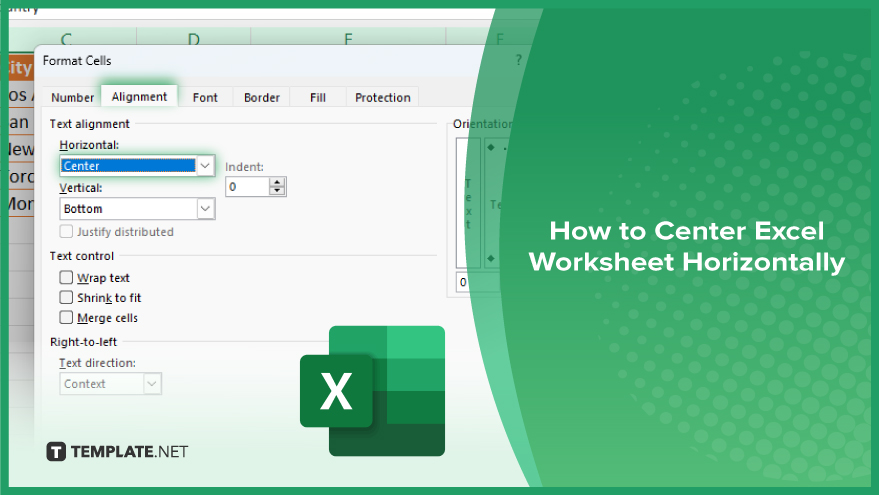
How to Center Excel Worksheet Horizontally
Centering your Microsoft Excel worksheet horizontally can significantly improve its visual appeal and readability. Here’s how to ensure your data is neatly organized and presented.
-
Step 1. Select the Entire Worksheet
Click on the square at the intersection of the row numbers and column letters, or press Ctrl + A on your keyboard, to select the entire worksheet.
-
Step 2. Open the Format Cells Dialogue Box
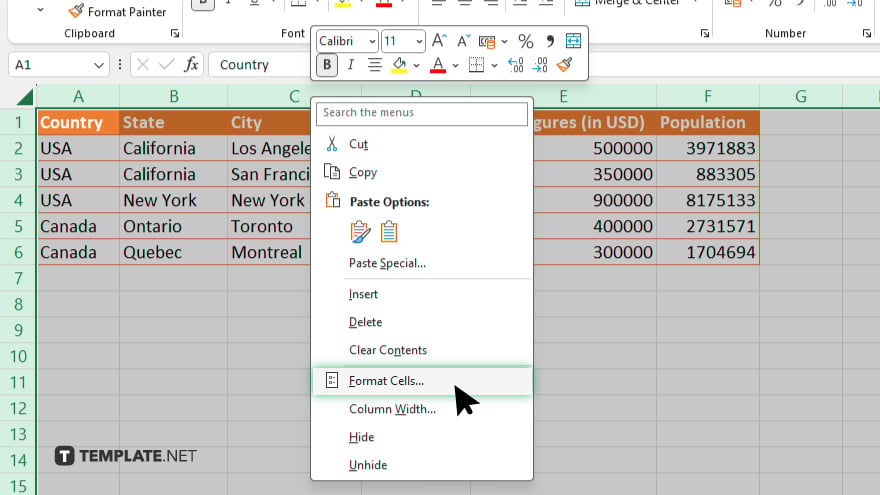
Right-click anywhere on the selected area, then choose “Format Cells” from the context menu. Alternatively, you can press Ctrl + 1 on your keyboard to open the Format Cells dialog box.
-
Step 3. Navigate to the Alignment Tab
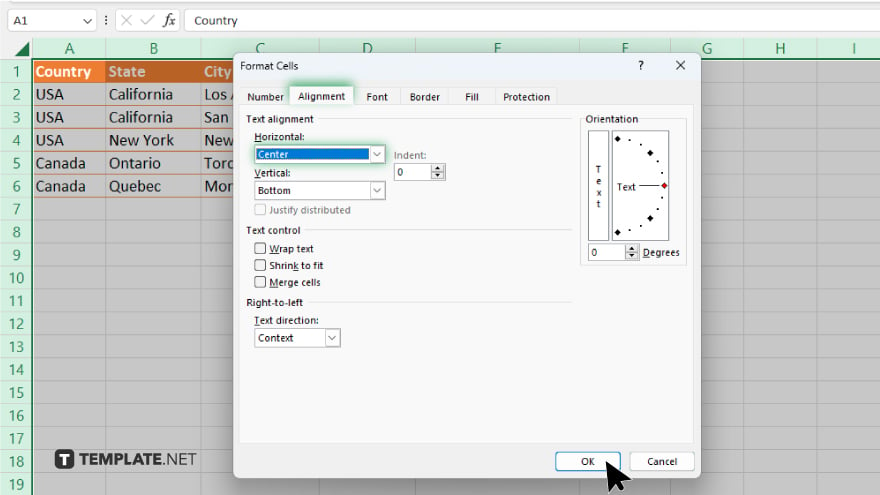
In the Format Cells dialog box, click on the “Alignment” tab at the top.
-
Step 4. Choose Horizontal Alignment
Under the “Horizontal” section, select “Center” from the drop-down menu. Once you’ve selected “Center,” click the “OK” button to apply the changes.
You may also find valuable insights in the following articles offering tips for Microsoft Excel:
FAQs
How do I select the entire worksheet in Excel?
Simply click on the square at the intersection of row numbers and column letters, or press Ctrl + A on your keyboard.
Where can I find the “Format Cells” option?
Right-click anywhere on the selected area, then choose “Format Cells” from the context menu.
Which tab do I need to navigate to in the Format Cells dialog box?
Go to the “Alignment” tab located at the top.
What option should I choose under the “Horizontal” section?
Select “Center” from the drop-down menu.
Do I need to click any button to apply the changes?
Yes, click the “OK” button to apply the centered alignment to your Excel worksheet.






