How to Do a Correlation in Microsoft Excel
Microsoft Excel provides advanced features for statistical analysis, including the ability to perform correlation calculations. Study how to efficiently use Excel to determine the correlation coefficient, helping you understand the strength and direction of relationships between two data sets.
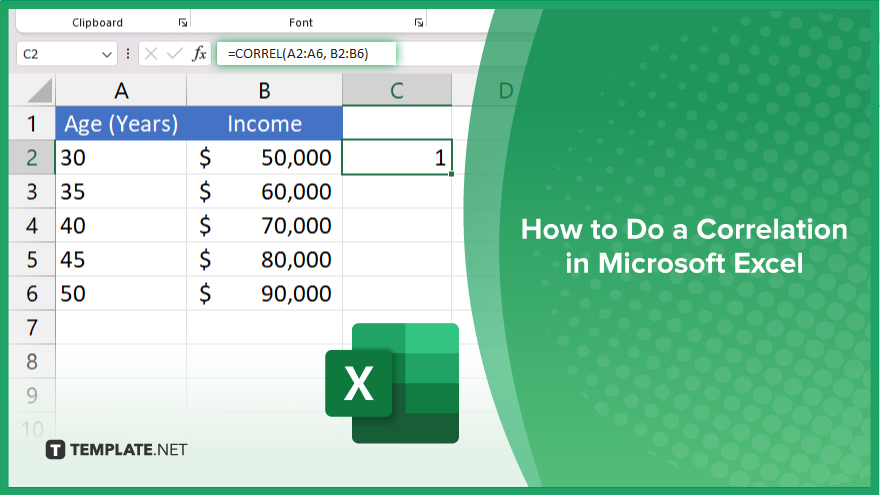
How to Do a Correlation in Microsoft Excel
In Microsoft Excel, performing a correlation analysis helps you understand the relationship between two sets of data. Follow these steps to calculate the correlation coefficient effectively:
-
Step 1. Prepare Your Data
Start by organizing your data into two clear, adjacent columns. Each column should represent one variable, with matching data points in the same rows across the two columns.
-
Step 2. Insert a Correlation Function
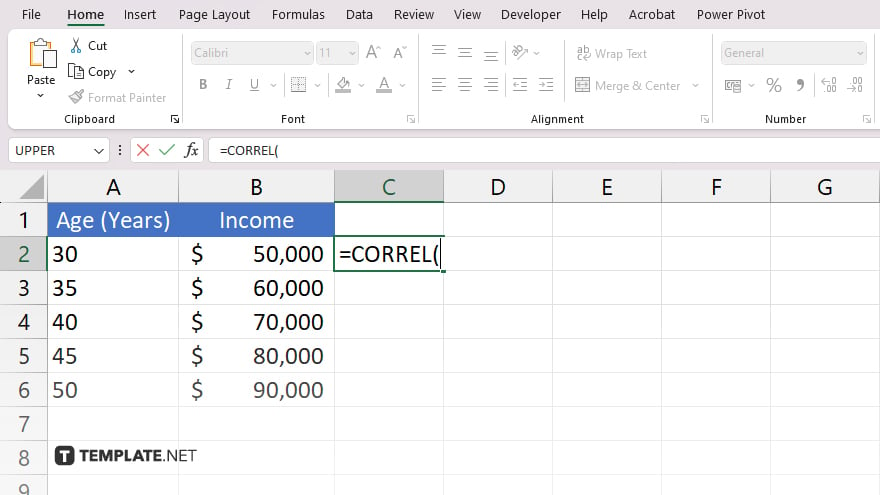
Select an empty cell in your sheet where you want the correlation result to appear. Type “=CORREL(” to begin entering the correlation function.
-
Step 3. Select the Data Ranges
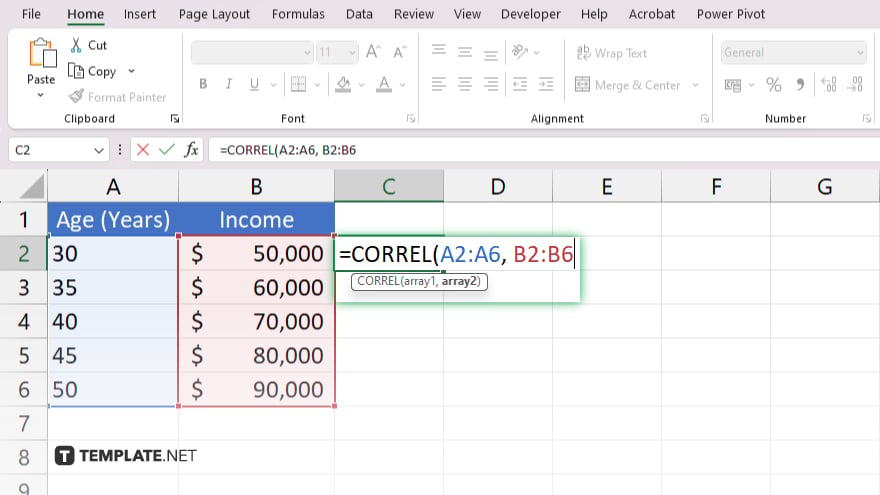
Click and drag to select the range of cells for your first data set, add a comma, and then select the range for your second data set. Your function should look like “=CORREL(A2:A10, B2:B10),” assuming your data is in columns A and B.
-
Step 4. Complete the Function
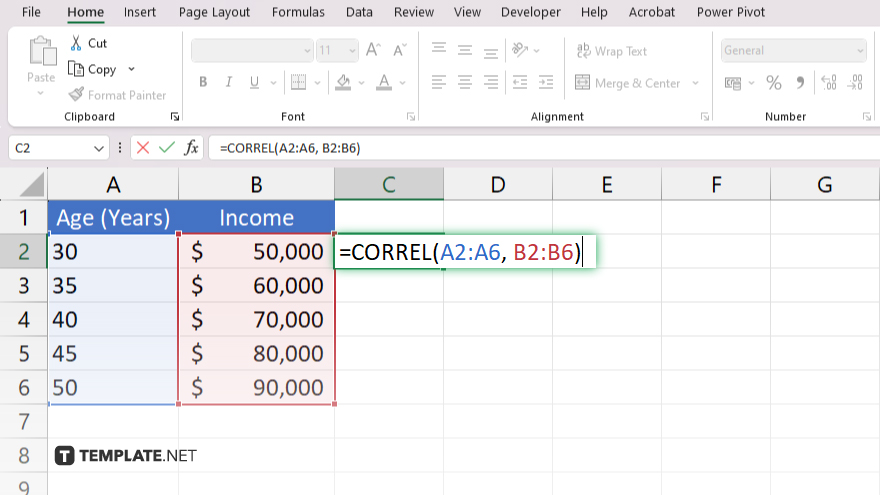
After selecting the data ranges, type “)” to close the function and press “Enter.” Excel will compute the correlation coefficient, indicating the strength and direction of the relationship between the two data sets.
-
Step 5. Analyze the Result
The correlation coefficient will appear in the cell you selected. Interpret this value to understand the relationship: values closer to 1 or -1 indicate a strong positive or negative correlation, respectively, while values near 0 suggest a weak or no correlation.
You may also find valuable insights in the following articles offering tips for Microsoft Excel:
FAQs
What does the correlation coefficient tell us?
The correlation coefficient indicates the strength and direction of a linear relationship between two variables, with values ranging from -1 to 1.
Can I perform a correlation on more than two variables at once in Excel?
Yes, you can use the Data Analysis Toolpak in Excel to perform correlation analysis on multiple variables simultaneously.
What should I do if I get an error when calculating correlation?
Ensure that both data ranges are of equal length, contain only numeric values, and have no missing or non-numeric entries.
Is there a way to visualize the correlation in Excel?
Yes, you can create a scatter plot in Excel to assess the correlation between the two variables visually.
How accurate is Excel’s correlation function compared to specialized statistical software?
Excel’s CORREL function is generally accurate for basic correlation analysis but specialized statistical software may offer more advanced features and greater precision for complex data sets.






