How to Download a Microsoft Excel File
Microsoft Excel is an essential tool for managing data effectively. Whether you’re a professional, business owner, or student, knowing how to download Excel files is crucial for efficiently accessing and analyzing information.
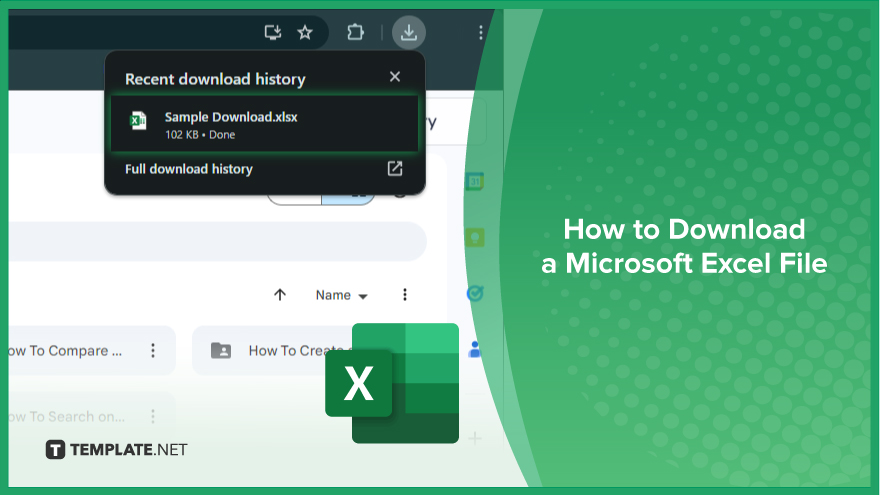
How to Download a Microsoft Excel File
Downloading Microsoft Excel files is a process that allows you to access and manipulate data efficiently. Follow these simple steps to download Excel files effortlessly.
-
Step 1. Locate the Download Link
Navigate to the website or platform where the Excel file is hosted. Look for a clearly labeled download link or button associated with the file.
-
Step 2. Click on the Download Link
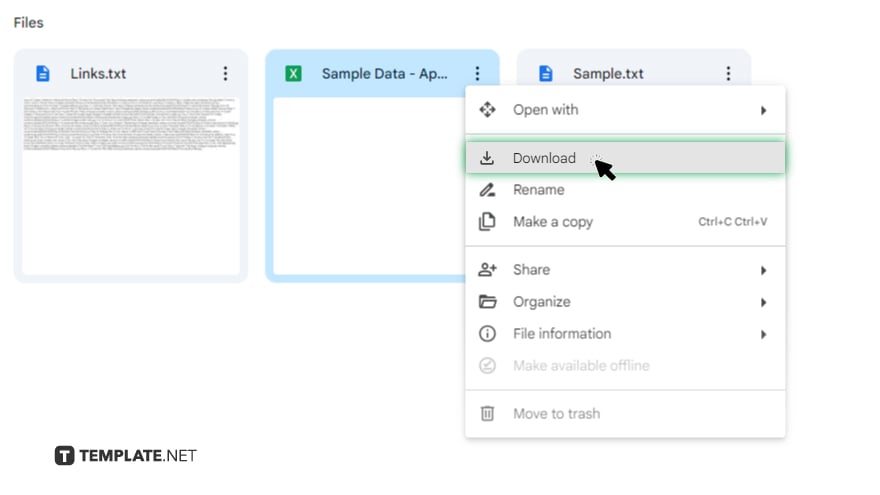
Once you’ve found the download link, click on it to initiate the download process.
-
Step 3. Choose the Download Location
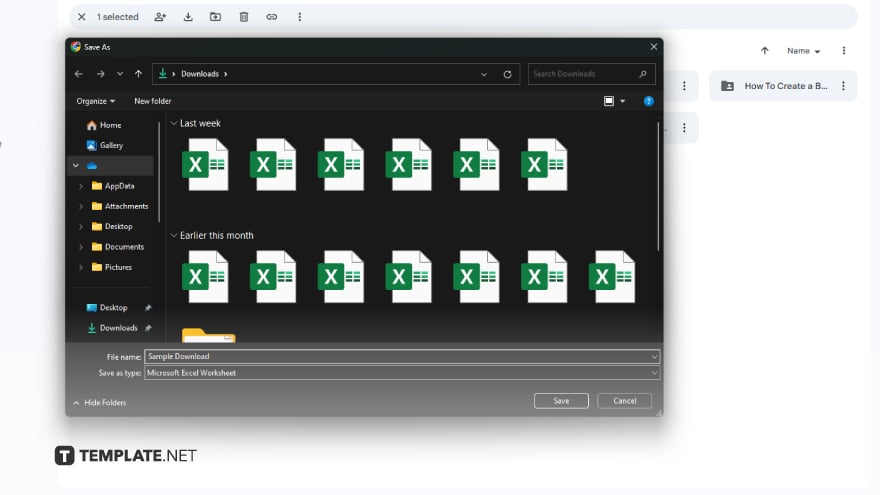
Your browser will typically prompt you to choose a location on your computer to save the Excel file. Select a folder or destination where you can find the downloaded file later.
-
Step 4. Confirm the Download
After selecting the download location, confirm the download by clicking the appropriate button or link. The download process will begin, and you’ll see a progress indicator showing the download status.
-
Step 5. Wait for the Download to Complete
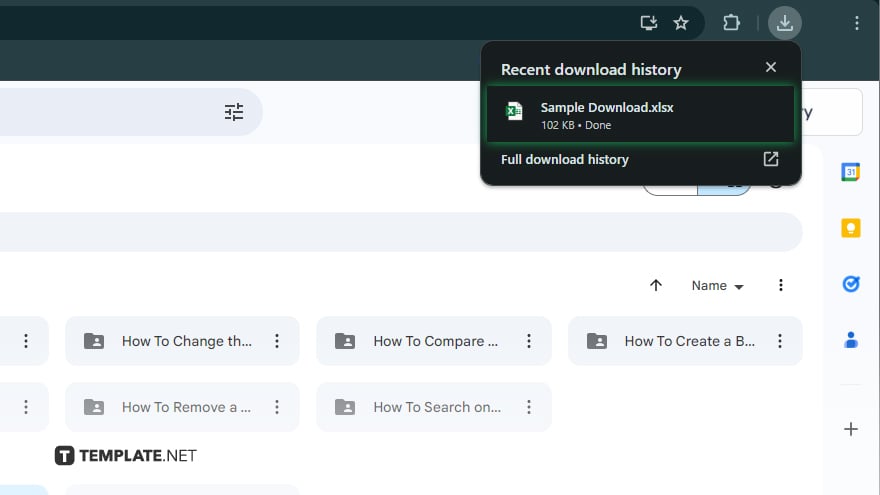
Depending on the file size and your internet connection speed, the download may take a few seconds to several minutes. You’ll receive a notification once the download is complete indicating that the Excel file has been successfully downloaded.
-
Step 6. Access the Downloaded Excel File
Navigate to the folder or location where you saved the Excel file on your computer. Double-click on the file to open it in Microsoft Excel or your preferred spreadsheet application.
-
Step 7. Start Working with the Excel File
With the open Excel file, you can view, edit, analyze, and manipulate the data as needed. Explore Excel’s various features and functionalities to make the most of your downloaded file.
You may also find valuable insights in the following articles offering tips for Microsoft Excel:
FAQs
How do I share an Excel file with multiple people?
You can share it via email, OneDrive, or Google Drive, and choose the recipients’ email addresses.
Can I control who can edit my shared Excel file?
You can specify editing permissions for each collaborator when sharing the file.
What if someone accidentally deletes important data from the shared Excel file?
Excel has a version history feature that allows you to restore previous versions of the file.
Is it possible to collaborate on the Excel file in real time?
Multiple users can work on the same Excel file simultaneously, and changes are automatically saved.
Can I share an Excel file with someone who doesn’t have Microsoft Excel installed?
Yes, you can share it in a format compatible with other spreadsheet programs, such as CSV or PDF.






