How to Change to All Caps in Microsoft Excel
In Microsoft Excel, transforming text to all capital letters is a breeze. This simple yet powerful formatting tool can enhance the clarity and professionalism of your spreadsheets in just a few clicks. Whether you’re a beginner or a seasoned user, mastering this feature is essential.
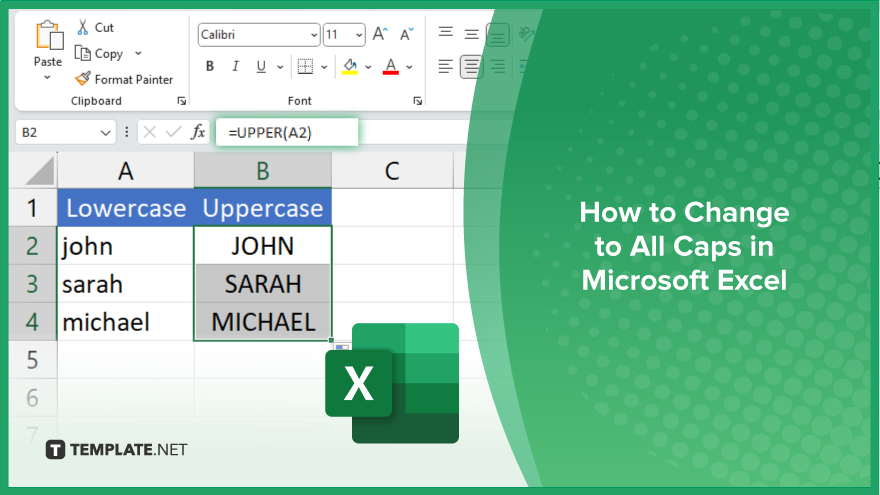
How to Change to All Caps in Microsoft Excel
Whether you’re working with data entry, reports, or any other document type, Excel provides a straightforward method to convert text to uppercase quickly. Here’s how:
-
Step 1. Select an Empty Cell
Select an empty cell where you want the uppercase text to appear.
-
Step 2. Enter the Formula
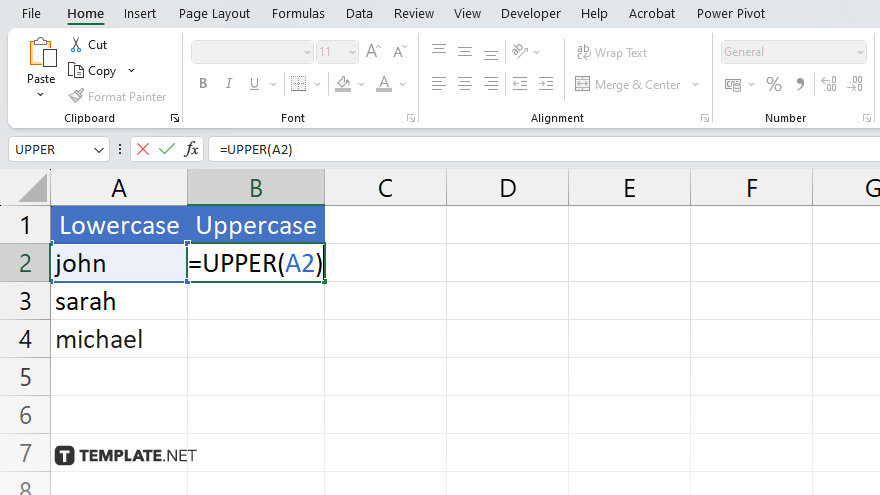
Enter the formula: Type =UPPER(A1). If your original text is in cell A1, press Enter.
-
Step 3. Extend the Formula
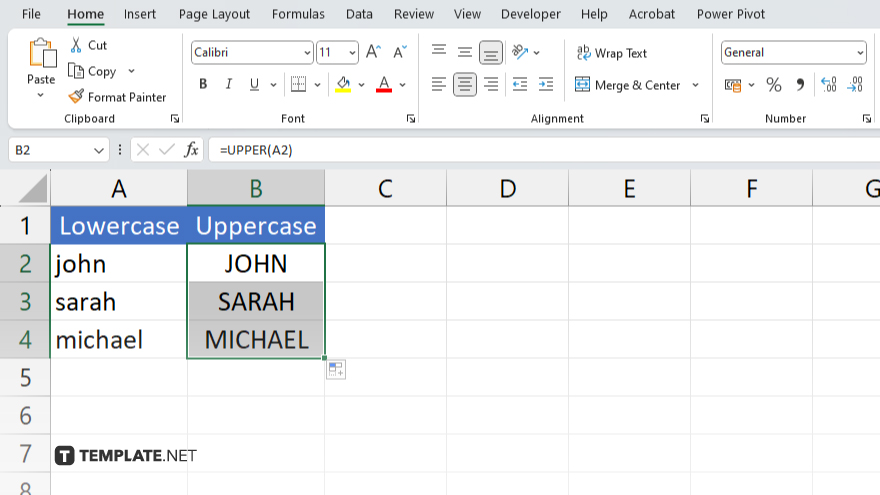
Extend the formula to other cells by dragging the fill handle from B1 to other cells as needed.
-
Step 4. Convert to Values
If necessary, you can convert the uppercase text to values. This step is optional and may be useful if you want to remove the formula.
You may also find valuable insights in the following articles offering tips for Microsoft Excel:
FAQs
Can I convert only specific text to all caps in Excel?
You can select the specific cells containing the text you want to convert to all caps.
Is there a shortcut to change text to all caps in Excel?
You can use the “Format Cells” dialog box by pressing Ctrl + 1.
Will converting to all caps affect the original text in Excel?
No, converting to all caps only changes the appearance of the text, not the underlying data.
Can I undo the all-caps formatting in Excel?
You can revert the text to its original formatting by deselecting the “All Caps” option.
Does Excel offer other text formatting options besides all caps?
Yes, Excel provides various formatting options for text, including bold, italic, and underline, among others.






