How to Do If Function in Microsoft Excel
Microsoft Excel is a powerhouse tool for data management, and mastering its functions can revolutionize your sheet skills. In this article, we’ll delve into one of Excel’s fundamental functions: the IF function.
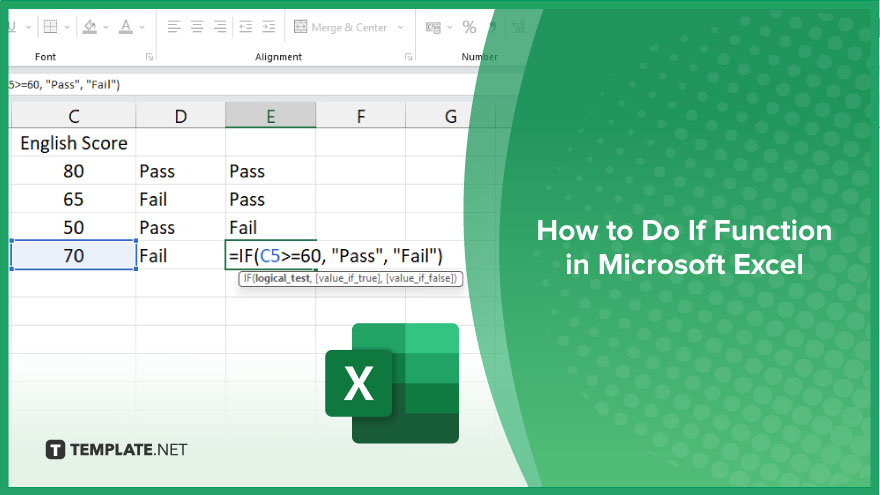
How to Do If Function in Microsoft Excel
The IF function in Excel allows you to make logical comparisons and perform different actions based on specified conditions. Follow this simple process to learn how to use the IF function effectively.
-
Step 1. Understand the Syntax
Before diving into using the IF function, it’s essential to understand its syntax. The basic syntax of the IF function is: =IF(logical_test, value_if_true, value_if_false).
-
Step 2. Enter the Logical Test
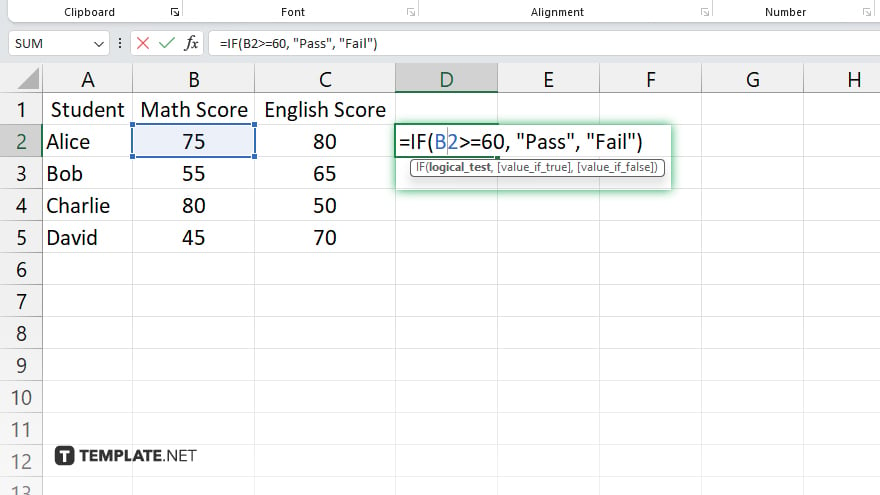
Start by entering the logical test, which is the condition you want to evaluate. This can be a comparison between two values, such as whether one cell is greater than another.
-
Step 3. Specify the Value if True
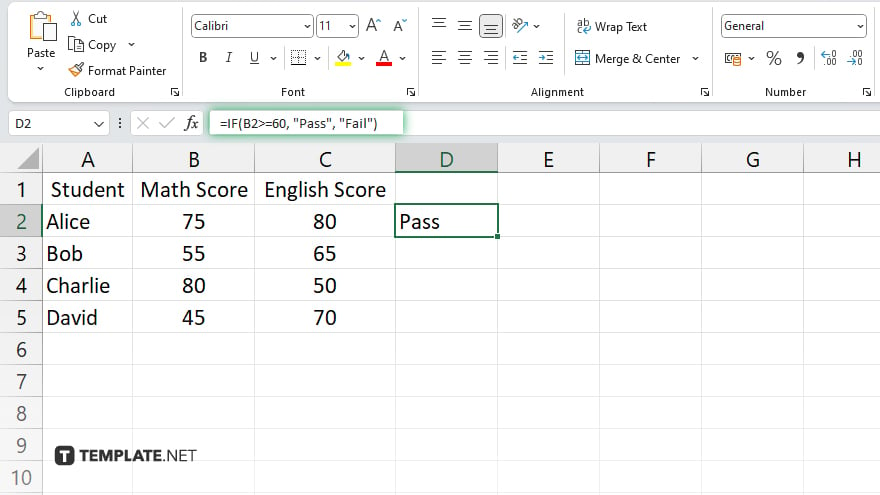
Next, specify the value or action to be taken if the logical test evaluates to TRUE. This can be a specific value, text, formula, or even another function.
-
Step 4. Define the Value if False
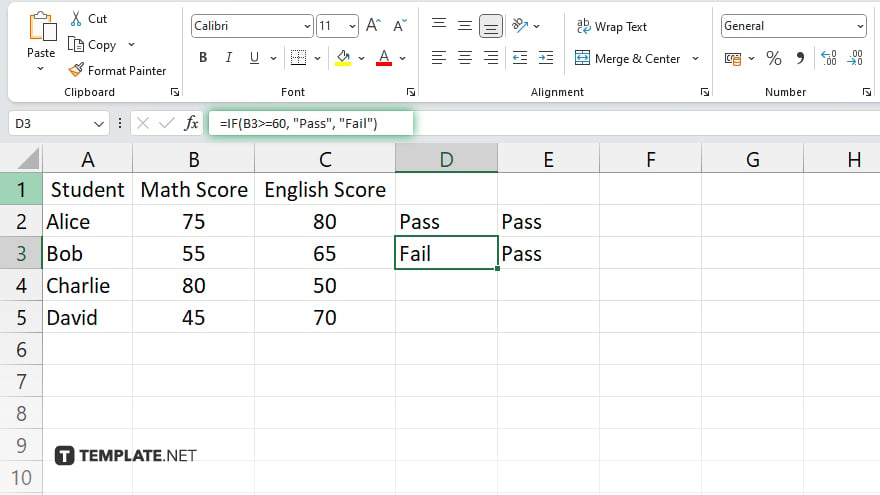
Lastly, define the value or action to be taken if the logical test evaluates to FALSE. Again, this can be any value, text, formula, or function that you choose. Once you’ve entered all the components of the IF function, press Enter to apply the function and see the result.
You may also find valuable insights in the following articles offering tips for Microsoft Excel:
FAQs
How do I write a basic IF function in Excel?
You write it as “=IF(logical_test, value_if_true, value_if_false).”
Can I use text values in an IF function?
Yes, you can use text values as the true and false outcomes.
Can I nest IF functions within each other?
Yes, you can nest multiple IF functions to create more complex logical tests.
What if I want to check multiple conditions in one IF function?
You can use logical operators like AND, OR, and NOT to check multiple conditions.
How do I handle errors or unexpected values in an IF function?
You can use the IFERROR function to handle errors and display a custom message or value.






