How To Search for a Word in Microsoft Excel
In Microsoft Excel, searching for a specific word can be a breeze with the right tools. Whether you’re a professional, student, or just someone who loves organizing data, knowing how to efficiently find words in Excel can save you time and effort.
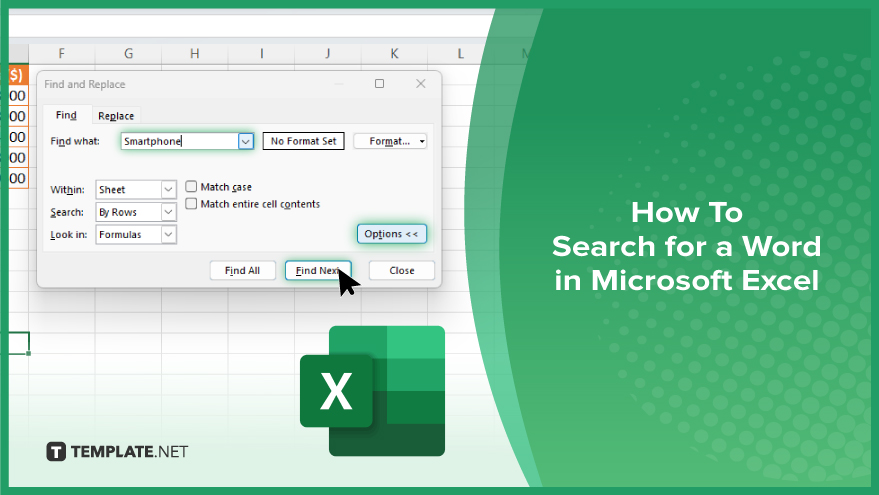
How To Search for a Word in Microsoft Excel
Searching for specific words or phrases within your spreadsheets can help you quickly locate relevant information and streamline your data analysis process. Here’s how to efficiently search for a word in Excel.
-
Step 1. Open Your Excel Spreadsheet
Launch Microsoft Excel and open the sheet where you want to search for the word.
-
Step 2. Use the Find Function
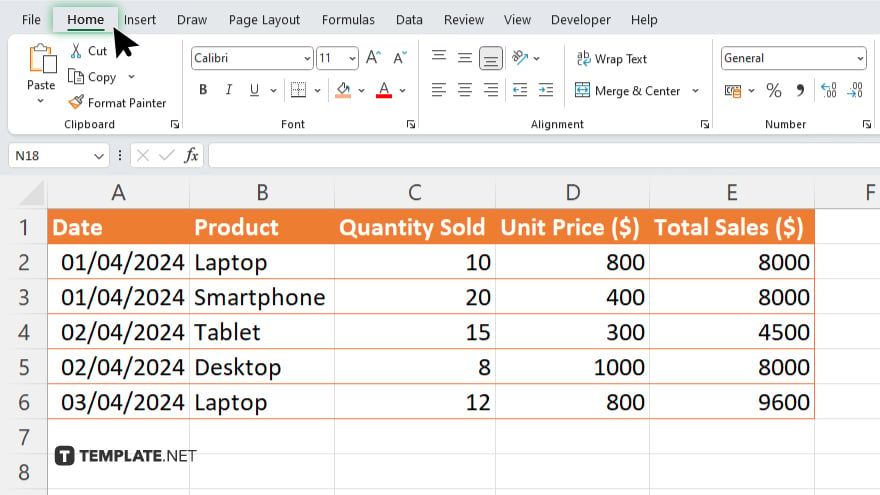
Navigate to the “Home” tab on the Excel ribbon.
-
Step 3. Click on the ‘Find & Select’ Button
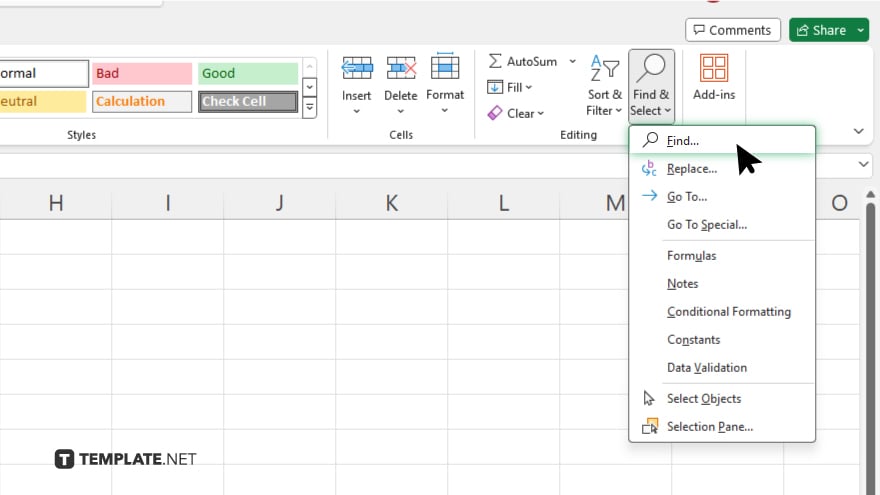
Find the “Find & Select” button in the “Editing” group and click on it. In the dropdown menu, click on “find” option.
-
Step 4. Enter the Word to Search
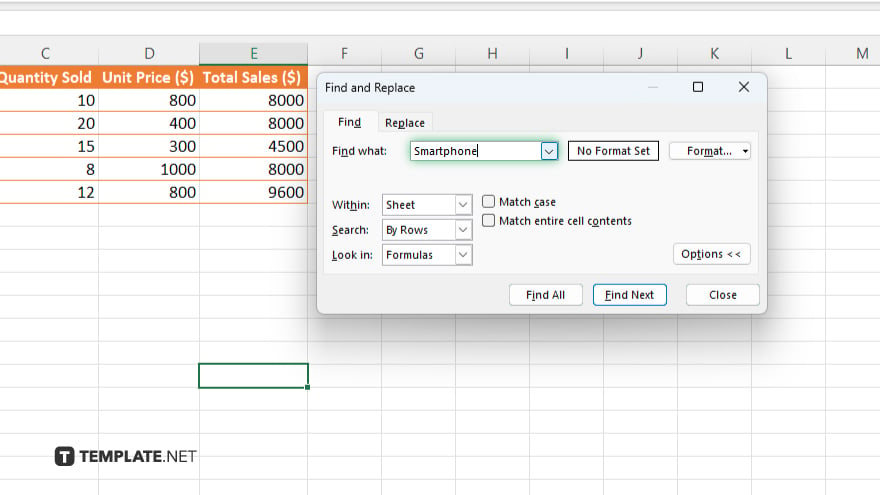
A dialog box will appear. Enter the word you want to search for in the “Find what” field.
-
Step 5. Choose Search Options
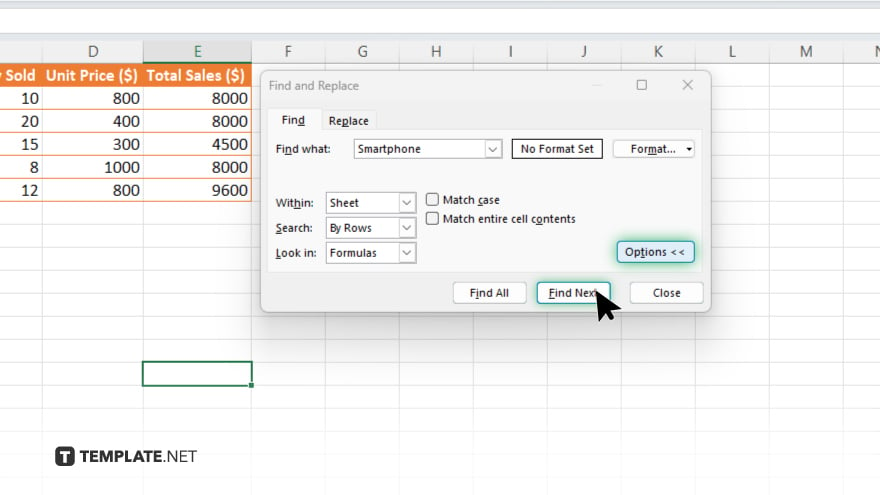
You can specify additional search options such as matching the case or searching within a selected range by clicking on the “Options” button. Once you’ve entered the word and chosen any optional search criteria, click on the “Find Next” button.
-
Step 6. Review Search Results
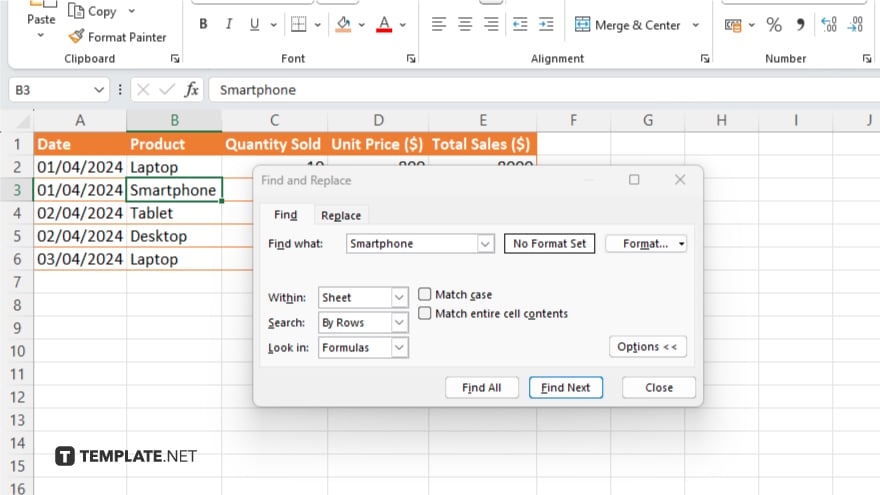
Excel will highlight the first occurrence of the word in your spreadsheet. Review the result and click “Find Next” to locate subsequent occurrences.
-
Step 7. Close the Find Dialog Box
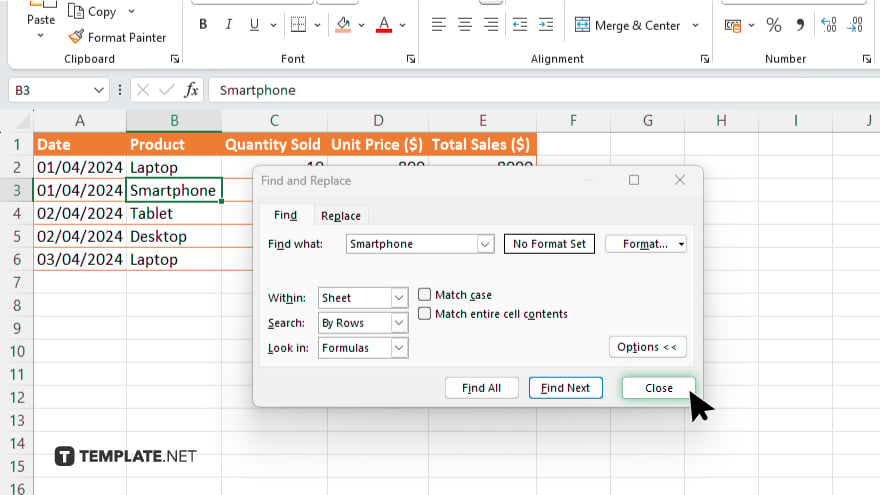
Once you’ve finished searching, click “Close” to close the “Find” dialog box. After completing your search, remember to save your Excel spreadsheet to preserve any changes made during the process.
You may also find valuable insights in the following articles offering tips for Microsoft Excel:
FAQs
How do I search for a word in Excel?
Use the Find function located in the “Home” tab.
Can I search for a specific word in a selected range only?
Yes, you can specify the range to search within using the “Options” button in the “Find” dialog box.
Is it possible to search for words with specific formatting?
Yes, you can specify additional search criteria, including formatting options, in the “Find” dialog box.
Can I search for multiple words at once?
No, the Find function in Excel searches for one word at a time.
Is there a shortcut key to initiate the search?
Yes, you can press “Ctrl + F” to quickly open the “Find” dialog box in Excel.






