How to Sort by Last Name in Microsoft Excel
In Microsoft Excel, sorting data by last name is a fundamental skill that streamlines organization. This guide simplifies the process for effortless data management.
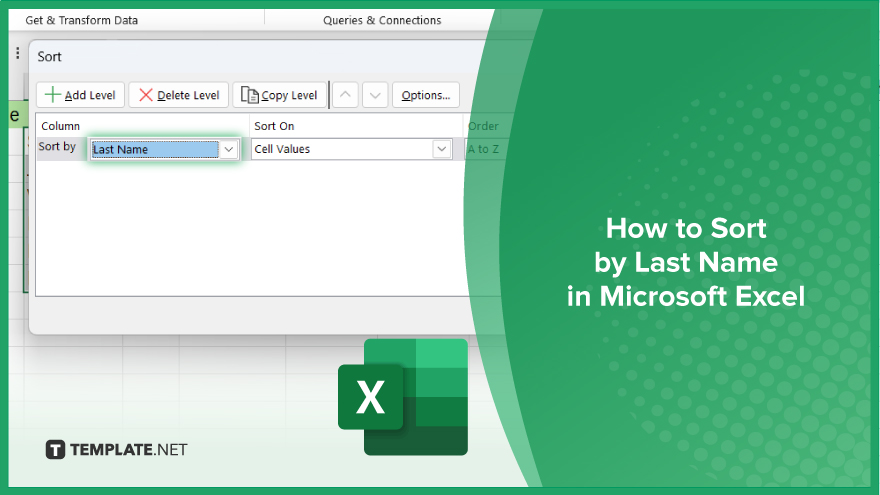
How to Sort by Last Name in Microsoft Excel
Sorting data by last name in Microsoft Excel is a valuable skill for efficient organization. Follow these steps to master this technique and enhance your data management capabilities.
-
Step 1. Select the Data Range
Highlight the range of cells containing your data, including the column with the list of last names.
-
Step 2. Open the Sort Dialog Box
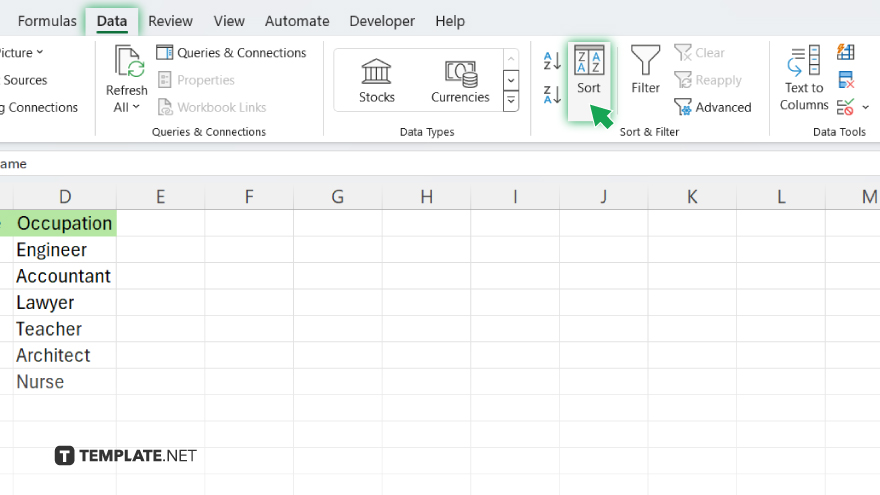
Navigate to the “Data” tab on the Excel ribbon. Click on the “Sort” button to open the sort dialog box.
-
Step 3. Choose the Last Name Column
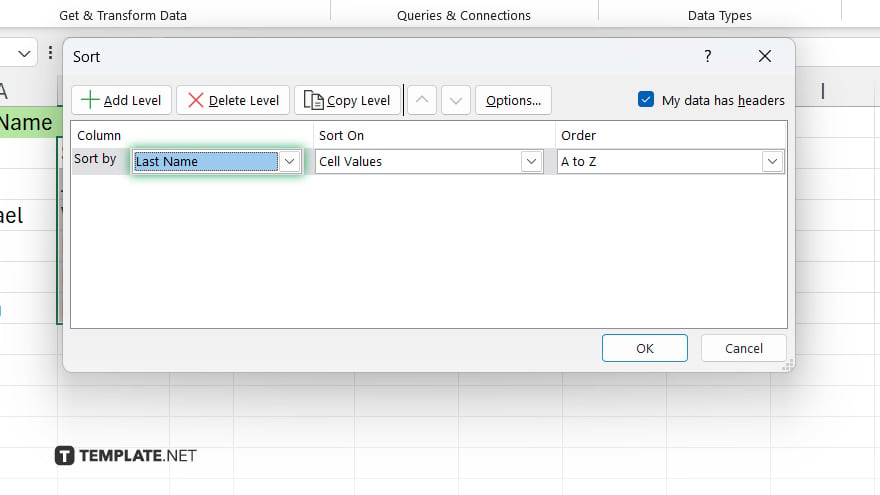
In the sort dialog box, select the column that contains last names from the “Sort by” dropdown menu.
-
Step 4. Specify Sort Order
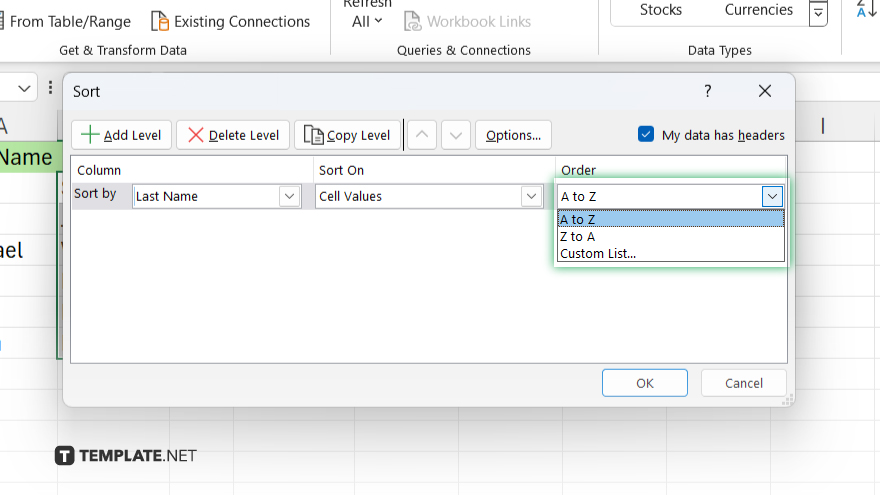
Choose the sort order as “A to Z” for ascending or “Z to A” for descending, depending on your preference.
-
Step 5. Apply Sort
Click “OK” to apply the sorting and rearrange the data based on last names. Check your data to ensure it is sorted correctly by last name.
You may also find valuable insights in the following articles offering tips for Microsoft Excel:
FAQs
Can I sort by the last name if it’s in a separate column from the first name?
Yes, Excel allows sorting by any column, including last names in a separate column.
What if some last names have prefixes like “Van” or “Mc?”
Excel considers prefixes when sorting, ensuring accurate alphabetical order.
Can I sort by the last name while keeping the rest of the data intact?
Excel’s sorting feature rearranges rows based on the selected column while preserving data integrity.
Is it possible to sort last names ignoring case sensitivity?
Yes, Excel offers options to ignore case sensitivity when sorting, ensuring consistency in results.
Can I undo a sort operation if I make a mistake?
Yes, Excel provides an “Undo” feature to revert sorting changes, allowing you to correct any errors quickly.






