How To Tab in Microsoft Excel
Microsoft Excel, the ubiquitous spreadsheet software, offers powerful tools for organizing and analyzing data. One fundamental feature that every Excel user should master is tabulation. In this article, we’ll delve into the essentials of tabbing in Excel, making it easy for beginners and seasoned users alike to navigate and manage their data with precision and efficiency.
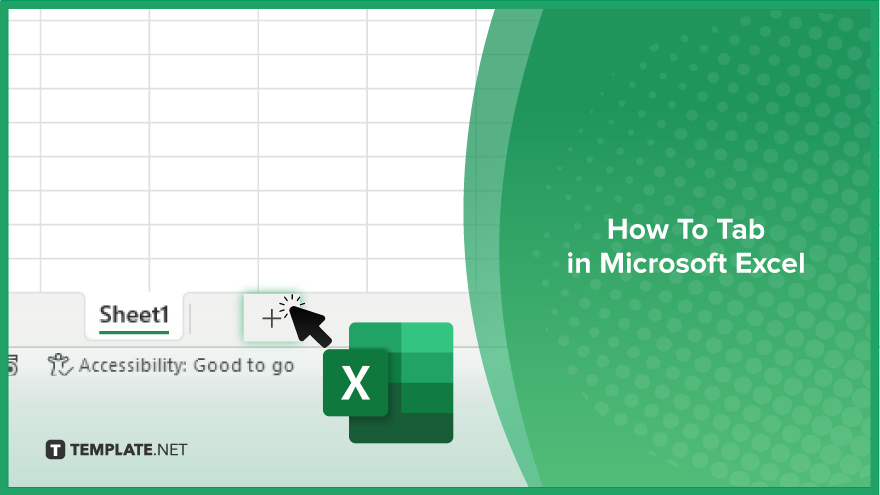
How To Tab in Microsoft Excel
Tabbing in Excel is a fundamental skill for organizing and managing data efficiently. You can streamline your spreadsheet workflow and enhance data clarity By using tabs effectively. Here’s how:
-
Step 1. Open Excel and Create a New Spreadsheet
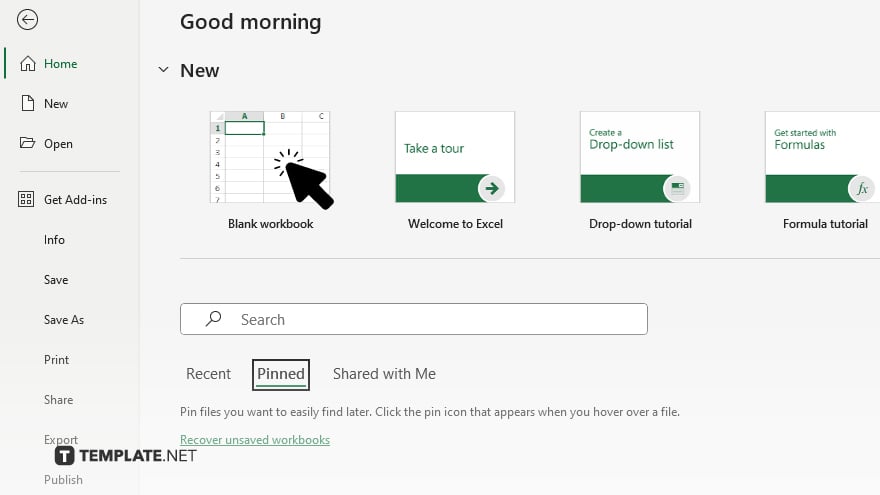
Launch Excel and create a new sheet or open an existing one where you want to add tabs.
-
Step 2. Navigate to the Bottom of the Spreadsheet
Scroll to the bottom of your spreadsheet to the tab bar. This is where you’ll find existing tabs and where you’ll add new ones.
-
Step 3. Click on the “+” Icon
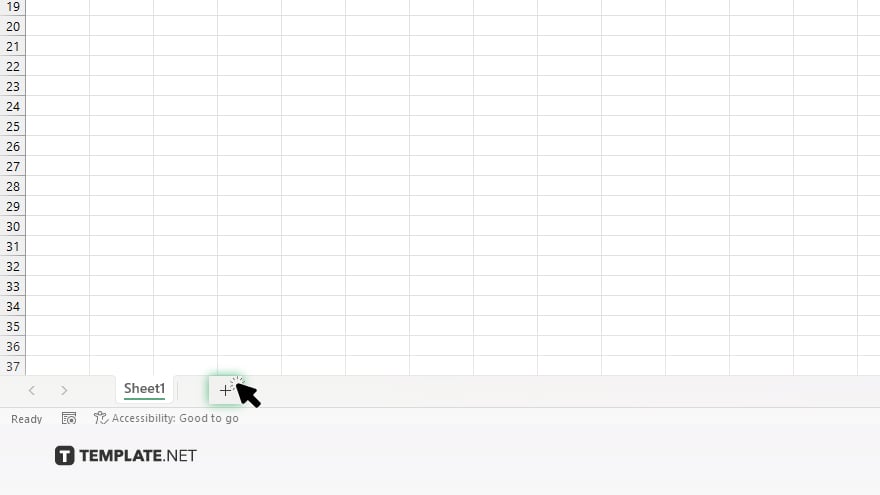
To add a new tab, click on the “+” icon at the end of the tab bar. This will create a new tab at the rightmost position.
-
Step 4. Rename the Tab
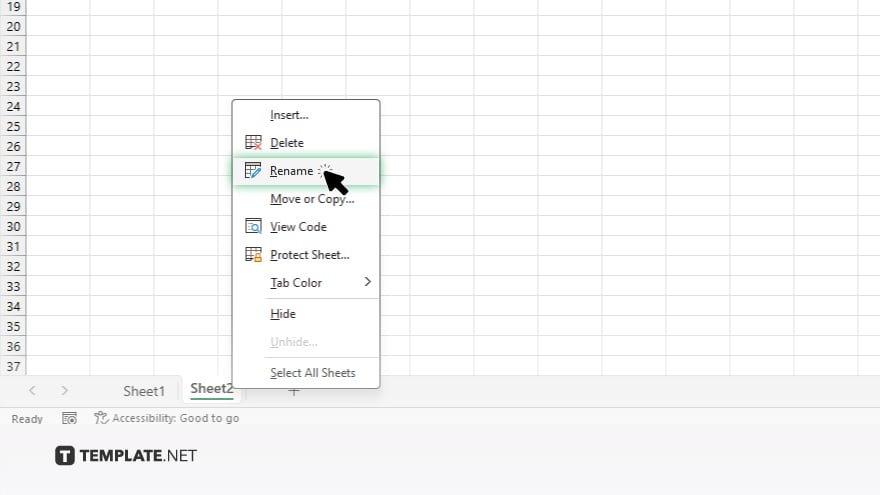
Once the new tab is created, Excel will automatically select it and prompt you to rename it. Click on the tab name and type in the desired name for your new tab, then press Enter.
-
Step 5. Rearrange Tabs
If you need to rearrange the order of tabs, simply click and drag the tab to the desired position within the tab bar. Also, to switch between tabs, click on the tab you want to navigate to. Excel will instantly display the contents of the selected tab. Remember to save your spreadsheet after making any changes to ensure your tab setup is preserved for future use.
You may also find valuable insights in the following articles offering tips for Microsoft Excel:
FAQs
How do I add a new tab in Excel?
Click on the “+” icon at the end of the tab bar.
Can I rename tabs in Excel?
Yes, simply click on the tab name and type in the desired name.
Is it possible to rearrange the order of tabs?
Yes, just click and drag the tab to the desired position.
How do I switch between tabs?
Click on the tab you want to navigate to.
Can I delete unnecessary tabs?
Yes, right-click on the tab and select “Delete” from the menu.






