How To Make/Create Editable Invoice Templates in Google Sheets
Editable Invoice Templates in Google Sheets act as comprehensive guides for crafting billing statements, detailing essential information like service descriptions, charges, and payment details to ensure a professional and transparent payment request to clients. They are instrumental in streamlining your invoicing process and maintaining uniformity across all transactions.
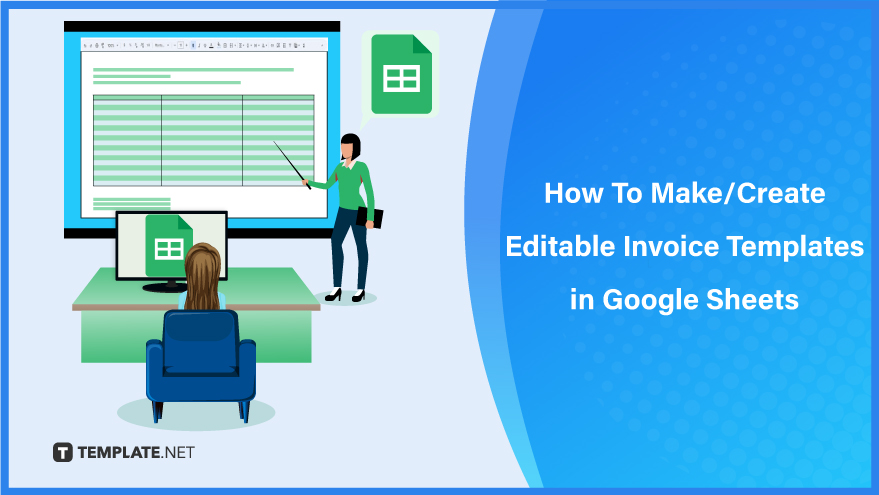
Build an Editable Invoice Template in Google Sheets – Step-by-Step Instructions
Google Sheets transforms the art of invoicing into a seamless and adaptable process, enabling you to design an editable invoice template that caters to your unique business needs. Dive into our step-by-step guide to effortlessly create an invoice that not only captivates your clients but also simplifies your billing and payment tracking.
Step 1: Choose an Editable Invoice Template from Template.net
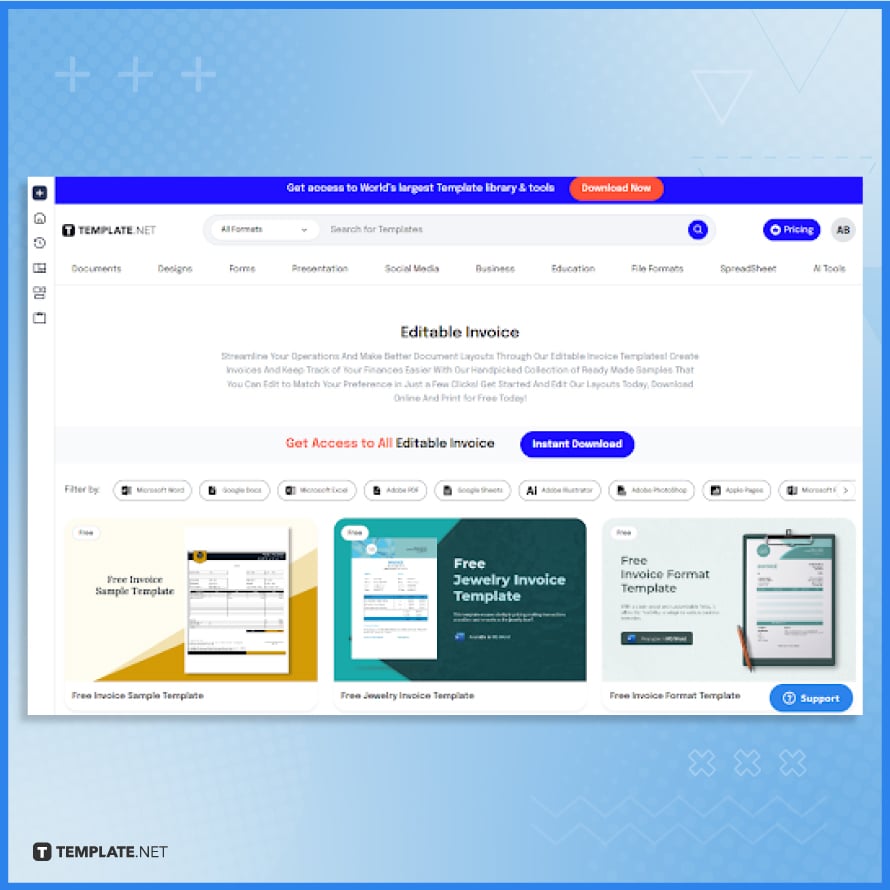
Start by visiting Template.net and exploring their range of editable invoice templates. These templates come in various designs and formats, suitable for different business needs. Select a template that aligns with your preferences and requirements for invoicing.
Step 2: Download the Selected Invoice Template
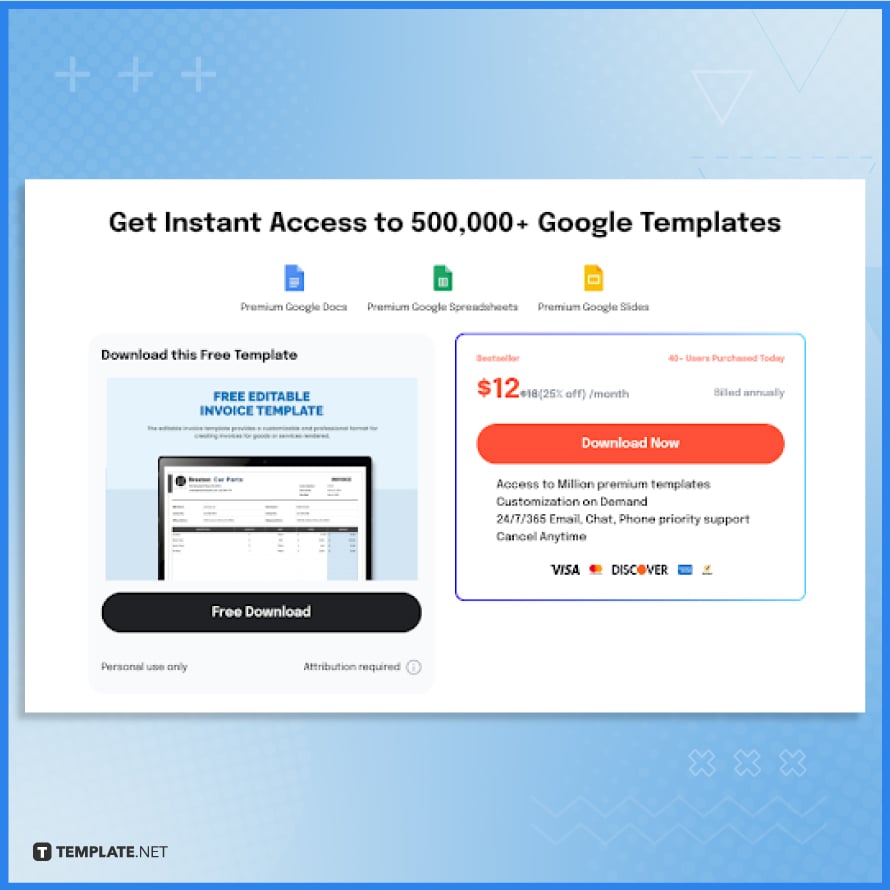
Once you have selected an appropriate editable invoice template from Template.net, proceed to download it. Ensure you choose a format that is compatible with Google Sheets, typically available in Excel format which can be easily converted.
Step 3: Convert the Template to Google Sheets Format
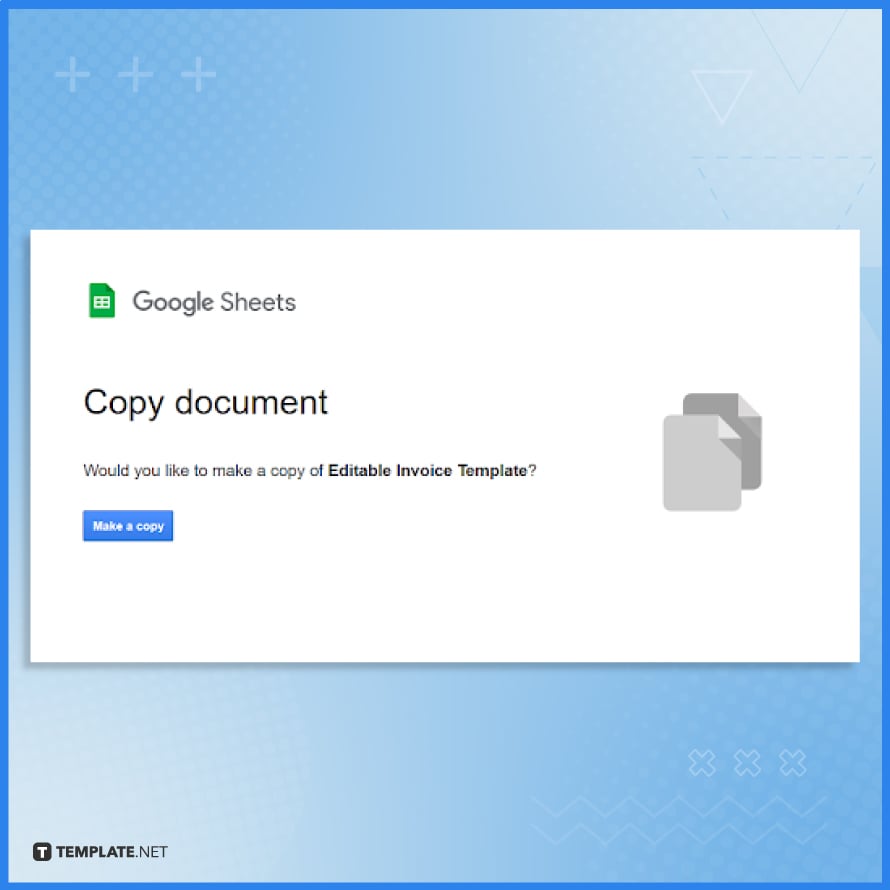
Make a copy of the document to Google Sheets after downloading the template to convert it to a Google Sheets-friendly format. You can do this by uploading the file to your Google Drive, right-clicking the uploaded file, and choosing to open it with Google Sheets.
Step 4: Customize the Invoice Template in Google Sheets
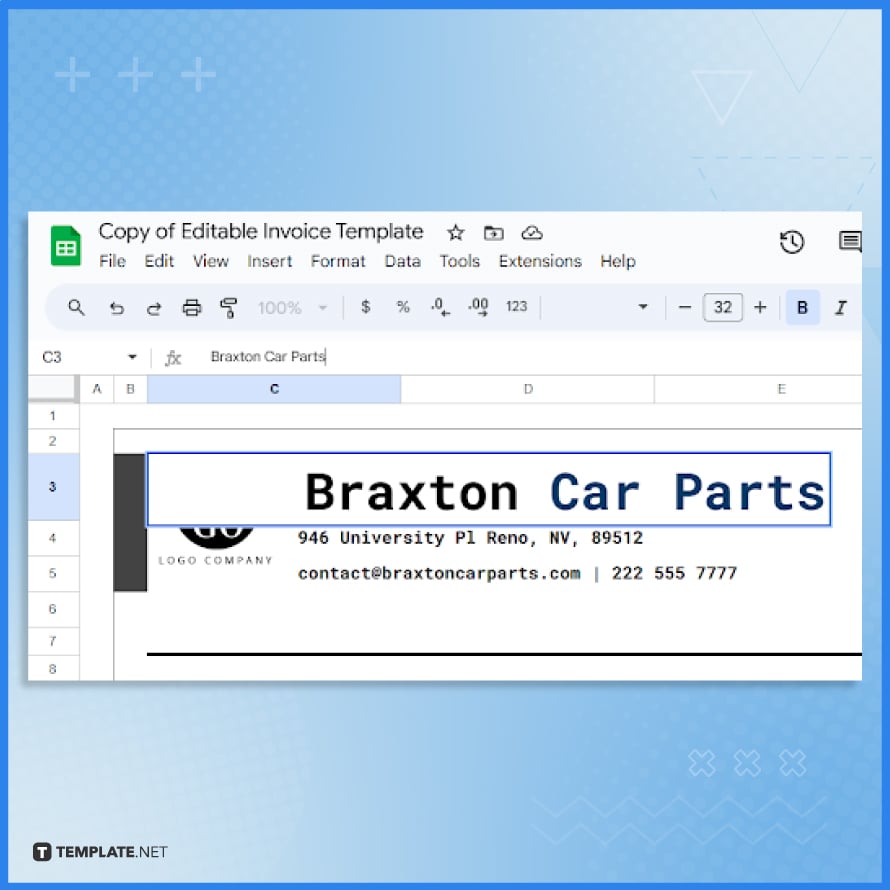
Once the template is open in Google Sheets, begin customizing it. Start with the header by inserting your business details such as the company name, address, contact information, and logo. Ensure that the invoice header indicates that the document is an invoice.
Step 5: Update Invoice Number, Dates, and Client Details
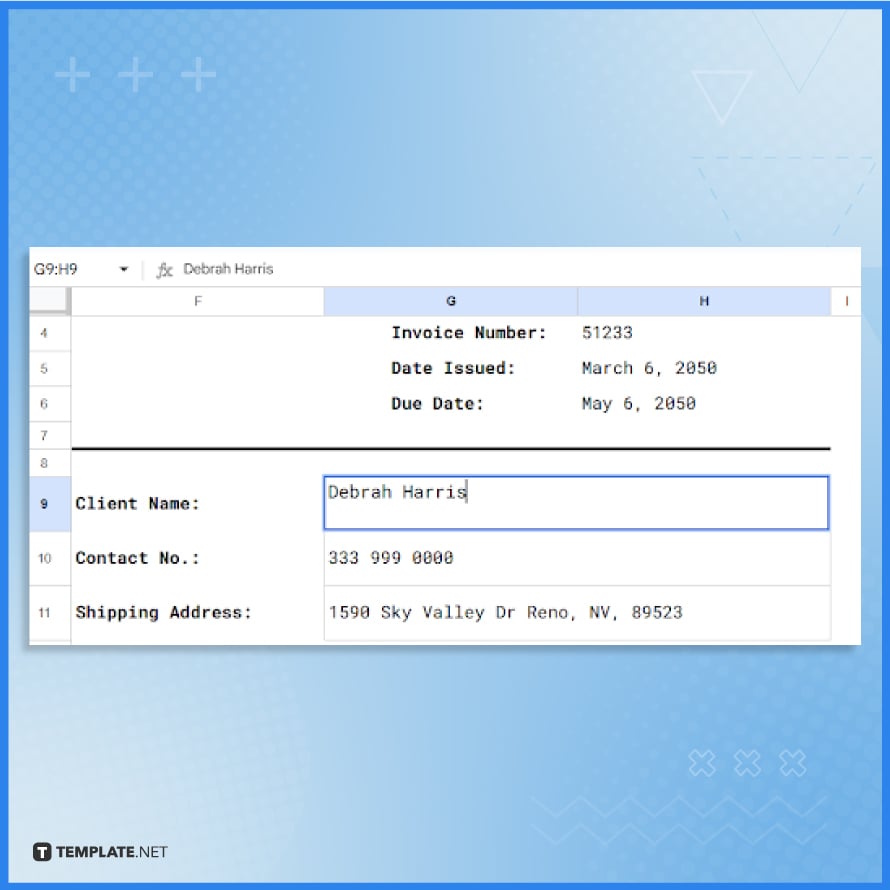
Edit the fields for the invoice number, issue date, and payment due date. Also, fill in the client’s details such as name, address, and contact information. Remember, each invoice should have a unique number for tracking purposes.
Step 6: Add Itemized Services or Products
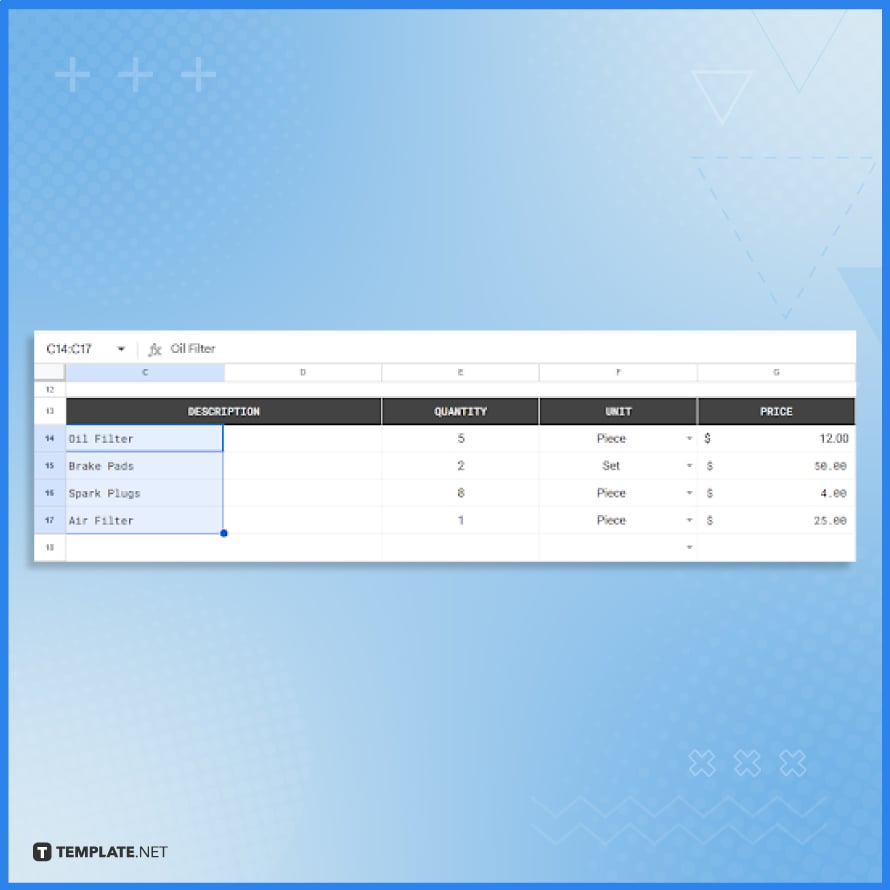
In the main body of the invoice, list the services or products you are billing for. Include descriptions, quantities, and prices. If applicable, add any tax rates or discounts. Make sure the template allows for automatic calculation of totals.
Step 7: Ensure Formulas for Totals are Correct
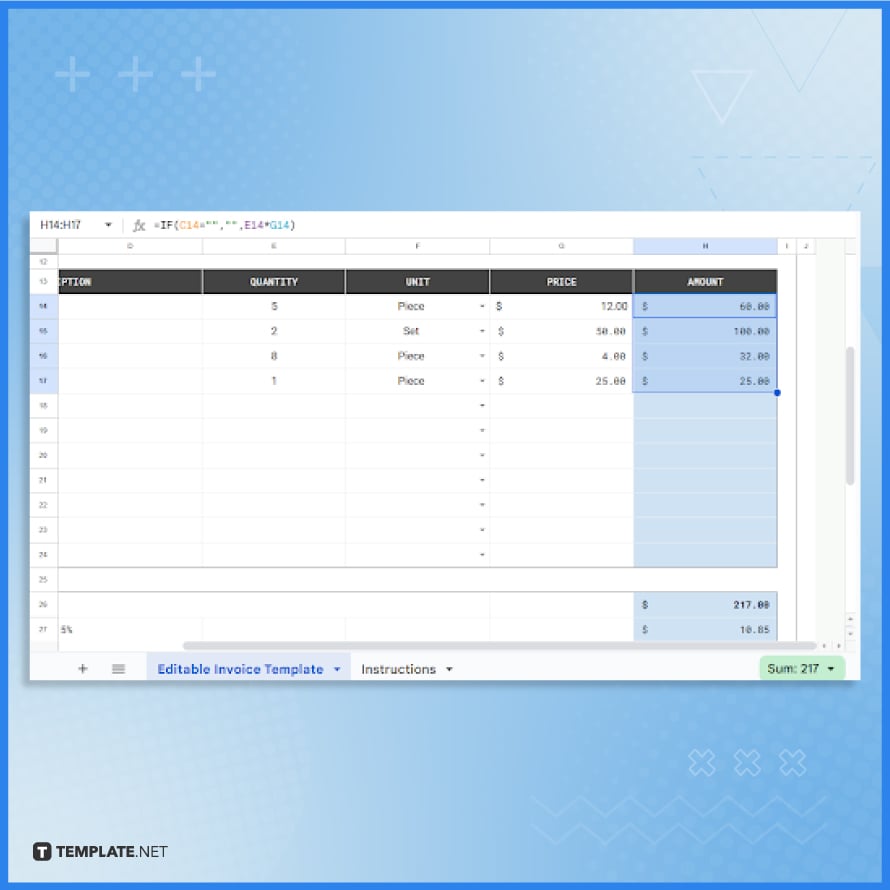
Verify that the formulas in the template for calculating subtotals, taxes, and the total amount due are correct. You may need to adjust the formulas to fit your specific billing requirements or tax calculations.
Step 8: Finalize and Save the Customized Invoice Template
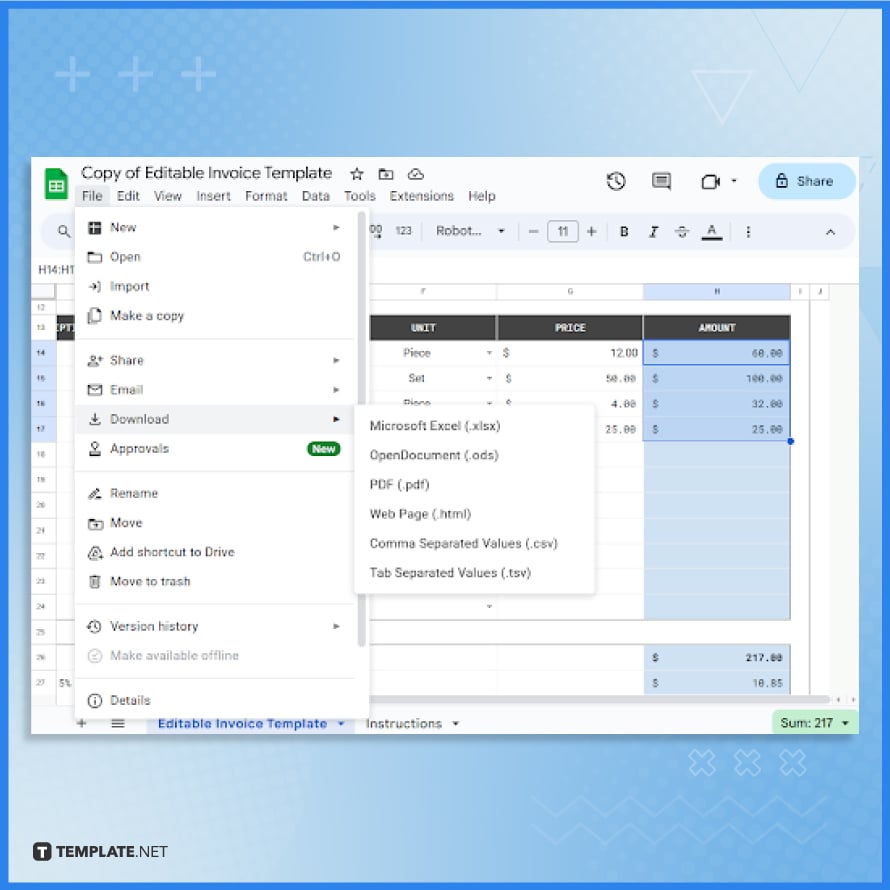
After entering all the details and ensuring all calculations are correct, review the entire invoice for accuracy and completeness. Save this customized template in your Google Drive for future use. You can now easily modify this template for each new invoice you need to create. You may download your finalized invoice in various formats.
FAQs
What’s the first step in making an editable invoice template in Google Sheets?
Start by opening a new Google Sheet and setting up columns for items, descriptions, quantities, unit prices, and totals, leaving space at the top for client and business information.
Can I automate calculations like total amounts and taxes in Google Sheets invoices?
Yes, use formulas to calculate line item totals, subtotals, applicable taxes, and grand totals, making the invoice interactive and auto-calculating.
How can I customize my Google Sheets invoice to make it look professional?
Enhance your invoice’s look by inserting your company logo, choosing appropriate fonts, and employing colors that match your brand identity.
Is it possible to make different sections of the invoice editable for different purposes?
You can make specific cells or ranges editable or locked to control what information can be changed each time you use the template.
What is the best way to share or save these editable invoices from Google Sheets?
After finalizing an invoice, you can share it directly with clients via Google Sheets, or download it as a PDF or Excel file for emailing or printing.






