Table of Contents
How To Make/Create Refinance Mortgage Calculator Templates in Google Sheets
Refinance Mortgage Calculator templates in Google Sheets serve as a detailed guide, demonstrating the optimal layout for inputting loan details, interest rates, and payment periods. These templates are essential for accurately determining the potential savings from refinancing a mortgage, thereby aiding homeowners and financial advisors in making informed decisions.
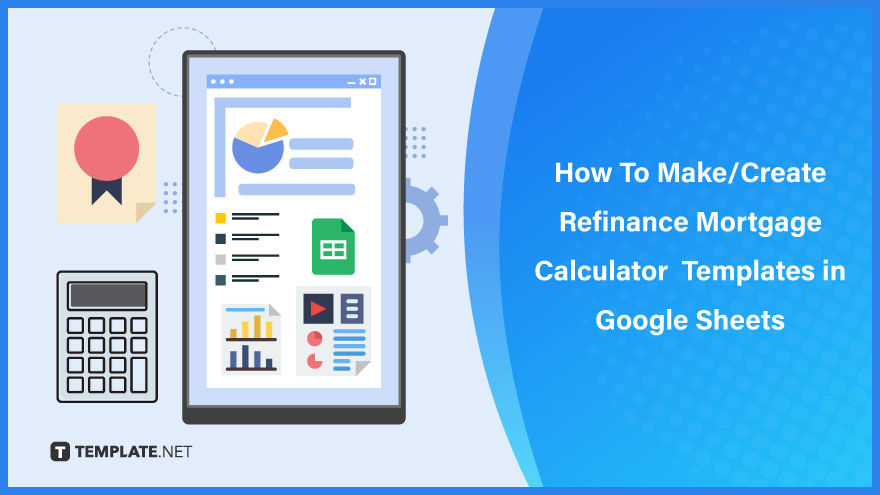
Build a Refinance Mortgage Calculator Template in Google Sheets – Step-By-Step Instructions
Google Sheets empowers you to meticulously calculate various expenses involved in refinancing a mortgage, including new mortgage payments, loan repayment schedules, cash-out refinance rates, loan amortization, and closing costs. Using a calculator template simplifies the process of comparing and estimating refinances, as outlined in the following steps:
-
Step 1: Choose a Refinance Mortgage Calculator Template
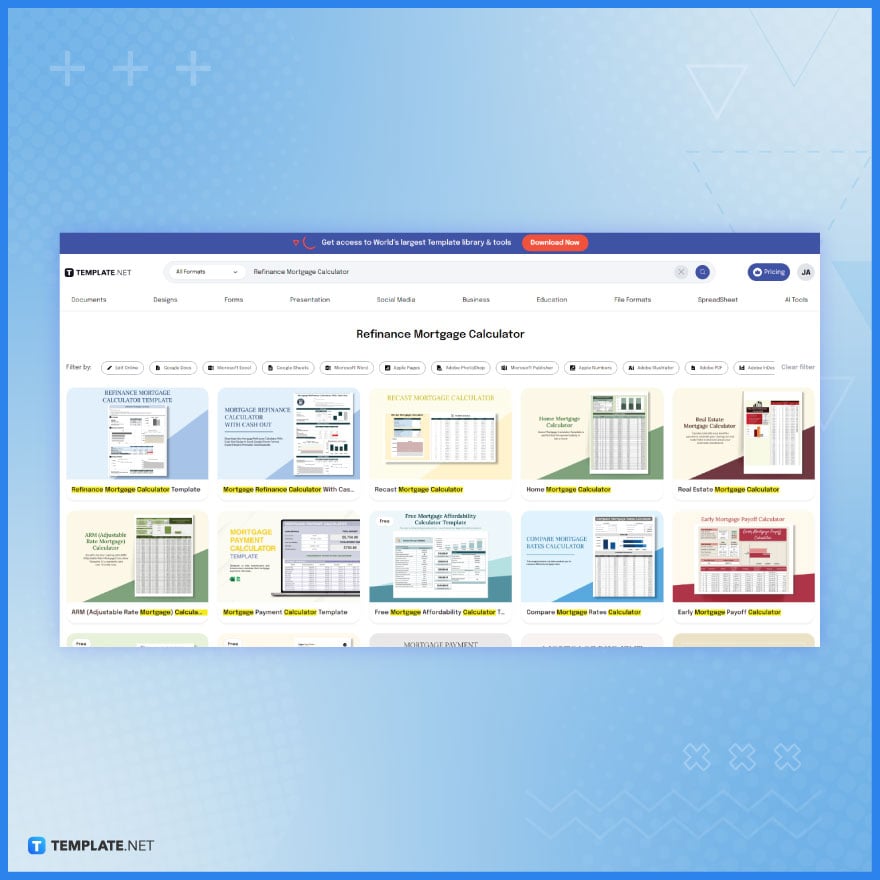 Discover and download customizable and printable refinance mortgage calculator templates from Template.net. These templates provide a standard format, layout, and design, eliminating the need to create a calculator from scratch. Select the one that best fits your needs for a streamlined experience.
Discover and download customizable and printable refinance mortgage calculator templates from Template.net. These templates provide a standard format, layout, and design, eliminating the need to create a calculator from scratch. Select the one that best fits your needs for a streamlined experience. -
Step 2: Select the Google Sheets Format
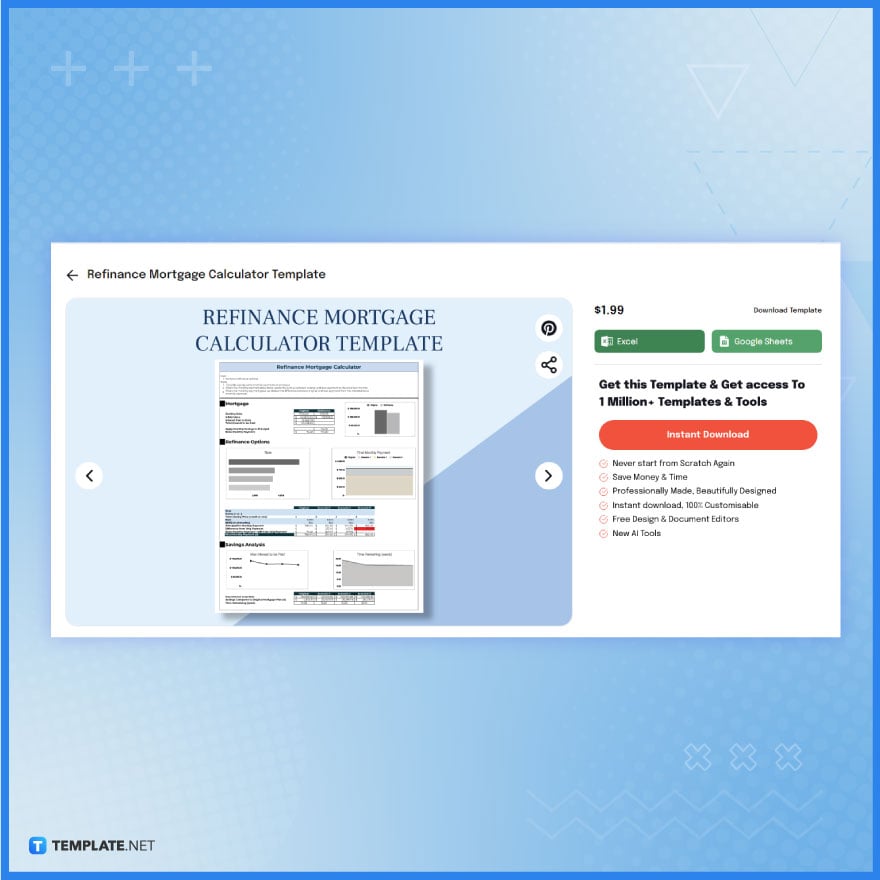
To access the refinance mortgage calculator in Google Sheets format, simply click on “Google Sheets”. If you prefer working in Microsoft Excel, you have the option to select the “Excel” version for future use.
-
Step 3: Write the Basic Mortgage Details
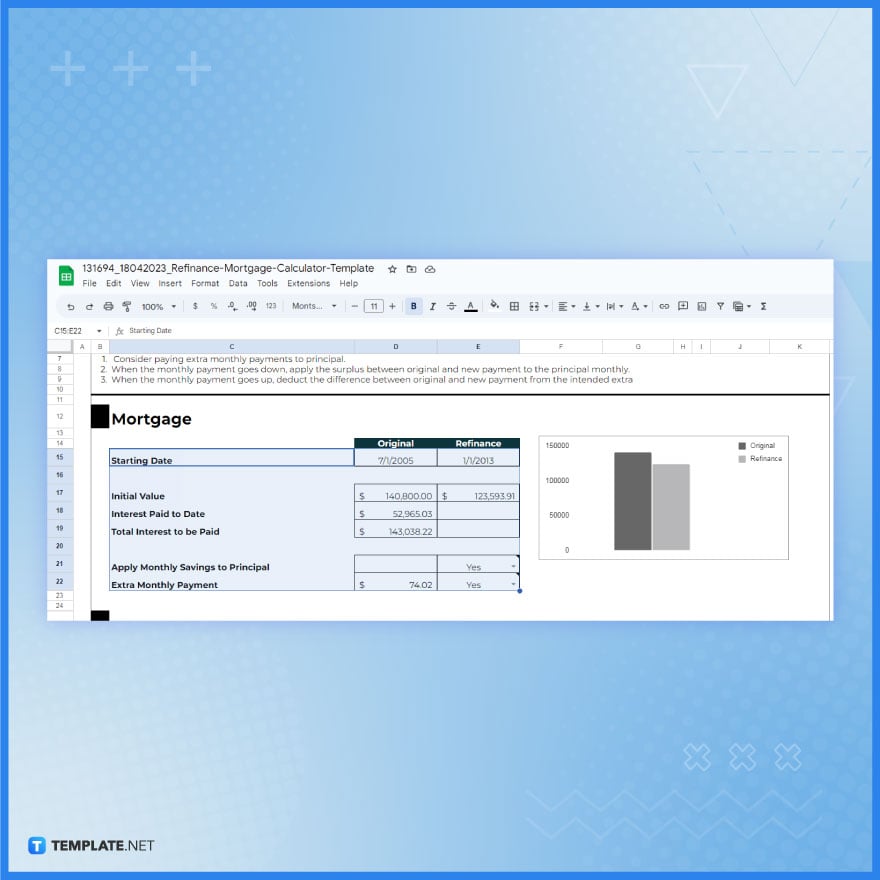
Navigate to the Mortgage section and begin editing. Here, you can modify not only the labels or category names but also the values in each category. To make changes, click on any cell under the Original or Refinance columns and enter new values, such as the start date, initial value, interest paid to date, and total interest payable, using your keyboard.
-
Step 4: Log the Refinance Options
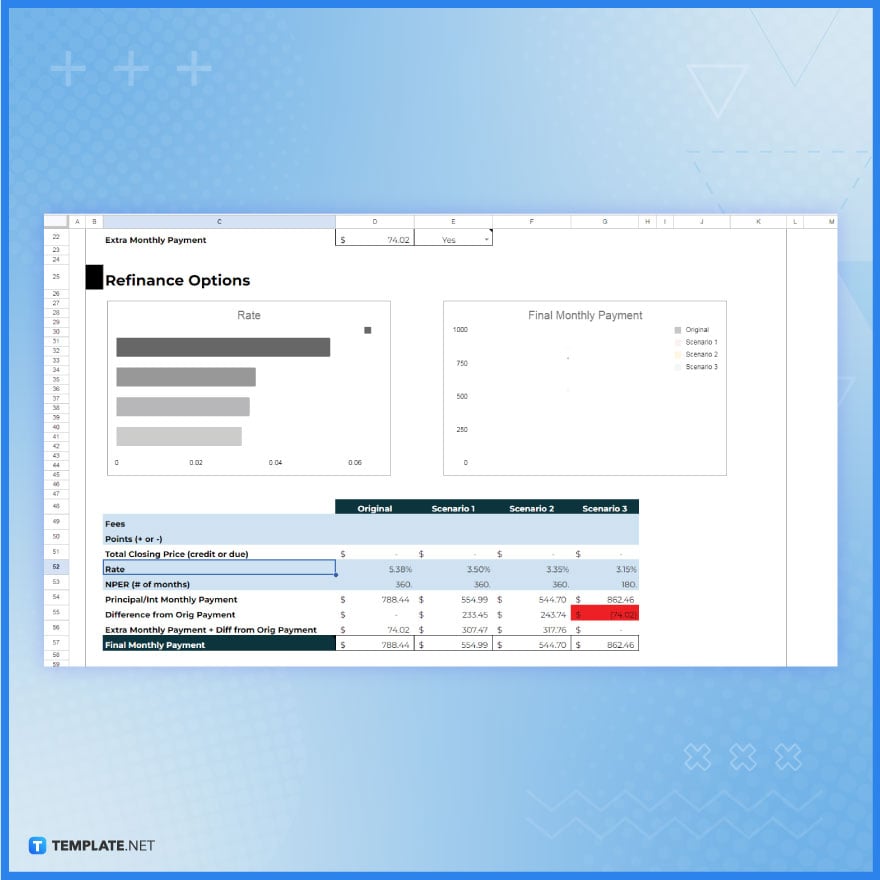
Customize the content under Refinance Options to record new loan fees, total closing cost, interest rate, principal amount, the difference from the original payment, additional monthly payment, and more. As before, click on the relevant editable cell to input the updated values for the calculator, enhancing its accuracy and relevance to your specific scenario.
-
Step 5: Check the Formula Bar to Study Calculations
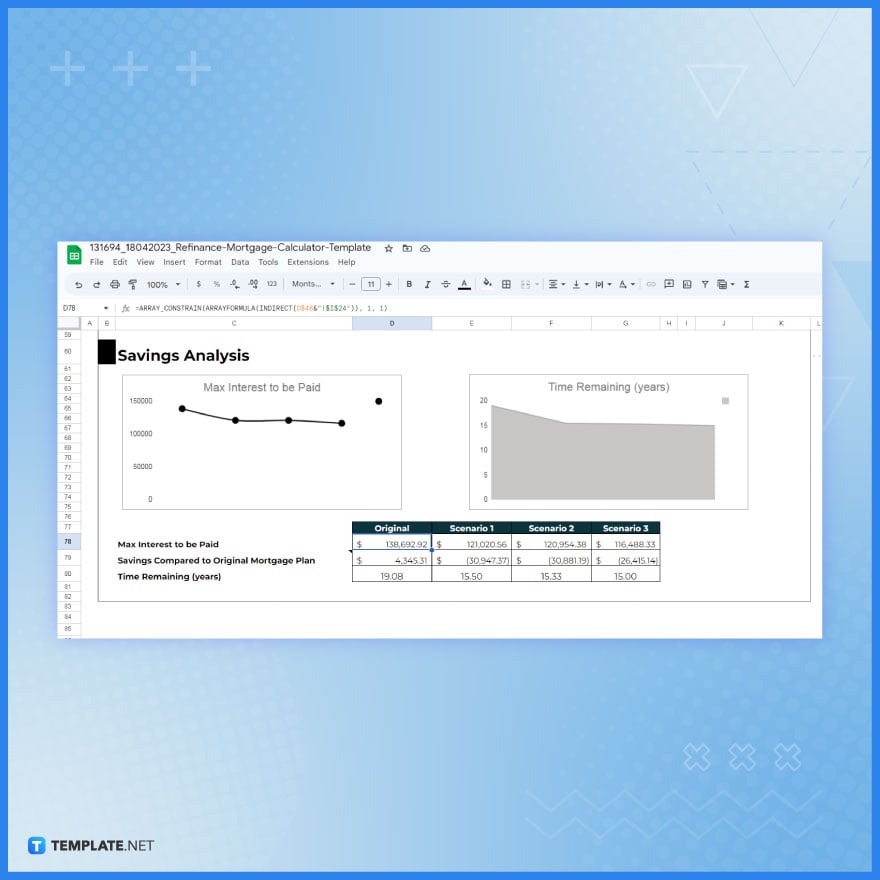
Master the various formulas in the Savings Analysis section of your Google Sheets refinance mortgage calculator, as each category incorporates a specific formula. Simply click on any cell within the table to reveal formulas such as the maximum interest payable and savings in comparison to the original mortgage plan. You can view these formulas in the formula bar at the top of your screen for easy reference and understanding.
-
Step 6: Input New Rows and Columns
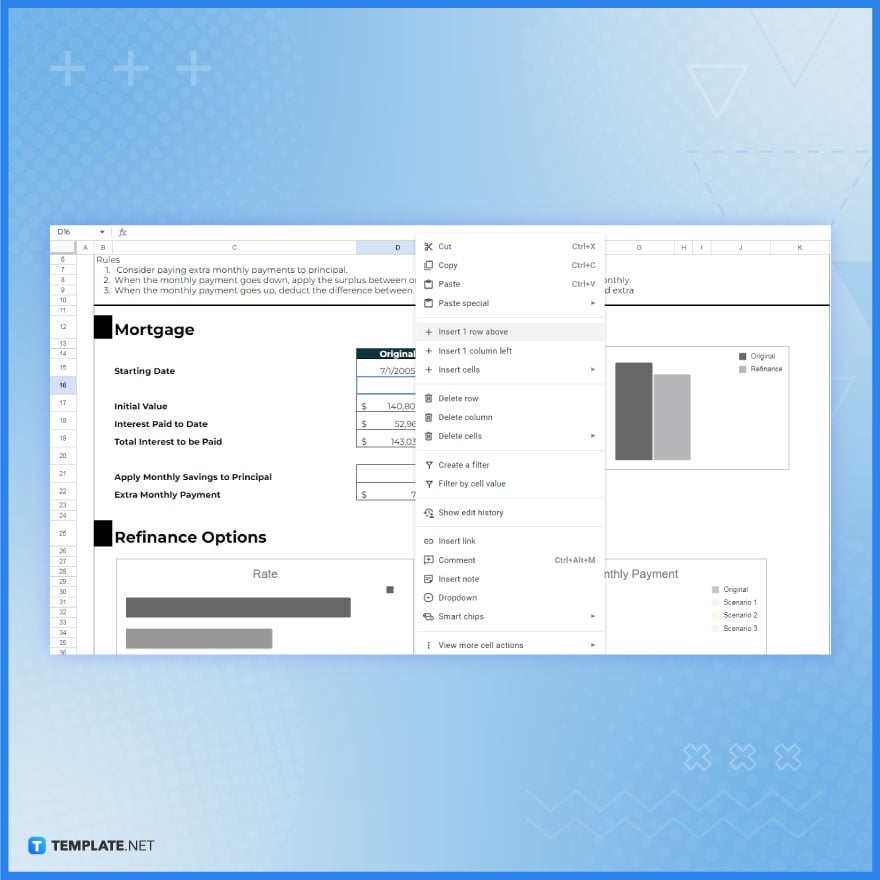
The tables in your refinance mortgage calculator template are fully customizable. You can effortlessly add new rows and columns to accommodate additional information. To do this, right-click on a cell and choose an action, like “Insert 1 row above”, depending on your specific needs.
-
Step 7: Rectify the Values and Add Emphasis
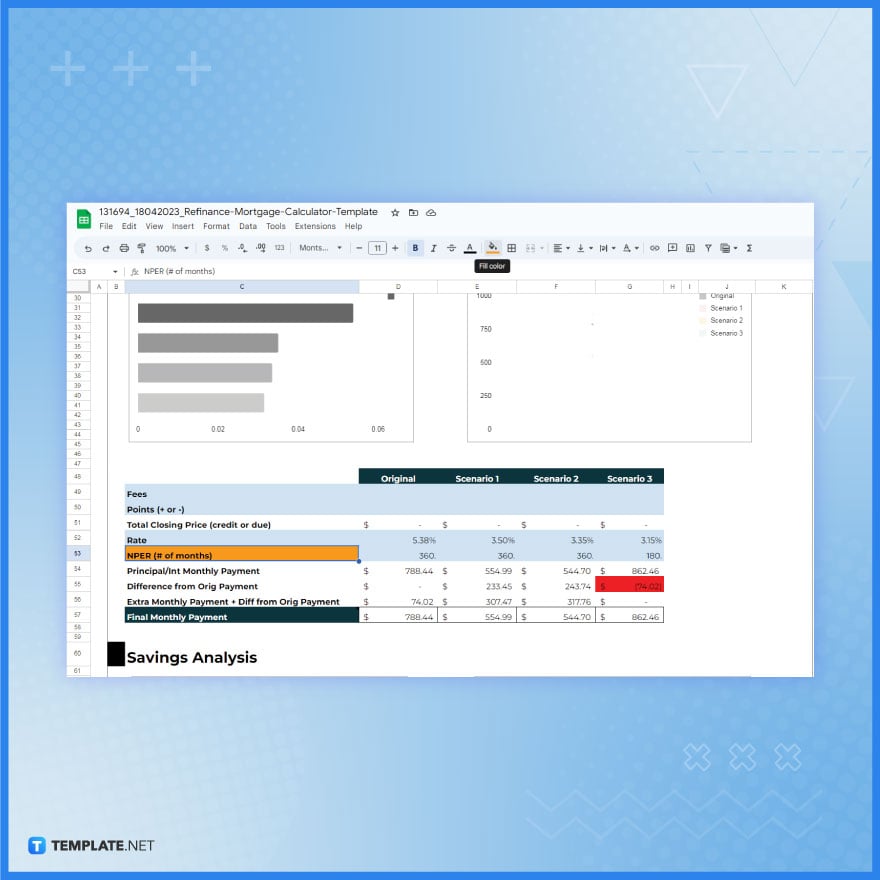
Input remaining details such as the refinancing loan amount, the interest rate of the existing mortgage, the loan term in years of the existing mortgage, the existing monthly payment, the new interest rate considered for refinancing, and the new loan term in years for refinancing. To emphasize crucial information, use color highlighting by selecting a cell, clicking the Fill color icon, and choosing your desired color. This not only makes your template more visually appealing but also helps in quickly identifying key data points.
-
Step 8: Print the Template in Google Sheets
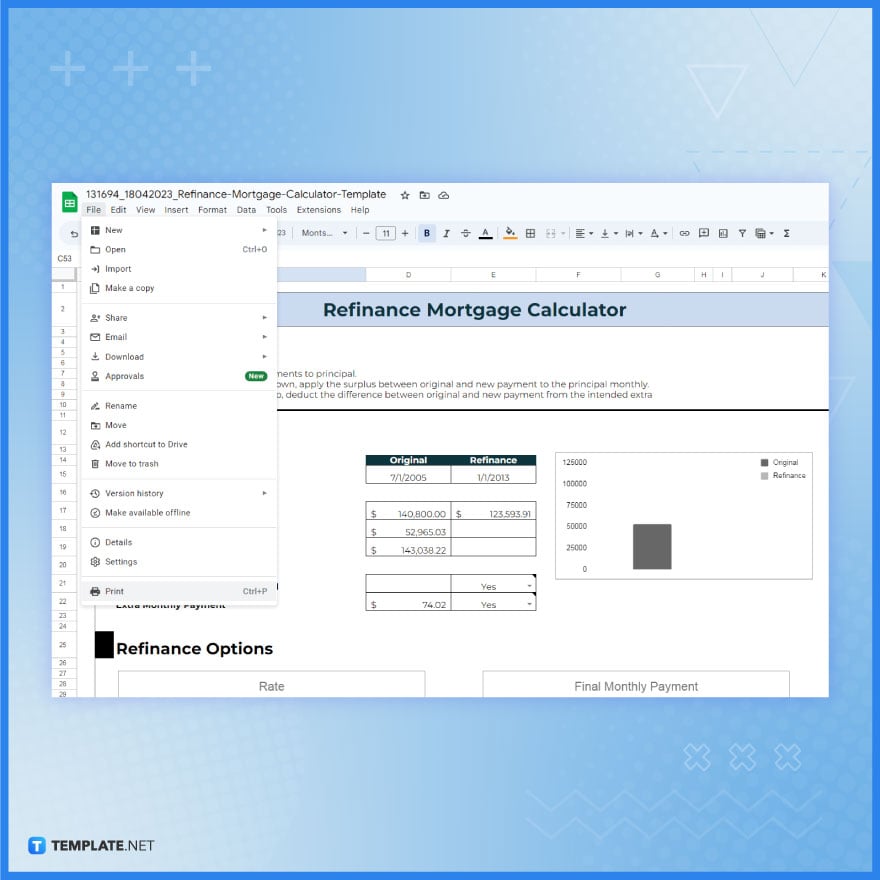
To obtain a physical copy of your spreadsheet, navigate to “File” in the menu and select “Print”. This printed copy can serve as a convenient reference. Additionally, explore and optimize other related templates for financial calculations available on Template.net. These include a free refinance calculator, home equity loan calculator, personal loan refinance calculator, refinance car calculator, etc. These resources are invaluable for a comprehensive understanding and management of your financial scenarios.
FAQs
What is a refinance mortgage calculator template in Google Sheets?
It’s a customizable tool in Google Sheets for calculating various aspects of mortgage refinancing, like new payment amounts and interest rates.
How do I access a refinance mortgage calculator template?
You can download templates from websites like Template.net and then open them in Google Sheets.
Can I modify the formulas in a Google Sheets refinance calculator?
Yes, you can edit and adjust the formulas to suit your specific mortgage calculation needs.
Is it possible to add new data fields to the refinance calculator template?
Absolutely, you can add new rows and columns to include additional information as needed.
How can I use the refinance calculator to compare different mortgage options?
Input different loan terms, interest rates, and amounts to see and compare the resulting calculations for each scenario.






