How to Add a Drop Down in Google Sheets
Google Sheets makes it incredibly easy to add drop-down lists to your spreadsheets, offering a straightforward way to organize and control data input. This guide provides a simple process to create drop-down menus, perfect for ensuring consistency and accuracy in your data.
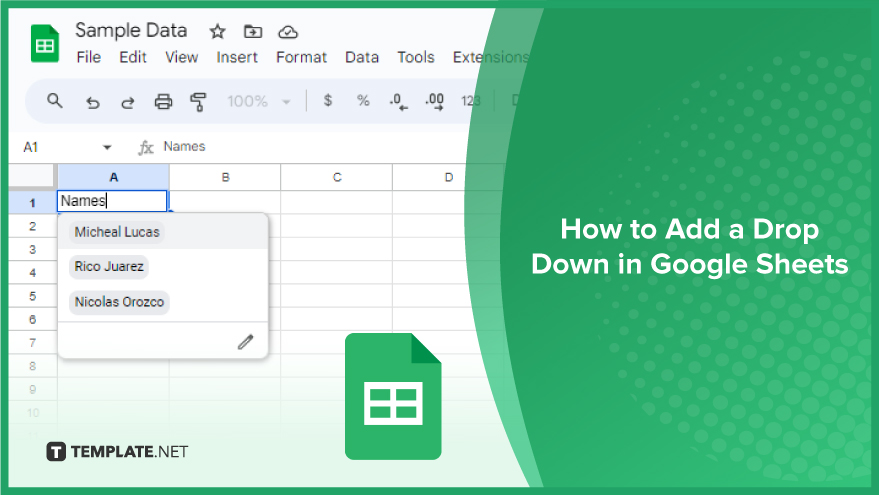
How to Add a Drop Down in Google Sheets
Whether you’re managing a small project or a large database, drop-down lists can streamline your workflow and ensure data consistency. Let’s go through the steps to easily create a drop-down list in your spreadsheet.
-
Step 1. Select the Cell or Range of Cells
The initial step is to select the cell or cells where you want your drop-down list to appear in Google Sheets. Click on a single cell for a single drop-down list or drag across a range of cells to apply the list to multiple cells. Remember, the drop-down list will apply to all selected cells. If you need the list in non-adjacent cells, you’ll have to repeat this process for each cell or cell range.
-
Step 2. Open the Data Validation Menu
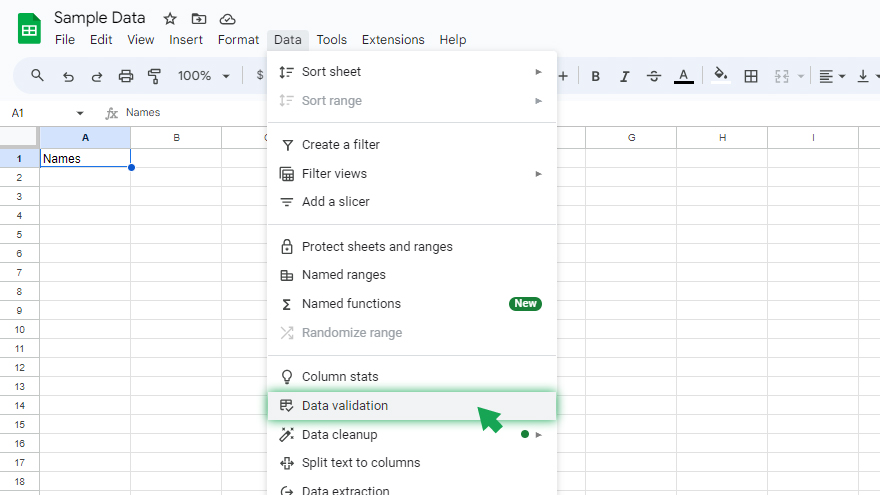
After selecting your cells, the next step is to access the Data Validation menu. Go to the top menu and click on “Data.” From there, select “Data validation” from the options that appear.
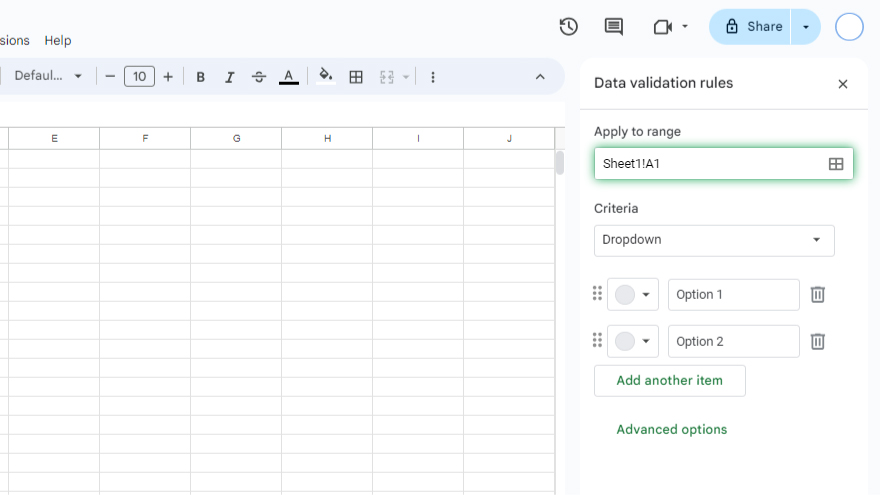
This menu is where you’ll define the rules for your drop-down list. It’s split into two main sections: “Cell range” and “Criteria.” The “Cell range” section will automatically be populated with the cells you selected previously.
-
Step 3. Set the Criteria for Your Drop-Down List
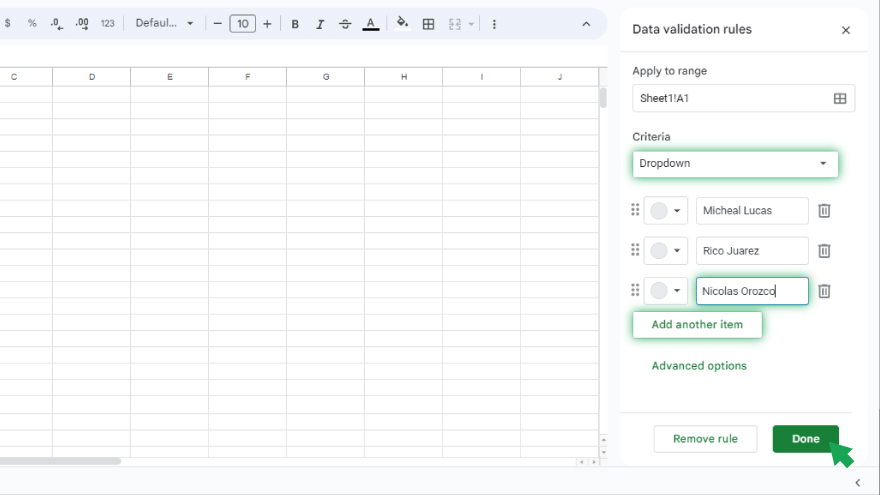
In the “Criteria” section, you’ll choose the content of your drop-down list. There are a couple of ways to do this. If your list items are already in a range of cells, select “List from a range” and input the corresponding cell range. Alternatively, if you’re entering the list of items manually, choose “List of items” and type in your items, separated by commas. After setting your criteria, hit “Save.” Your drop-down list is now ready and functional in the selected cells.
You might also gain useful advice from these articles that offer tips for Google Sheets:
FAQs
How do I add a drop-down list to a cell in Google Sheets?
Right-click the cell, select ‘Data validation,’ choose ‘List of items’ or ‘List from a range,’ input your options, and click ‘Save.’
Can I create a drop-down list in Google Sheets using values from another sheet?
Yes, in the ‘Data validation’ menu, choose ‘List from a range’ and specify the range from the other sheet.
Is it possible to edit a drop-down list in Google Sheets after creating it?
Yes, just return to ‘Data validation’ in the cell and modify the list items or range in the criteria.
How can I copy a drop-down list to multiple cells in Google Sheets?
Copy the cell with the drop-down list and paste it into other cells to replicate the drop-down.
Can I link a drop-down list to a range of cells that will update dynamically in Google Sheets?
Yes, by using ‘List from a range’ in ‘Data validation,’ your drop-down list will update as the range’s values change.






