How to Sort Rows in Google Sheets
Google Sheets provides a versatile functionality to sort rows, allowing for better organization and analysis of data. Reorder rows to ensure your spreadsheet data is presented logically and accessible.

How to Sort Rows in Google Sheets
Whether you’re managing a project, analyzing survey results, or keeping track of inventory, sorting can help bring clarity and order to your data. Let’s break down the steps to sort rows in Google Sheets.
-
Step 1. Select the Data You Want to Sort
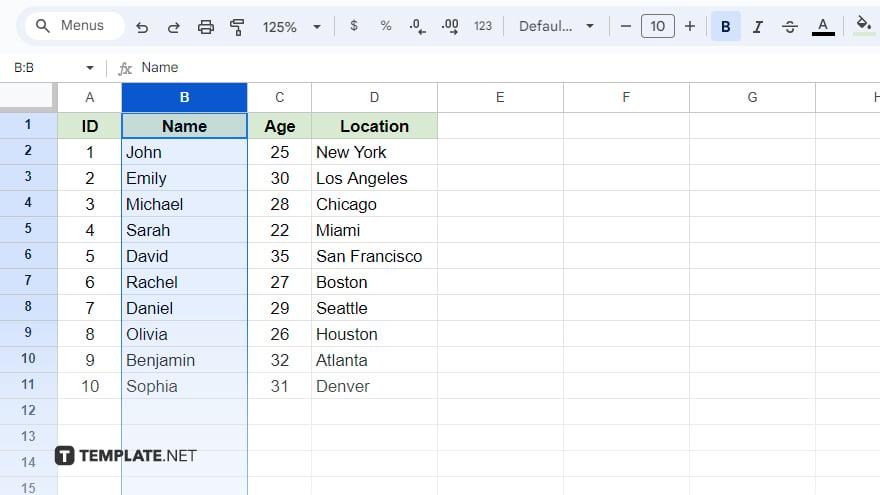
The initial step is to select the data you want to sort. Click and drag your cursor across the cells you wish to include. You have the flexibility to select a single column, multiple columns, or the entire spreadsheet. Be cautious if you select only one column; Google Sheets will sort that column alone, which might mix up your row data. To maintain the integrity of your data, always select all the columns you want to keep aligned during the sort.
-
Step 2. Open the Sort Range Dialog Box
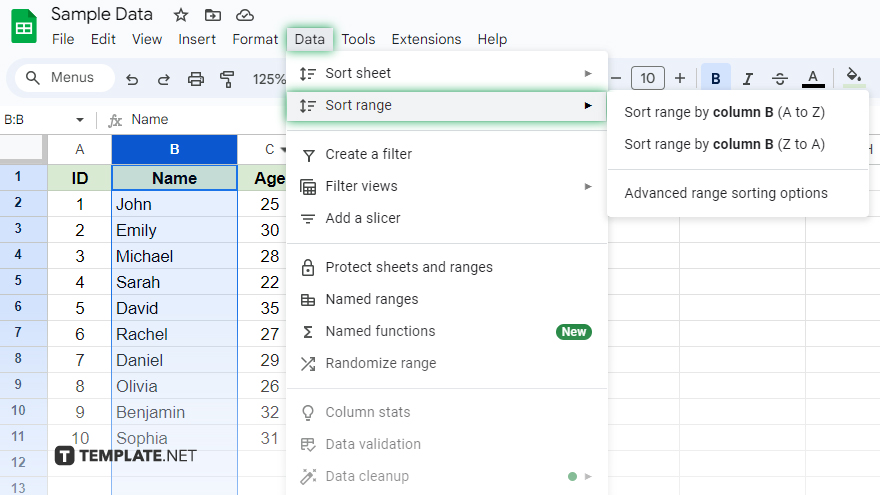
After selecting your data, the next move is to open the Sort Range dialog box. Navigate to the ‘Data’ menu at the top of your screen and click on “Sort range…” This action opens a dialog box with various sorting options. You can choose to sort by a single column or multiple columns and decide whether you want an ascending or descending order sort.
-
Step 3. Choose Your Sorting Options
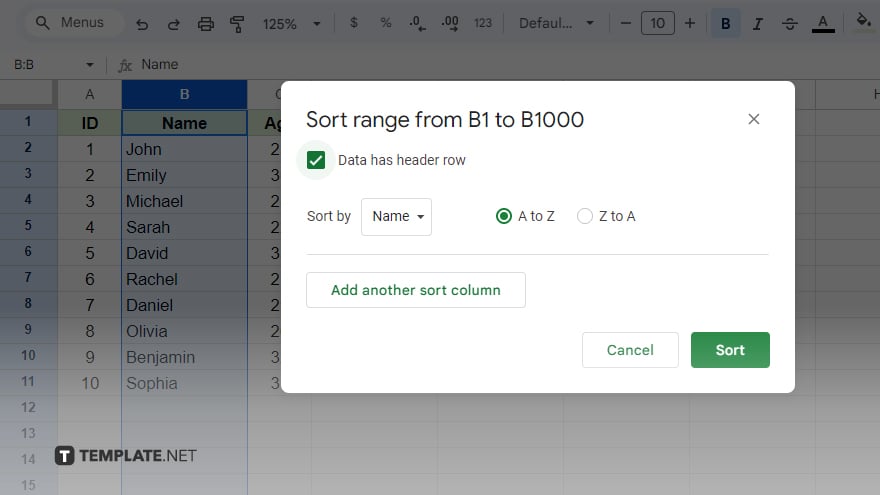
In the Sort Range dialog box, you’ll first need to indicate if your data includes a header row by checking the “Data has header row” box. This ensures your header row stays out of the sorting process. Next, select the column you wish to sort by from the “Sort by” dropdown. If you’re sorting by multiple columns, click “+Add another sort column” and select additional columns. Finally, decide whether to sort in ascending order (smallest to largest or A to Z) or descending order (largest to smallest or Z to A).
-
Step 4. Apply the Sort
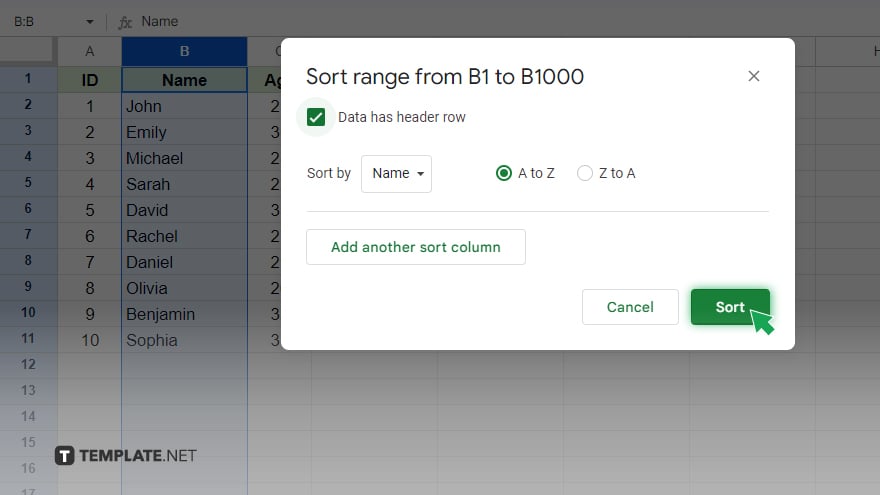
With your sorting options set, click the “Sort” button to apply the sort to your data. Your rows will now be organized based on your selected criteria. If you need to reverse the sort, simply use the “Undo” command in the Edit menu or press Ctrl+Z (or Command+Z on a Mac).
You might also gain useful advice from these articles that offer tips for Google Sheets:
FAQs
Can I sort rows in Google Sheets based on one column without affecting other columns?
When sorting rows by one column in Google Sheets, all rows move together, keeping the entire row’s data aligned.
How do I sort rows while keeping a specific row fixed at the top in Google Sheets?
To keep a row fixed, use the ‘Freeze’ option for that row before sorting the rest of the sheet.
Is it possible to sort rows in a custom order, like numerical order but with specific exceptions?
Custom row sorting requires setting up a separate column with your custom order criteria and then sorting by that column.
Will sorting rows in Google Sheets affect my formulas?
Sorting rows won’t affect the outcome of your formulas, as they will adjust based on cell references.
How can I revert to the original row order after sorting in Google Sheets?
To revert to the original row order, use the ‘Undo’ function by pressing Ctrl+Z (or Command+Z on a Mac) or selecting it from the ‘Edit’ menu.






