How to Sort Data in Google Sheets
Google Sheets simplifies data sorting, a crucial aspect of data analysis. Whether you’re a student or a professional, sorting data ensures your spreadsheets are always organized and your analysis precise and targeted.
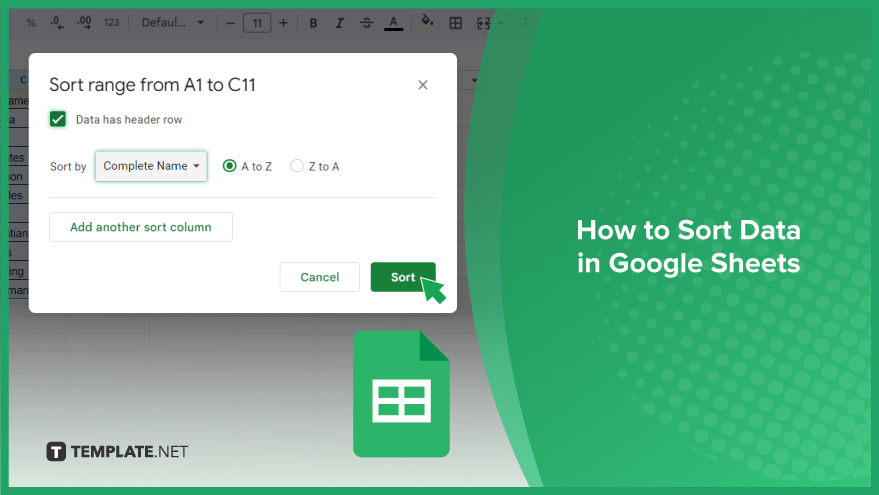
How to Sort Data in Google Sheets
Sorting data in Google Sheets is a fundamental skill that can transform your spreadsheets from a simple collection of data into a well-organized, easily navigable resource. Here’s how you can do it.
-
Step 1. Select Your Data
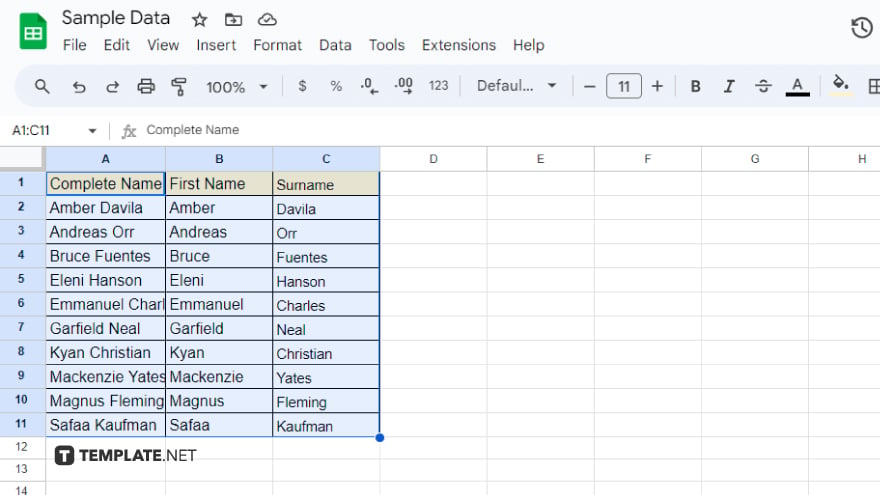
Select the specific cells you want to organize. Click and drag your mouse across the cells you wish to sort. If your goal is to sort the entire sheet, a simple shortcut is to click anywhere on the sheet and press Ctrl+A (or Command+A on a Mac). This action highlights all the data in your sheet, preparing it for sorting.
-
Step 2. Open the Sort Range Dialog Box
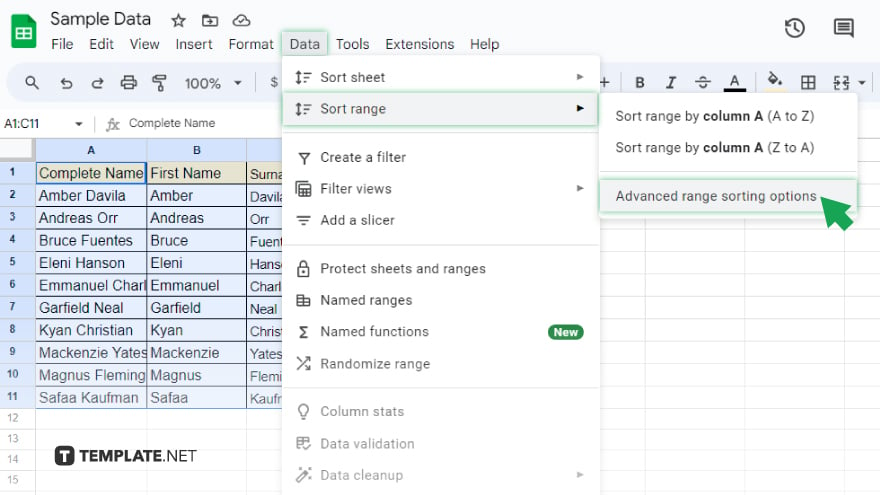
Once your data is selected, navigate to the “Data” menu, which you’ll find at the top of your screen. Here, choose “Sort range” then click “Advance range sorting option.” Clicking this option brings up the Sort Range dialog box, a crucial step where you’ll define how your data is to be sorted.
-
Step 3. Choose Your Sort Options
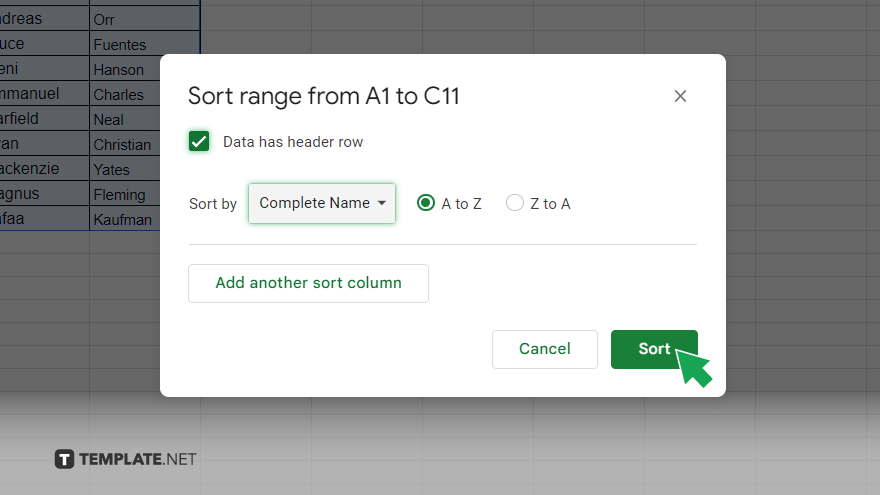
In the Sort Range dialog box, you’ll find several options to tailor the sorting process to your needs. If your selected data includes a header row, make sure to tick the box that says “Data has header row.” This ensures that your headers are not mixed up with the data during the sort. Next, decide the specific column you want to sort by using the “Sort by” dropdown menu. Google Sheets offers the flexibility to sort data in ascending (A-Z) or descending (Z-A) order – choose the one that best suits your data organization needs.
-
Step 4. Apply the Sort
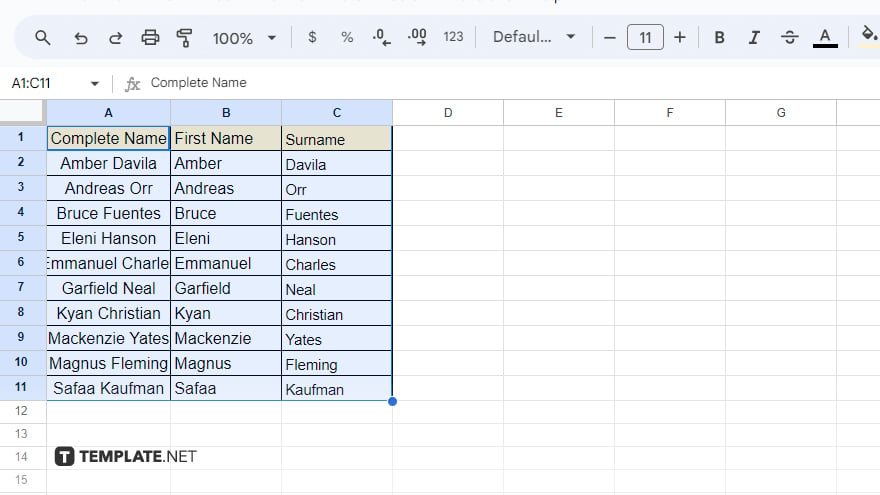
The final step is to implement the sorting. After setting your preferences, click the “Sort” button. Your data will be reorganized according to the criteria you selected. This reordering can instantly make your data more understandable, accessible, and ready for analysis or presentation.
You might also gain useful advice from these articles that offer tips for Google Sheets:
FAQs
Can I sort data in Google Sheets without affecting the original order permanently?
Yes, you can revert to the original order by using the ‘Undo’ function or sorting by an index column if set beforehand.
How do I sort data alphabetically in Google Sheets?
Select the data, go to ‘Data’ > ‘Sort range,’ and choose the column and order (A-Z for ascending or Z-A for descending).
Is it possible to sort data by multiple columns in Google Sheets?
Yes, use the ‘Sort range’ option and add multiple columns to sort by, specifying the order for each.
Can I sort data in Google Sheets while keeping rows intact?
Sorting a column in Google Sheets automatically keeps the rows intact, maintaining the data structure.
How can I sort a column in Google Sheets while excluding the header row?
Use the ‘Sort range’ option and check ‘Data has header row’ to sort the column while keeping the header row fixed.






