How to Add a Drop Down Menu in Google Sheets
Google Sheets offers the versatile feature of adding drop-down menus to your spreadsheets, making data entry more straightforward and error-free. This tutorial provides a step-by-step approach to creating and customizing drop-down lists, ensuring efficient and consistent data input.
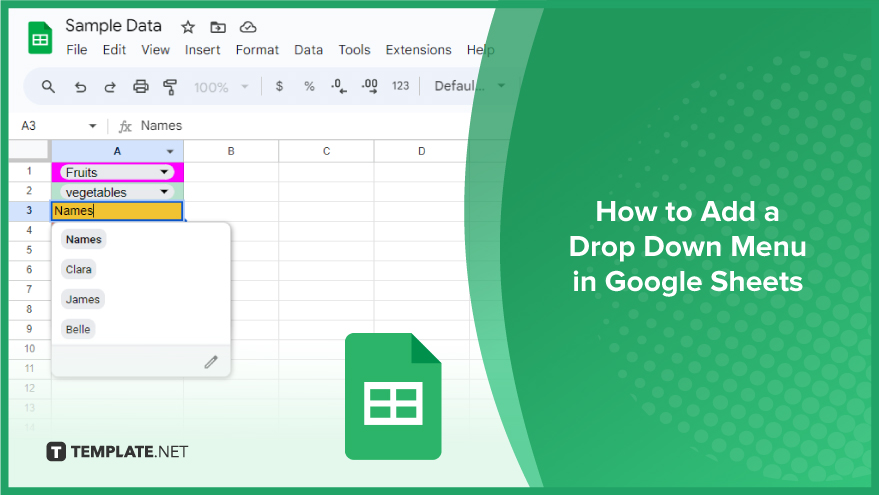
How to Add a Drop Down Menu in Google Sheets
Whether you’re managing a small project or large datasets, drop-down menus can significantly enhance your efficiency. Let’s explore how to add and use these menus in your Google Sheets.
-
Adding a Drop Down Menu
To begin adding a drop-down menu, first select the cell or range of cells where you want the menu to appear. Then, navigate to the ‘Data’ tab in the menu bar and select ‘Data validation.’ In the ‘Data validation’ dialog box, choose ‘List from a range’ if you want to reference an existing range of data, or ‘List of items’ to manually enter the items for your drop-down list. Enter your desired range or list items, and then click ‘Save.’ You’ve now successfully added a drop-down menu to your cells in Google Sheets. Remember, you can edit or remove this drop-down menu anytime by revisiting the ‘Data validation’ option.
-
Using Conditional Formatting with Drop Down Menus
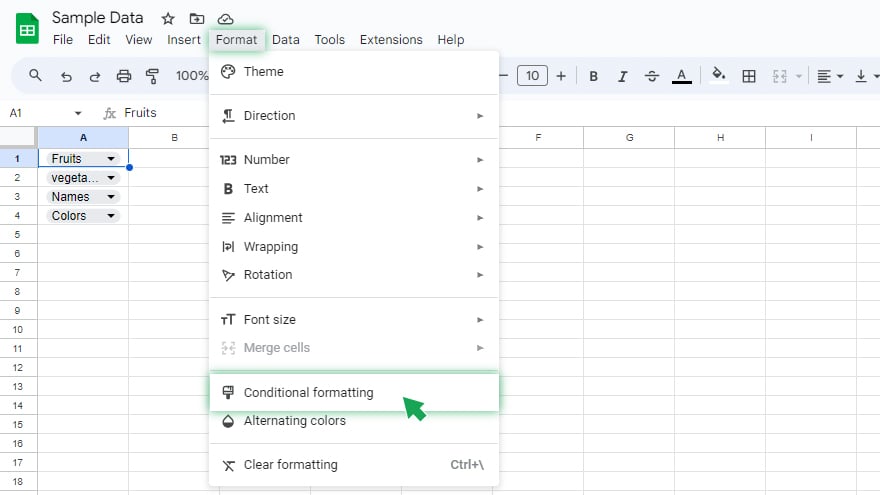
Enhancing your drop-down menus with conditional formatting adds another layer of functionality and visual appeal to your spreadsheet. To apply conditional formatting, start by selecting the cell or cells you wish to format. Then, click on the ‘Format’ tab in the menu bar and choose ‘Conditional formatting.’
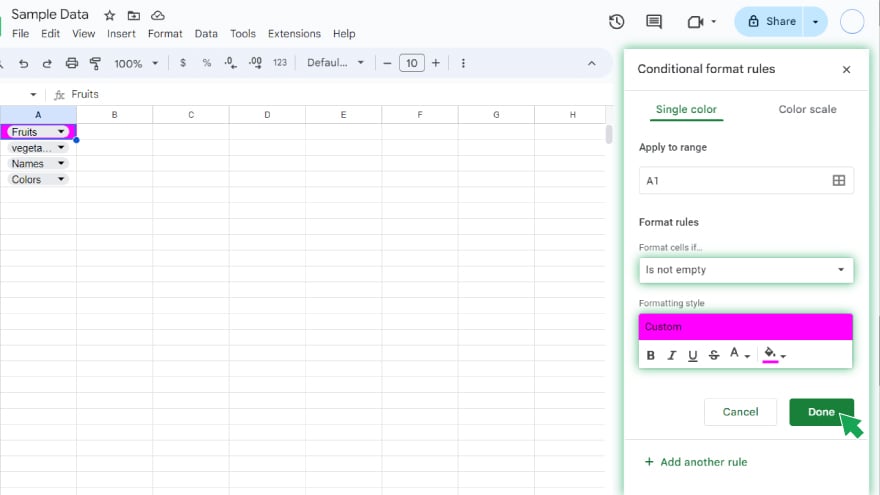
In the conditional formatting sidebar, set your condition in the ‘Format cells if’ dropdown. This could be based on the cell’s content, including the selections from your drop-down menu. Next, select the formatting style you wish to apply when the condition is met. Once you’ve set this up, click ‘Done.’ Your cells will now dynamically change appearance based on the criteria you’ve specified, making your spreadsheet more interactive and informative.
You might also gain useful advice from these articles that offer tips for Google Sheets:
FAQs
How do I create a drop down menu in a Google Sheets cell?
Select the cell, go to the ‘Data’ tab, choose ‘Data validation,’ then select ‘List of items’ or ‘List from a range’ to enter your options, and click ‘Save.’
Can I use a range of cells as the source for my drop down list in Google Sheets?
Yes, in the ‘Data validation’ dialog, choose ‘List from a range,’ and specify the range that contains your list items.
Is it possible to edit the items in a drop down menu after creating it?
Yes, just go back to ‘Data validation’ for the cell or range and modify the items or range in the ‘Criteria’ field.
How can I apply conditional formatting based on a drop down menu selection in Google Sheets?
Select the formatted cells, click on ‘Format,’ choose ‘Conditional formatting,’ and set the condition based on the drop down selections.
Can I copy a drop down menu to multiple cells in Google Sheets?
Yes, you can copy the cell with the drop down menu and paste it into other cells to replicate the menu.






