How to Enter Data Within a Cell in Google Sheets
Google Sheets simplifies data entry, making it a breeze to input information within a cell. This tutorial guides you through the basic yet essential steps of entering data in Google Sheets, ensuring precision and efficiency.
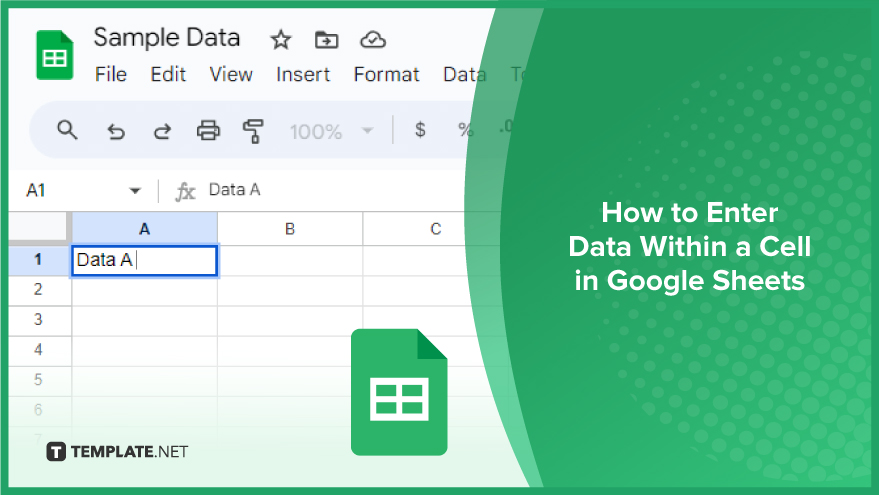
How to Enter Data Within a Cell in Google Sheets
Entering data in Google Sheets is an essential skill for anyone looking to manage information effectively. Whether you’re recording numbers, text, or specific data types, let’s explore the simple steps to enter data into a cell.
-
Entering Data in a Cell
The process of inputting data in Google Sheets is user-friendly and efficient. Start by clicking on the cell where you want to enter your data. Once selected, simply begin typing. After entering your data, press Enter to save it and move to the cell below, or press Tab to save and shift to the next cell on the right. It’s noteworthy that Google Sheets intelligently recognizes the type of data you input – whether it’s text, numbers, dates, or formulas. This smart detection enables the application to apply the appropriate formatting automatically, enhancing the readability and accuracy of your data.
-
Entering Text
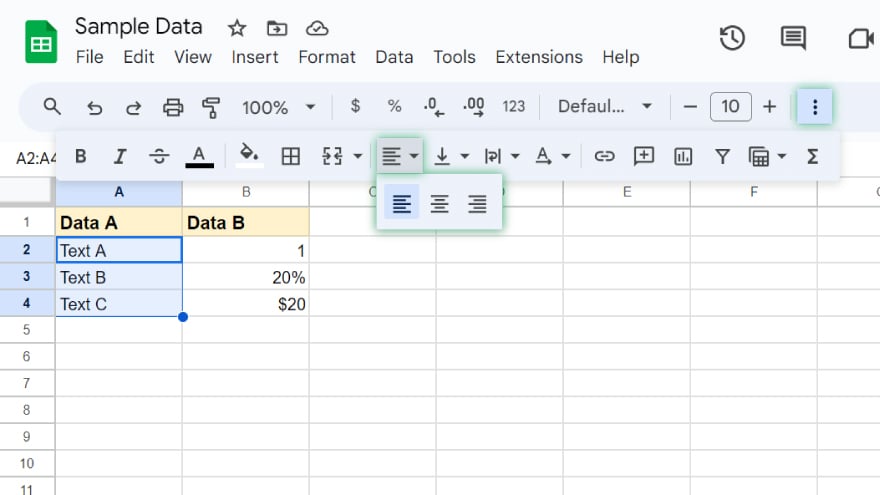
Inputting text in Google Sheets is straightforward. Type any combination of letters, numbers, and special characters into a cell, and Google Sheets will identify it as text. The platform respects case sensitivity, meaning ‘Text,’ ‘TEXT,’ and ‘text’ are considered distinct entries. By default, text is aligned to the left side of a cell. If you wish to modify this alignment, you can easily do so using the toolbar options at the top of the screen.
-
Entering Numbers
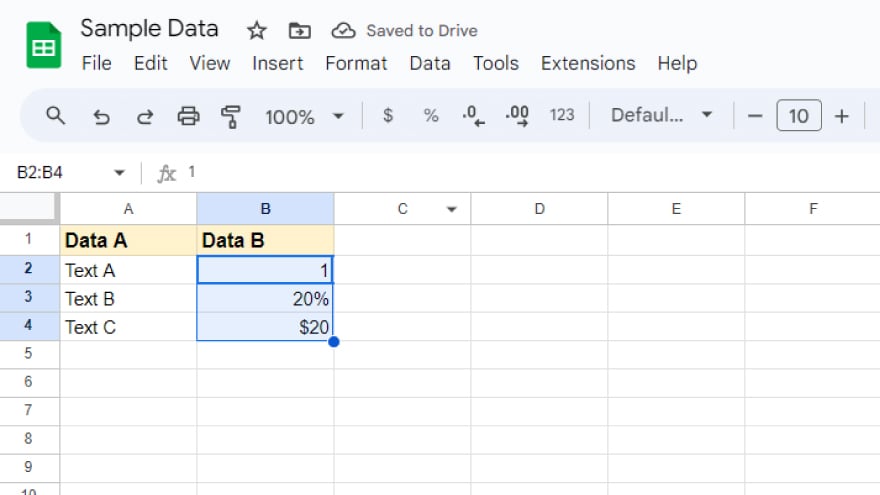
Entering numerical data in Google Sheets is as simple as typing in a selected cell. Numbers are automatically aligned to the right, distinguishing them from text entries. Google Sheets is equipped to recognize and format various numerical types, including percentages, currencies, and dates. For instance, entering ‘20%’ or ‘$20’ prompts Google Sheets to format the cell as a percentage or currency, ensuring that your data is not only entered correctly but also displayed in the most relevant format.
You might also gain useful advice from these articles that offer tips for Google Sheets:
FAQs
How do I start entering data into a cell in Google Sheets?
Click on the cell where you want to input data and begin typing.
What happens when I press Enter after typing in a cell in Google Sheets?
Pressing Enter saves your data to the cell and moves the cursor to the cell below.
Can I move to the next cell on the right after entering data in Google Sheets?
Yes, pressing Tab after entering data will save it and move you to the next cell on the right.
How does Google Sheets recognize different types of data like text or numbers?
Google Sheets automatically detects the data type you’re entering, such as text or numbers, and applies appropriate formatting.
Is there a way to change the default alignment of text and numbers in Google Sheets?
Yes, you can change the alignment of your data using the alignment options in the toolbar at the top of the screen.






