How to Find the Average in Google Sheets
Google Sheets simplifies the process of calculating averages, a fundamental aspect of data analysis. This guide breaks down the steps to effortlessly determine the average value of your data, whether for academic, business, or personal use.
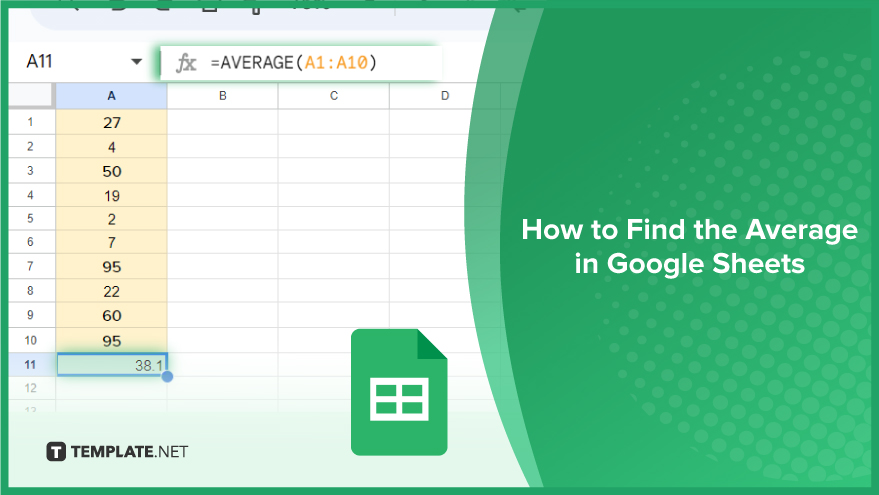
How to Find the Average in Google Sheets
Averages can provide quick insights into a dataset, helping to understand trends, make comparisons, or even guide decision-making processes. The process of calculating an average in Google Sheets is simple and efficient.
-
Step 1. Select the Cell for the Average
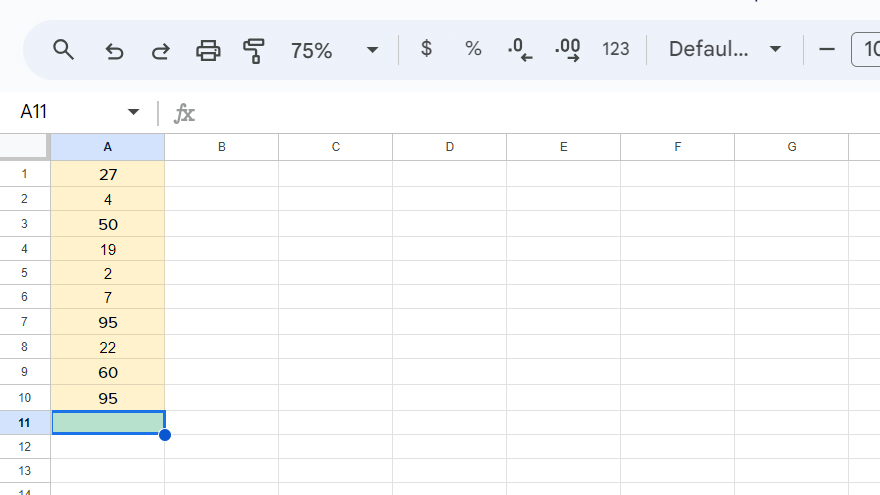
To begin, choose the cell where you want the average to be displayed. This cell will show the result of the AVERAGE() function. The cell you select can be any empty cell within your sheet that best suits your data layout. For example, if you have a series of numbers in cells A1 through A10, you might opt to display the average in cell A11 or B1, depending on how you’ve arranged your data.
-
Step 2. Enter the AVERAGE() Function
Now, start entering the function. Type an equals sign (=) followed by the word “AVERAGE,” and then an opening parenthesis, like so: “=AVERAGE(“. As you type, Google Sheets will suggest functions matching your input. You can either continue typing the function or select the AVERAGE function from the dropdown list.
-
Step 3. Select the Range of Cells
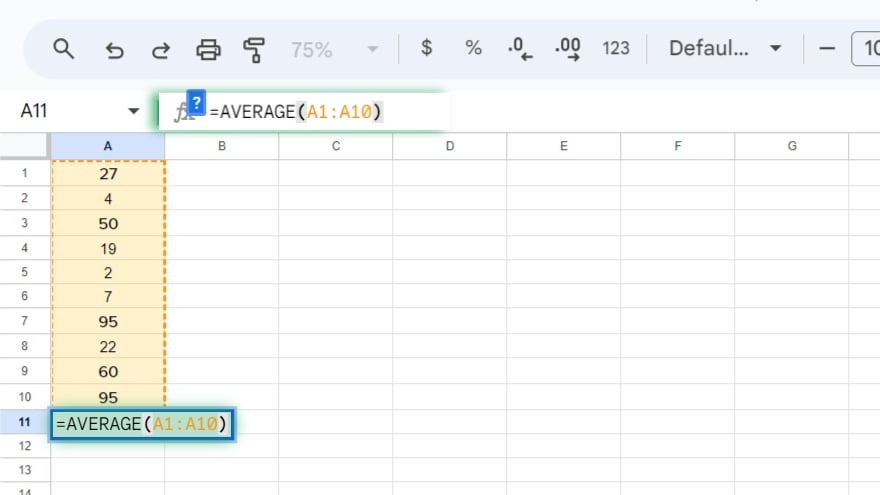
Next, indicate the range of cells for which you want to calculate the average. This is done by clicking and dragging your cursor over the cells you want to include. For instance, to average numbers in cells A1 through A10, click on cell A1 and drag down to cell A10. Google Sheets will automatically populate the function with the correct cell references, resulting in something like “=AVERAGE(A1:A10).”
-
Step 4. Close the Function and Press Enter
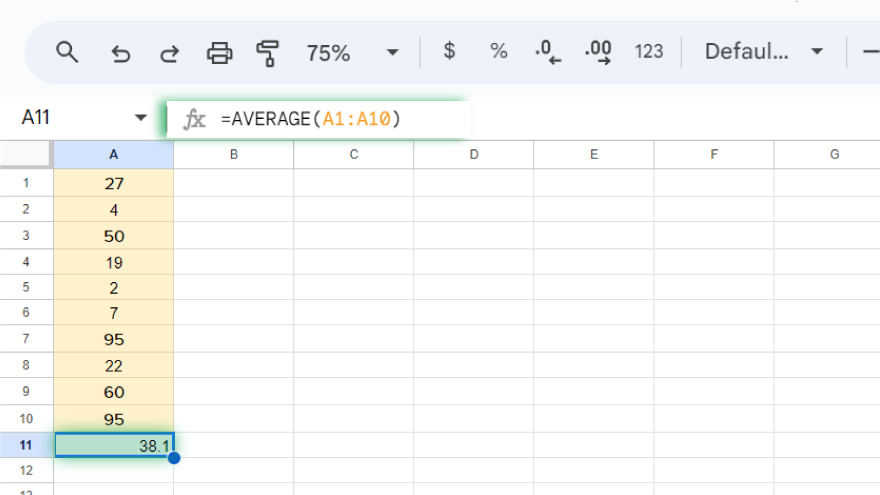
To complete the function, type a closing parenthesis and then press Enter. Your function should now be fully written as “=AVERAGE(A1:A10).” Upon pressing Enter, Google Sheets will perform the calculation, finding the average of the numbers in your specified range, and the result will appear in the cell you initially selected.
You might also gain useful advice from these articles that offer tips for Google Sheets:
FAQs
How do I calculate the average of a set of numbers in Google Sheets?
Use the AVERAGE() function, like “=AVERAGE(range),” where “range” is your selected group of cells.
Can I include non-adjacent cells in the average calculation in Google Sheets?
Yes, include multiple ranges or individual cells separated by commas in the AVERAGE function.
Does the AVERAGE function in Google Sheets ignore blank cells?
Yes, the AVERAGE function automatically ignores blank cells in the specified range.
How can I find the average of an entire column in Google Sheets?
Use the AVERAGE function with the entire column as the range, like “=AVERAGE(A:A).”
Is it possible to calculate the average of filtered data in Google Sheets?
Yes, the average of visible (filtered) cells can be calculated using the SUBTOTAL function with the appropriate function number.






