How to Keep a Row Fixed in Google Sheets
Keeping a row fixed in Google Sheets helps keep the content organized. Find out how to do just that right here.
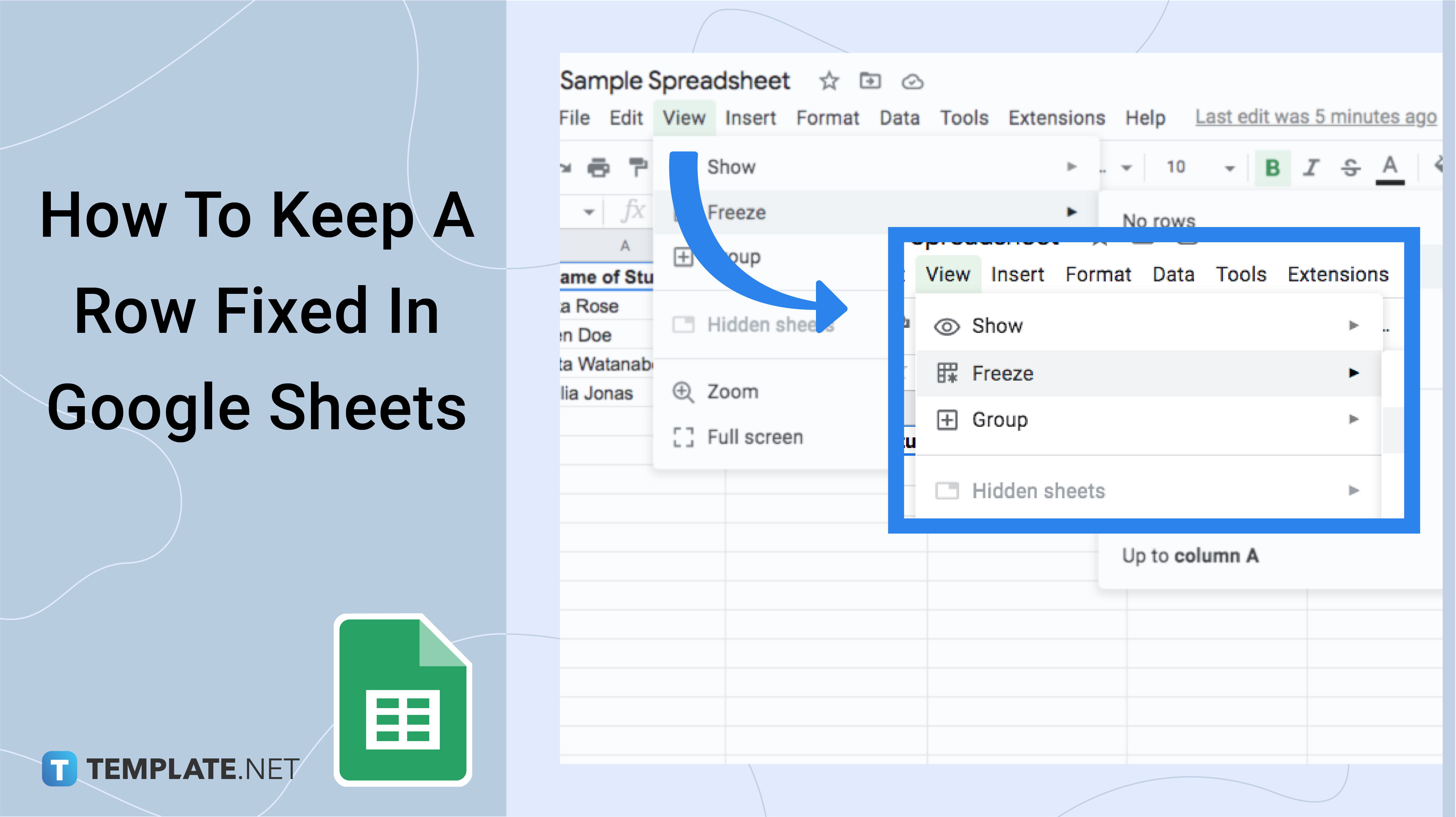
How to Keep a Row Fixed in Google Sheets
-
Step 1: How to Keep the First Row in Google Sheets
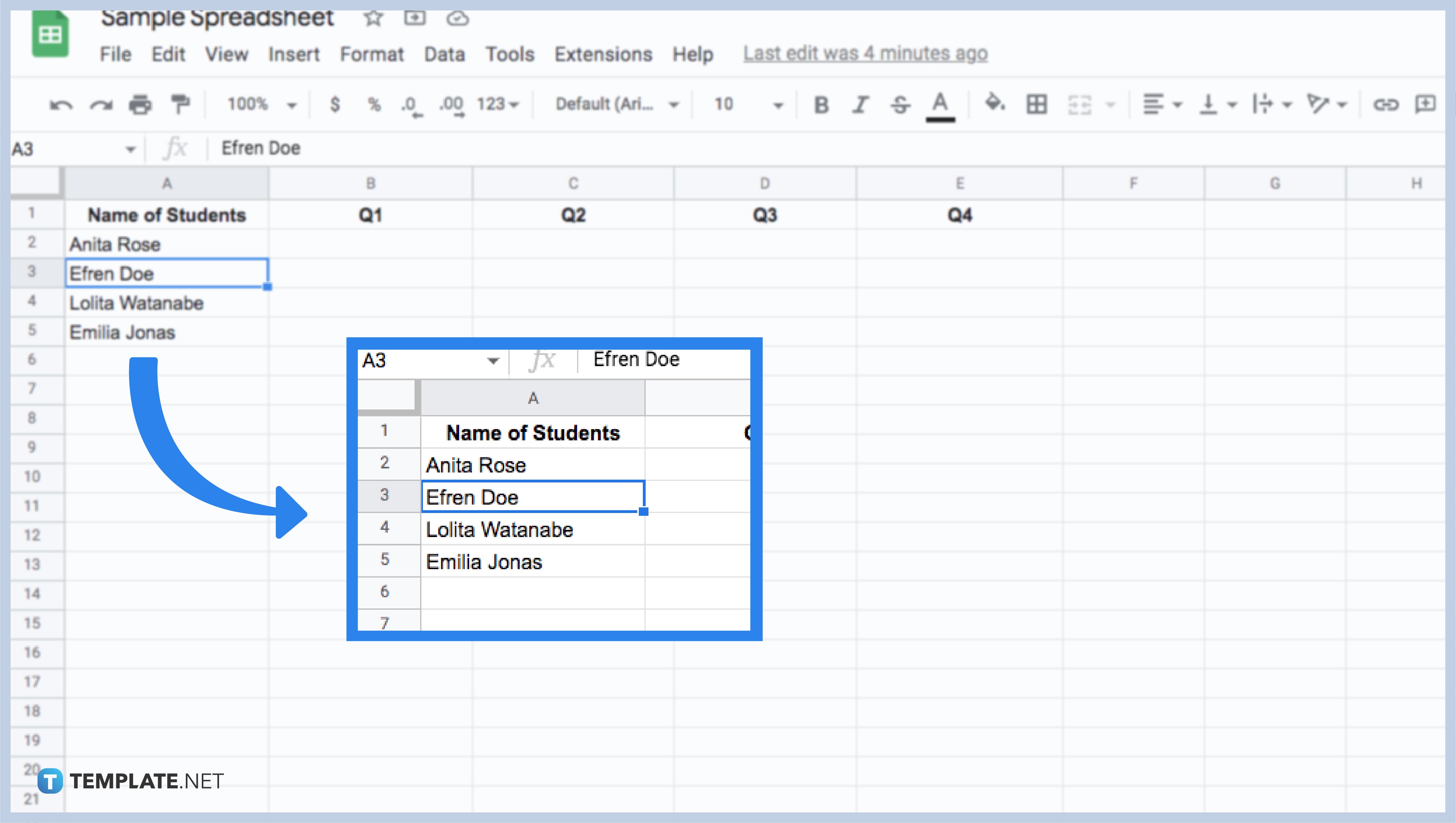
Let’s start by opening your worksheet. To freeze rows or columns of data, you can start taking your cursor to the top-left corner part of the worksheet. There is a blank gray box with two thick gray lines. When you hover over the cursor, you will notice that the cursor changes to a hand icon. Then, hold the left mouse key and drag the line down. Bring it below the first row and leave the mouse key since you only want to freeze the first row.
-
Step 2: How to Keep the Rows in Google Sheets Using the View Menu Options
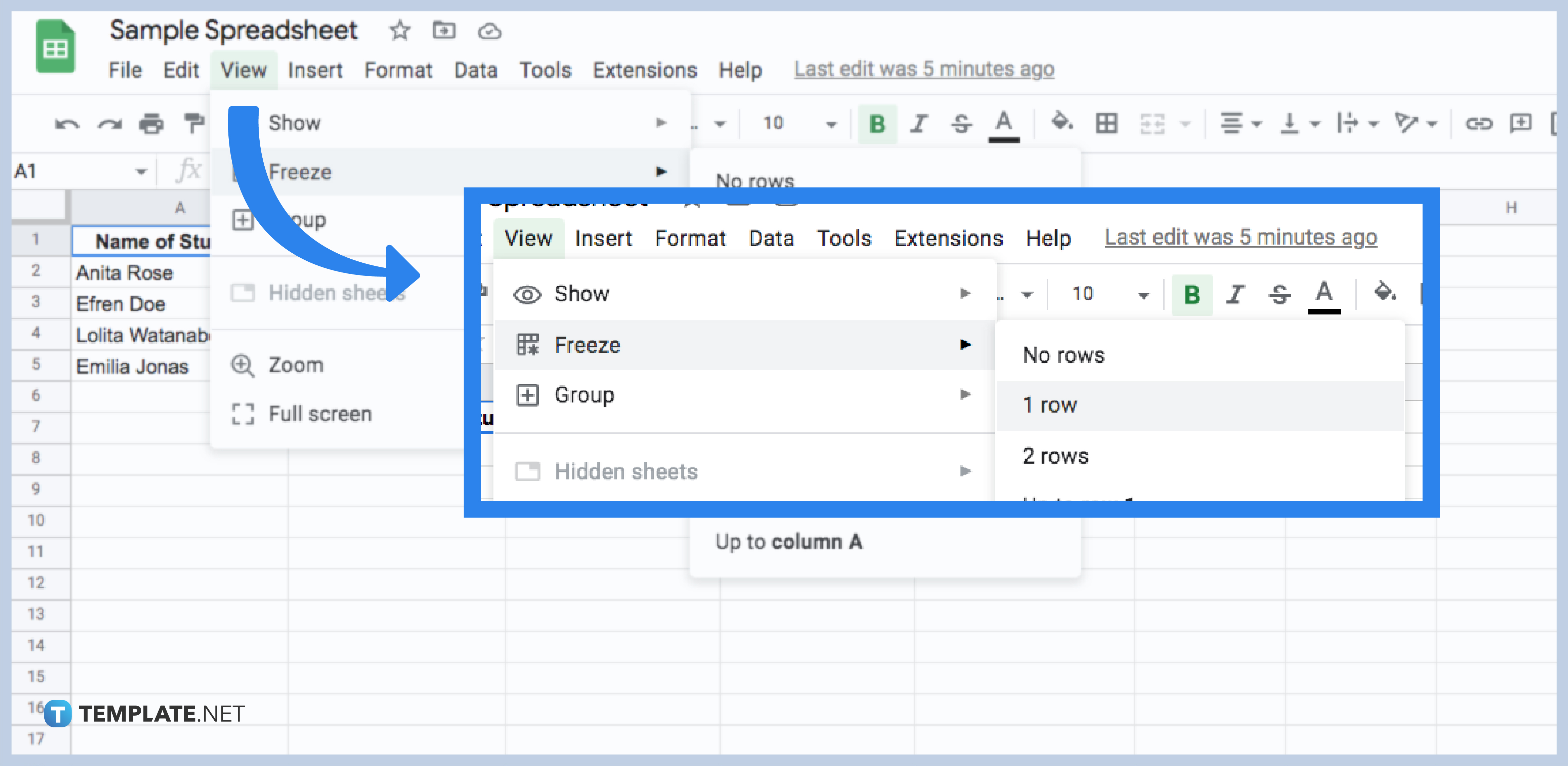
Begin by opening the worksheet that needs to be done. Then, you can start by clicking the View option in the menu. Next, hover your cursor over the Freeze option. You can click on the “1 row” in the options. Once done, you can now have your first row fixed.
-
Step 3: How to Keep More than Two Rows in the Google Sheets
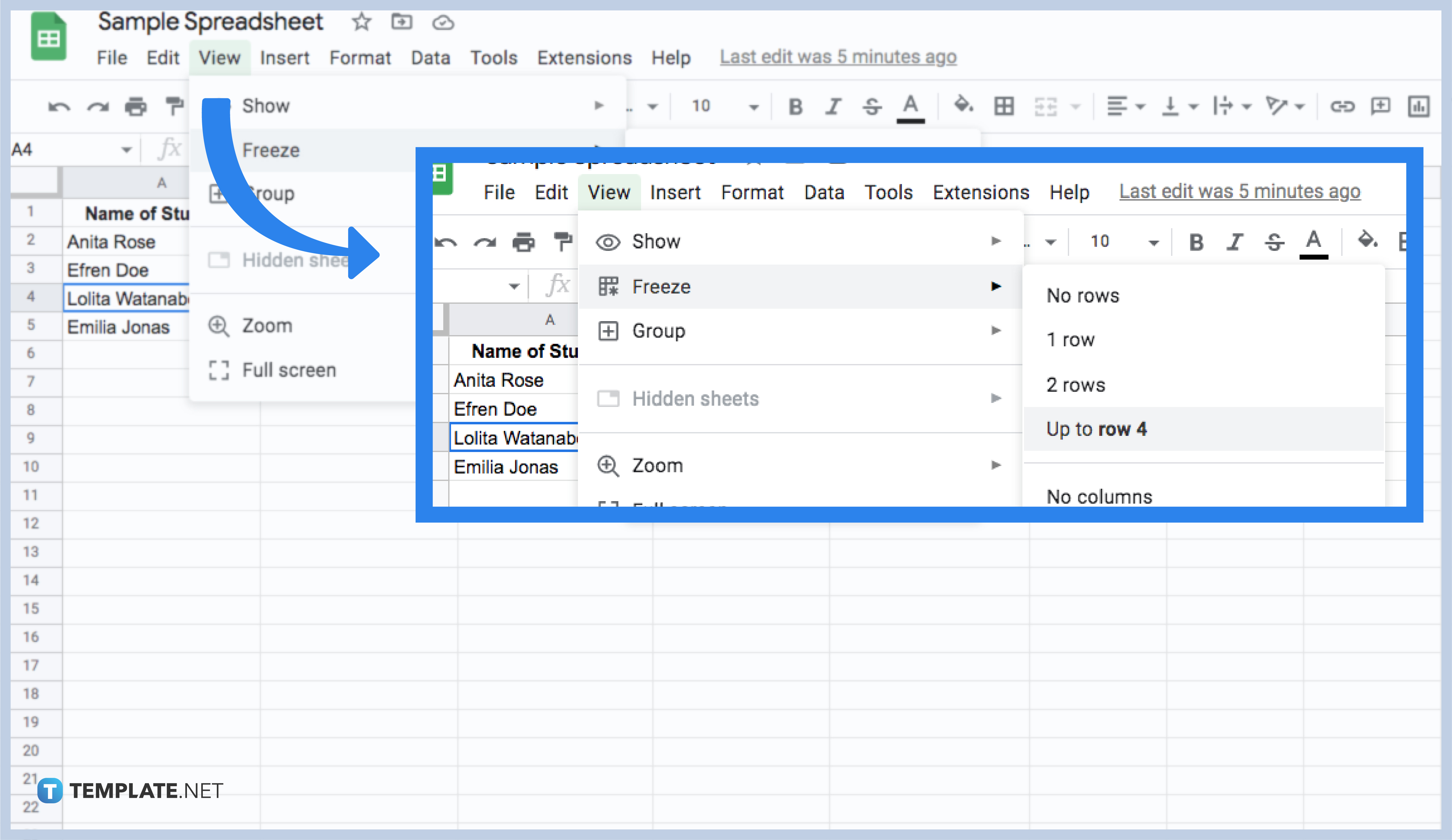
Open your worksheet first so that we can navigate it. To keep more than two rows in your Google Sheets, you need to use the Freeze feature. For example, you can start by selecting any cell in the fifth row. Then, click the View option in the menu. Locate the cursor over the Freeze option. When an option appears, click the Up to row (4). Then there you’ll go. You have successfully fixed five rows in your worksheet.
-
Step 4: How to Keep Your Desired Rows in the Google Sheets
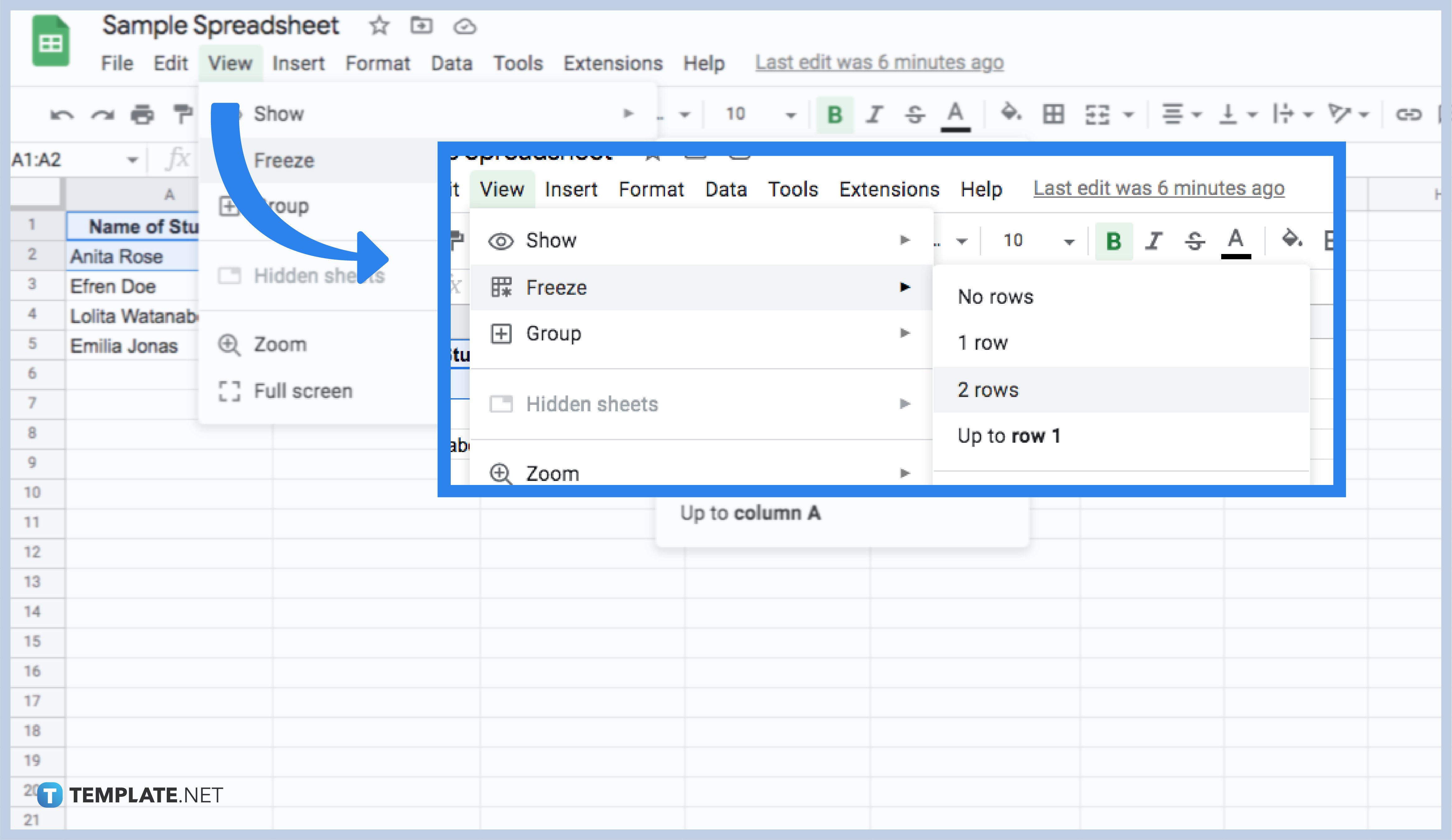
You can begin by opening a spreadsheet in Google Sheets. Then, select the row that you want to freeze. At the top, click the View button and click the Freeze options. After that, you can choose how many rows or columns to freeze. Feel free to fix as many rows as needed for your worksheet.
Can I freeze a row even if I’m using a mobile phone for Google Sheets?
Yes, you can. There is a simple way of freezing the rows on your Google Sheets, even your mobile phone. The Google Sheets app doesn’t change and is still manageable even on your phone. You can also download it anytime for your convenience.
Can I unfreeze the fixed rows on the Google Sheets?
Of course, you can! There are simple and easy ways to unfreeze any rows or columns in your worksheet. You need not worry about it anymore.
How many rows can I freeze in my worksheet?
You can freeze as many rows as you want in your worksheet. Just follow the steps on keeping the rows so you will be guided accordingly.
Can I do the same process in freezing the columns in my Google Sheet?
Yes, freezing rows and columns have the same process. You can try them out by following our given steps accordingly.
What should I do if I cannot drag down the mouse cursor from the top-left corner for the blank gray box with two thick gray lines?
Just click the gray box, hold it for a while, and slowly drag it to your desired row.






