How to Add a Trendline in Google Sheets
Google Sheets simplifies data interpretation with its trendline feature, a crucial tool for revealing patterns and trends in your datasets. This guide provides a straightforward, step-by-step approach to adding trendlines, making it accessible for users of all levels to enhance their data analysis and visualization skills.
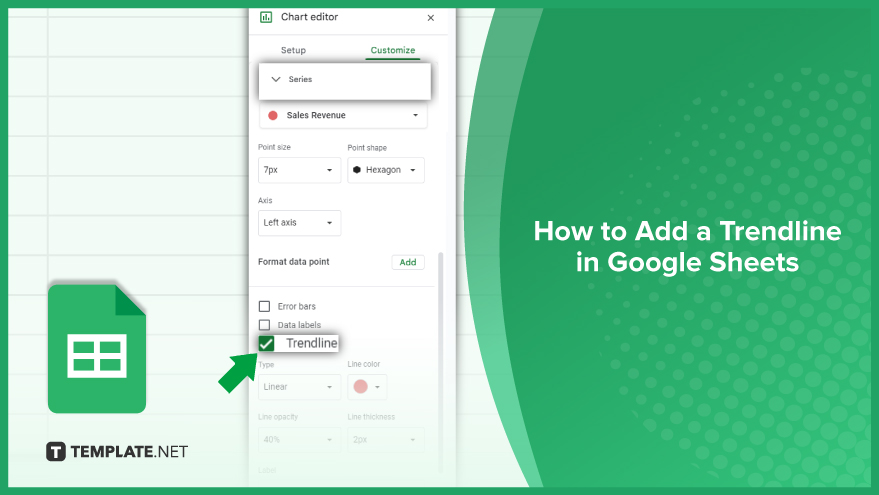
How to Add a Trendline in Google Sheets
Adding a trendline in Google Sheets is a matter of selecting your chart, clicking on the series you want to analyze, and then using the ‘Customize’ tab to choose ‘Trendline’ in your spreadsheet, refining your data’s visual analysis.
-
Step 1. Prepare a Chart
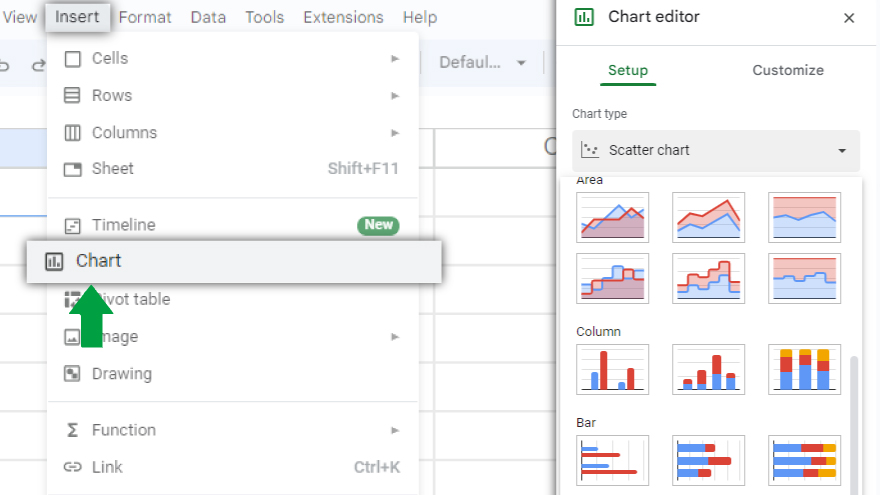
The first step in your journey to data analysis is creating a chart in Google Sheets. Start by opening the document containing the data you wish to analyze. Carefully select the specific data that you want to be included in your chart. This selection is crucial as it forms the basis of your visual analysis. Once your data is selected, navigate to the ‘Insert’ menu at the top of the page and choose ‘Chart.’ This action will open the Chart Editor on the right side of your screen. Here, you’ll find various chart styles. Select the one that aligns best with the nature of your data and the insights you’re looking to gain.
-
Step 2. Insert a Trendline
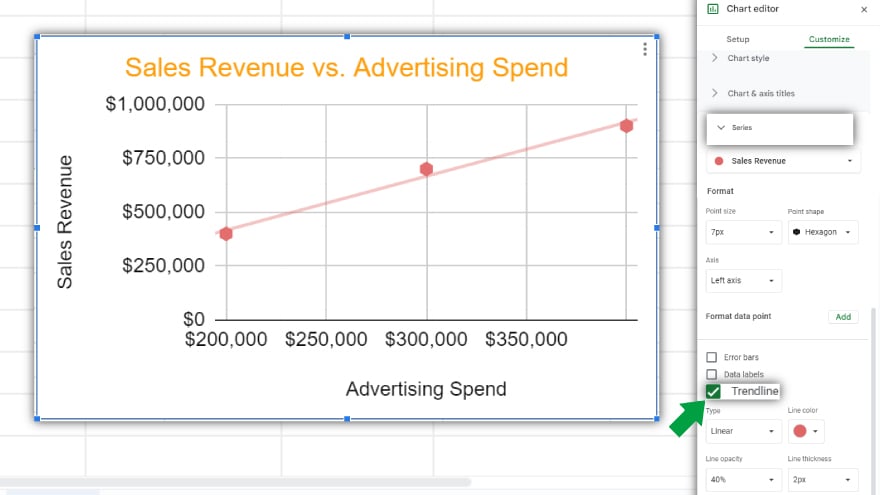
With your chart now set up, the next step is to add a trendline. Click on the chart you’ve created to ensure it’s selected. In the Chart Editor, which should still be visible on the right, switch to the ‘Customize’ tab. Within this tab, scroll down until you find the ‘Series’ option. Here lies the gateway to adding your trendline: simply check the ‘Trendline’ box. After this, you’ll have various options to choose from, including the type of trendline (linear, logarithmic, exponential, or polynomial) and its visual customization. Feel free to adjust the color, line thickness, and label of your trendline to suit your preferences and make it stand out for easier interpretation.
-
Step 3. Interpret Your Trendline
Now that your trendline is in place, understanding what it signifies is key. A trendline is essentially a visual representation of the general direction in which your data is headed. If you observe the trendline sloping upwards, this indicates a positive correlation between the variables you’re analyzing. Conversely, a downward slope suggests a negative correlation. The steepness of the trendline can also provide insights: a steeper line signifies a stronger correlation, while a flat line indicates minimal or no correlation. However, it’s crucial to remember that a trendline is a tool for understanding trends, not a definitive proof of causation. Also, be aware that outliers in your data can significantly impact the trendline.
You might also gain useful advice from these articles that offer tips for Google Sheets:
FAQs
How do I start adding a trendline in Google Sheets?
Begin by creating a chart from your data, then click on the chart to access the trendline options.
What types of trendlines can I add to Google Sheets?
Google Sheets allows you to add linear, logarithmic, exponential, or polynomial trendlines.
Can I customize the appearance of my trendline in Google Sheets?
Yes, you can customize the color, thickness, and label of your trendline in the chart settings.
How do I interpret an upward-sloping trendline in my data?
An upward-sloping trendline indicates a positive correlation between your variables.
What does a flat trendline signify in Google Sheets?
A flat trendline suggests little to no correlation between the variables in your data.






