How to Add Drop Down Options in Google Sheets
Google Sheets offers a useful feature to streamline your data entry: drop down options. In this guide, we’ll cover the simple steps to add customizable drop down lists to your Google Sheets, making your data entry process both efficient and error-free.
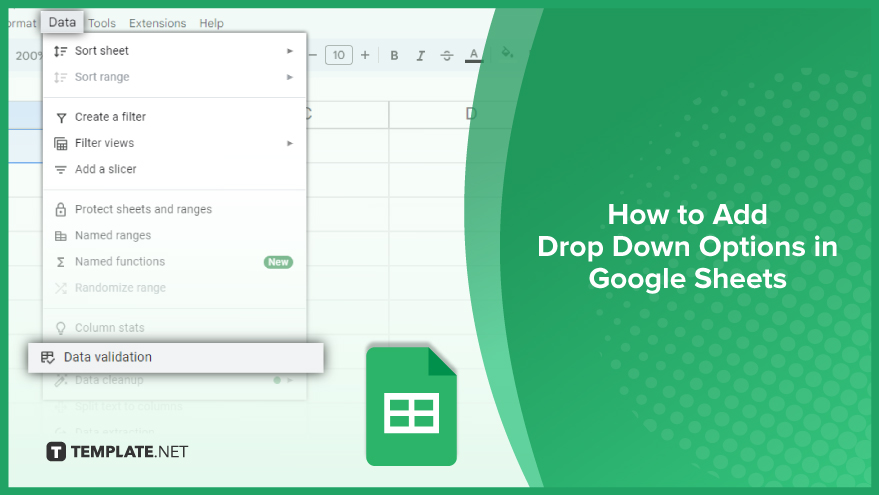
How to Add Drop Down Options in Google Sheets
Drop down lists not only enhance the functionality of your spreadsheets but also ensure consistency in data entry. Here’s how you can easily add drop down options to your Google Sheets, step by step.
-
Step 1. Select the Cell or Range of Cells
First, decide where you want your drop down list to appear. Select either a single cell or a range of cells by clicking and dragging your mouse over them. It’s useful to know that drop down lists can be added to cells whether they’re empty or already contain data. When applied to cells with existing data, the current data remains unchanged, but any new entries will need to match an option from the drop down list.
-
Step 2. Open the Data Validation Dialog Box
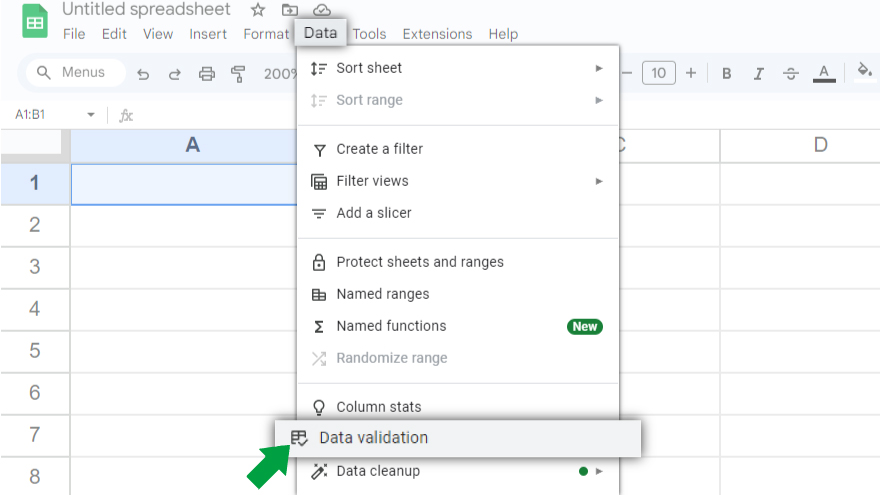
Next, access the Data Validation dialog box to set up your list. This can be done by going to the ‘Data’ menu at the top of your screen and selecting ‘Data validation.’ In this dialog box, you’ll find various settings to customize your drop down list to suit your specific needs.
-
Step 3. Configure the Criteria
In the Data Validation dialog box, look for the ‘Criteria’ section. Here, you specify what will be included in your drop down list. You have two choices: manually type in the options, separating each with a comma, or select a range of cells that already contain the options. If you choose to select a range, click the grid icon next to the ‘Criteria’ field and then select the cells.
-
Step 4. Save the Settings
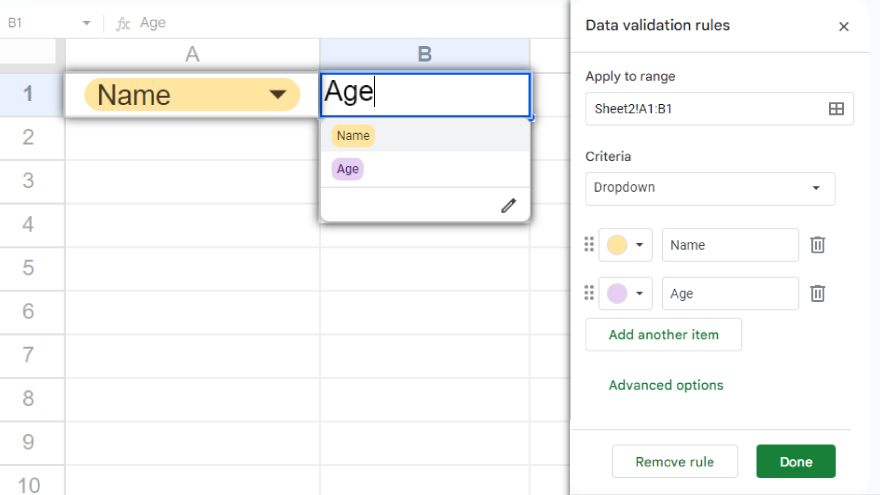
After setting your criteria, click ‘Save’ to apply the drop-down list to the chosen cells. Each cell will now display a small arrow, indicating that a drop down list is available. If you need to make adjustments or remove the drop down list later, just revisit the Data Validation dialog box while the cells are selected and modify as needed. This feature is especially handy for forms, surveys, and spreadsheets where uniform data entries are crucial.
You may also find valuable insights in the following articles offering tips for Google Sheets:
- How To Make/Create Editable Invoice Templates in Google Sheets
- How To Add Error Bars In Google Sheets
FAQs
How do I create a drop down list in a specific cell in Google Sheets?
Select the cell, go to ‘Data’ > ‘Data validation,’ and enter your list items in the ‘Criteria’ section.
Can I apply a drop down list to multiple cells at once in Google Sheets?
Yes, select a range of cells and then follow the same steps as for a single cell in the Data Validation dialog box.
Is it possible to use a range of cells as the source for drop down list options?
Yes, in the Data Validation dialog box, choose ‘List from a range’ in the ‘Criteria’ section and select your range.
Will existing data in cells be affected when I add a drop down list?
No, existing data remains unchanged, but new entries must match an option from the drop down list.
How can I edit or remove a drop down list in Google Sheets?
Select the cells with the drop down list, open the Data Validation dialog box, and then edit or delete the criteria as needed.






