How to Add Multiple Cells in Google Sheets
Google Sheets simplifies adding multiple cells, transforming how you manage and analyze data. In this straightforward guide, we’ll walk you through each step to quickly and effectively sum up cells, ensuring your data is organized and accurate.
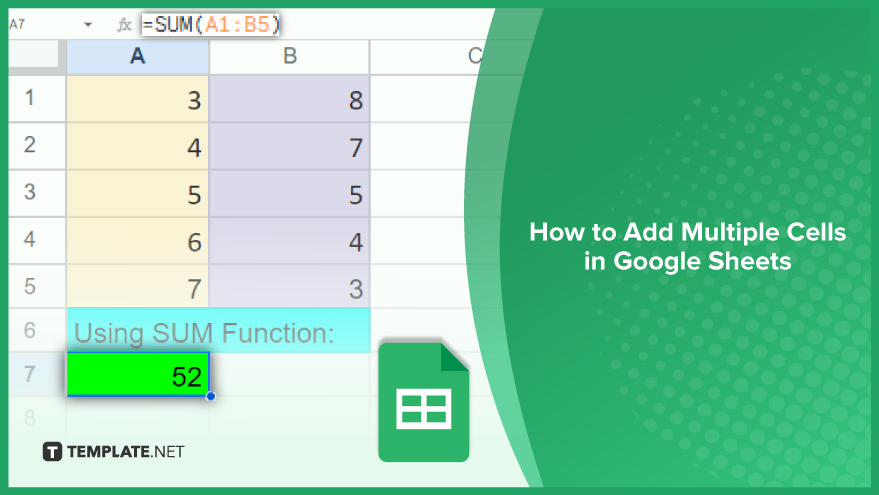
How to Add Multiple Cells in Google Sheets
Adding multiple cells in Google Sheets is especially helpful in managing data and calculations, providing a seamless experience for business, school, or personal use. Let’s dive into the straightforward steps to add multiple cells using different functions in Google Sheets.
-
Using the SUM Function
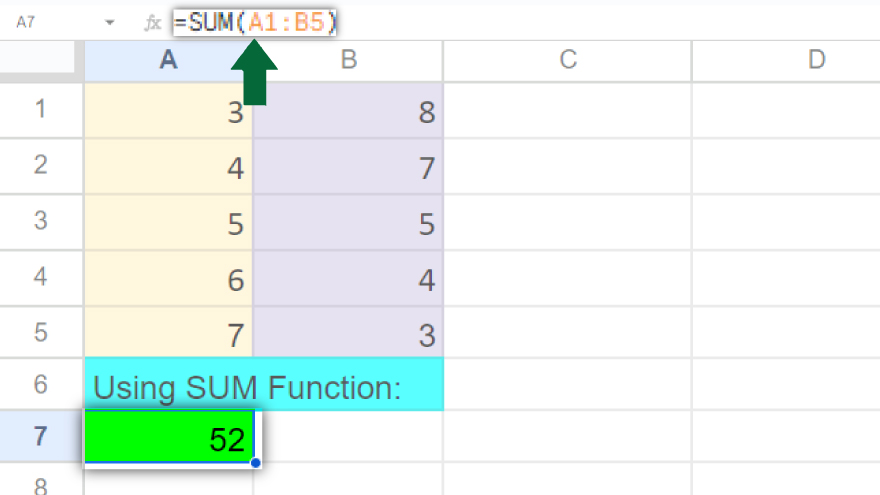
One of the simplest ways to add multiple cells in Google Sheets is by using the SUM function. This function enables you to quickly sum up values in a range of cells. To begin, open your Google Sheets document and select the cell where you want the total sum to appear. Then, type in =SUM(, followed by the range of cells you wish to add. For instance, to add cells from A1 to A5, type =SUM(A1:A5). After pressing Enter, the sum of the selected cells will be displayed in your chosen cell. It’s important to remember that the SUM function will only calculate numerical values. Cells containing text or other non-numeric data will be excluded from the sum.
-
Mastering the SUMIF and SUMIFS Functions
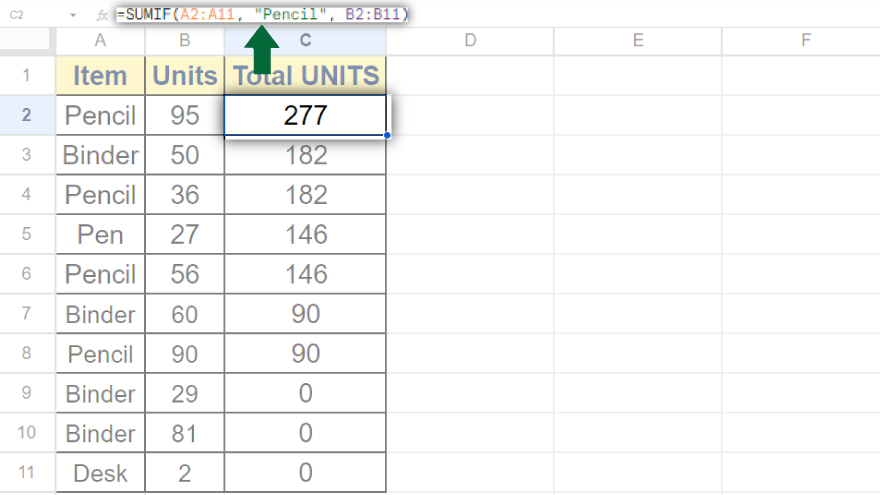
For a more refined approach, Google Sheets provides the SUMIF and SUMIFS functions. The SUMIF function is particularly useful for adding cells that meet a specific condition. Its syntax is =SUMIF(range, criterion, [sum_range]). Here, ‘range’ refers to the cells you want to evaluate, ‘criterion’ is the condition for the cells to meet, and ‘sum_range’ (optional) is the range of cells you wish to sum. For example, to sum cells with values greater than 10, you would use the SUMIF function accordingly. In cases where multiple criteria are needed, the SUMIFS function comes in handy. Its syntax is =SUMIFS(sum_range, criteria_range1, criterion1, [criteria_range2, criterion2, …]). This function allows the summation of cells that meet various conditions, making it more versatile than SUMIF.
-
Using Array Formulas for Complex Calculations
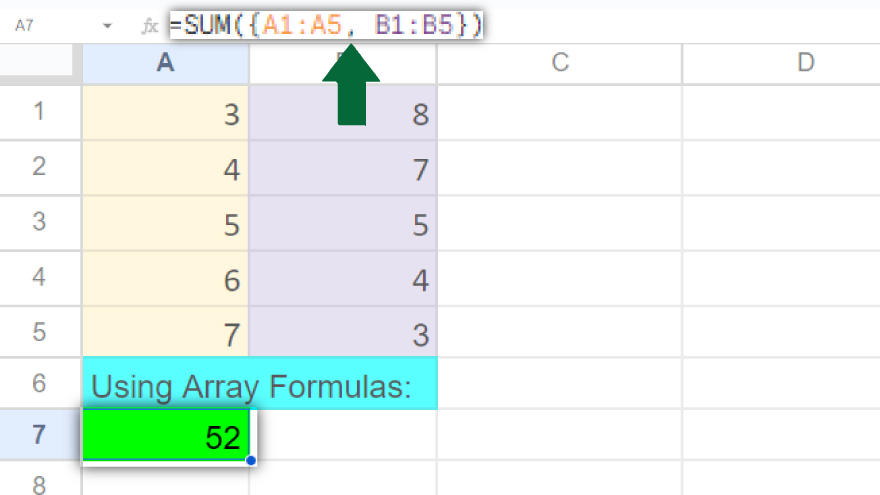
Array formulas in Google Sheets offer a powerful way to perform calculations on multiple cell ranges simultaneously. This is particularly beneficial when you need to add up several ranges of cells in one go to a spreadsheet. To use an array formula, you’ll need to enter it into a cell, followed by the cell ranges you want to add, separated by commas. These ranges should be enclosed in curly braces, with the entire formula wrapped in parentheses. For example, to add the values in cells A1 to A5 and B1 to B5 simultaneously, you would input =SUM({A1:A5, B1:B5}).
You might also gain useful advice from these articles that offer tips for Google Sheets:
- How To Add Extensions / Add-Ons In Google Sheets
- How to Make/Create an Earth Tracker in Google Sheets
FAQs
How do I add multiple cells together in Google Sheets?
You can add multiple cells in Google Sheets by using the =SUM(cell1, cell2, …) formula.
Can I add cells with both numbers and text in Google Sheets?
Google Sheets will only sum the numerical values in cells, ignoring any text.
Is there a way to add cells based on a specific condition in Google Sheets?
Use the =SUMIF(range, criterion, [sum_range]) function to add cells that meet a certain condition.
Can I sum cells across different sheets in Google Sheets?
Yes, use the formula =SUM(Sheet1!range, Sheet2!range) to sum cells across different sheets.
How can I add non-adjacent cells in Google Sheets?
To add non-adjacent cells, list them individually in the SUM function like =SUM(A1, C1, E1).






