How to Add Music or Voiceover to Google Slides
Add music and voiceovers to your presentations to keep your audience engaged. Learn how by reading our short guide below.
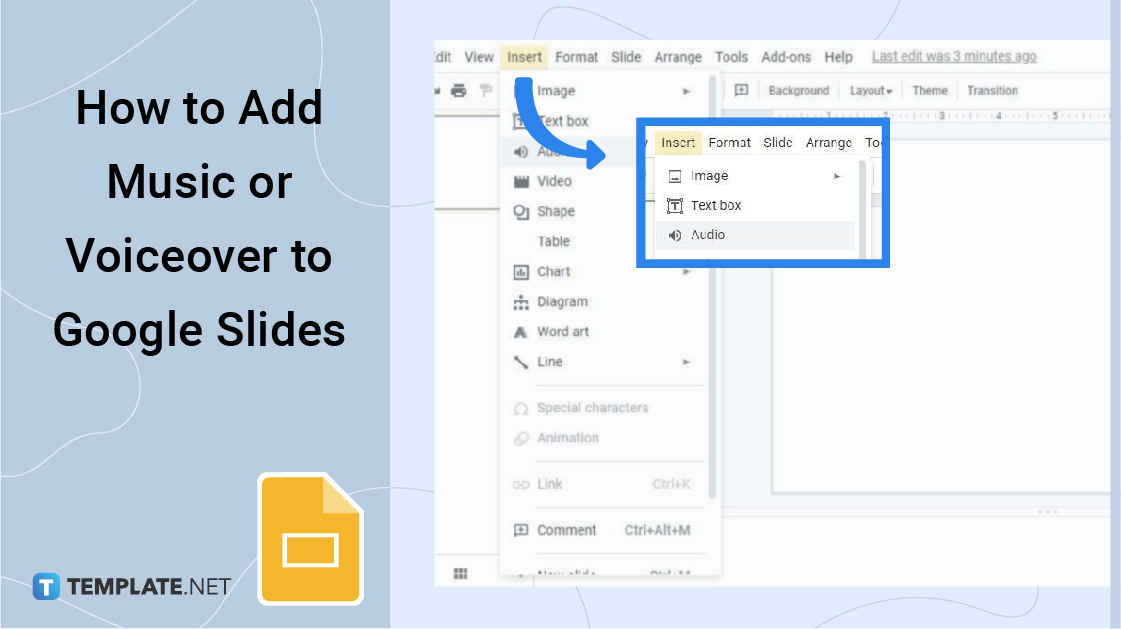
How to Add Music or Voiceover to Google Slides
-
Step 1: Open docs.google.com/presentation to Start
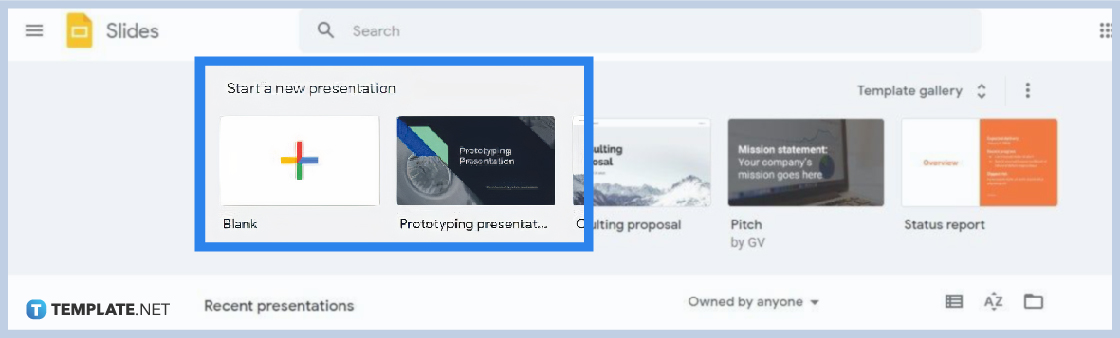
Go to docs.google.com/presentation on your web browser. On the Google Slides homepage, click Blank to start creating a new Google Slides presentation or choose from the Google Slides template gallery. You can also open a saved presentation if you have one on your computer or Google Drive.
-
Step 2: Go to Insert and Click Audio

After you’ve opened or started a presentation, we can start the process of adding audio to Google Slides or a voiceover clip to one of your slides. Click Insert on the menu bar, and under it, click Audio.

-
Step 3: Select a Music or Voiceover File
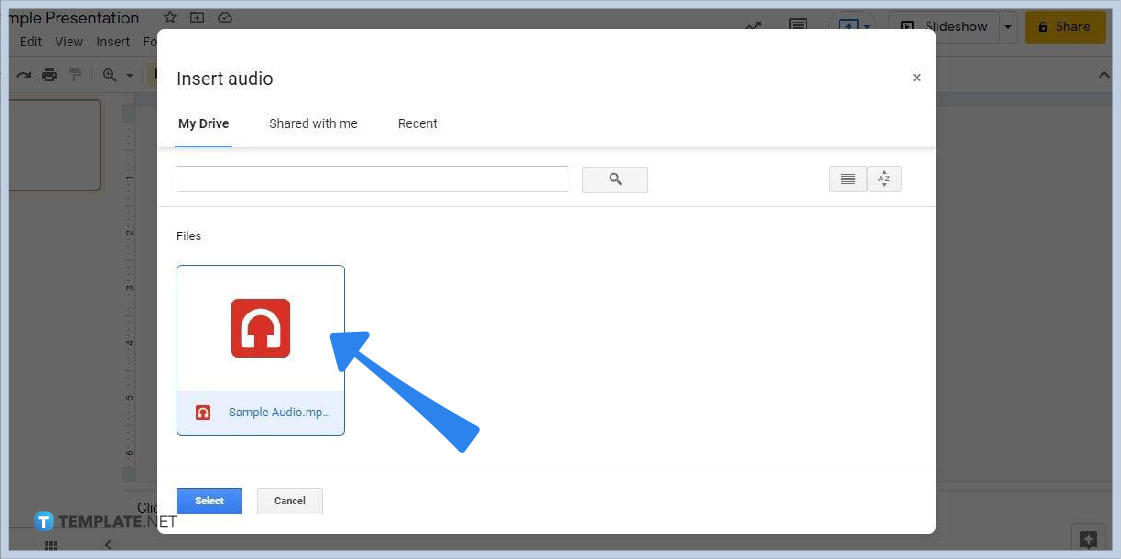
The Insert Audio panel will appear after you click Audio under the Insert menu. In that panel, you can choose to insert audio files from your drive or those that were shared with you. Click on the music or voiceover file you want. After that, click Select to attach or upload the audio file. This process is similar to inserting an image in Google Slides.
-
Step 4: Open Audio Playback Settings
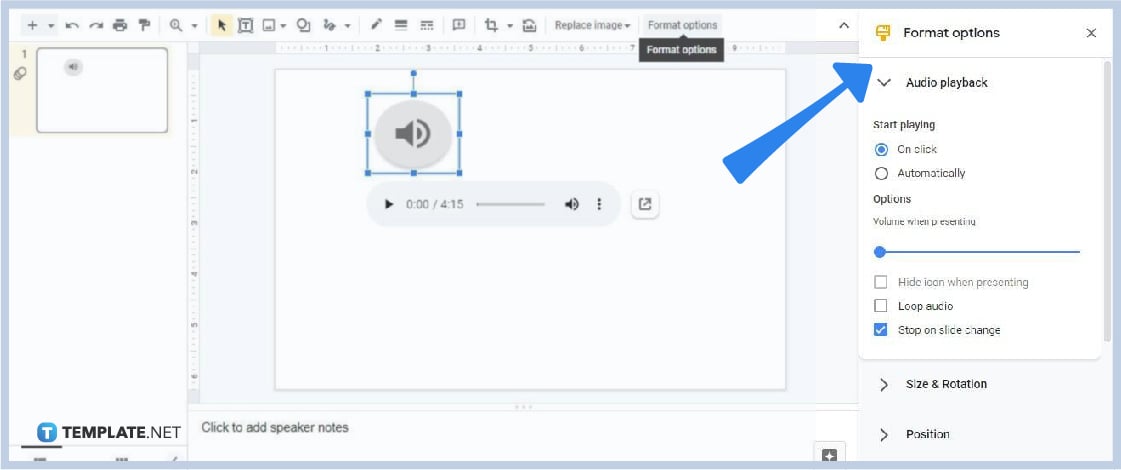
It’s likely that you’ll need to apply some configurations to your audio for matching audio narration and music synchronization. You can do that in the Audio Playback settings. To open it, click the speaker icon and select Format Options. The Format Options panel will appear and under it is the Audio Playback settings. In there, you can change the audio’s default volume, have the option to loop it, and choose whether to play it on click or automatically.
-
Step 5: Resize Speaker Icon (Optional)
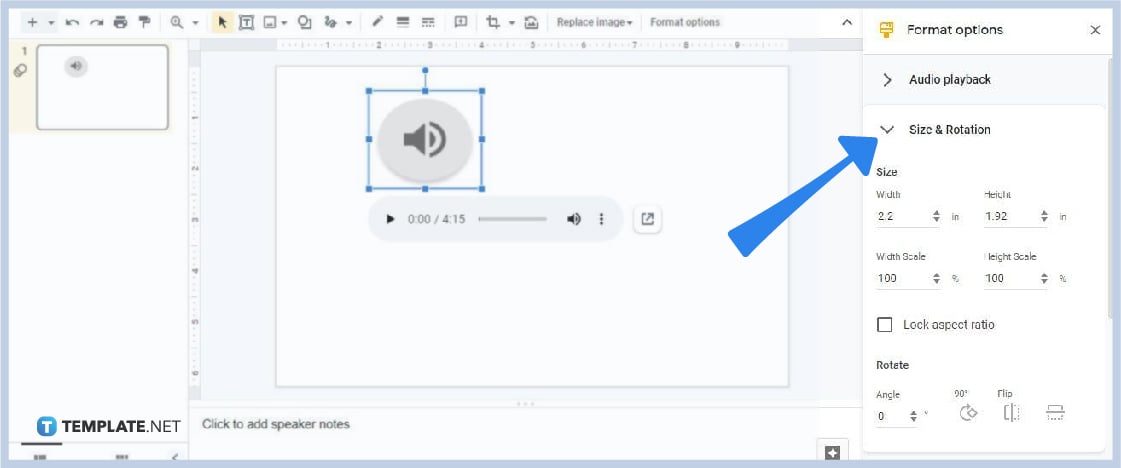
The speaker icon, which represents your music or voiceover clip, will take up some space in your slide. That said, you might want to resize it depending on how you want it to look in your presentation. To do that, open Size & Rotation settings under Format Options. You can rotate the icon and change its width and height measurements.
Is recording your voice possible in Google Slides?
Unfortunately, Google Slides doesn’t have a built-in tool for voice recording. The simplest way is to record your voice using a separate app or device and upload it as an audio file in Google Slides. You can also use extensions and web apps such as ChromeMP3Recorder, Online Voice Recorder, Beautiful Audio Editor, and TwistedWave.
Why can’t others play the audio in my Google Slides presentation?
After you add audio file to your presentation and show it to others, they might not be able to play it. It’s likely due to the permission settings. So when you share the link or access to your presentation, make sure to set permission as Viewer or Editor. Share the audio file with your peers and they should be able to play it.
Can I also insert videos in Google Slides?
Yes, Google Slides allows uploading or attaching video files to your presentation. In your presentation, go to Insert and select Video. You can grab videos from Google Drive, shared drives, and YouTube. If your video files are stored on your computer or mobile device, you need to upload them to Google Drive.






